2012 HONDA CIVIC COUPE lock
[x] Cancel search: lockPage 53 of 204
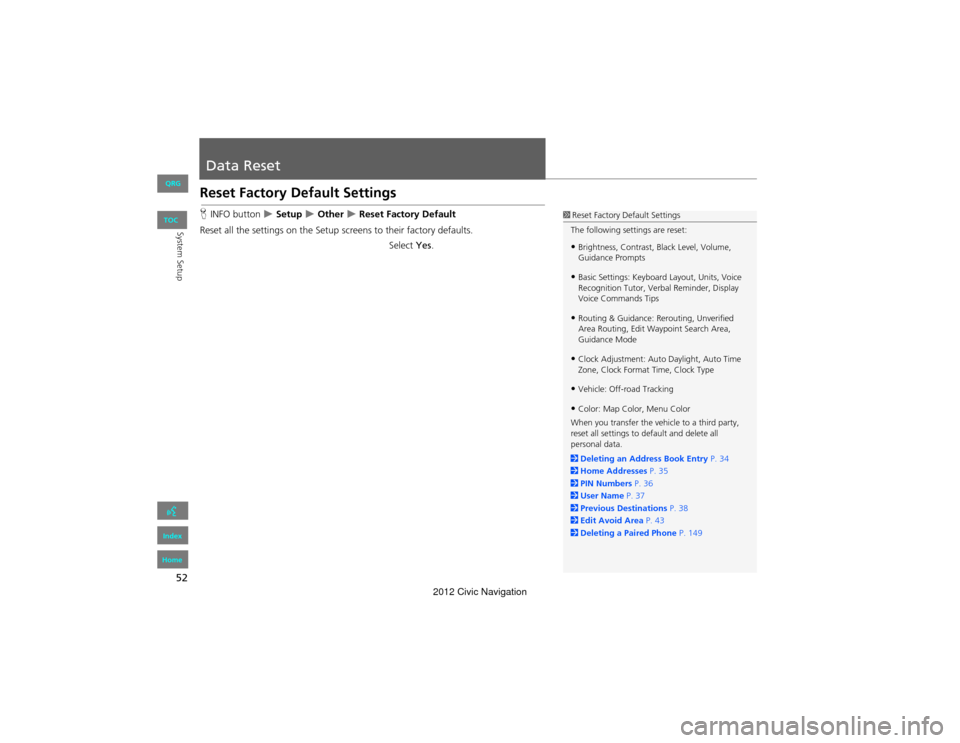
52
System Setup
Data Reset
Reset Factory Default Settings
HINFO button Setup Other Reset Factory Default
Reset all the settings on the Setup sc reens to their factory defaults.
Select Yes.1Reset Factory Default Settings
The following settings are reset:
•Brightness, Contrast, Black Level, Volume,
Guidance Prompts
•Basic Settings: Keyboard Layout, Units, Voice
Recognition Tutor, Verbal Reminder, Display
Voice Commands Tips
•Routing & Guidance: Rerouting, Unverified
Area Routing, Edit Waypoint Search Area,
Guidance Mode
•Clock Adjustment: Auto Daylight, Auto Time
Zone, Clock Format Time, Clock Type
•Vehicle: Off-road Tracking
•Color: Map Color, Menu Color
When you transfer the vehicle to a third party,
reset all settings to de fault and delete all
personal data.
2 Deleting an Address Book Entry P. 34
2 Home Addresses P. 35
2 PIN Numbers P. 36
2 User Name P. 37
2 Previous De stinations P. 38
2 Edit Avoid Area P. 43
2 Deleting a Paired Phone P. 149
QRG
Index
Home
TOC
2012 Civic Navigation
Page 125 of 204

124
Playing XM® RadioXM® Radio Service
Audio
XM® Radio Service
1.Retrieve your radio ID before registering for subscription.
To see the radio ID, press the U (SEEK/SKIP) button to select “000” channel.
You can also select “000” channel from CHANNEL LIST.
2. Have your radio ID and credit card number ready, and either call XM or visit the
XM website to subscribe.
Press the XM button and stay in this mode for about 30 minutes until the service is
activated. Make sure your vehicle is in an open area with good reception.
Loading : XM is loading the audio or program information.
Channel Off Air : The channel is not currently broadcasting.
Channel Not Authorized : The encryption code is being updated. Channels 0 and 1
still work normally.
No Signal : The signal is too weak in the current location.
Channel Not Available : No such channel exists, the channel is not part of your
subscription, or the artist or title information is not available.
Check Antenna : There is a problem with the XM antenna. Contact a dealer.
■Subscribing to XM® Radio
■Receiving XM® Radio
■XM® Radio Display Messages
1 Subscribing to XM® Radio
Contact Information for XM® Radio:
U.S.: XM® Radio at www.xmradio.com, or
(800) 852-9696
Canada : XM Canada at www.xmradio.ca , or
(877) 209-0079
1 Receiving XM® Radio
The XM satellites are in orbit over the equator;
therefore, objects south of the vehicle may cause
satellite reception interru ptions. Satellite signals
are more likely to be blocked by tall buildings
and mountains the farther north you travel from
the equator.
You may experience rece ption problems under
the following circumstances:
•In a location with an obstruction to the south
of your vehicle
•In tunnels
•On the lower level of a multi-tiered road
•Large items are carried on the roof rack
QRG
Index
Home
TOC
2012 Civic Navigation
Page 134 of 204

133
Audio
Playing a USB Flash Drive
1.Unclip the USB connector in the center console and loosen the adapter cable.
2. Install the USB flash driv e to the USB connector.
Use a recommended USB flash drive of 256 MB or higher.
Some digital audio players may not be compatible.
Some USB flash drives (e.g., a device with security lockout) may not work.
Some software files may not allow for audio play or text data display.
Some versions of MP3, WMA, or AAC formats may be unsupported.
■Connecting a USB Flash Drive1 Connecting a USB Flash Drive
•Do not use an extension cable with the USB
adapter cable.
•Do not connect the USB flash drive using a
hub.
•Do not use a device such as a card reader or
hard disk drive, as the device or your tracks
may be damaged.
•We recommend backing up your data before
using the device in your vehicle.
■USB Flash Drives
QRG
Index
Home
TOC
2012 Civic Navigation
Page 171 of 204

170
TroubleshootingTraffic
Troubleshooting
Traffic
Guidance, Routing
ProblemSolution
My FM Traffic is missing or is not displaying properly.
What is wrong?Verify the following:
• FM Traffic relies on a clear FM signal. If signal strength is low, traffic data may not be available.
• Check the traffic icon on the icon bar, and the icon options for traffic.
2 Showing Icons on the Map P. 92
• It is possible that there is a temporary technical problem with your metropolitan area traffic. You can call Honda Automobile Customer Service to see if there is an
outrage.
2 Honda Automobile Customer Service Contact Information P. 184
• If the situation persists, see your Honda dealer for assistance.
ProblemSolution
The navigation system does not route me the same
way I would go or the same way as other mapping
systems.The navigation system attempts to generate the optimal route. You can change the
route preferences used when calculating a route.
2 Changing the Route Preference P. 78
The street I’m on is not shown on the map screen.The mapping database is constantly undergoing revision. You can access the most
recent information on the internet.
2Map Coverage P. 185
The vehicle position icon is not following the road and
the “GPS icon” text in the upper left hand corner of
the screen is white or missing.• Check that the GPS antenna (located in the dashboard) is not blocked. For best
reception, remove items from the dashboard, such as radar detectors, cell phones,
or loose articles.
• Metallic tinting or other aftermarket devi ces can interfere with the GPS reception.
Please consult your dealer.
2 GPS System P. 182
QRG
Index
Home
TOC
2012 Civic Navigation
Page 174 of 204

173
TroubleshootingMiscellaneous Questions
Troubleshooting
Miscellaneous Questions
ProblemSolution
My clock frequently changes forward and backward by
one hour.The clock setting is automatically updated based on your GPS location. If you live and
work on the boundary between two time zones, you can turn off this feature.
2Clock Adjustment P. 46
The clock changes even when I am not driving near a
time zone boundary.The time zone boundaries are only approximated in the navigation system. Depending
on the geography of the time zone boundary, the switch to a different zone can be
erratic.
2Clock Adjustment P. 46
My state does not observe daylight saving time. How
do I turn off this feature?Press the INFO button. Select Setup > Other > Clock Adjustment > Clock
Adjustment , and set Auto Daylight to Off.
2Clock Adjustment P. 46
Daylight saving time has started, but the navigation
system did not change time even though Auto
Daylight is set to ON.The automatic daylight saving time feature does not work in regions where the
daylight saving time system has not been adopted.
The navigation system automatic daylight feature is
not switching the navigation system clock on the
correct dates.Press the INFO button. Select Setup > Other > Clock Adjustment > Clock
Adjustment , and set Auto Daylight to On. Note that the automatic daylight feature
does not work in regions where the daylight saving time system has not been
adopted.
2 Clock Adjustment P. 46
The navigation system clock switched by one hour for
no apparent reason.You may be driving near a time zone boundary. 2Clock Adjustment P. 46
My battery was disconnected or went dead, and the
navigation system is asking for a code.Press and hold the VOL 9 (Volume/Power) button for two seconds. The system
should reactivate. If you have installed an aftermarket system, see your dealer.
2 Entering the Security Code P. 180
How do I change the interface language?Press the INFO button. Select Setup > Other > Language, and set the language to
English , Français , or Español .
QRG
Index
Home
TOC
2012 Civic Navigation
Page 183 of 204

182
Reference Information
System Limitations
GPS System
The signals received from the GPS satellites
are extremely weak (less than a millionth
of the strength of a local FM station) and
require an unobstructed view of the sky.
The GPS antenna is located in the
dashboard. The signal reception can easily
be interrupted or interfered with by the
following:
• Metallic window tint on the front or side
windows
• Cell phones, PDAs, or other electronic
devices docked in a cradle or lying loose
on the dashboard
• Remote starters or “hidden” vehicle
tracking systems mounted near the
navigation unit
• Audio electronic devi ces mounted near
the navigation unit
• Trees, tall buildings, freeway overpasses,
tunnels, or overhead electrical power
wires
The GPS is operated by the U.S.
Department of Defense. For security
reasons, there are certain inaccuracies built
into the GPS for which the navigation
system must constantly compensate. This can cause occasional positioning errors of
up to several hundred feet.Address Calculation
The destination icon shows only the
approximate location of a destination
address. This occurs if the number of
possible addresses is different from the
number of actual addresses on a block. For
example, the addres
s 1425 on a 1400
block with 100 possible addresses
(because it is followed by the 1500 block)
will be shown a quarter of the way down
the block by the system. If there are only
25 actual addresses on the block, the
actual location of address 1425 would be
at the end of the block.
Database
The digitized map database reflects
conditions as they existed at various points
in time before production. Accordingly,
your database may contain inaccurate or
incomplete data or information due to the
passage of time, road construction,
changing conditions, or other causes.
For example, some places/landmarks may
be missing when you search the database
because the name was misspelled, the
place was improperly categorized, or a
place/landmark is not yet in the database.
This is also true for police stations,
hospitals, and other public institutions. Do
not rely on the navigation system if you
need law enforcement or hospital services.
Always check with local information
sources.
QRG
Index
Home
TOC
2012 Civic Navigation
Page 201 of 204

200
Index
Symbols
bn (Channel) Button ............................142a (Display Mode) Button ......................26! (Display/Information) Button ....5, 142J (Hang-Up/Back) Button ....... 5, 19, 159h (Pick-Up) Button ...................... 5, 159, 160d (Talk) Button ......................................5, 19NB (Volume) Button .............................142
A
A.SEL (Auto Select) ....................................117Add to Address Book ..........................77, 112Add to Dest. List .......... 77, 106, 110, 111, 112Address
Editing Address Book .................................32Editing Avoid Area ......................................44Setting Destination .....................................58Address BookEditing Address Book .................................30Setting Destination .....................................63Address Book PIN .........................................36Adjust Time ...................................................47Advanced (Place Category) ........................67Audio ...........................................................113Basic Operation .............................................6Remote Control ........................................141Sound Setup .............................................140Voice Commands List ...............................193AUDIO Button ................................................4Audio Menu
Bluetooth ® Audio ....................................139FM/AM Radio ............................................118XM® Radio ...............................................123
Auto Answer .............................................. 155Auto Daylight .............................................. 46Auto Service (Place Category) ................... 67Auto Time Zone .......................................... 46Auto Transfer ............................................ 155AUX
Input Jack ................................................. 114Voice Commands List .............................. 195Avoid Streets .............................................. 102
B
Banking (Place Category) ........................... 67Basic Settings ......................................... 23, 24Black Level .................................................... 21Bluetooth Setup ........................................ 155Bluetooth Connection .............................. 155Bluetooth® Audio
Playing ...................................................... 137Voice Commands List .............................. 195Bluetooth ® HandsFreeLink® .................. 143Editing Phone Info ................................... 154Making a Call ........................................... 155Pairing a Phone ........................................ 146Phone Setup ............................................. 155Receiving a Call ........................................ 159Setting Speed Dials .................................. 151Brightness ............................................... 21, 26
C
Call
Calculate Route Screen ...................... 77, 112Call History ................................................. 158Cancel Route .............................................. 102
Category
Editing Address Book ................................. 32Place Category List ................................... 199Setting Destination ..................................... 67CD/XM Button ....... 6, 121, 125, 130, 134, 137Change Language ....................................... 18Change Route Preference .......................... 78Change State ................................................ 59Channel List ................................................ 122City ................................................................ 60City Vicinity
Setting Destination ..................................... 68Clear All Speed Dial .................................... 53Clock Adjustment ........................................ 46Adjust Time ................................................ 47Auto Daylight ............................................. 46Auto Time Zone .......................................... 46Clock Format .............................................. 46Resetting .................................................... 47Clock Format ................................................ 46Clock Type .................................................... 48Color .............................................................. 24Map Color .................................................. 25Menu Color ................................................ 25Community (Place Category) ..................... 67Connect (Phone) ........................................ 154Continue Trip ............................................. 112Contrast ........................................................ 21Coordinate ................................................... 73Correct Vehicle Position ............................. 51Current Location .......................................... 98Current Position
Editing Address Book ................................. 32Setting Destination ..................................... 75
A B C D E F G H I J K L M N O P Q R S T U V W X Y Z
QRG
Index
Home
2012 Civic Navigation
Page 203 of 204

202
MAP/GUIDE Button ..................................8, 90Menu (DEST Menu 1) ..................................56Menu (DEST Menu 2) ..................................56Menu (Route) .............................................101Menu Color ...................................................25Mode ...........................................................123Music Search
iPod® ........................................................132Mute ............................................................159My Destination
Adding Waypoint .....................................103Editing .......................................................107
N
Night ModeMap Color ...................................................25Menu Color ................................................25Switching Display Mode .............................26North-up .......................................................97
O
Off-road Tracking
Driving ........................................................83Setting ........................................................50
P
Pair Phone ...................................................146Pairing Code ...............................................148Personal Information ..................................29Phone
Voice Commands List ...............................195PHONE Button ................................................4
Phone Setup ............................................... 144Phonebook
Making a Call ........................................... 157PIN NumbersPersonal Info .............................................. 36Phone ....................................................... 154Place CategoryEditing Address Book ................................. 32Place Category List ................................... 199Setting Destination .................................... 67Place NameEditing Address Book ................................. 32Setting Destination .............................. 65, 68Place Phone No.Editing Address Book ................................. 32Setting Destination .................................... 72Previous De stination
Deleting ...................................................... 38Editing Address Book ................................. 32Setting Destination .................................... 64
R
Radio FM/AM ..................................................... 116XM® ........................................................ 121Random (Pairing Code) ............................ 148RDS Search ................................................. 119Read Radio Text ........................................ 120Recalculation ......................................... 40, 83Repeat
iPod® ....................................................... 131USB Flash Drive ........................................ 136Replace this Phone .................................... 154Rerouting ..................................................... 40
Reset Clock Settings .................................... 47Reset Factory Default .................................. 52Restaurant (Place Category) ...................... 67Route (Menu) ............................................. 101Route Pref. ................................................... 78Routing & Guidance .................................... 39
S
Scan
Disc ........................................................... 126FM/AM Radio ........................................... 117USB Flash Drive ......................................... 135Scan Category ............................................ 122Scan Channel .............................................. 122Search by Keyword ...................................... 68Security PIN Code ...................................... 180SEEK/SKIP Button ........................................... 4Shopping (Place Category) ......................... 67Show Icon on Map ...................................... 92Single Screen ................................................ 90Sort by Distance to Travel .......................... 68Sound Setup ............................................... 140SOURCE Button .......................................... 141Speed Dial
Making a Call ........................................... 158Registering ................................................ 151Split Screen ................................................... 91Street ............................................................. 61System/Device Information ...................... 165
IndexA B C D E F G H I J K L M N O P Q R S T U V W X Y Z
QRG
Index
Home
2012 Civic Navigation