Page 70 of 118
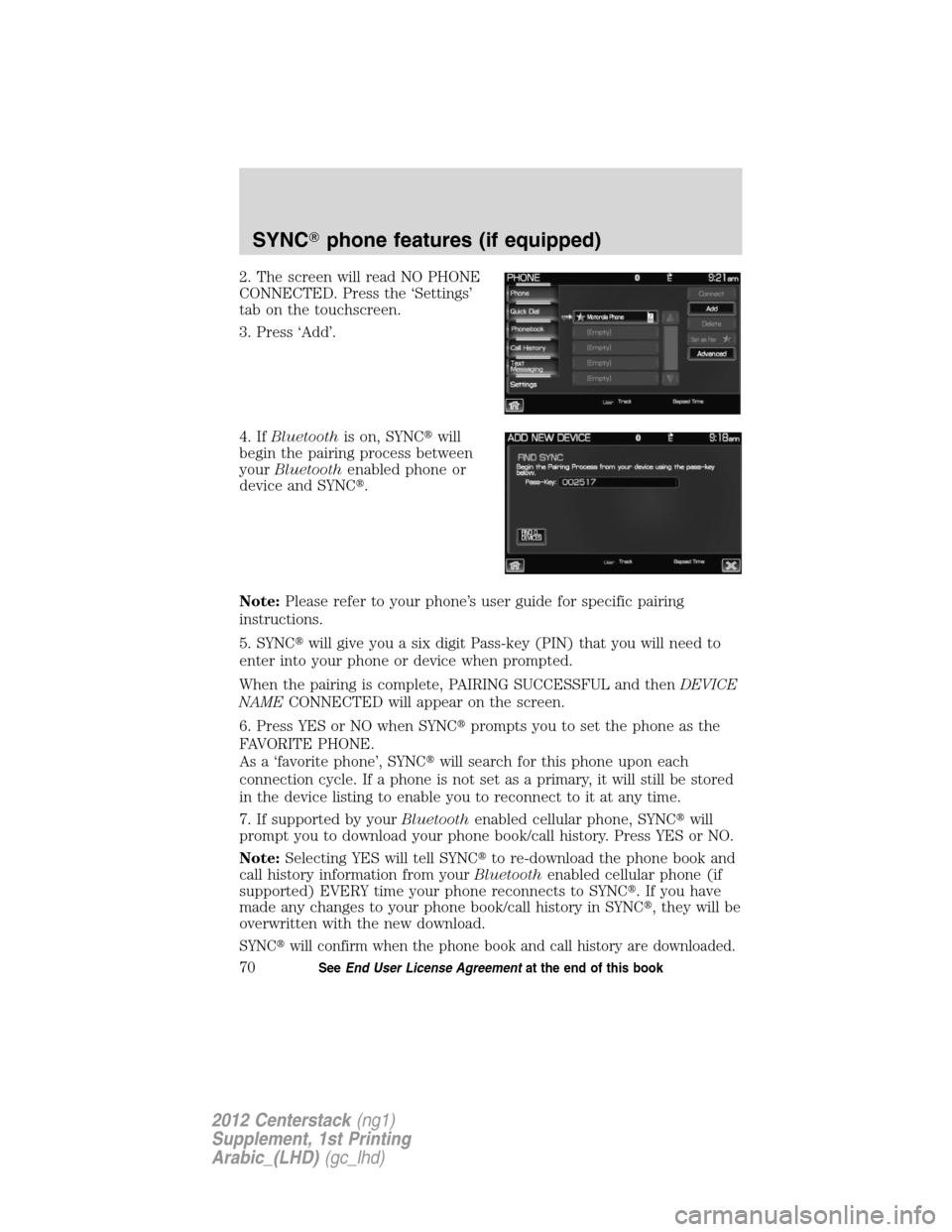
2. The screen will read NO PHONE
CONNECTED. Press the ‘Settings’
tab on the touchscreen.
3. Press ‘Add’.
4. IfBluetoothis on, SYNC�will
begin the pairing process between
yourBluetoothenabled phone or
device and SYNC�.
Note:Please refer to your phone’s user guide for specific pairing
instructions.
5. SYNC�will give you a six digit Pass-key (PIN) that you will need to
enter into your phone or device when prompted.
When the pairing is complete, PAIRING SUCCESSFUL and thenDEVICE
NAMECONNECTED will appear on the screen.
6. Press YES or NO when SYNC�prompts you to set the phone as the
FAVORITE PHONE.
As a ‘favorite phone’, SYNC�will search for this phone upon each
connection cycle. If a phone is not set as a primary, it will still be stored
in the device listing to enable you to reconnect to it at any time.
7. If supported by yourBluetoothenabled cellular phone, SYNC�will
prompt you to download your phone book/call history. Press YES or NO.
Note:Selecting YES will tell SYNC�to re-download the phone book and
call history information from yourBluetoothenabled cellular phone (if
supported) EVERY time your phone reconnects to SYNC�. If you have
made any changes to your phone book/call history in SYNC�, they will be
overwritten with the new download.
SYNC�will confirm when the phone book and call history are downloaded.
SYNC�phone features (if equipped)
70SeeEnd User License Agreementat the end of this book
2012 Centerstack(ng1)
Supplement, 1st Printing
Arabic_(LHD)(gc_lhd)
Page 72 of 118
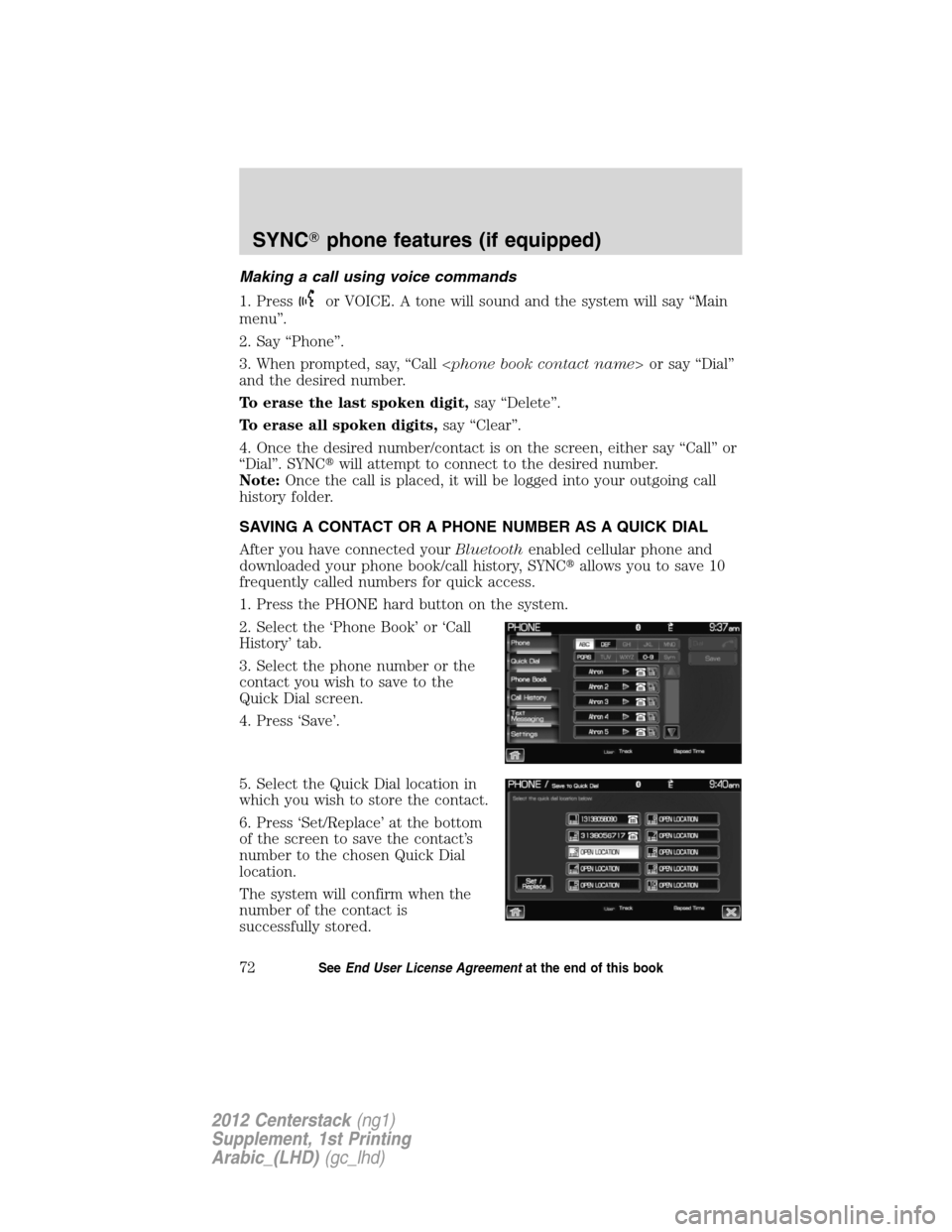
Making a call using voice commands
1. Press
or VOICE. A tone will sound and the system will say “Main
menu”.
2. Say “Phone”.
3. When prompted, say, “Call or say “Dial”
and the desired number.
To erase the last spoken digit,say “Delete”.
To erase all spoken digits,say “Clear”.
4. Once the desired number/contact is on the screen, either say “Call” or
“Dial”. SYNC�will attempt to connect to the desired number.
Note:Once the call is placed, it will be logged into your outgoing call
history folder.
SAVING A CONTACT OR A PHONE NUMBER AS A QUICK DIAL
After you have connected yourBluetoothenabled cellular phone and
downloaded your phone book/call history, SYNC�allows you to save 10
frequently called numbers for quick access.
1. Press the PHONE hard button on the system.
2. Select the ‘Phone Book’ or ‘Call
History’ tab.
3. Select the phone number or the
contact you wish to save to the
Quick Dial screen.
4. Press ‘Save’.
5. Select the Quick Dial location in
which you wish to store the contact.
6. Press ‘Set/Replace’ at the bottom
of the screen to save the contact’s
number to the chosen Quick Dial
location.
The system will confirm when the
number of the contact is
successfully stored.
SYNC�phone features (if equipped)
72SeeEnd User License Agreementat the end of this book
2012 Centerstack(ng1)
Supplement, 1st Printing
Arabic_(LHD)(gc_lhd)
Page 73 of 118
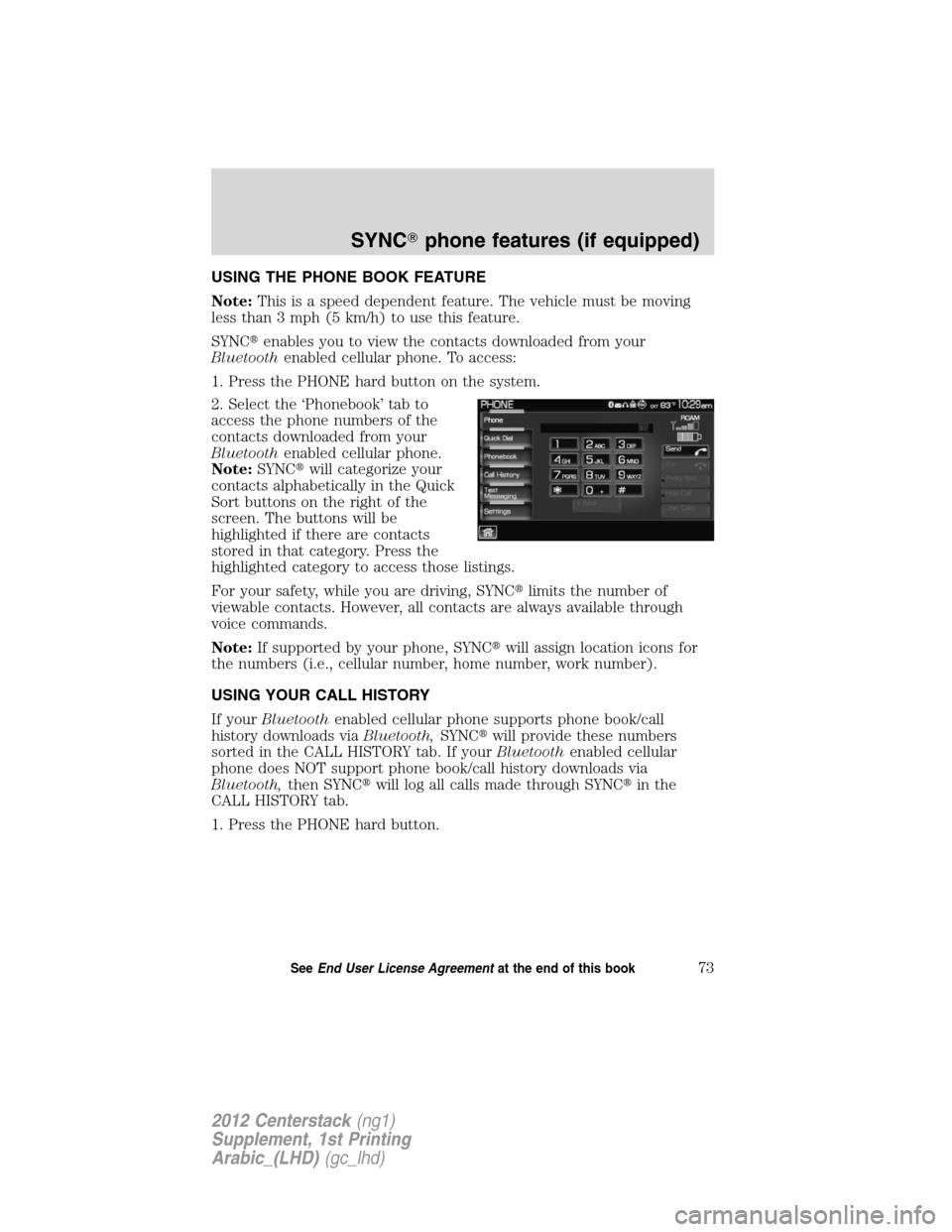
USING THE PHONE BOOK FEATURE
Note:This is a speed dependent feature. The vehicle must be moving
less than 3 mph (5 km/h) to use this feature.
SYNC�enables you to view the contacts downloaded from your
Bluetoothenabled cellular phone. To access:
1. Press the PHONE hard button on the system.
2. Select the ‘Phonebook’ tab to
access the phone numbers of the
contacts downloaded from your
Bluetoothenabled cellular phone.
Note:SYNC�will categorize your
contacts alphabetically in the Quick
Sort buttons on the right of the
screen. The buttons will be
highlighted if there are contacts
stored in that category. Press the
highlighted category to access those listings.
For your safety, while you are driving, SYNC�limits the number of
viewable contacts. However, all contacts are always available through
voice commands.
Note:If supported by your phone, SYNC�will assign location icons for
the numbers (i.e., cellular number, home number, work number).
USING YOUR CALL HISTORY
If yourBluetoothenabled cellular phone supports phone book/call
history downloads viaBluetooth,SYNC�will provide these numbers
sorted in the CALL HISTORY tab. If yourBluetoothenabled cellular
phone does NOT support phone book/call history downloads via
Bluetooth,then SYNC�will log all calls made through SYNC�in the
CALL HISTORY tab.
1. Press the PHONE hard button.
SYNC�phone features (if equipped)
73SeeEnd User License Agreementat the end of this book
2012 Centerstack(ng1)
Supplement, 1st Printing
Arabic_(LHD)(gc_lhd)
Page 75 of 118
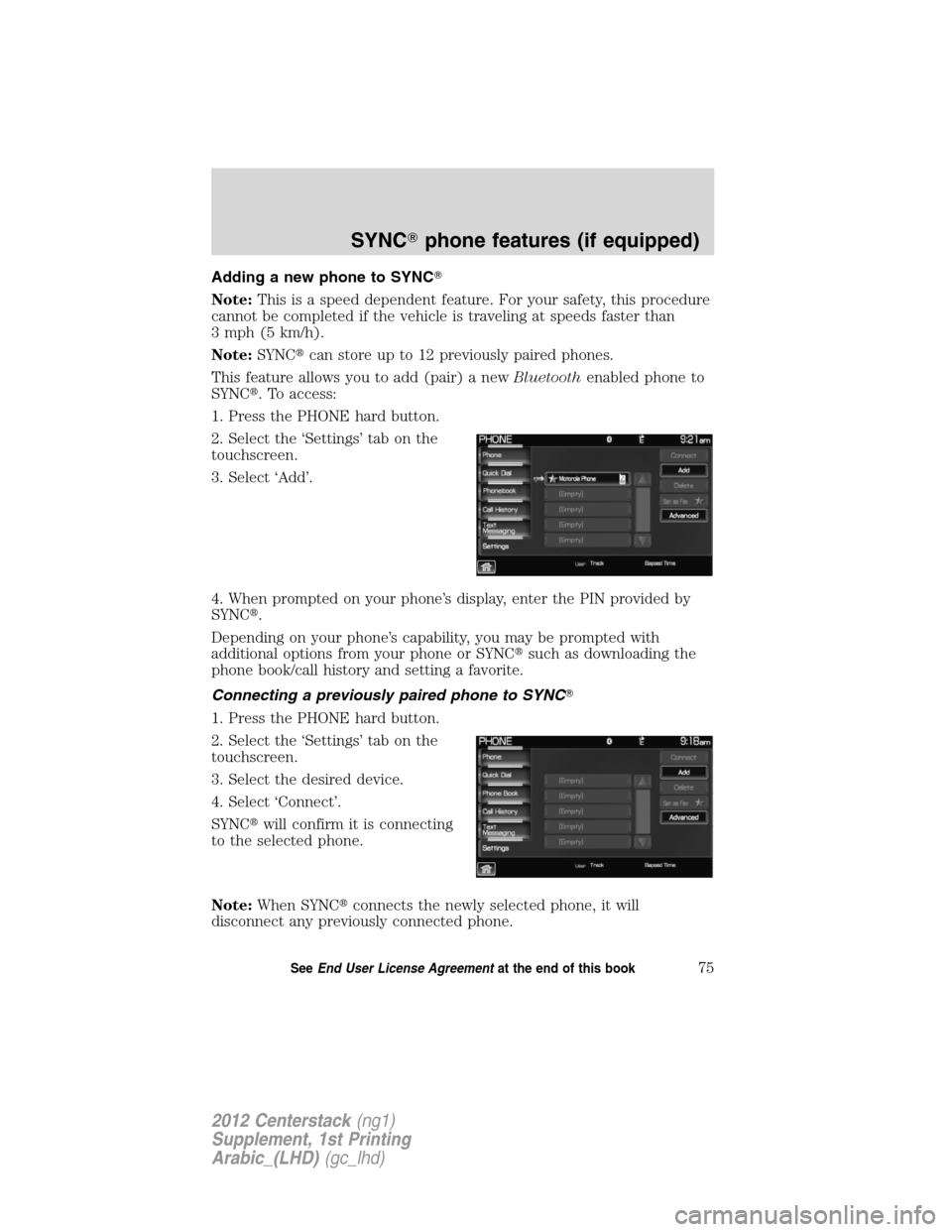
Adding a new phone to SYNC�
Note:This is a speed dependent feature. For your safety, this procedure
cannot be completed if the vehicle is traveling at speeds faster than
3 mph (5 km/h).
Note:SYNC�can store up to 12 previously paired phones.
This feature allows you to add (pair) a newBluetoothenabled phone to
SYNC�. To access:
1. Press the PHONE hard button.
2. Select the ‘Settings’ tab on the
touchscreen.
3. Select ‘Add’.
4. When prompted on your phone’s display, enter the PIN provided by
SYNC�.
Depending on your phone’s capability, you may be prompted with
additional options from your phone or SYNC�such as downloading the
phone book/call history and setting a favorite.
Connecting a previously paired phone to SYNC�
1. Press the PHONE hard button.
2. Select the ‘Settings’ tab on the
touchscreen.
3. Select the desired device.
4. Select ‘Connect’.
SYNC�will confirm it is connecting
to the selected phone.
Note:When SYNC�connects the newly selected phone, it will
disconnect any previously connected phone.
SYNC�phone features (if equipped)
75SeeEnd User License Agreementat the end of this book
2012 Centerstack(ng1)
Supplement, 1st Printing
Arabic_(LHD)(gc_lhd)
Page 77 of 118
Note:The star icon () will
appear to the left of the currently
selected favorite (primary) phone
and a double arrow icon (
) will
appear to signify which phone is
currently connected.
Advanced settings
SYNC�allows you to change many Advanced Settings.
To access:
1. Press the PHONE hard button.
2. Select the ‘Settings’ tab.
3. Select ‘Advanced’.
4. Scroll using
/on the
screen to cycle through the
following options:
•Bluetooth On/Off
•Incoming Call Ringer
•Text Message Notification
•Automatic Download On/Off
•Modify Phonebook
•Provider•Candidate Lists
•Factory Defaults
•Master Reset
•Install
•System Information
SYNC�phone features (if equipped)
77SeeEnd User License Agreementat the end of this book
2012 Centerstack(ng1)
Supplement, 1st Printing
Arabic_(LHD)(gc_lhd)
Page 78 of 118
Turning Bluetooth on/off
TurningBluetoothOFF will turn off access to all features to all SYNC�
Bluetoothrelated features (i.e., text messaging, hands-free calling,
Bluetoothmedia streaming). Any incoming text or phone messages will
go into their respective missed folders.
To access:
1. Press the PHONE hard button.
2. Select the ‘Settings’ tab on the
touchscreen.
3. Select ‘Advanced’.
4. Select ‘Bluetooth On/Off’.
5. Select ‘On’ or ‘Off’.
SYNC�phone features (if equipped)
78SeeEnd User License Agreementat the end of this book
2012 Centerstack(ng1)
Supplement, 1st Printing
Arabic_(LHD)(gc_lhd)
Page 81 of 118
Selecting automatic downloading
If you choose, SYNC�will automatically download your phone book and
call history from your connectedBluetoothenabled cellular phone upon
every connection cycle. This automatic download will overwrite your
existing phone book and call history stored in SYNC�.
To access:
1. Press the PHONE hard button.
2. Select the ‘Settings’ tab on the
touchscreen.
3. Select ‘Advanced’.
4. Select ‘Auto Download On/Off’.
5. Select ‘On’ or ‘Off’.
SYNC�phone features (if equipped)
81SeeEnd User License Agreementat the end of this book
2012 Centerstack(ng1)
Supplement, 1st Printing
Arabic_(LHD)(gc_lhd)
Page 82 of 118
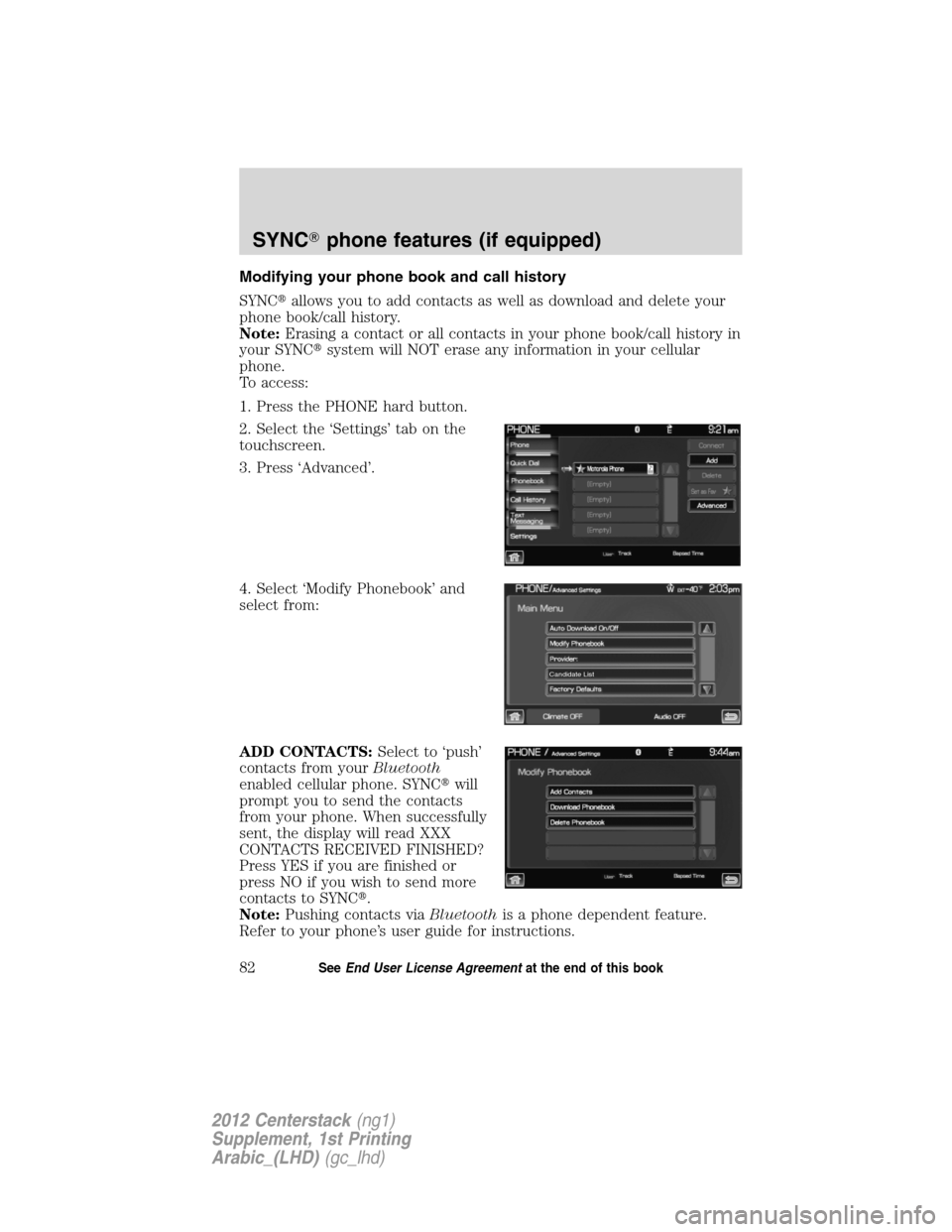
Modifying your phone book and call history
SYNC�allows you to add contacts as well as download and delete your
phone book/call history.
Note:Erasing a contact or all contacts in your phone book/call history in
your SYNC�system will NOT erase any information in your cellular
phone.
To access:
1. Press the PHONE hard button.
2. Select the ‘Settings’ tab on the
touchscreen.
3. Press ‘Advanced’.
4. Select ‘Modify Phonebook’ and
select from:
ADD CONTACTS:Select to ‘push’
contacts from yourBluetooth
enabled cellular phone. SYNC�will
prompt you to send the contacts
from your phone. When successfully
sent, the display will read XXX
CONTACTS RECEIVED FINISHED?
Press YES if you are finished or
press NO if you wish to send more
contacts to SYNC�.
Note:Pushing contacts viaBluetoothis a phone dependent feature.
Refer to your phone’s user guide for instructions.
Candidate List
SYNC�phone features (if equipped)
82SeeEnd User License Agreementat the end of this book
2012 Centerstack(ng1)
Supplement, 1st Printing
Arabic_(LHD)(gc_lhd)