Page 184 of 395

Press thebutton with the radio turned on, to activate
the motorized CD ejection system. After ejection, the last
audio source listened to before playing the CD will be
heard.
If the CD is not removed from the radio, it will automati-
cally be reloaded about 20 seconds later but will not
resume playing until the �MEDIA�button is pressed to
select the CD mode. The radio will switch to the last
source prior to CD mode.
The CD cannot be ejected if the radio is off.
Possible Error Messages
If the loaded CD cannot be read (e.g. a CD ROM has been
inserted or the CD is inserted the wrong way or there is
a reading error) the display shows the wording “CD Disc
error.”
The CD will then be ejected and the audio source
activated before the CD mode selection will be heard. A CD which cannot be read will not be ejected until these
functions are over. At the end, with the CD mode
activated, the display will show the wording “CD Disc
error” for a few seconds and then the CD will be ejected.
Display Information
When the CD player is operating, information will ap-
pear on the display with the following meaning:
•“Track 5” indicates the CD track number.
•“03:42” indicates the time elapsed since the start of the
track (if the relevant Menu function is activated).
Track Selection
Briefly press thebutton to play the previous CD track
and the
button to play the next track. The tracks are
selected cyclically: the first track is selected after the last
track and vice versa.
If the track has been played for more than 3 seconds,
pressing the
button, starts the track again from the
182 UNDERSTANDING YOUR INSTRUMENT PANEL
Page 185 of 395
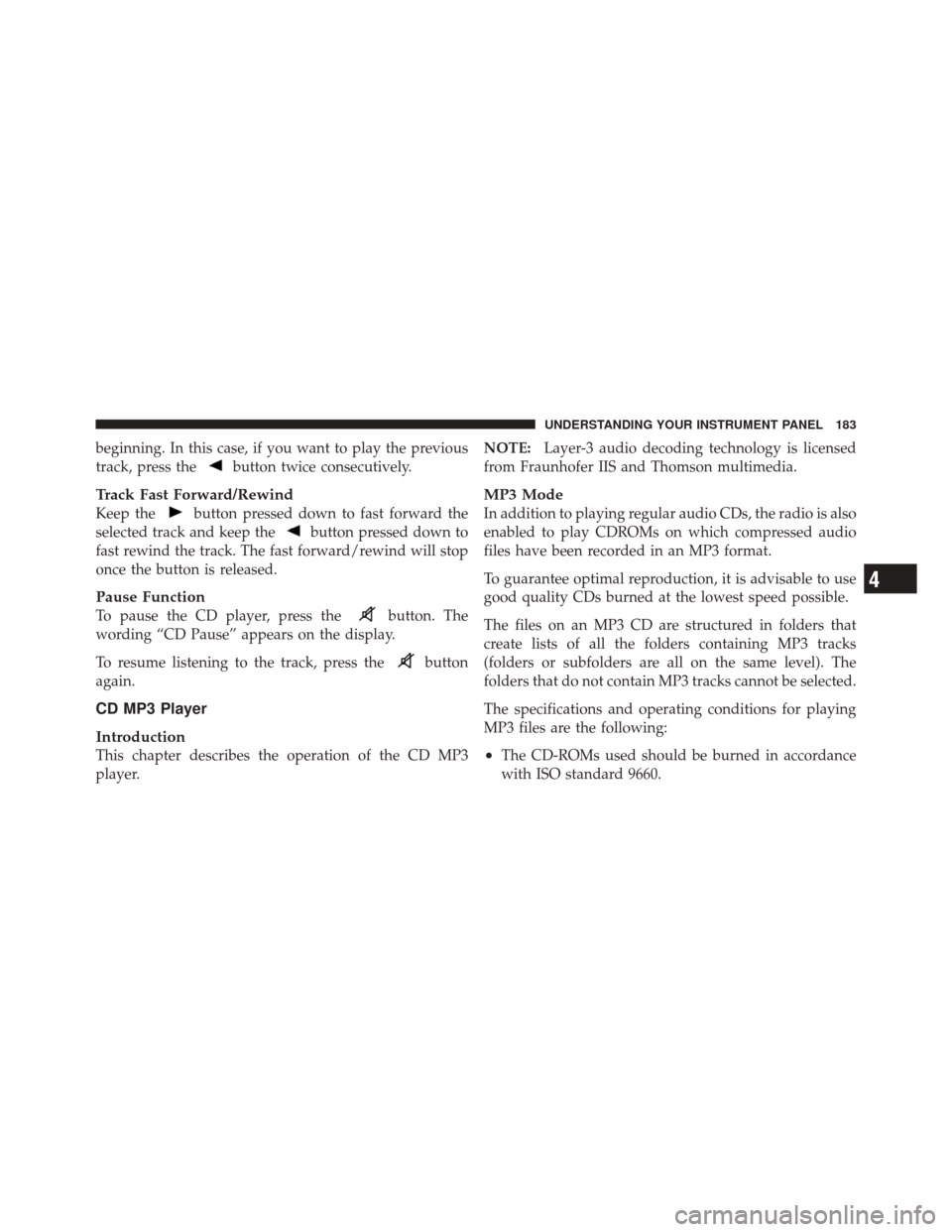
beginning. In this case, if you want to play the previous
track, press the
button twice consecutively.
Track Fast Forward/Rewind
Keep thebutton pressed down to fast forward the
selected track and keep the
button pressed down to
fast rewind the track. The fast forward/rewind will stop
once the button is released.
Pause Function
To pause the CD player, press thebutton. The
wording “CD Pause” appears on the display.
To resume listening to the track, press the
button
again.
CD MP3 Player
Introduction
This chapter describes the operation of the CD MP3
player. NOTE:
Layer-3 audio decoding technology is licensed
from Fraunhofer IIS and Thomson multimedia.
MP3 Mode
In addition to playing regular audio CDs, the radio is also
enabled to play CDROMs on which compressed audio
files have been recorded in an MP3 format.
To guarantee optimal reproduction, it is advisable to use
good quality CDs burned at the lowest speed possible.
The files on an MP3 CD are structured in folders that
create lists of all the folders containing MP3 tracks
(folders or subfolders are all on the same level). The
folders that do not contain MP3 tracks cannot be selected.
The specifications and operating conditions for playing
MP3 files are the following:
•The CD-ROMs used should be burned in accordance
with ISO standard 9660.
4
UNDERSTANDING YOUR INSTRUMENT PANEL 183
Page 186 of 395
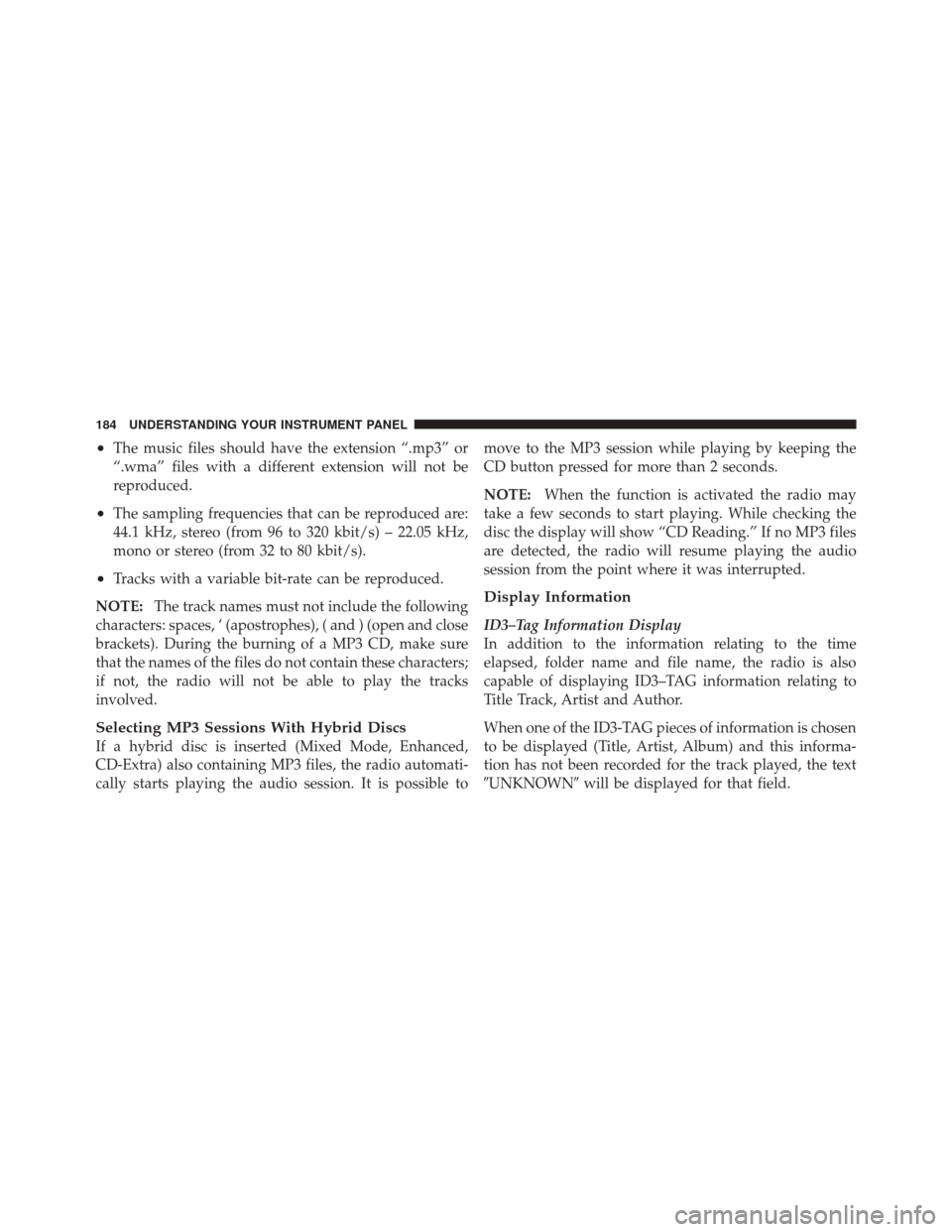
•The music files should have the extension “.mp3” or
“.wma” files with a different extension will not be
reproduced.
•The sampling frequencies that can be reproduced are:
44.1 kHz, stereo (from 96 to 320 kbit/s) – 22.05 kHz,
mono or stereo (from 32 to 80 kbit/s).
•Tracks with a variable bit-rate can be reproduced.
NOTE: The track names must not include the following
characters: spaces, ‘ (apostrophes), ( and ) (open and close
brackets). During the burning of a MP3 CD, make sure
that the names of the files do not contain these characters;
if not, the radio will not be able to play the tracks
involved.
Selecting MP3 Sessions With Hybrid Discs
If a hybrid disc is inserted (Mixed Mode, Enhanced,
CD-Extra) also containing MP3 files, the radio automati-
cally starts playing the audio session. It is possible to move to the MP3 session while playing by keeping the
CD button pressed for more than 2 seconds.
NOTE:
When the function is activated the radio may
take a few seconds to start playing. While checking the
disc the display will show “CD Reading.” If no MP3 files
are detected, the radio will resume playing the audio
session from the point where it was interrupted.
Display Information
ID3–Tag Information Display
In addition to the information relating to the time
elapsed, folder name and file name, the radio is also
capable of displaying ID3–TAG information relating to
Title Track, Artist and Author.
When one of the ID3-TAG pieces of information is chosen
to be displayed (Title, Artist, Album) and this informa-
tion has not been recorded for the track played, the text
�UNKNOWN� will be displayed for that field.
184 UNDERSTANDING YOUR INSTRUMENT PANEL
Page 187 of 395

Selection Of Next/Previous Folder
Press thebutton to select a next folder or the
button to select the previous folder. The display will
show the number of the folder.
The folders are selected cyclically. The first folder is
selected after the last folder and vice versa.
If no other folder/track is selected in the next 2 seconds,
the first track on the new folder will be played.
At that moment selected the last track in the folder is
playing, the next folder will be played.
Structure Of The Folders
The radio with MP3 player:
•Recognizes only the folders that effectively contain
MP3 format files
•If the MP3 files on a CD-ROM are structured in
sub-folders their structure is compressed to a single
level structure, where the sub-folders are taken to the
level of the main folders.
Troubleshooting
General
Sound Volume Low
The Fader function should be adjusted to the values “F”
(front) only to prevent the reduction in radio output
power and the cancelling of the volume if the Fader level
adjustment is equal to R+9.
Source Can Not Be Selected
Nothing has been loaded. Load the CD or the MP3 CD to
be listened to.4
UNDERSTANDING YOUR INSTRUMENT PANEL 185
Page 188 of 395

CD Player
The Cd Does Not Play
The CD is dirty. Clean the CD.
The CD is scratched. Try using another CD.
The Cd Can Not Be Loaded
A CD is already loaded. Press the
button and remove
the CD.
MP3 File Reading
Track Skips While Playing Mp3 Files
The CD is scratched or dirty.
The Duration Of The Mp3 Tracks Is Not Correctly
Displayed.
In some cases (due to the recording mode) the duration of
the MP3 tracks can be displayed incorrectly.
Operating Instructions — Hands-Free Phone (If
Equipped)
Refer to the appropriate “BLUE&ME™ User ’s Manual”
for further information.
Personal/Portable Navigation Device (PND) — If
Equipped
A Personal/Portable Navigation Device (PND) is avail-
able as optional equipment for this vehicle, refer to the
Navigation User Guide for further information.
iPod�/USB/MEDIA PLAYER CONTROL — IF
EQUIPPED
This feature allows an iPod� or external USB device to be
plugged into the USB port, located in the glove compart-
ment.
186 UNDERSTANDING YOUR INSTRUMENT PANEL
Page 198 of 395

9. Blower Control Down Button
There are 12 blower speeds. The blower speed decreases
as you press this button. Performing this function will
cause the ATC to switch into manual mode.
10. Temperature Control Down Button
Provides temperature down control. Push the button for
cooler temperature settings.
11. Climate Control ON/OFF Button
Press and release to turn the Climate Control ON or OFF.
12. Recirculation Control Button
Press and release to change the current setting. The
indicator illuminates when ON.
NOTE:
•When in Defrost mode, the Recirculation button will
flash if pressed. This indicates that you can not pro-
ceed to this mode due to fogging risk.
•When the Auto indicator is on and the Recirculation
indicator is off, the Recirculation is in AUTO mode. If
the Recirculation indicator is on, the Recirculation
setting is manual and Recirculation is on.
Automatic Operation
1. Press the AUTO button on the Automatic Temperature
Control (ATC) Panel, the indicator will illuminate when
on.
2. Next, adjust the temperature you would like the
system to maintain by adjusting the temperature control
buttons. Once the desired temperature is displayed, the
system will achieve and automatically maintain that
comfort level.
3. When the system is set up for your comfort level, it is
not necessary to change the settings. You will experience
the greatest efficiency by simply allowing the system to
function automatically.
196 UNDERSTANDING YOUR INSTRUMENT PANEL
Page 199 of 395

NOTE:
•It is not necessary to move the temperature settings for
cold or hot vehicles. The system automatically adjusts
the temperature, mode and fan speed to provide
comfort as quickly as possible.
•The temperature can be displayed in U.S. or Metric
units by selecting the US/M customer-programmable
feature. Refer to the “Electronic Vehicle Information
Center (EVIC) — Customer-Programmable Features”
in this section of the manual.
To provide you with maximum comfort in the Automatic
mode during cold start-ups, the blower fan will remain
on low until the engine warms up. The blower will
increase in speed and transition into AUTO mode.
Manual Operation
This system offers a full complement of manual override
features. NOTE:
Each of these features operates independently
from each other. If any feature is controlled manually,
temperature control will continue to operate automati-
cally.
There are 12 fixed blower speeds. Use
the blower control up or down buttons
to regulate the amount of air forced
through the system in any mode you
select. The blower speed increases as
you press or hold the blower control up
button and decreases when you press or
hold the blower control down button.
The blower fan speed can be set to any fixed speed by
pressing the blower control up or down buttons. The fan
will now operate at a fixed speed until additional speeds
are selected. This allows the front occupants to control
the volume of air circulated in the vehicle and cancel the
AUTO mode.
Blower Control
4
UNDERSTANDING YOUR INSTRUMENT PANEL 197
Page 201 of 395

Air Conditioning (A/C)
The Air Conditioning (A/C) button allows the operator
to manually activate or deactivate the air conditioning
system. When in A/C mode with the ATC set to a cool
temperature, dehumidified air flows through the air
outlets. If Economy mode is desired, press the A/C
button to turn off the A/C mode in the ATC display and
deactivate the A/C system.
NOTE:
•If the system is in Mix or Defrost Mode, the A/C can
be turned off, but the A/C system shall remain active
to prevent fogging of the windows.
•If fog or mist appears on the windshield or side glass,
select Defrost mode and increase blower speed.
Recirculation Control
When outside air contains smoke, odors, or
high humidity, or if rapid cooling is desired,
you may wish to recirculate interior air by
pressing the RECIRCULATION control button.
Recirculation mode should only be used temporarily. The
recirculation LED will illuminate when this button is
selected. Push the button a second time to turn off the
Recirculation mode LED and allow outside air into the
vehicle.
NOTE: In cold weather, use of Recirculation mode may
lead to excessive window fogging. The Recirculation
mode is not allowed in the Defrost mode to improve
window clearing operation. Recirculation will be dis-
abled automatically if this mode is selected.
4
UNDERSTANDING YOUR INSTRUMENT PANEL 199