Page 105 of 395

Deactivation
Pull the multifunction lever toward the steering wheel
and hold it for more than two seconds.
Interior Lights
The interior light switches are located in the overhead
console. The interior lights can be set to three different
positions (Off/Left Position, Center Position, On/Right
Position).
Using the switch on the left overhead, press the switch to
the right from its center position and the lights are always
on. Press the switch to the left from its center position and
the lights are always off. Leave the switch in the center
position, and the lights are turned on and off when the
doors are opened or closed. The switch on the right side
of the overhead console controls the map or reading
function of the lights. Press the switch to the right to turn
on the right light and press the switch to the left to turn
on the left light.
CAUTION!
Before getting out of the vehicle be sure that the
switch is in the center position or that the lights are
off to avoid draining the battery.
Interior Light Timing (Center Position)
There are four different modes of operation that can be
activated in this position:
•When one door is opened a 3 minute timer is activated.
•When the key is removed from the ignition (within
two minutes of the ignition being turned off), a
10 second timer is activated.
•When the doors are unlocked with Key Fob a 10 sec-
ond timer is activated.
•When the doors are locked with the Key Fob the lights
will turn off.
3
UNDERSTANDING THE FEATURES OF YOUR VEHICLE 103
Page 114 of 395

Using Electronic Speed Control On Hills
The transmission may downshift on hills to maintain the
vehicle set speed.
NOTE:The Electronic Speed Control system maintains
speed up and down hills. A slight speed change on
moderate hills is normal.
On steep hills, a greater speed loss or gain may occur so
it may be preferable to drive without Electronic Speed
Control.
WARNING!
Electronic Speed Control can be dangerous where the
system cannot maintain a constant speed. Your ve-
hicle could go too fast for the conditions, and you
could lose control and have an accident. Do not use
Electronic Speed Control in heavy traffic or on roads
that are winding, icy, snow-covered or slippery.
REAR PARK ASSIST — IF EQUIPPED
The Rear Park Assist system provides an audible indica-
tion of the distance between the rear fascia/bumper and
a detected obstacle when backing up, e.g. during a
parking maneuver. Refer to the “Park Assist System
Usage Precautions” for the limitations of this system and
recommendations.
Rear Park Assist is automatically activated when the
transmission is placed into REVERSE. As the distance
from an obstacle behind the vehicle decreases, the au-
dible alert becomes more frequent.
112 UNDERSTANDING THE FEATURES OF YOUR VEHICLE
Page 148 of 395
EVIC Displays
EVIC Display Manual Transmission
1 — Temperature Indicator 6 — Message Display
2 — Fuel Level Gauge 7 —Coolant Temperature Gauge3 — Clock8 — Digital Speedometer
4 — Odometer 9 — Ice Warning Indicator
5 — Sport Mode 10 — Gear Shift Indicator (GSI)
EVIC Display Automatic Transmission
1 — Ice Warning Indicator 6 — Message Display
2 — Temperature Indicator 7 —Coolant Temperature Gauge3 — Fuel Level Gauge 8 — Digital Speedometer
4 — Clock 9 — Autostick �Gear Indicator
5 — Odometer 10 —
Auto/Sport/ECO Indicator
146 UNDERSTANDING YOUR INSTRUMENT PANEL
Page 156 of 395

3. Briefly press theMENU ESCbutton to go back to the
menu screen, or press and hold the MENU ESCbutton
(approximately one second) to go back to the main screen
without storing the settings.
Trip B Data (Trip B On)
Through this option, it is possible to activate (On) or
deactivate (Off) the Trip B (partial trip) display.
For further information see “Trip Computer.”
For activation / deactivation, proceed as follows:
1. Briefly press the MENU ESCbutton. “On” or “Off”
will flash on the display (according to previous setting).
2. Press the +or –button to select the setting.
3. Briefly press the MENU ESCbutton to go back to the
menu screen, or press and hold the MENU ESCbutton
(approximately one second) to go back to the main screen
without storing the settings.
Set Time (Clock)
This function may be used to set the clock through two
sub-menu items: “Time” and “Mode.”
Proceed as follows:
1. Briefly press the MENU ESCbutton. The display will
show the two sub-menu items “Time” and “Mode.”
2. Press the +or –button to navigate the two sub-menu
items.
3. Select the required option and then press the MENU
ESC button.
4. When accessing the “Time” sub-menu item, briefly
press the MENU ESC button and “hours” will flash on
the display.
5. Press the +or –button for setting.
6. Briefly press the MENU ESCbutton and “minutes”
will flash on the display.
7. Press the +or –button for setting.
154 UNDERSTANDING YOUR INSTRUMENT PANEL
Page 157 of 395

NOTE:
•The setting will increase or decrease by one unit each
time the+or –button is pressed. Press and hold the
button to increase/decrease the setting rapidly. Save
the setting by briefly pressing the button when you
approach the required setting.
•Briefly press the MENU ESC button to return to the
“Time” sub-function.
•When accessing the “Mode” submenu, briefly press
the MENU ESC button. The previously set display
format will flash on the display.
•Press the +or –button to select “24h” or “12h.”
When you have selected the required settings, briefly
press the MENU ESC button to go back to the Time,
Mode sub-menu screen, or press and hold the MENU
ESC button (approximately one second) to go back to the
main screen without storing the settings.
Set Date
This function may be used to set the date (day - month -
year).
To change the date proceed as follows:
1. Briefly press the MENU ESCbutton and “year” will
flash on the display.
2. Press the +or –button for setting.
3. Briefly press the MENU ESCbutton and “month” will
flash on the display.
4. Press the +or –button for setting.
5. Briefly press the MENU ESCbutton and “day” will
flash on the display.
6. Press the +or –button for setting.
NOTE: The setting will increase or decrease by one unit
each time the +or –button is pressed. Press and hold the
4
UNDERSTANDING YOUR INSTRUMENT PANEL 155
Page 183 of 395

CD Player
Introduction
This chapter describes the operation of the CD player
only. To operate the radio, refer to the description in the
“Functions and Adjustments” chapter.
CD Player Selection
To activate the CD player built into the equipment,
proceed as follows:
•Load a CD with the equipment switched on. The first
track will start to play.
or
•If a CD has already been loaded, turn on the radio and
then briefly press the MEDIA button to select the “CD”
function mode. The last track listened to will start to
play. It is advisable to use original CDs to ensure optimal
playing. If CD-R/RWs are used, we recommend using
good quality media that are burned at the slowest speed
possible.
CD Loading/Ejecting
To load the CD, insert it gently into the slot to activate the
motorized loading system, which will position it cor-
rectly.
The CD can be loaded with the radio off and the ignition
key turned to ON/RUN. In this case, the radio will
remain off. When the radio is turned on, the last source
listened to before being switched off, will be activated.
When a CD is inserted, the display will show the symbol
“CD” and the wording “CD Reading.” They will remain
displayed for the whole time required for the radio to
read the CD. When this time has elapsed the radio
automatically starts playing the first track.
4
UNDERSTANDING YOUR INSTRUMENT PANEL 181
Page 184 of 395

Press thebutton with the radio turned on, to activate
the motorized CD ejection system. After ejection, the last
audio source listened to before playing the CD will be
heard.
If the CD is not removed from the radio, it will automati-
cally be reloaded about 20 seconds later but will not
resume playing until the �MEDIA�button is pressed to
select the CD mode. The radio will switch to the last
source prior to CD mode.
The CD cannot be ejected if the radio is off.
Possible Error Messages
If the loaded CD cannot be read (e.g. a CD ROM has been
inserted or the CD is inserted the wrong way or there is
a reading error) the display shows the wording “CD Disc
error.”
The CD will then be ejected and the audio source
activated before the CD mode selection will be heard. A CD which cannot be read will not be ejected until these
functions are over. At the end, with the CD mode
activated, the display will show the wording “CD Disc
error” for a few seconds and then the CD will be ejected.
Display Information
When the CD player is operating, information will ap-
pear on the display with the following meaning:
•“Track 5” indicates the CD track number.
•“03:42” indicates the time elapsed since the start of the
track (if the relevant Menu function is activated).
Track Selection
Briefly press thebutton to play the previous CD track
and the
button to play the next track. The tracks are
selected cyclically: the first track is selected after the last
track and vice versa.
If the track has been played for more than 3 seconds,
pressing the
button, starts the track again from the
182 UNDERSTANDING YOUR INSTRUMENT PANEL
Page 185 of 395
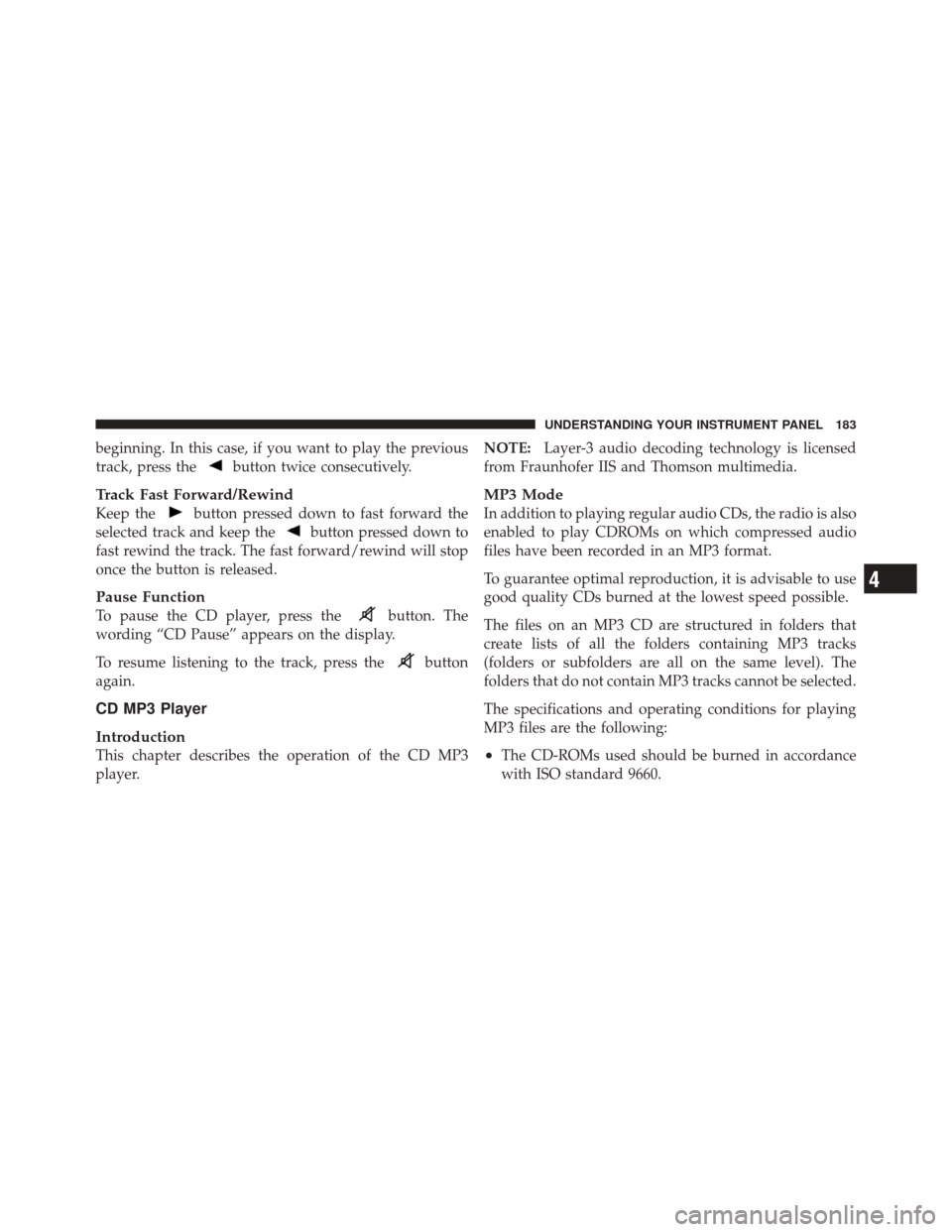
beginning. In this case, if you want to play the previous
track, press the
button twice consecutively.
Track Fast Forward/Rewind
Keep thebutton pressed down to fast forward the
selected track and keep the
button pressed down to
fast rewind the track. The fast forward/rewind will stop
once the button is released.
Pause Function
To pause the CD player, press thebutton. The
wording “CD Pause” appears on the display.
To resume listening to the track, press the
button
again.
CD MP3 Player
Introduction
This chapter describes the operation of the CD MP3
player. NOTE:
Layer-3 audio decoding technology is licensed
from Fraunhofer IIS and Thomson multimedia.
MP3 Mode
In addition to playing regular audio CDs, the radio is also
enabled to play CDROMs on which compressed audio
files have been recorded in an MP3 format.
To guarantee optimal reproduction, it is advisable to use
good quality CDs burned at the lowest speed possible.
The files on an MP3 CD are structured in folders that
create lists of all the folders containing MP3 tracks
(folders or subfolders are all on the same level). The
folders that do not contain MP3 tracks cannot be selected.
The specifications and operating conditions for playing
MP3 files are the following:
•The CD-ROMs used should be burned in accordance
with ISO standard 9660.
4
UNDERSTANDING YOUR INSTRUMENT PANEL 183