Page 167 of 395
Quick Guide
Radio Controls
BUTTONGENERAL FUNCTIONS MODE
On Short button press
Off Long button press
TUNER AM, FM, SAT (if equipped) source se-
lection Short repeated button press
A-B-C Cycles A, B, C presets for AM, FM,
SAT (if equipped) Short repeated button press
MEDIA CD/AUX/Media Player (if equipped
and present) source selection Short repeated button press
BUTTON
GENERAL FUNCTIONS MODE
(Mute/Pause Button) Volume activation/deactivation (Mute/
Pause) Short button press
AUDIO Audio adjustments: low tones (BASS), high tones (TREBLE), left/right balance
(BALANCE), front/rear balance
(FADER) Menu activation: short button press
Adjustment type selection: press
orAdjustment of values: press
or
4
UNDERSTANDING YOUR INSTRUMENT PANEL 165
Page 168 of 395
BUTTONGENERAL FUNCTIONS MODE
(Information Button) Song, Artist, Album, Genre, Playlist,
Folder information (if available) in CD,
Media Player and Satellite (if so
equipped); Toggles RBDS information
in FM
MENU Advanced functions adjustment Menu activation: short button press
Adjustment type selection: press
orAdjustment of values: press
or
+Vol/–VolVolume adjustment Press + button: volume increase Press –
button: volume decrease
BUTTON RADIO FUNCTIONS MODE
Radio Station Search:
•Automatic Search
•Manual SearchAutomatic search: press buttons
or
(long press for fast forward)
Manual search: press buttons
or
(long press for fast forward)
166 UNDERSTANDING YOUR INSTRUMENT PANEL
Page 183 of 395

CD Player
Introduction
This chapter describes the operation of the CD player
only. To operate the radio, refer to the description in the
“Functions and Adjustments” chapter.
CD Player Selection
To activate the CD player built into the equipment,
proceed as follows:
•Load a CD with the equipment switched on. The first
track will start to play.
or
•If a CD has already been loaded, turn on the radio and
then briefly press the MEDIA button to select the “CD”
function mode. The last track listened to will start to
play. It is advisable to use original CDs to ensure optimal
playing. If CD-R/RWs are used, we recommend using
good quality media that are burned at the slowest speed
possible.
CD Loading/Ejecting
To load the CD, insert it gently into the slot to activate the
motorized loading system, which will position it cor-
rectly.
The CD can be loaded with the radio off and the ignition
key turned to ON/RUN. In this case, the radio will
remain off. When the radio is turned on, the last source
listened to before being switched off, will be activated.
When a CD is inserted, the display will show the symbol
“CD” and the wording “CD Reading.” They will remain
displayed for the whole time required for the radio to
read the CD. When this time has elapsed the radio
automatically starts playing the first track.
4
UNDERSTANDING YOUR INSTRUMENT PANEL 181
Page 184 of 395

Press thebutton with the radio turned on, to activate
the motorized CD ejection system. After ejection, the last
audio source listened to before playing the CD will be
heard.
If the CD is not removed from the radio, it will automati-
cally be reloaded about 20 seconds later but will not
resume playing until the �MEDIA�button is pressed to
select the CD mode. The radio will switch to the last
source prior to CD mode.
The CD cannot be ejected if the radio is off.
Possible Error Messages
If the loaded CD cannot be read (e.g. a CD ROM has been
inserted or the CD is inserted the wrong way or there is
a reading error) the display shows the wording “CD Disc
error.”
The CD will then be ejected and the audio source
activated before the CD mode selection will be heard. A CD which cannot be read will not be ejected until these
functions are over. At the end, with the CD mode
activated, the display will show the wording “CD Disc
error” for a few seconds and then the CD will be ejected.
Display Information
When the CD player is operating, information will ap-
pear on the display with the following meaning:
•“Track 5” indicates the CD track number.
•“03:42” indicates the time elapsed since the start of the
track (if the relevant Menu function is activated).
Track Selection
Briefly press thebutton to play the previous CD track
and the
button to play the next track. The tracks are
selected cyclically: the first track is selected after the last
track and vice versa.
If the track has been played for more than 3 seconds,
pressing the
button, starts the track again from the
182 UNDERSTANDING YOUR INSTRUMENT PANEL
Page 185 of 395
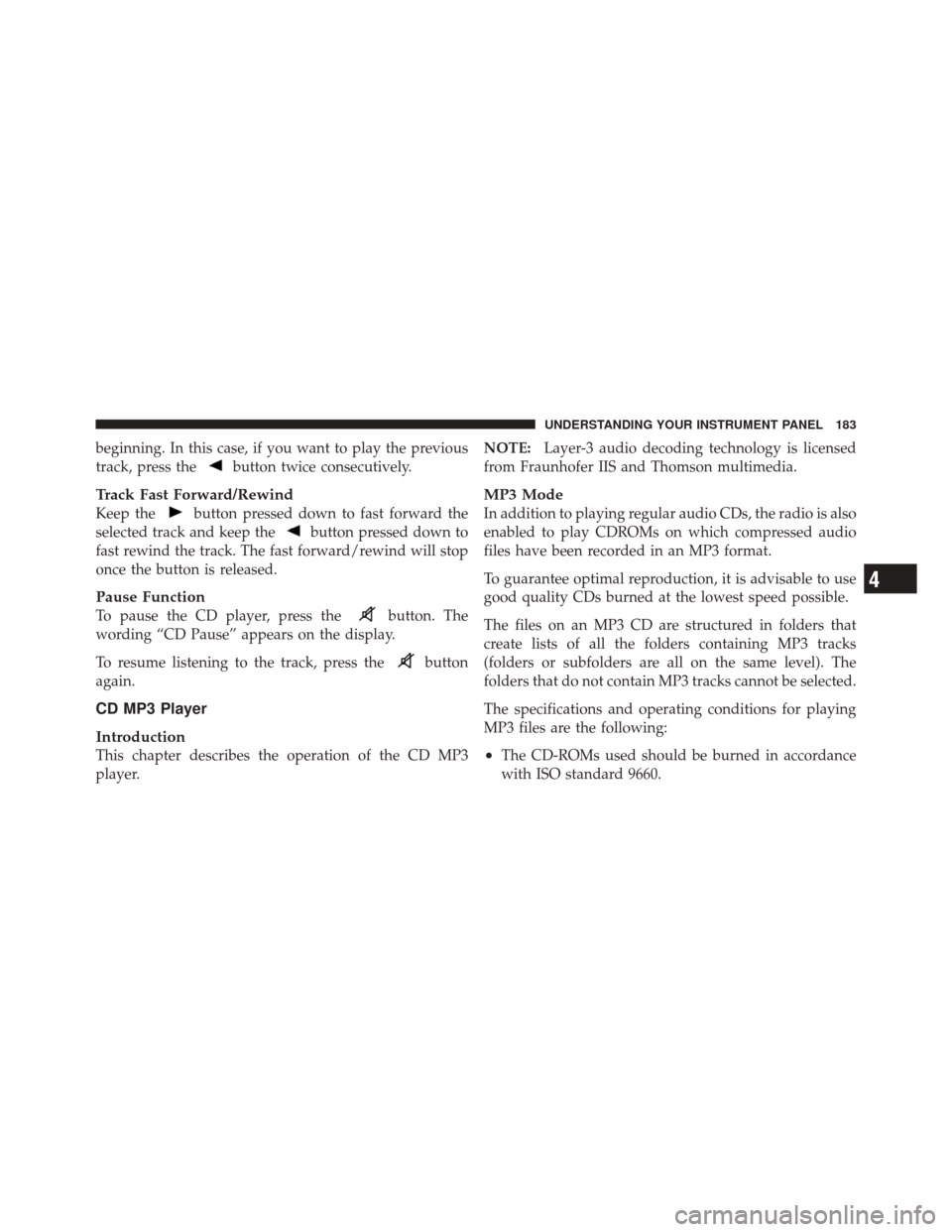
beginning. In this case, if you want to play the previous
track, press the
button twice consecutively.
Track Fast Forward/Rewind
Keep thebutton pressed down to fast forward the
selected track and keep the
button pressed down to
fast rewind the track. The fast forward/rewind will stop
once the button is released.
Pause Function
To pause the CD player, press thebutton. The
wording “CD Pause” appears on the display.
To resume listening to the track, press the
button
again.
CD MP3 Player
Introduction
This chapter describes the operation of the CD MP3
player. NOTE:
Layer-3 audio decoding technology is licensed
from Fraunhofer IIS and Thomson multimedia.
MP3 Mode
In addition to playing regular audio CDs, the radio is also
enabled to play CDROMs on which compressed audio
files have been recorded in an MP3 format.
To guarantee optimal reproduction, it is advisable to use
good quality CDs burned at the lowest speed possible.
The files on an MP3 CD are structured in folders that
create lists of all the folders containing MP3 tracks
(folders or subfolders are all on the same level). The
folders that do not contain MP3 tracks cannot be selected.
The specifications and operating conditions for playing
MP3 files are the following:
•The CD-ROMs used should be burned in accordance
with ISO standard 9660.
4
UNDERSTANDING YOUR INSTRUMENT PANEL 183
Page 187 of 395

Selection Of Next/Previous Folder
Press thebutton to select a next folder or the
button to select the previous folder. The display will
show the number of the folder.
The folders are selected cyclically. The first folder is
selected after the last folder and vice versa.
If no other folder/track is selected in the next 2 seconds,
the first track on the new folder will be played.
At that moment selected the last track in the folder is
playing, the next folder will be played.
Structure Of The Folders
The radio with MP3 player:
•Recognizes only the folders that effectively contain
MP3 format files
•If the MP3 files on a CD-ROM are structured in
sub-folders their structure is compressed to a single
level structure, where the sub-folders are taken to the
level of the main folders.
Troubleshooting
General
Sound Volume Low
The Fader function should be adjusted to the values “F”
(front) only to prevent the reduction in radio output
power and the cancelling of the volume if the Fader level
adjustment is equal to R+9.
Source Can Not Be Selected
Nothing has been loaded. Load the CD or the MP3 CD to
be listened to.4
UNDERSTANDING YOUR INSTRUMENT PANEL 185
Page 188 of 395

CD Player
The Cd Does Not Play
The CD is dirty. Clean the CD.
The CD is scratched. Try using another CD.
The Cd Can Not Be Loaded
A CD is already loaded. Press the
button and remove
the CD.
MP3 File Reading
Track Skips While Playing Mp3 Files
The CD is scratched or dirty.
The Duration Of The Mp3 Tracks Is Not Correctly
Displayed.
In some cases (due to the recording mode) the duration of
the MP3 tracks can be displayed incorrectly.
Operating Instructions — Hands-Free Phone (If
Equipped)
Refer to the appropriate “BLUE&ME™ User ’s Manual”
for further information.
Personal/Portable Navigation Device (PND) — If
Equipped
A Personal/Portable Navigation Device (PND) is avail-
able as optional equipment for this vehicle, refer to the
Navigation User Guide for further information.
iPod�/USB/MEDIA PLAYER CONTROL — IF
EQUIPPED
This feature allows an iPod� or external USB device to be
plugged into the USB port, located in the glove compart-
ment.
186 UNDERSTANDING YOUR INSTRUMENT PANEL
Page 190 of 395

The right-hand control is a rocker-type switch with a
pushbutton in the center and controls the volume and
mode of the sound system. Pressing the top of the rocker
switch will increase the volume, and pressing the bottom
of the rocker switch will decrease the volume.
Pressing the center button will make the radio switch
between the various modes available (AM/FM/SAT/
CD/AUX/Media Player, etc.) and can also be used to
select/enter an item while scrolling through menu.
The left-hand control is a rocker-type switch with a
pushbutton in the center. The function of the left-hand
control is different depending on which mode you are in.
The following describes the left-hand control operation in
each mode.Radio Operation
Pressing the top of the switch will “Seek” up for the next
listenable station and pressing the bottom of the switch
will “Seek” down for the next listenable station.
The button located in the center of the left-hand control
will tune to the next preset station that you have pro-
grammed in the radio preset pushbutton.
CD Player Operation
Pressing the top of the switch once will go to the next
track on the CD. Pressing the bottom of the switch once
will go to the beginning of the current track, or to the
beginning of the previous track if it is within one second
after the current track begins to play.
If you press the switch up or down twice, it plays the
second track; three times, it will play the third, etc.
188 UNDERSTANDING YOUR INSTRUMENT PANEL