2012 FIAT 500 GUCCI CD player
[x] Cancel search: CD playerPage 3 of 80

INTRODUCTION/WELCOME
Welcome From Fiat.............2
CONTROLS AT A GLANCE
Driver Cockpit...............4
Instrument Cluster.............6
GETTING STARTED
Key Fo b...................8
Theft Alarm.................8
Power Door Locks.............8
Seat Belt...................9
Supplemental Restraint System (SRS) —
Air Bags...................9
Child Restraints...............10
Front Seats.................12
Rear Seats..................14
Tilt Steering Column............14
Heated Seats................15
OPERATING YOUR VEHICLE
Turn Signal/Lights/High Beam Lever.....16
Wiper/Washer Lever............17
Speed Control................18
Power Windows...............19
Manual Climate Controls..........20
Automatic Temperature Controls
(ATC)....................21
Rear Park Assist...............21
Sport Mode.................22
Manual Transmission.............22
Power Sunroof...............22
Power Convertible Top Operation.....23
Wind Buffeting...............24
Cold Weather Operation (Engine Block
Heater)...................25
ELECTRONICS
Your Vehicle's Sound System.........26
AM/FM Radio With CD Player And Sirius
XM™ Satellite Radio............28
BLUE&ME™ Hands-Free
Communication...............29
iPod®/USB/MP3 Control..........34
Electronic Vehicle Information
Center (EVIC)................35
Programmable Features...........35
Trip Button.................36
Power Outlet................37
UTILITY
Trailer Towing................38
Recreational Towing (Behind
Motorhome, Etc.)..............38
WHAT TO DO IN EMERGENCIES
24-Hour Roadside Assistance........39
Instrument Cluster Warning Lights.....39
If Your Engine Overheats..........42
Jacking And Tire Changing..........43
TIREFIT Kit.................49
Jump-Starting Procedure..........53
Shift Lever Override.............56
Towing A Disabled Vehicle..........56
Enhanced Accident Response System....57
Freeing A Stuck Vehicle...........58
Event Data Recorder (EDR).........59
MAINTAINING YOUR VEHICLE
Opening The Hood.............60
Engine Compartment............61
Fluids And Capacities............62
Maintenance Chart.............63
Fuses....................65
Tire Pressures................66
Wheel And Wheel Trim Care....... 67
Exterior Bulbs................67
CONSUMER ASSISTANCE
Fiat Customer Center............68
Assistance For The Hearing Impaired... 68
Publications Ordering............68
Reporting Safety Defects In The 50 United
States And Washington, D.C..........69
MOPAR ACCESSORIES
Authentic Accessories By MOPAR®.....70
INDEX.................. 71
FAQ(HowTo?)
Frequently Asked Questions.........73
TABLE OF CONTENTS
1
Page 4 of 80

WELCOME FROM FIAT
Congratulations on selecting your new FIAT vehicle. Be assured that it represents precision
workmanship, distinctive styling, and high quality - all essentials that are traditional to our vehicles.
Your new FIAT vehicle has characteristics to enhance the driver's control under some driving
conditions.These are to assist the driver and are never a substitute for attentive driving.They can
never take the driver's place.Always drive carefully.
Your new vehicle has many features for the comfort and convenience of you and your passengers.
Some of these should not be used when driving because they take your eyes from the road or
your attention from driving. Never text while driving or take your eyes more than momentarily off
the road.
This guide illustrates and describes the operation of features and equipment that are either
standard or optional on this vehicle.This guide may also include a description of features and
equipment that are no longer available or were not ordered on this vehicle. Please disregard any
features and equipment described in this guide that are not available on this vehicle. Chrysler
Group LLC reserves the right to make changes in design and specifications and/or make additions
to or improvements to its products without imposing any obligation upon itself to install them on
products previously manufactured.
This User Guide has been prepared to help you quickly become acquainted with the important
features of your vehicle. It contains most things you will need to operate and maintain the vehicle,
including emergency information.
The DVD includes a computer application containing detailed owner's information which can be
viewed on a personal computer or MAC computer.The multimedia DVD also includes videos
which can be played on any standard DVD player (including the Media Center Touch-Screen
Radios).Additional DVD operational information is located on the back of the DVD sleeve.
For complete owner information, refer to your Owner's Manual on the DVD in the owner’s kit
provided at the time of new vehicle purchase. For your convenience, the information contained on
the DVD may also be printed and saved for future reference.
We are committed to protecting our environment and natural resources. By converting from
paper to electronic delivery for the majority of the user information for your vehicle, together we
greatly reduce the demand for tree-based products and lessen the stress on our environment.
INTRODUCTION/WELCOME
2
Page 5 of 80

Vehicles Sold In Canada
With respect to any vehicles sold in Canada, the name Chrysler Group LLC shall be deemed to be
deleted and the name Chrysler Canada Inc. used in substitution therefore.
WARNING!
•Pedals that cannot move freely can cause loss of vehicle control and increase the risk
of serious personal injury.
• Always make sure that objects cannot fall into the driver foot well while the vehicle
is moving. Objects can become trapped under the brake pedal and accelerator pedal
causing a loss of vehicle control.
• Failure to properly follow floor mat installation or mounting can cause interference
with the brake pedal and accelerator pedal operation causing loss of control of the
vehicle.
• Never use the ‘PARK’ position as a substitute for the parking brake.Always apply the
parking brake fully when parked to guard against vehicle movement and possible
injury or damage.
• Refer to your Owner's Manual on the DVD for further details.
USE OF AFTERMARKET PRODUCTS (ELECTRONICS)
The use of aftermarket devices including cell phones, MP3 players, GPS systems, or chargers may
affect the performance of on-board wireless features including Keyless Enter-N-Go and Remote
Start range. If you are experiencing difficulties with any of your wireless features, try disconnecting
your aftermarket devices to see if the situation improves. If your symptoms persist, please see an
authorized dealer.
FIAT is a registered trademark of FIAT Group Marketing & Corporate Communication SpA, used
under license by Chrysler Group LLC.
COPYRIGHT ©2011 Chrysler Group LLC
INTRODUCTION/WELCOME
3
Page 30 of 80

AM/FM RADIO WITH CD PLAYER AND SIRIUS XM™
SATELLITE RADIO
Seek Up/Down Buttons
•Press the right or left arrows to seek through radio stations in AM or FM bands. Seek through
tracks in CD.
• Hold either button to bypass stations without stopping.
Tune Up/Down Buttons
•Press the up or down arrows to manually search through radio stations in AM or FM bands. Fast
Forward or Fast Rewind through a CD track.
Audio Settings
•Press the AUDIO button, then press the up and down arrows to select BASS,TREBLE,
BALANCE and FADE.To adjust a setting, use the right and left arrows.
TUNER
•Press the Tuner button to select between AM, FM, SAT (Sirius XM™ Satellite Radio) modes.
Info
•Press the Info button to view Song,Artist,Album, Genre, Playlist, Folder information (if available)
in CD, Media Player and Sirius XM™ Satellite Radio (if so equipped).Also, the Info button to
toggles RDS information in FM mode.
ELECTRONICS
28
Page 31 of 80

MENU
•Press the MENU button and one of the following options will appear on the Radio display. Use
the up and down arrows to scroll through the options; use the left and right arrows to change a
selection setting.
• Speech Volume •Sirius Telephone Number
• Aux Audio Offset •System Reset
• Radio Off •Speed Volume
• Sat ID •On Volume Limit
Clock Setting
• The time is set using the Electronic Vehicle Information Center (EVIC) Display.
• With the Date and Time shown in the EVIC display, press the MENU ESC button to enter the
menu mode.
• Press the plus or minus buttons until "Set Time" is displayed and press the MENU ESC button
again.
• Press the MENU ESC button;“hours” will flash on the display.
• Press the plus or minus buttons to adjust the hours.
• When setting the hour is complete, briefly press the MENU ESC button and “minutes” will flash
in the display. Press the plus or minus buttons to adjust the minutes.
• When setting the time is complete, press and hold the MENU ESC button.
Station Presets
•To store a tuned station, find the station to store by either pressing the right and left arrow
(Seek) buttons or by pressing up or down arrow (Manual Tune) buttons.
• Once the station is found, press and hold one of the PRESET buttons, until you hear a
confirmation beep (Preset Saved will be shown in the radio display).A total of 15 FM, 10 AM
and 15 Sirius XM™ Satellite Radio stations can be preset by pressing the A-B-C button.
A-B-C Button
•Press the A-B-C button to choose between the presets stored in the AM, FM or SAT modes.
The mode (AM, FM, SAT), station preset (A, B, C) and preset button number (P 1-5) will be
displayed in the middle of the radio display.
BLUE&ME™ Hands-Free Communication
•FIAT’s Windows Mobile™ based BLUE&ME™ Hands-Free Communication is a personal
telematics system that incorporates communication and entertainment applications that are
expressly designed for use in your car.
• The BLUE&ME™ Hands-Free Communication package installed in your car is equipped with
integral hands-free kit, message reader, and media player. BLUE&ME™ is designed to support the
future installation of additional services.
ELECTRONICS
29
Page 33 of 80
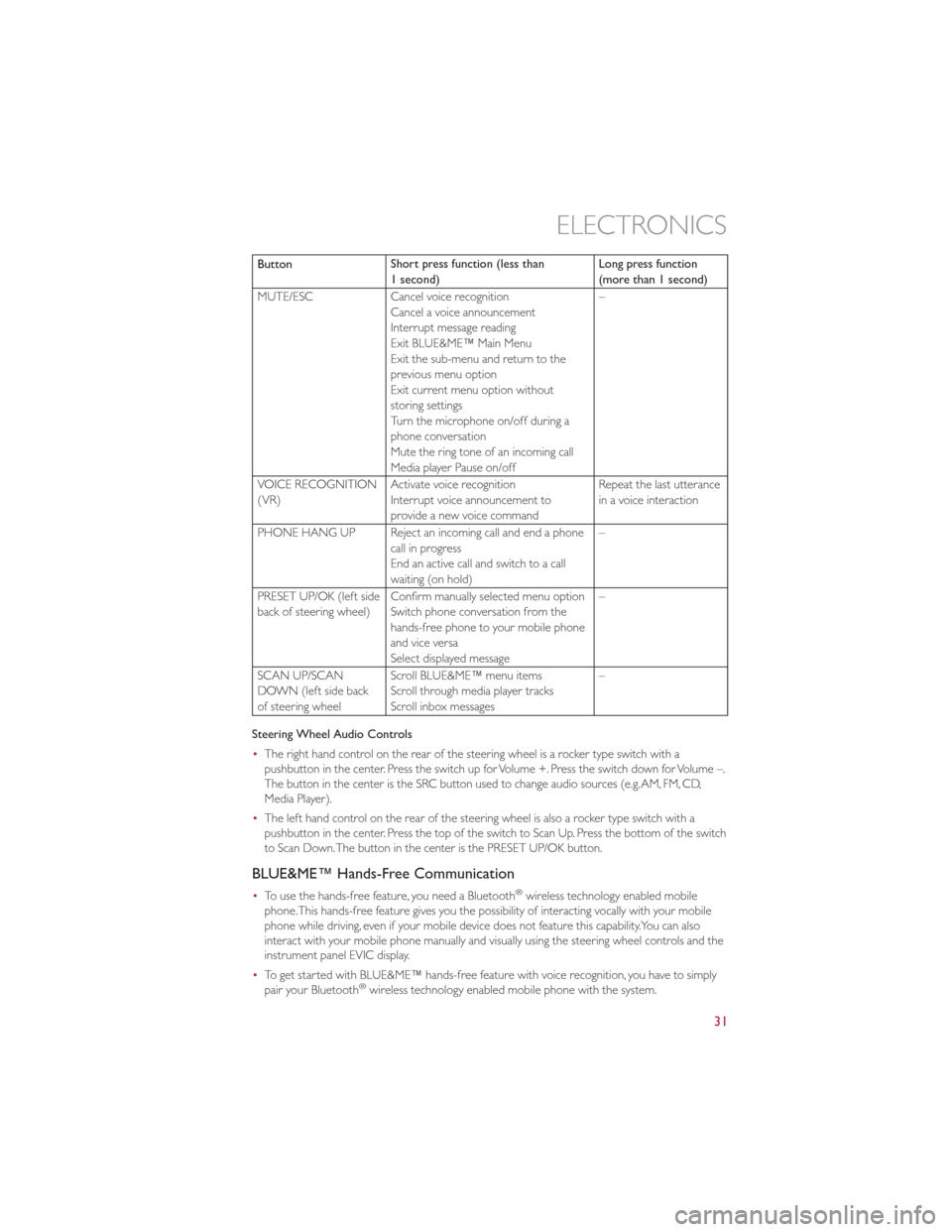
ButtonShort press function (less than
1 second) Long press function
(more than 1 second)
MUTE/ESC Cancel voice recognition
Cancel a voice announcement
Interrupt message reading
Exit BLUE&ME™ Main Menu
Exit the sub-menu and return to the
previous menu option
Exit current menu option without
storing settings
Turn the microphone on/off during a
phone conversation
Mute the ring tone of an incoming call
Media player Pause on/off –
VOICE RECOGNITION
(VR) Activate voice recognition
Interrupt voice announcement to
provide a new voice command Repeat the last utterance
in a voice interaction
PHONE HANG UP Reject an incoming call and end a phone call in progress
End an active call and switch to a call
waiting (on hold) –
PRESET UP/OK (left side
back of steering wheel) Confirm manually selected menu option
Switch phone conversation from the
hands-free phone to your mobile phone
and vice versa
Select displayed message –
SCAN UP/SCAN
DOWN (left side back
of steering wheel Scroll BLUE&ME™ menu items
Scroll through media player tracks
Scroll inbox messages –
Steering Wheel Audio Controls
• The right hand control on the rear of the steering wheel is a rocker type switch with a
pushbutton in the center. Press the switch up for Volume +. Press the switch down for Volume –.
The button in the center is the SRC button used to change audio sources (e.g.AM, FM, CD,
Media Player).
• The left hand control on the rear of the steering wheel is also a rocker type switch with a
pushbutton in the center. Press the top of the switch to Scan Up. Press the bottom of the switch
to Scan Down.The button in the center is the PRESET UP/OK button.
BLUE&ME™ Hands-Free Communication
•To use the hands-free feature, you need a Bluetooth®wireless technology enabled mobile
phone.This hands-free feature gives you the possibility of interacting vocally with your mobile
phone while driving, even if your mobile device does not feature this capability.You can also
interact with your mobile phone manually and visually using the steering wheel controls and the
instrument panel EVIC display.
• To get started with BLUE&ME™ hands-free feature with voice recognition, you have to simply
pair your Bluetooth
®wireless technology enabled mobile phone with the system.
ELECTRONICS
31
Page 35 of 80

•If John Smith has several phone numbers but the “location” (i.e.: the type of phone number like
work, home, etc.) is missing, the system will display the selected contact and a list of related
phone numbers on the instrument cluster display.The hands-free phone system will ask if you
would like to call the phone number displayed.To respond with “yes”, say “Yes”, otherwise say
“No”. If this is the correct contact but the wrong number, say “Forward” or “Backward” to
navigate to the phone number you’d like to call.To call the displayed phone number, pronounce
“Call”.You can also scroll through the phone number list manually by pressing the buttons on the
back of the steering wheel until you find the required number.Then, press the PRESET UP/OK
button on the rear of the steering wheel to start the call.
• To end the phone call, press the PHONE HANG UP button on the steering wheel.
• Refer to the BLUE&ME™ User's Manual on the DVD for more details.
Media Player
•With the BLUE&ME™ media player you can play, via the car sound system, the digital audio files
stored on a USB device by simply connecting it to the USB port located in the glove box of the
car.
• The MEDIA PLAYER menu enables the following:
•Display tracks stored on your USB stick/iPod
®.
• Play audio files stored on your USB stick/iPod®.
How To Connect The USB Stick/iPod
®To BLUE&ME™
• To connect your USB stick/iPod®to BLUE&ME™, proceed as follows:
• Copy tracks on your USB stick/iPod®(BLUE&ME™ recognizes.wma,.mp3 and.wav,.aac formats
for audio files and.wpl and.m3u for playlists).
• USB devices without USB wire: just connect the USB stick/iPod
®(directly or by an extension
lead) to the USB port on the car.
• USB stick/iPod
®with USB wire: use the wire to connect the USB stick/iPod®to the USB port
on the car.
• Turn the ignition key to ON. BLUE&ME™ will start automatically to play your digital tracks
selecting them from the library built at the moment the USB stick/iPod
®is connected.
• If AUTOPLAY is set to “ON”, BLUE&ME™ will start playback automatically.
• Refer to the iPod
®/USB/MP3 CONTROL section in this manual and the BLUE&ME™ User's
Manual on the DVD for more details.
WARNING!
Operating certain parts of this system while driving can distract your attention away
from the road, and possibly cause an accident or other serious consequences; for this
reason certain functions shall be disabled by the BLUE&ME™ system until driving
conditions are secure and, if required, only when the car is stopped.
ELECTRONICS
33
Page 75 of 80

FREQUENTLY ASKED QUESTIONS
GETTING STARTED
•How do I install my LATCH Equipped Child Seat? pg. 10
• How do I fold down my rear seat? pg. 14
ELECTRONICS
•How do I set the clock on my radio? pg. 29
• How do I set the presets on my radio? pg. 29
• How do I connect my portable media player/iPod/MP3? pg. 34
• How do I pair my cell phone via Bluetooth
®with the Uconnect™ Hands-Free Voice Activation
System? pg. 29
WHAT TO DO IN EMERGENCIES
• What do I do if my TPMS warning light is blinking? pg. 40
• How do I change a flat tire? pg. 43
• How do I Jump-Start my vehicle? pg. 53
MAINTAINING YOUR VEHICLE
•Where is my Fuse Block located? pg. 65
• What type of oil do I use? pg. 62
• How often should I change my engine’s oil? pg. 63
• What should my tire pressure be set at? pg. 66
FAQ (How To?)
73