Page 121 of 358
UNDERSTANDING YOUR INSTRUMENT PANEL
CONTENTS
�Instrument Panel Features ............... 121
� Turbo Boost Gauge .................... 122
� Instrument Cluster .................... 123
� Instrument Cluster Descriptions ........... 124
� Electronic Vehicle Information Center (EVIC) . . 135
▫ EVIC Control Buttons ................. 136
▫ Electronic Vehicle Information Center (EVIC)
Setup Menu ........................ 136
▫ Change Engine Oil Indicator System ....... 138▫
Trip Computer ...................... 139
▫ Trip Button ........................ 139
▫ Trip Functions ...................... 140
▫ Values Displayed .................... 141
▫ Personal Settings (Customer-Programmable
Features) .......................... 142
� Sales Code (RAB) Radio ................. 151
▫ Introduction ........................ 151
▫ Suggestions ........................ 152
4
Page 123 of 358
INSTRUMENT PANEL FEATURES
1 — Side Vent7 — Passenger Air Bag13 — Storage Compartment
2 — Multifunction Lever – Light Control 8 — Glove Compartment14 — Shift Lever
3 — Instrument Cluster And Warning Lights 9 — Rear Defrost Button 15 — Sport Button
4 — Windshield Wiper, Washer, Trip Computer 10 — Hazard Button 16 — Horn/Driver Airbag
5 — Central Air Vents 11 — Climate Controls17 — Boost Gauge
6 — Storage Compartment/Radio 12 — Power Windows Control
4
UNDERSTANDING YOUR INSTRUMENT PANEL 121
Page 138 of 358
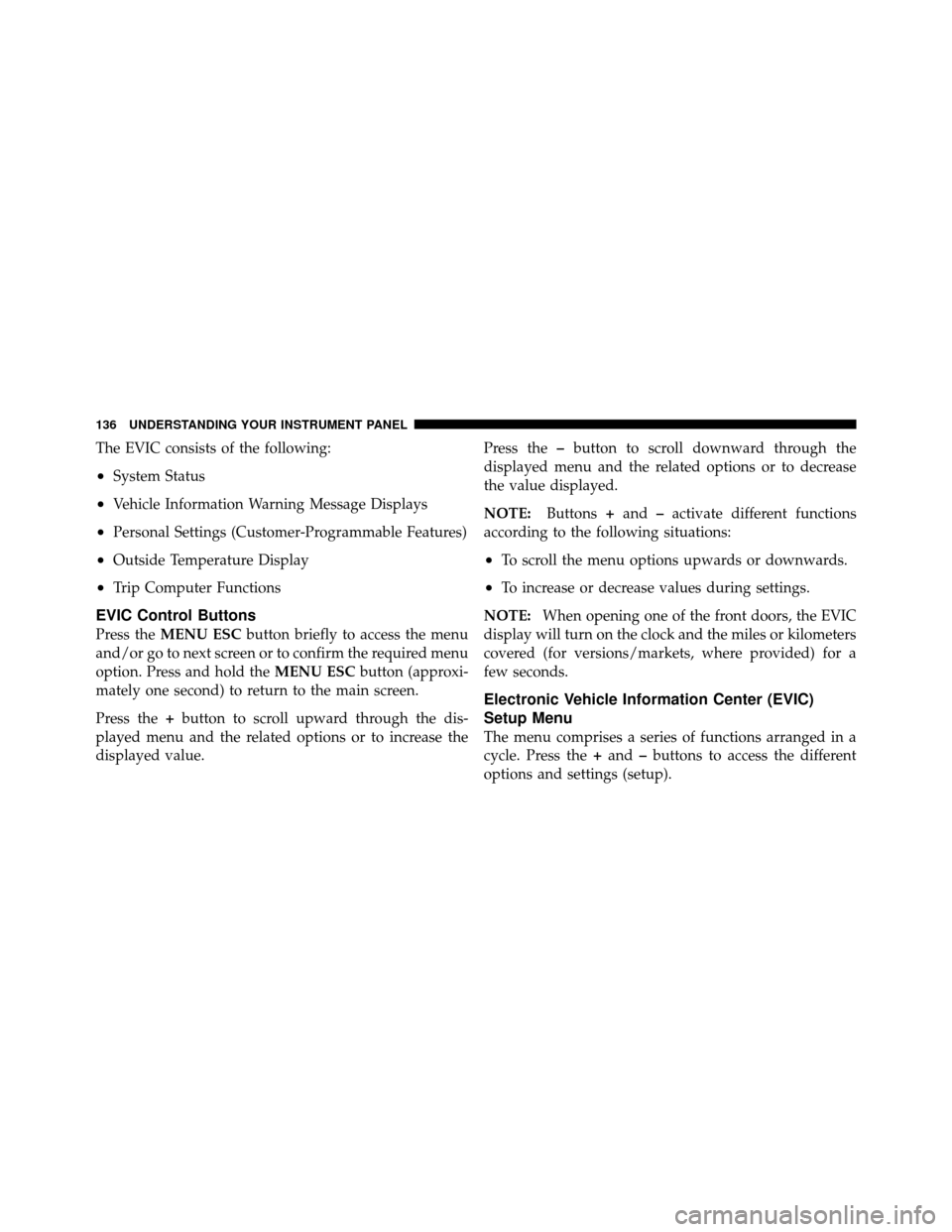
The EVIC consists of the following:
•System Status
•Vehicle Information Warning Message Displays
•Personal Settings (Customer-Programmable Features)
•Outside Temperature Display
•Trip Computer Functions
EVIC Control Buttons
Press theMENU ESC button briefly to access the menu
and/or go to next screen or to confirm the required menu
option. Press and hold the MENU ESCbutton (approxi-
mately one second) to return to the main screen.
Press the +button to scroll upward through the dis-
played menu and the related options or to increase the
displayed value. Press the
–button to scroll downward through the
displayed menu and the related options or to decrease
the value displayed.
NOTE: Buttons+and –activate different functions
according to the following situations:
•To scroll the menu options upwards or downwards.
•To increase or decrease values during settings.
NOTE: When opening one of the front doors, the EVIC
display will turn on the clock and the miles or kilometers
covered (for versions/markets, where provided) for a
few seconds.
Electronic Vehicle Information Center (EVIC)
Setup Menu
The menu comprises a series of functions arranged in a
cycle. Press the +and –buttons to access the different
options and settings (setup).
136 UNDERSTANDING YOUR INSTRUMENT PANEL
Page 141 of 358
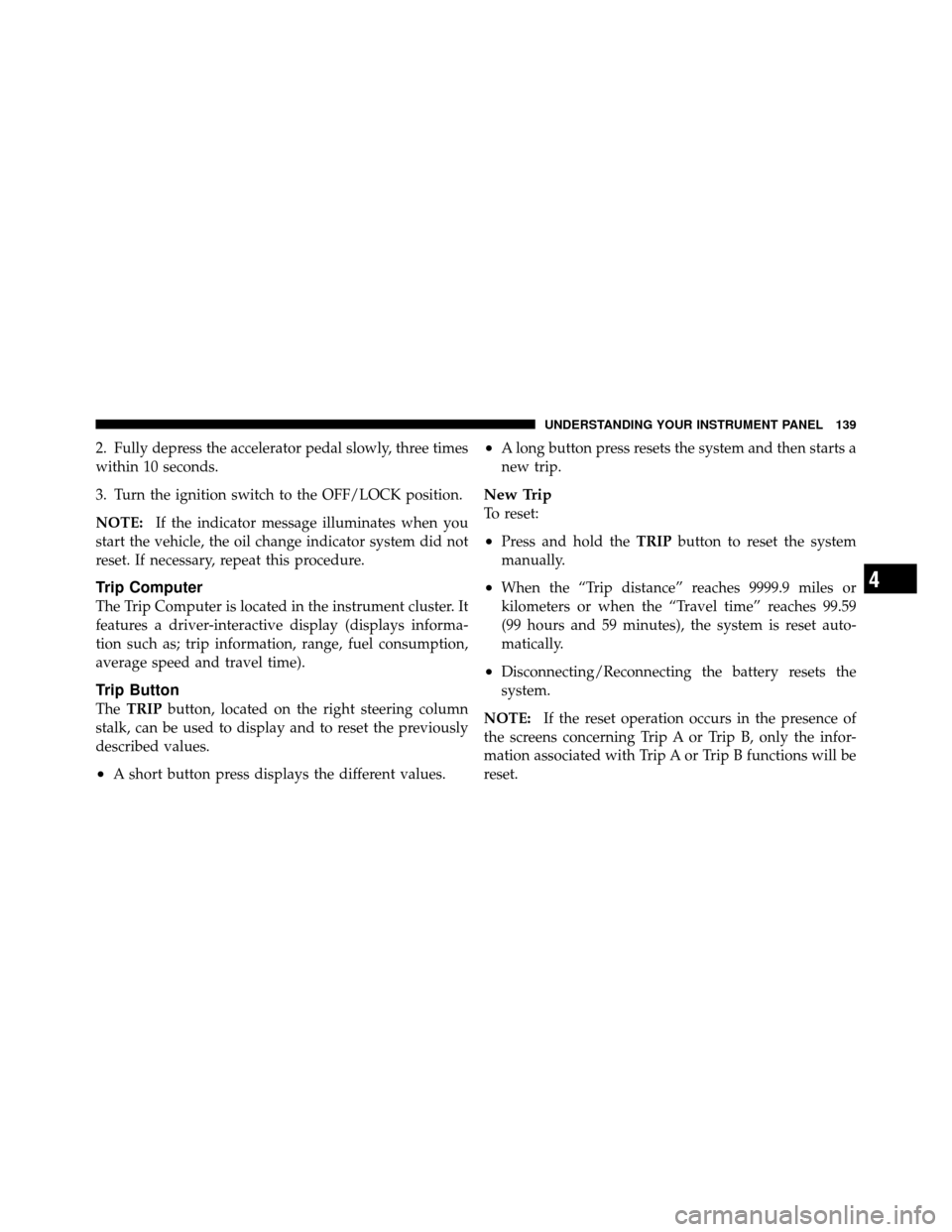
2. Fully depress the accelerator pedal slowly, three times
within 10 seconds.
3. Turn the ignition switch to the OFF/LOCK position.
NOTE:If the indicator message illuminates when you
start the vehicle, the oil change indicator system did not
reset. If necessary, repeat this procedure.
Trip Computer
The Trip Computer is located in the instrument cluster. It
features a driver-interactive display (displays informa-
tion such as; trip information, range, fuel consumption,
average speed and travel time).
Trip Button
The TRIP button, located on the right steering column
stalk, can be used to display and to reset the previously
described values.
•A short button press displays the different values.
•A long button press resets the system and then starts a
new trip.
New Trip
To reset:
•Press and hold the TRIPbutton to reset the system
manually.
•When the “Trip distance” reaches 9999.9 miles or
kilometers or when the “Travel time” reaches 99.59
(99 hours and 59 minutes), the system is reset auto-
matically.
•Disconnecting/Reconnecting the battery resets the
system.
NOTE: If the reset operation occurs in the presence of
the screens concerning Trip A or Trip B, only the infor-
mation associated with Trip A or Trip B functions will be
reset.
4
UNDERSTANDING YOUR INSTRUMENT PANEL 139
Page 145 of 358
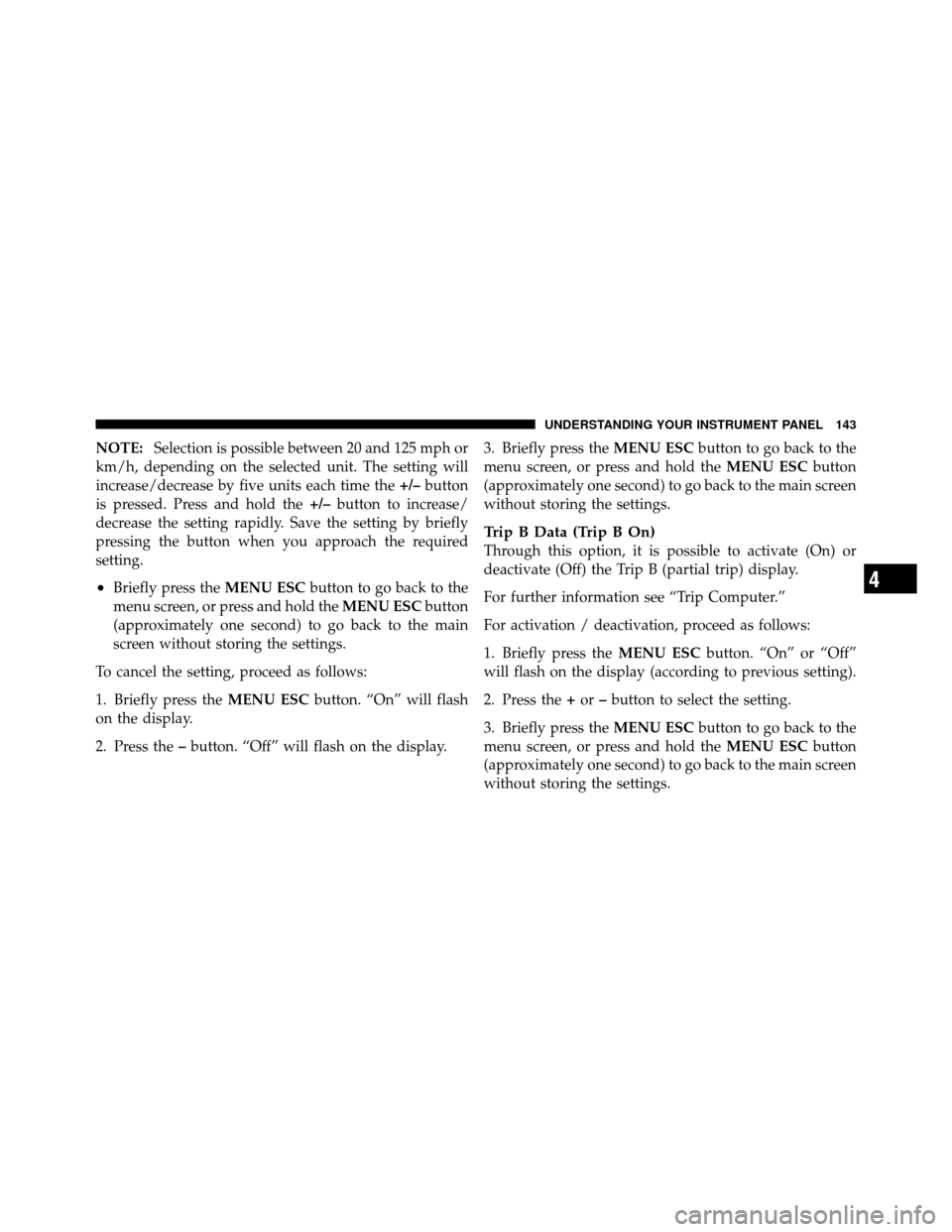
NOTE:Selection is possible between 20 and 125 mph or
km/h, depending on the selected unit. The setting will
increase/decrease by five units each time the +/–button
is pressed. Press and hold the +/–button to increase/
decrease the setting rapidly. Save the setting by briefly
pressing the button when you approach the required
setting.
•Briefly press the MENU ESCbutton to go back to the
menu screen, or press and hold the MENU ESCbutton
(approximately one second) to go back to the main
screen without storing the settings.
To cancel the setting, proceed as follows:
1. Briefly press the MENU ESCbutton. “On” will flash
on the display.
2. Press the –button. “Off” will flash on the display. 3. Briefly press the
MENU ESCbutton to go back to the
menu screen, or press and hold the MENU ESCbutton
(approximately one second) to go back to the main screen
without storing the settings.
Trip B Data (Trip B On)
Through this option, it is possible to activate (On) or
deactivate (Off) the Trip B (partial trip) display.
For further information see “Trip Computer.”
For activation / deactivation, proceed as follows:
1. Briefly press the MENU ESCbutton. “On” or “Off”
will flash on the display (according to previous setting).
2. Press the +or –button to select the setting.
3. Briefly press the MENU ESCbutton to go back to the
menu screen, or press and hold the MENU ESCbutton
(approximately one second) to go back to the main screen
without storing the settings.
4
UNDERSTANDING YOUR INSTRUMENT PANEL 143