Page 149 of 358
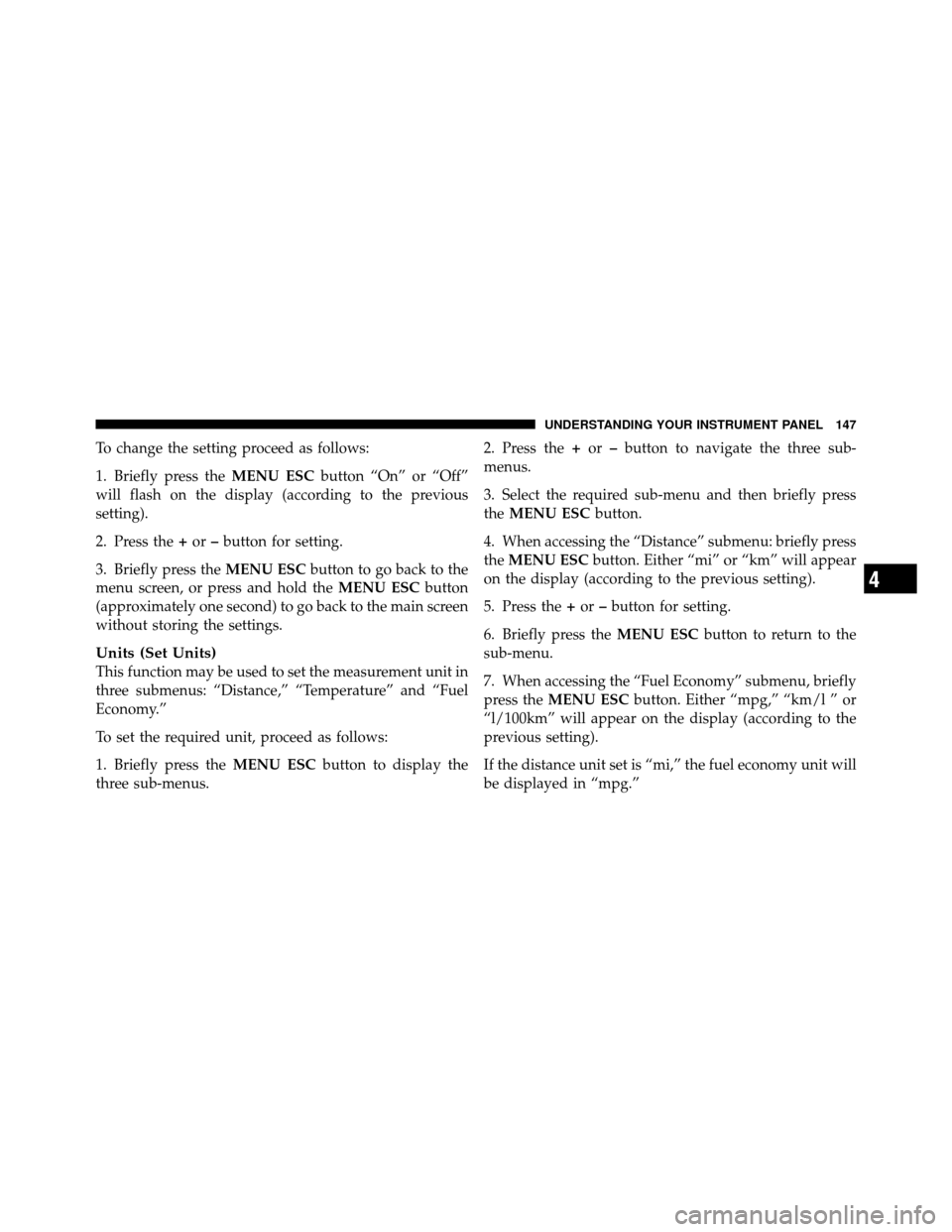
To change the setting proceed as follows:
1. Briefly press theMENU ESCbutton “On” or “Off”
will flash on the display (according to the previous
setting).
2. Press the +or –button for setting.
3. Briefly press the MENU ESCbutton to go back to the
menu screen, or press and hold the MENU ESCbutton
(approximately one second) to go back to the main screen
without storing the settings.
Units (Set Units)
This function may be used to set the measurement unit in
three submenus: “Distance,” “Temperature” and “Fuel
Economy.”
To set the required unit, proceed as follows:
1. Briefly press the MENU ESCbutton to display the
three sub-menus. 2. Press the
+or –button to navigate the three sub-
menus.
3. Select the required sub-menu and then briefly press
the MENU ESC button.
4. When accessing the “Distance” submenu: briefly press
the MENU ESC button. Either “mi” or “km” will appear
on the display (according to the previous setting).
5. Press the +or –button for setting.
6. Briefly press the MENU ESCbutton to return to the
sub-menu.
7. When accessing the “Fuel Economy” submenu, briefly
press the MENU ESC button. Either “mpg,” “km/l ” or
“l/100km” will appear on the display (according to the
previous setting).
If the distance unit set is “mi,” the fuel economy unit will
be displayed in “mpg.”
4
UNDERSTANDING YOUR INSTRUMENT PANEL 147
Page 150 of 358
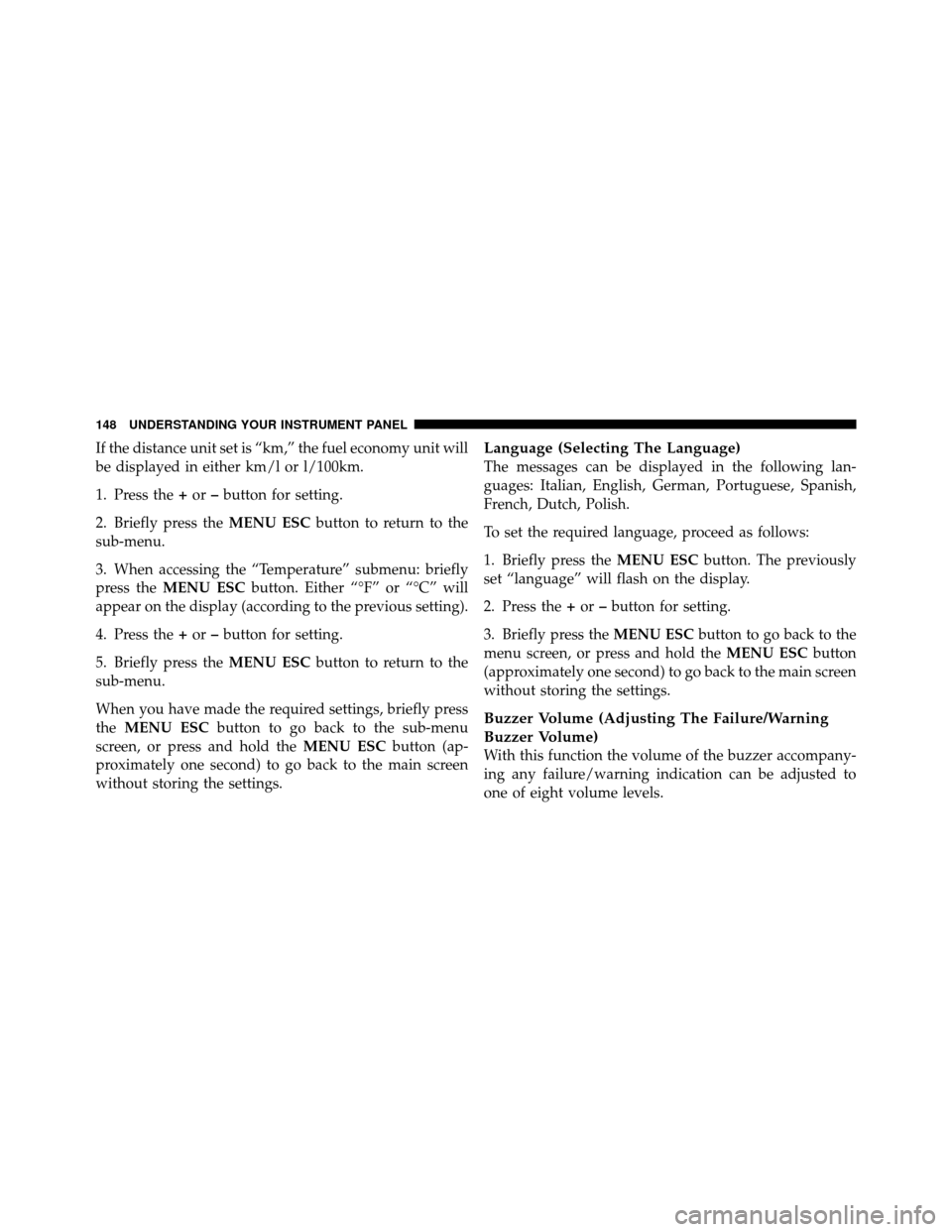
If the distance unit set is “km,” the fuel economy unit will
be displayed in either km/l or l/100km.
1. Press the+or –button for setting.
2. Briefly press the MENU ESCbutton to return to the
sub-menu.
3. When accessing the “Temperature” submenu: briefly
press the MENU ESC button. Either “°F” or “°C” will
appear on the display (according to the previous setting).
4. Press the +or –button for setting.
5. Briefly press the MENU ESCbutton to return to the
sub-menu.
When you have made the required settings, briefly press
the MENU ESC button to go back to the sub-menu
screen, or press and hold the MENU ESCbutton (ap-
proximately one second) to go back to the main screen
without storing the settings.Language (Selecting The Language)
The messages can be displayed in the following lan-
guages: Italian, English, German, Portuguese, Spanish,
French, Dutch, Polish.
To set the required language, proceed as follows:
1. Briefly press the MENU ESCbutton. The previously
set “language” will flash on the display.
2. Press the +or –button for setting.
3. Briefly press the MENU ESCbutton to go back to the
menu screen, or press and hold the MENU ESCbutton
(approximately one second) to go back to the main screen
without storing the settings.
Buzzer Volume (Adjusting The Failure/Warning
Buzzer Volume)
With this function the volume of the buzzer accompany-
ing any failure/warning indication can be adjusted to
one of eight volume levels.
148 UNDERSTANDING YOUR INSTRUMENT PANEL
Page 151 of 358
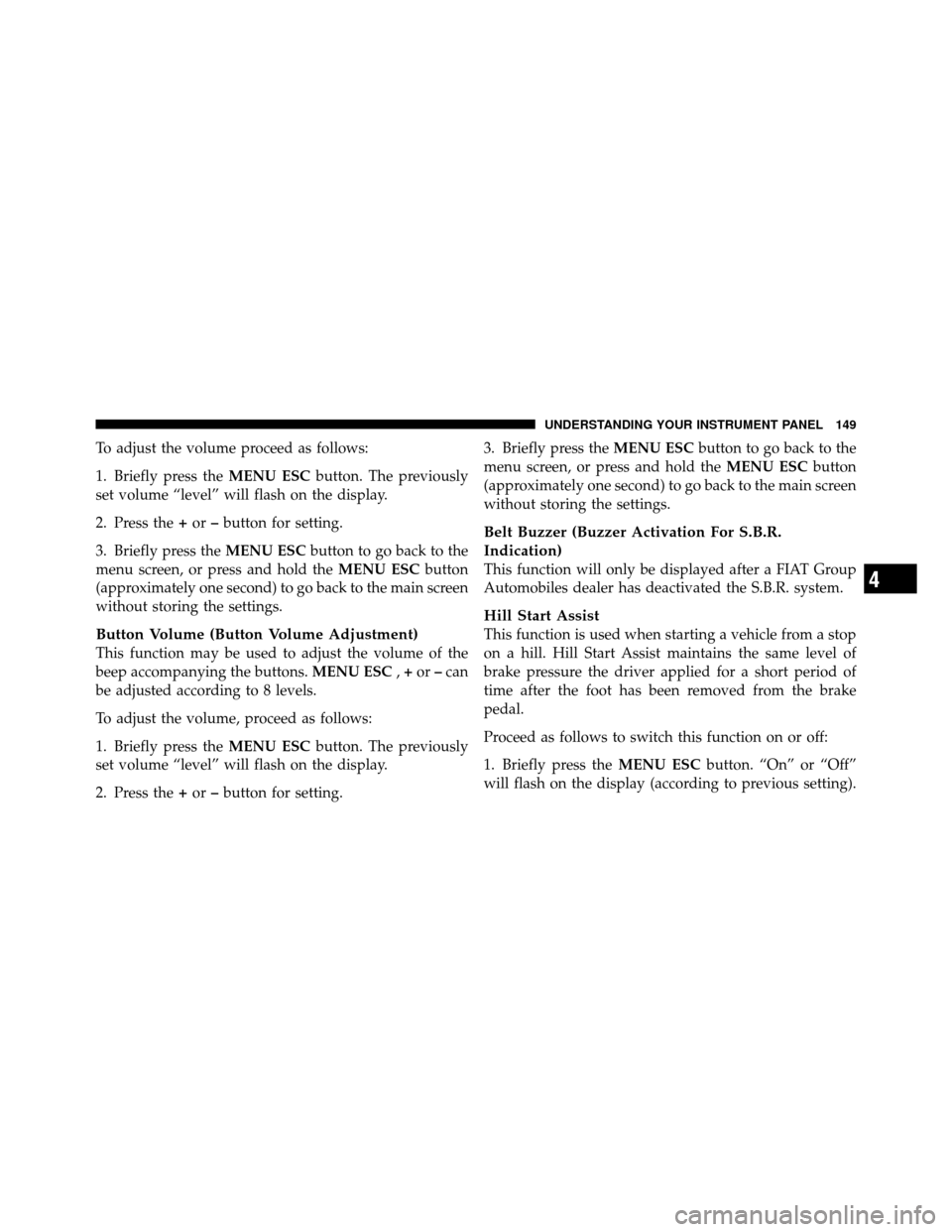
To adjust the volume proceed as follows:
1. Briefly press theMENU ESCbutton. The previously
set volume “level” will flash on the display.
2. Press the +or –button for setting.
3. Briefly press the MENU ESCbutton to go back to the
menu screen, or press and hold the MENU ESCbutton
(approximately one second) to go back to the main screen
without storing the settings.
Button Volume (Button Volume Adjustment)
This function may be used to adjust the volume of the
beep accompanying the buttons. MENU ESC,+ or –can
be adjusted according to 8 levels.
To adjust the volume, proceed as follows:
1. Briefly press the MENU ESCbutton. The previously
set volume “level” will flash on the display.
2. Press the +or –button for setting. 3. Briefly press the
MENU ESCbutton to go back to the
menu screen, or press and hold the MENU ESCbutton
(approximately one second) to go back to the main screen
without storing the settings.
Belt Buzzer (Buzzer Activation For S.B.R.
Indication)
This function will only be displayed after a FIAT Group
Automobiles dealer has deactivated the S.B.R. system.
Hill Start Assist
This function is used when starting a vehicle from a stop
on a hill. Hill Start Assist maintains the same level of
brake pressure the driver applied for a short period of
time after the foot has been removed from the brake
pedal.
Proceed as follows to switch this function on or off:
1. Briefly press the MENU ESCbutton. “On” or “Off”
will flash on the display (according to previous setting).
4
UNDERSTANDING YOUR INSTRUMENT PANEL 149
Page 152 of 358
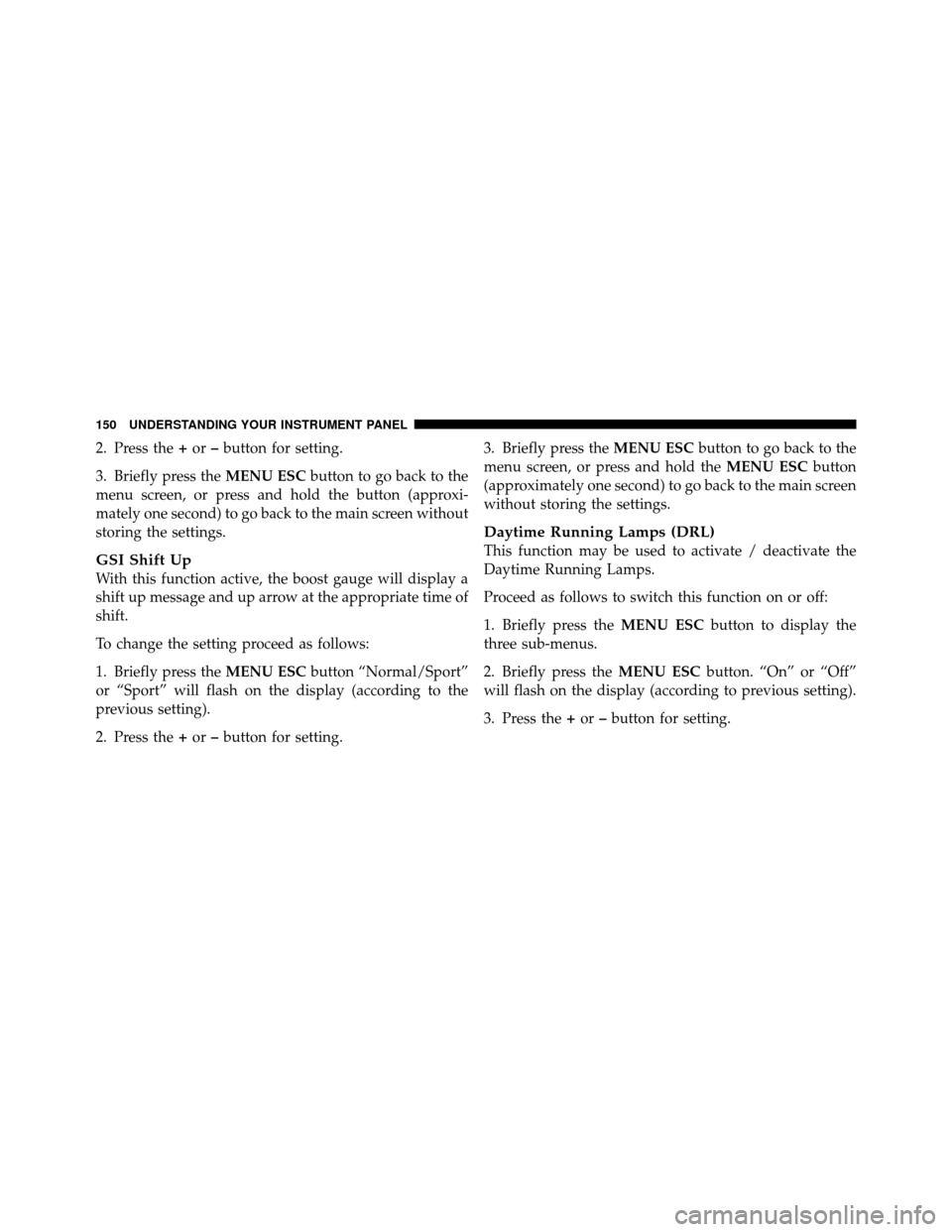
2. Press the+or –button for setting.
3. Briefly press the MENU ESCbutton to go back to the
menu screen, or press and hold the button (approxi-
mately one second) to go back to the main screen without
storing the settings.
GSI Shift Up
With this function active, the boost gauge will display a
shift up message and up arrow at the appropriate time of
shift.
To change the setting proceed as follows:
1. Briefly press the MENU ESCbutton “Normal/Sport”
or “Sport” will flash on the display (according to the
previous setting).
2. Press the +or –button for setting. 3. Briefly press the
MENU ESCbutton to go back to the
menu screen, or press and hold the MENU ESCbutton
(approximately one second) to go back to the main screen
without storing the settings.
Daytime Running Lamps (DRL)
This function may be used to activate / deactivate the
Daytime Running Lamps.
Proceed as follows to switch this function on or off:
1. Briefly press the MENU ESCbutton to display the
three sub-menus.
2. Briefly press the MENU ESCbutton. “On” or “Off”
will flash on the display (according to previous setting).
3. Press the +or –button for setting.
150 UNDERSTANDING YOUR INSTRUMENT PANEL
Page 153 of 358
4. Briefly press theMENU ESCbutton to go back to the
menu screen, or press and hold the button (approxi-
mately one second) to go back to the main screen without
storing the settings.
Exit Menu
This function closes the initial menu screen.
Briefly press the MENU ESCbutton to go back to the
main screen.
Press the –button to return to the first menu option
(Speed Beep).
Press the +button to return to the last menu option
(Daylights).
SALES CODE (RAB) RADIO
Introduction
The radio has been designed according to the specifica-
tions of the passenger compartment, with a personalized
design to match the style of the dashboard.
If the radio has BLUE&ME™, refer to the appropriate
“BLUE&ME™ User ’s Manual” for further information.
4
UNDERSTANDING YOUR INSTRUMENT PANEL 151
Page 154 of 358
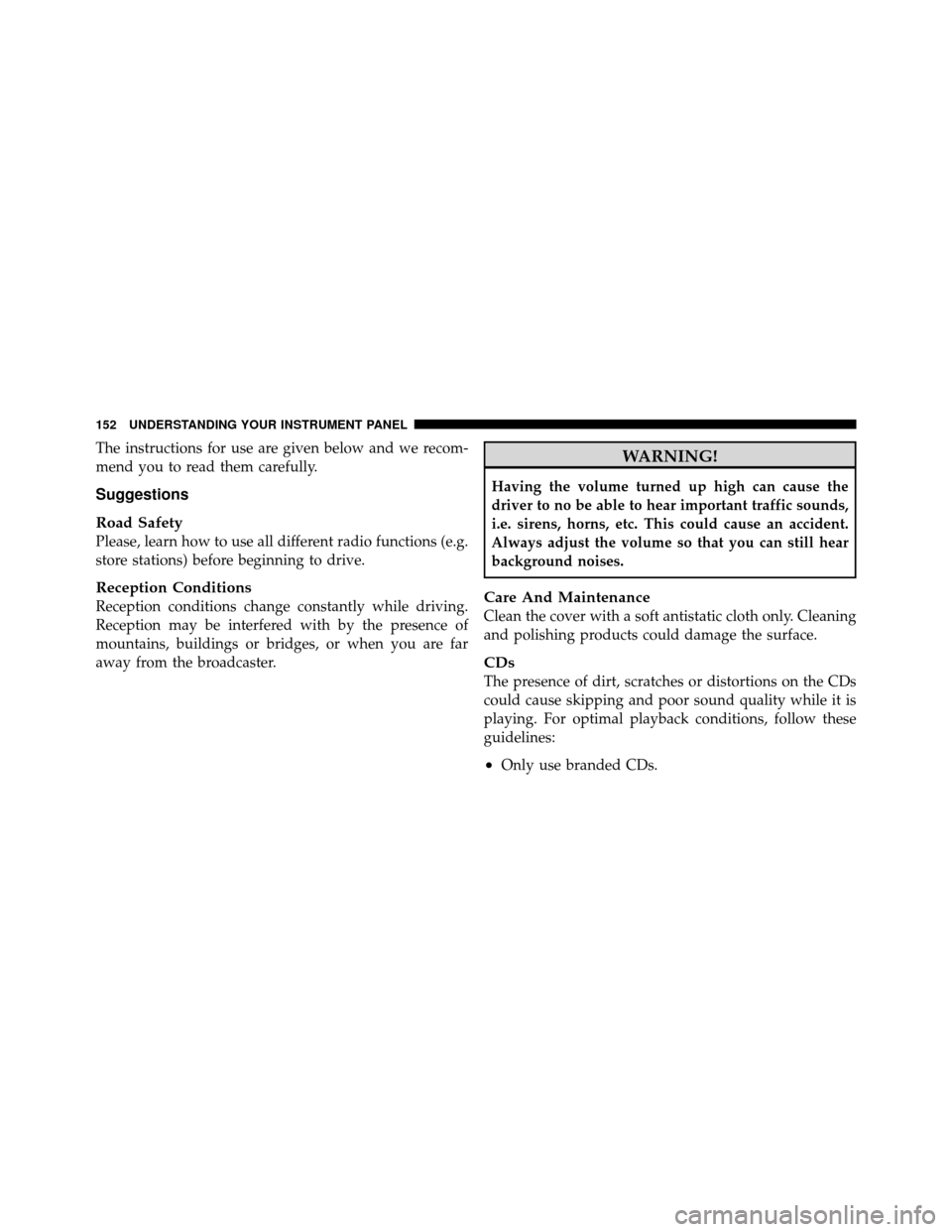
The instructions for use are given below and we recom-
mend you to read them carefully.
Suggestions
Road Safety
Please, learn how to use all different radio functions (e.g.
store stations) before beginning to drive.
Reception Conditions
Reception conditions change constantly while driving.
Reception may be interfered with by the presence of
mountains, buildings or bridges, or when you are far
away from the broadcaster.
WARNING!
Having the volume turned up high can cause the
driver to no be able to hear important traffic sounds,
i.e. sirens, horns, etc. This could cause an accident.
Always adjust the volume so that you can still hear
background noises.
Care And Maintenance
Clean the cover with a soft antistatic cloth only. Cleaning
and polishing products could damage the surface.
CDs
The presence of dirt, scratches or distortions on the CDs
could cause skipping and poor sound quality while it is
playing. For optimal playback conditions, follow these
guidelines:
•Only use branded CDs.
152 UNDERSTANDING YOUR INSTRUMENT PANEL
Page 155 of 358

•Clean every CD thoroughly removing any finger
marks or dust using a soft cloth. Hold CDs by the
outside and clean them from the middle outwards.
•Never use chemicals (e.g. antistatics or thinners or
sprays) for cleaning as they could damage the surface
of the CDs.
•After listening to them place CDs back in their boxes
to prevent them from being damaged.
•Do not expose CDs to direct sunlight, high tempera-
tures or moisture for long periods.
•Do not stick labels on the CD surface or write on the
recorded surface with pencils or pens.
•Do not use CDs that are very scratched, flawed,
distorted, etc. Using discs like these will result in
malfunctions or damage to the player.
•The use of original CD media is required for the best
quality audio production. Correct operation is notguaranteed when CD-R/RW media are used that were
not correctly burned and/or with a maximum capacity
above 650 Mb.
•Do not use commercially available protective sheets
for CDs or discs, with stabilizers, etc. as they could get
stuck in the internal mechanism and damage the disc.
•If a copy-protected CD is used, it may take a few
seconds before the system starts to play it. The CD
player cannot be guaranteed to play all protected discs.
The fact that the CD is protected from being copied is
often shown in very small letters or is difficult to read
on the actual CD cover where it may be, for example,
“COPY CONTROL”, “COPY PROTECTED”, “THIS
CD CANNOT BE PLAYED ON A PC/MAC”.
•The CD player is capable of reading most compression
systems currently in use, following the development
of these systems, the reading of all compression for-
mats is not guaranteed.
4
UNDERSTANDING YOUR INSTRUMENT PANEL 153
Page 156 of 358
Technical Specifications
The complete system consists of:
•Two 165 mm diameter midwoofer speakers, one
speaker in each of the front doors.
•Two 22 mm diameter tweeter speakers, one speaker in
each of the front pillars.
•Two 100 mm diameter full range speakers, one speaker
in each of the rear side panels.
•Antenna on the car roof.
•Radio with CD/MP3 player.With Bose�
Premium Audio system (if equipped):
•Two 165 mm diameter midwoofer speakers.
•Two 11 mm tweeter speakers in the front pillars.
•Two 100 mm full range speakers, one speaker in each
of the rear side panels.
•A subwoofer under the right front seat.
•An amplifier in the trunk on the right-hand side panel.
•Antenna on the car roof.
•Radio with CD/MP3 player.
154 UNDERSTANDING YOUR INSTRUMENT PANEL