Page 15 of 116
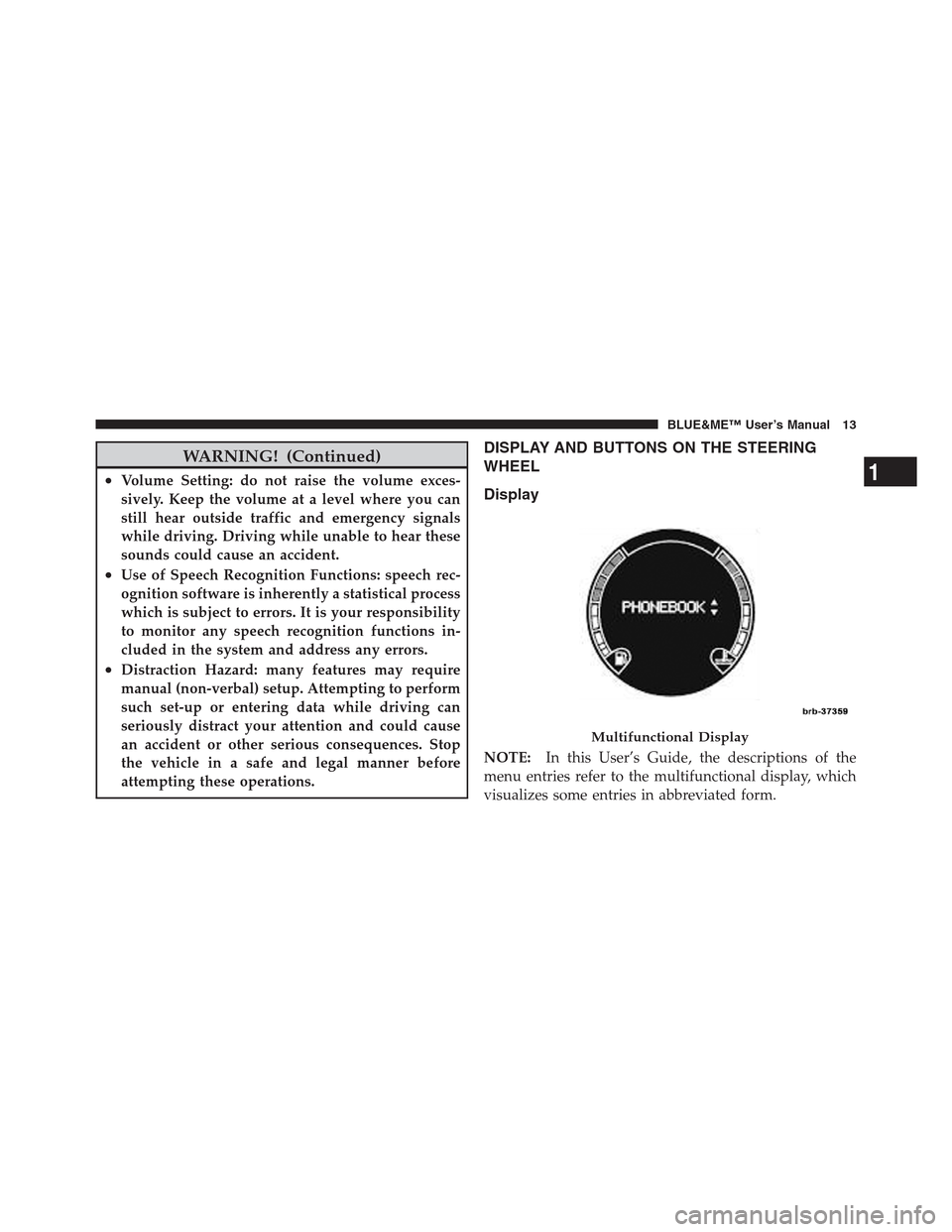
WARNING! (Continued)
•Volume Setting: do not raise the volume exces-
sively. Keep the volume at a level where you can
still hear outside traffic and emergency signals
while driving. Driving while unable to hear these
sounds could cause an accident.
•Use of Speech Recognition Functions: speech rec-
ognition software is inherently a statistical process
which is subject to errors. It is your responsibility
to monitor any speech recognition functions in-
cluded in the system and address any errors.
•Distraction Hazard: many features may require
manual (non-verbal) setup. Attempting to perform
such set-up or entering data while driving can
seriously distract your attention and could cause
an accident or other serious consequences. Stop
the vehicle in a safe and legal manner before
attempting these operations.
DISPLAY AND BUTTONS ON THE STEERING
WHEEL
Display
NOTE:In this User’s Guide, the descriptions of the
menu entries refer to the multifunctional display, which
visualizes some entries in abbreviated form.
Multifunctional Display
1
BLUE&ME™ User’s Manual 13
Page 16 of 116
Front Steering Wheel Buttons Rear Steering Wheel Buttons
The right-hand control is a rocker type switch with a
pushbutton in the center. Press the switch up for Volume
+. Press the switch down for Volume –. The button in the
center is theSRCbutton used to change audio sources
(e.g., AM, FM, CD, Media Player).
1 – MUTE/ESC 3 – PHONE HANG UP
2 – PHONE/MAIN 4 – VOICE RECOGNITION
(VR)
14 BLUE&ME™ User’s Manual
Page 19 of 116
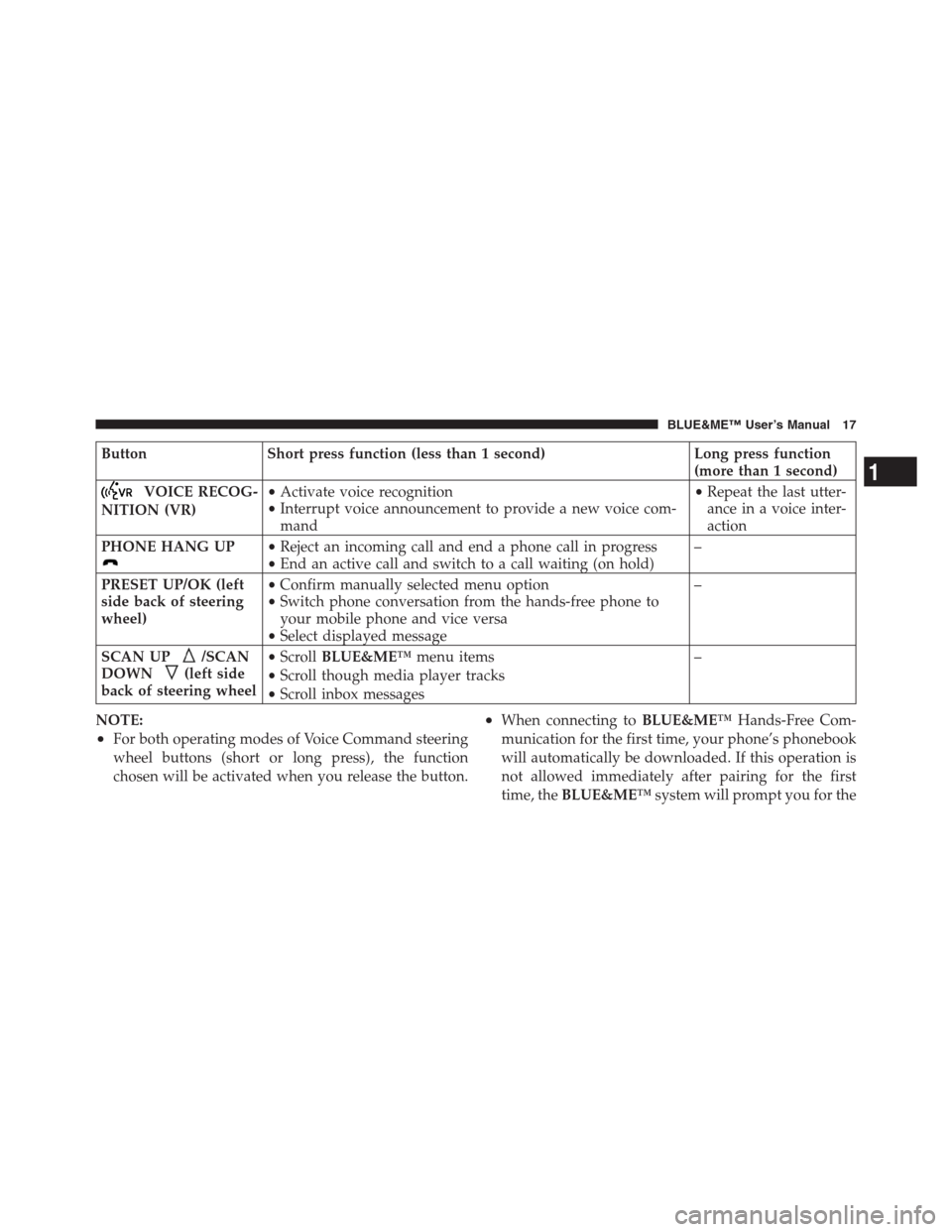
Button Short press function (less than 1 second) Long press function
(more than 1 second)
VOICE RECOG-
NITION (VR)•Activate voice recognition
•Interrupt voice announcement to provide a new voice com-
mand•Repeat the last utter-
ance in a voice inter-
action
PHONE HANG UP
•Reject an incoming call and end a phone call in progress
•End an active call and switch to a call waiting (on hold)–
PRESET UP/OK (left
side back of steering
wheel)•Confirm manually selected menu option
•Switch phone conversation from the hands-free phone to
your mobile phone and vice versa
•Select displayed message–
SCAN UP
/SCAN
DOWN
(left side
back of steering wheel•ScrollBLUE&ME™menu items
•Scroll though media player tracks
•Scroll inbox messages–
NOTE:
•For both operating modes of Voice Command steering
wheel buttons (short or long press), the function
chosen will be activated when you release the button.
•When connecting toBLUE&ME™Hands-Free Com-
munication for the first time, your phone’s phonebook
will automatically be downloaded. If this operation is
not allowed immediately after pairing for the first
time, theBLUE&ME™system will prompt you for the
1
BLUE&ME™ User’s Manual 17
Page 21 of 116
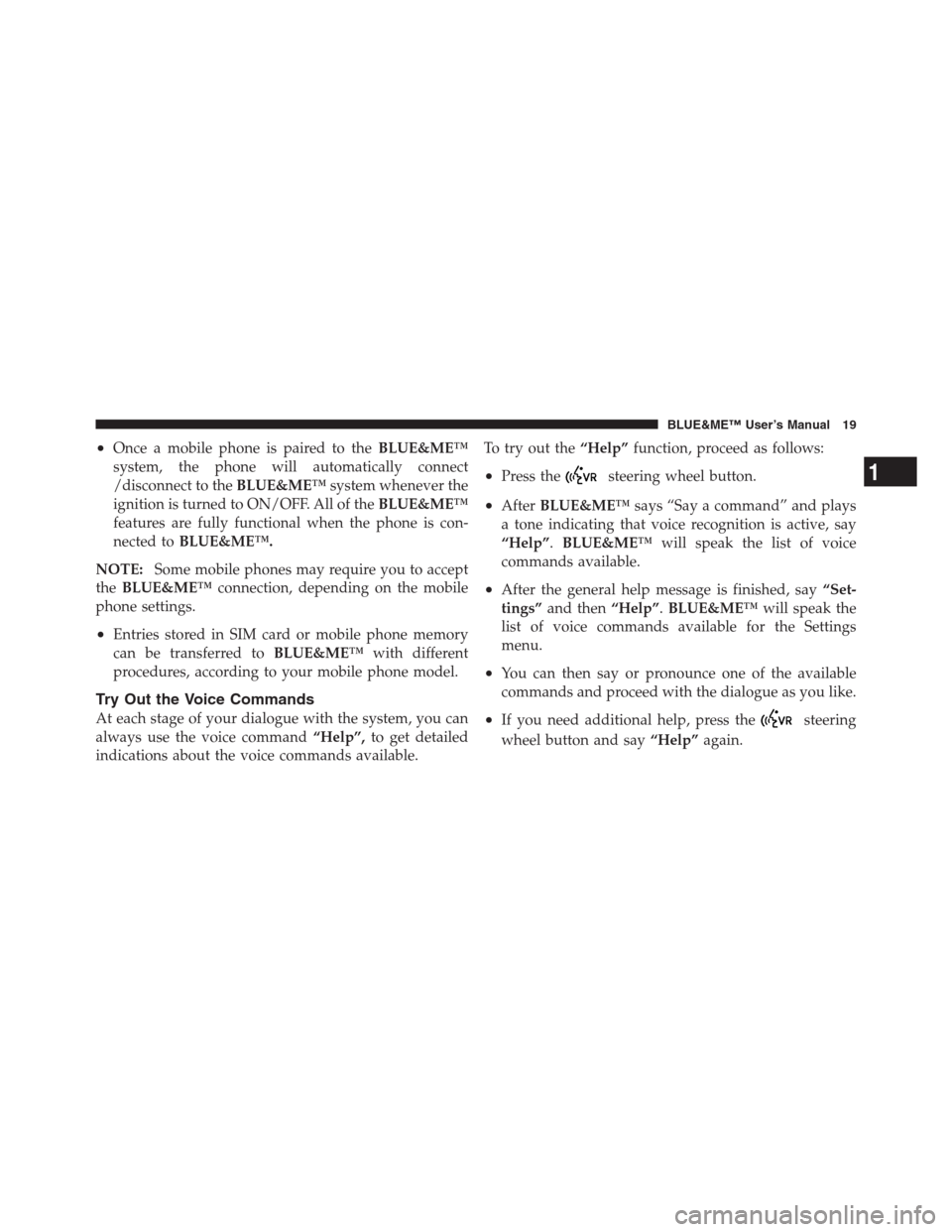
•Once a mobile phone is paired to theBLUE&ME™
system, the phone will automatically connect
/disconnect to theBLUE&ME™system whenever the
ignition is turned to ON/OFF. All of theBLUE&ME™
features are fully functional when the phone is con-
nected toBLUE&ME™.
NOTE:Some mobile phones may require you to accept
theBLUE&ME™connection, depending on the mobile
phone settings.
•Entries stored in SIM card or mobile phone memory
can be transferred toBLUE&ME™with different
procedures, according to your mobile phone model.
Try Out the Voice Commands
At each stage of your dialogue with the system, you can
always use the voice command“Help”,to get detailed
indications about the voice commands available.To try out the“Help”function, proceed as follows:
•Press thesteering wheel button.
•AfterBLUE&ME™says “Say a command” and plays
a tone indicating that voice recognition is active, say
“Help”.BLUE&ME™will speak the list of voice
commands available.
•After the general help message is finished, say“Set-
tings”and then“Help”.BLUE&ME™will speak the
list of voice commands available for the Settings
menu.
•You can then say or pronounce one of the available
commands and proceed with the dialogue as you like.
•If you need additional help, press thesteering
wheel button and say“Help”again.
1
BLUE&ME™ User’s Manual 19
Page 22 of 116

Pair Your Mobile Phone
CAUTION!
BLUE&ME™ Hands-Free Communication only al-
lows this operation to be performed when the car is
stopped.
To pair your mobile phone, proceed as follows:
•Press thesteering wheel button and say“Set-
tings”then, at the end of theBLUE&ME™message
say“Pairing”.
•The system will show the phone pairing PIN number
on the multifunction display. For the next two steps,
consult your mobile phone owner ’s manual about
Bluetooth�pairing procedures for your phone.
•On your mobile phone, search for devices equipped
withBluetooth�wireless technology (the setting on
your mobile phone might be called Discover or New
Device). In this list you will findBLUE&ME™(name
identifying theBLUE&ME™system on your car);
select it.
•When prompted by the mobile phone, enter the PIN
number shown on the instrument panel display using
your mobile phone keypad. If pairing is successful, the
system will say“Connecting”and at the end the
display will show a confirmation message, the ID of
the paired mobile phone.
It is essential to wait until you see this confirmation
message on the display. Pressing the
/MAINbutton
on the steering wheel or
/ESCbefore the message is
displayed may cancel the pairing process. If the pairing
process fails, an error message will be displayed: in this
event repeat the pairing procedure.
20 BLUE&ME™ User’s Manual
Page 24 of 116
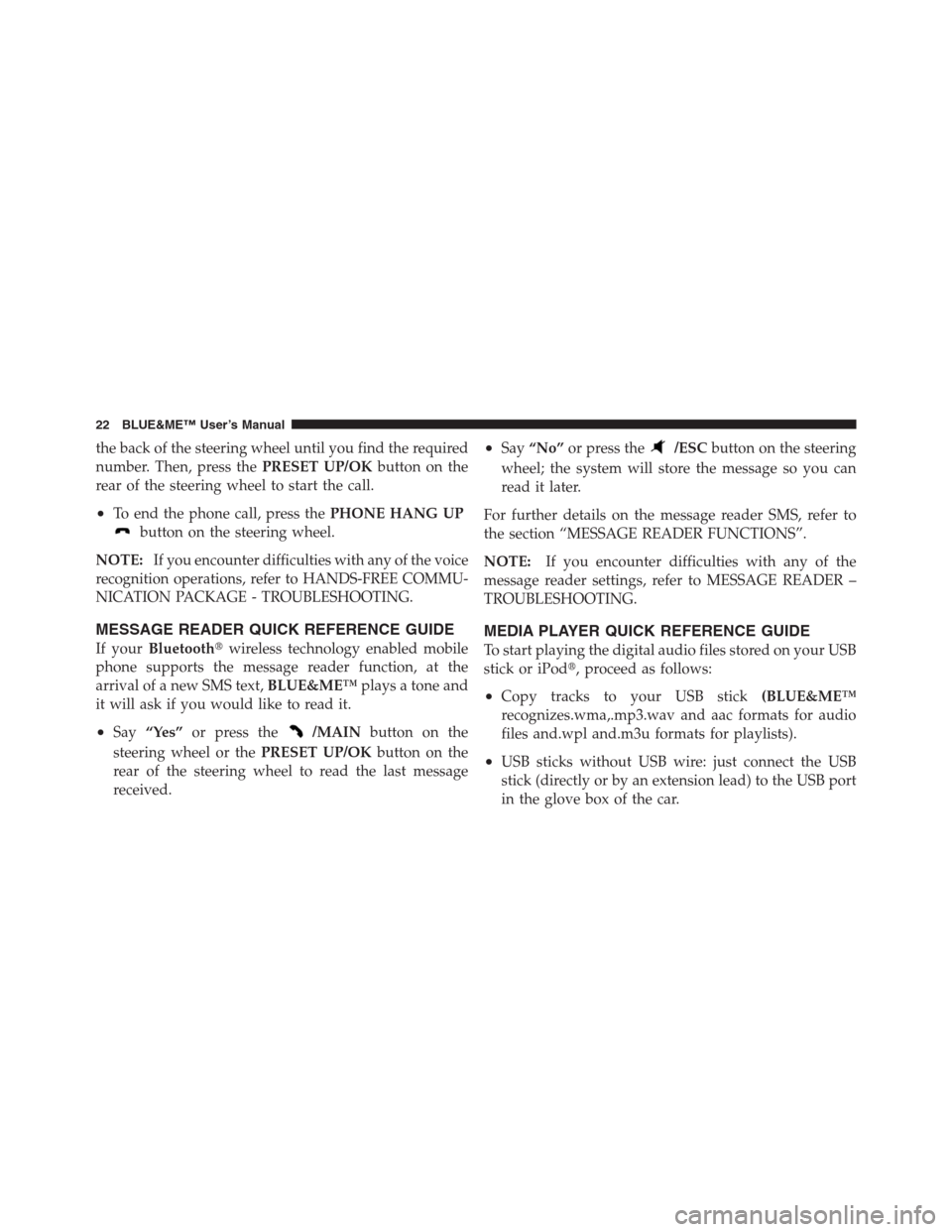
the back of the steering wheel until you find the required
number. Then, press thePRESET UP/OKbutton on the
rear of the steering wheel to start the call.
•To end the phone call, press thePHONE HANG UP
button on the steering wheel.
NOTE:
If you encounter difficulties with any of the voice
recognition operations, refer to HANDS-FREE COMMU-
NICATION PACKAGE - TROUBLESHOOTING.
MESSAGE READER QUICK REFERENCE GUIDE
If yourBluetooth�wireless technology enabled mobile
phone supports the message reader function, at the
arrival of a new SMS text,BLUE&ME™plays a tone and
it will ask if you would like to read it.
•Say“Yes”or press the/MAINbutton on the
steering wheel or thePRESET UP/OKbutton on the
rear of the steering wheel to read the last message
received.
•Say“No”or press the/ESCbutton on the steering
wheel; the system will store the message so you can
read it later.
For further details on the message reader SMS, refer to
the section “MESSAGE READER FUNCTIONS”.
NOTE:If you encounter difficulties with any of the
message reader settings, refer to MESSAGE READER –
TROUBLESHOOTING.
MEDIA PLAYER QUICK REFERENCE GUIDE
To start playing the digital audio files stored on your USB
stick or iPod�, proceed as follows:
•Copy tracks to your USB stick(BLUE&ME™
recognizes.wma,.mp3.wav and aac formats for audio
files and.wpl and.m3u formats for playlists).
•USB sticks without USB wire: just connect the USB
stick (directly or by an extension lead) to the USB port
in the glove box of the car.
22 BLUE&ME™ User’s Manual
Page 26 of 116

HOW TO USE BLUE&ME™ HANDS-FREE
COMMUNICATION
Steering Wheel Controls
Buttons on the steering wheel are used to perform
functions on the hands-free communication package,
activating voice recognition, using the media player
functions, or selecting aBLUE&ME™menu option.
Certain buttons have multiple functions which depend
on the current state of the system.
The function chosen in response to a key press is in some
cases controlled by the duration of the key press (short or
long).
NOTE:
•For further information refer to DISPLAY AND BUT-
TONS ON THE STEERING WHEEL.
•Instructions concerning manual controls are identified
in the text by the appropriate symbol.
Voice Commands
Voice commands can be said by the driver, who does not
need to change his/her normal driving position to be
heard by the system, since the microphone is properly
located and oriented to this purpose.
Voice commands, which are words recognized by the
system, are identified as “keywords”.
The hands-free communication system recognizes and
responds to a preset list of voice commands. The list of
available voice commands depends on the keyword
menu level that you are currently on. The current list is
always available by pressing the
steering wheel
button and saying“Help”or, saying“Help”when
BLUE&ME™is waiting for a voice command.
BLUE&ME™also recognizes personalized versions of
voice commands, like the name of a contact in your
phonebook.
24 BLUE&ME™ User’s Manual
Page 27 of 116

There is no voice training required for using voice
commands with this system.
To issue a voice command to the system, press the
steering wheel button and wait for the radio to mute,
then listen for “Say a command” and then a tone indi-
cating that voice recognition is active. Then, speak the
command in your natural voice at a moderate pace.
When the system recognizes the command, it will ac-
knowledge your command by speaking a response or
acting on your command.
Voice commands are organized according to three in-
creasing levels: 1st level, 2nd level and 3rd level.
When a valid* 1st level keyword is said, the system will
activate 2nd level keywords; when a valid 2nd level
keyword is said, the system will activate 3rd level
keywords.If the user says a valid 1st level keyword, then the
submenu relevant to that command will remain active
until a keyword leading to another level is given, the
interaction is interrupted or the system times out because
no command has been given; the same rule applies for
the other lower levels (2nd and 3rd level).
NOTE:For the list of available keywords, refer to
VOICE COMMANDS (KEYWORDS) - SUMMARY.
* Valid means that the keyword said is included in the
BLUE&ME™“dictionary” and can therefore be recog-
nized by the system for the concerned level.
To repeat the last system voice announcement, press the
steering wheel button and say“Repeat”or hold
the
steering wheel down for longer than 1 second.
The system can issue voice announcements. A voice
announcement is a spoken message initiated by the
system. To cancel a voice announcement, press the
1
BLUE&ME™ User’s Manual 25