Page 16 of 116
Front Steering Wheel Buttons Rear Steering Wheel Buttons
The right-hand control is a rocker type switch with a
pushbutton in the center. Press the switch up for Volume
+. Press the switch down for Volume –. The button in the
center is theSRCbutton used to change audio sources
(e.g., AM, FM, CD, Media Player).
1 – MUTE/ESC 3 – PHONE HANG UP
2 – PHONE/MAIN 4 – VOICE RECOGNITION
(VR)
14 BLUE&ME™ User’s Manual
Page 18 of 116
Button Short press function (less than 1 second) Long press function
(more than 1 second)
/MAIN•LaunchBLUE&ME™Main Menu
•Dial the number displayed on the display that was accessed
haptically from the phonebook or the recent calls list
•Accept an incoming phone call
•Switch between two ongoing phone conversations (call
waiting)
•Dial the name/number on the display that was selected/
entered by voice recognition–
/ESC•Cancel voice recognition
•Cancel a voice announcement
•Interrupt message reading
•ExitBLUE&ME™Main Menu
•Exit the sub-menu and return to the previous menu option
•Exit current menu option without storing settings
•Turn the microphone on/off during a phone conversation
•Mute the ring tone of an incoming call
•Media player Pause on/off–
16 BLUE&ME™ User’s Manual
Page 19 of 116
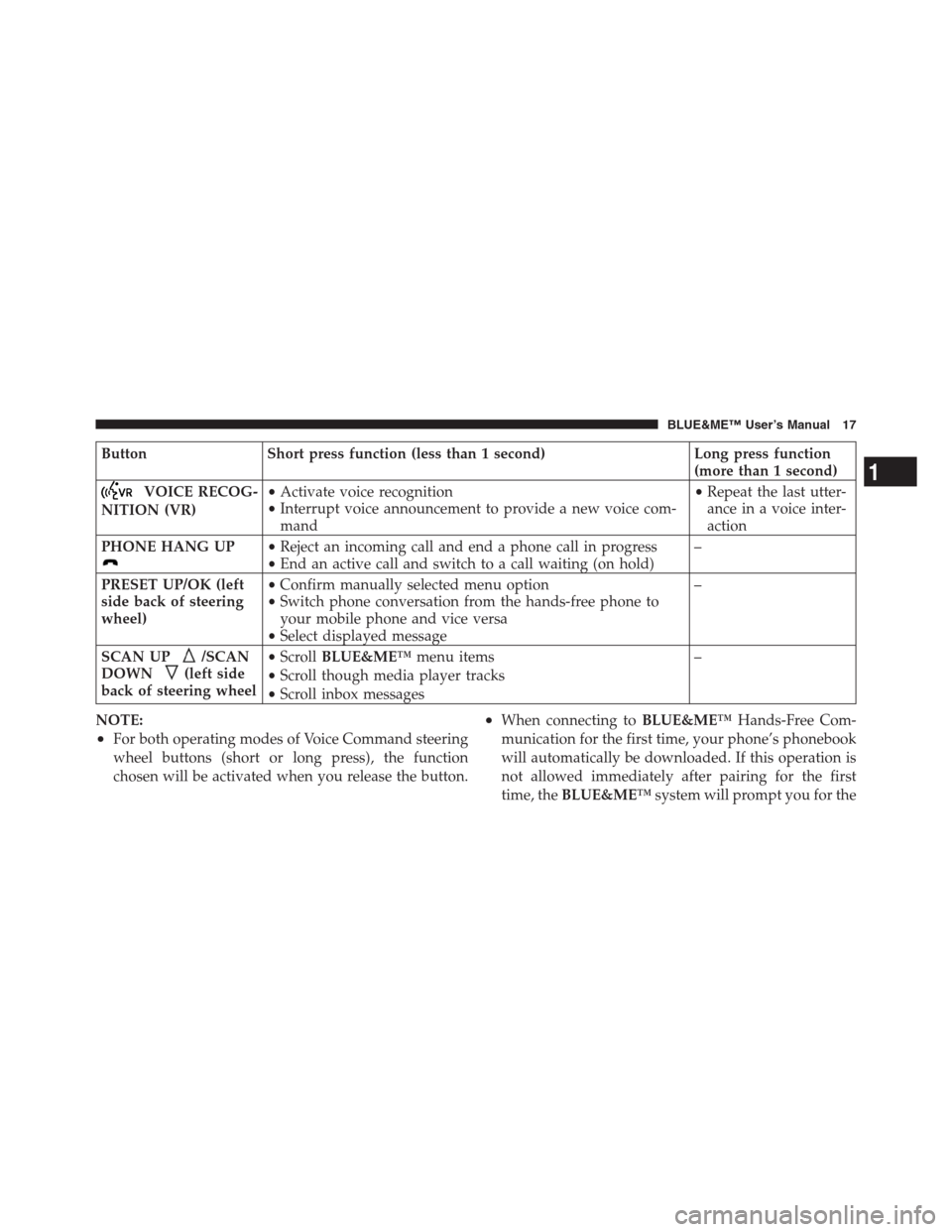
Button Short press function (less than 1 second) Long press function
(more than 1 second)
VOICE RECOG-
NITION (VR)•Activate voice recognition
•Interrupt voice announcement to provide a new voice com-
mand•Repeat the last utter-
ance in a voice inter-
action
PHONE HANG UP
•Reject an incoming call and end a phone call in progress
•End an active call and switch to a call waiting (on hold)–
PRESET UP/OK (left
side back of steering
wheel)•Confirm manually selected menu option
•Switch phone conversation from the hands-free phone to
your mobile phone and vice versa
•Select displayed message–
SCAN UP
/SCAN
DOWN
(left side
back of steering wheel•ScrollBLUE&ME™menu items
•Scroll though media player tracks
•Scroll inbox messages–
NOTE:
•For both operating modes of Voice Command steering
wheel buttons (short or long press), the function
chosen will be activated when you release the button.
•When connecting toBLUE&ME™Hands-Free Com-
munication for the first time, your phone’s phonebook
will automatically be downloaded. If this operation is
not allowed immediately after pairing for the first
time, theBLUE&ME™system will prompt you for the
1
BLUE&ME™ User’s Manual 17
Page 24 of 116
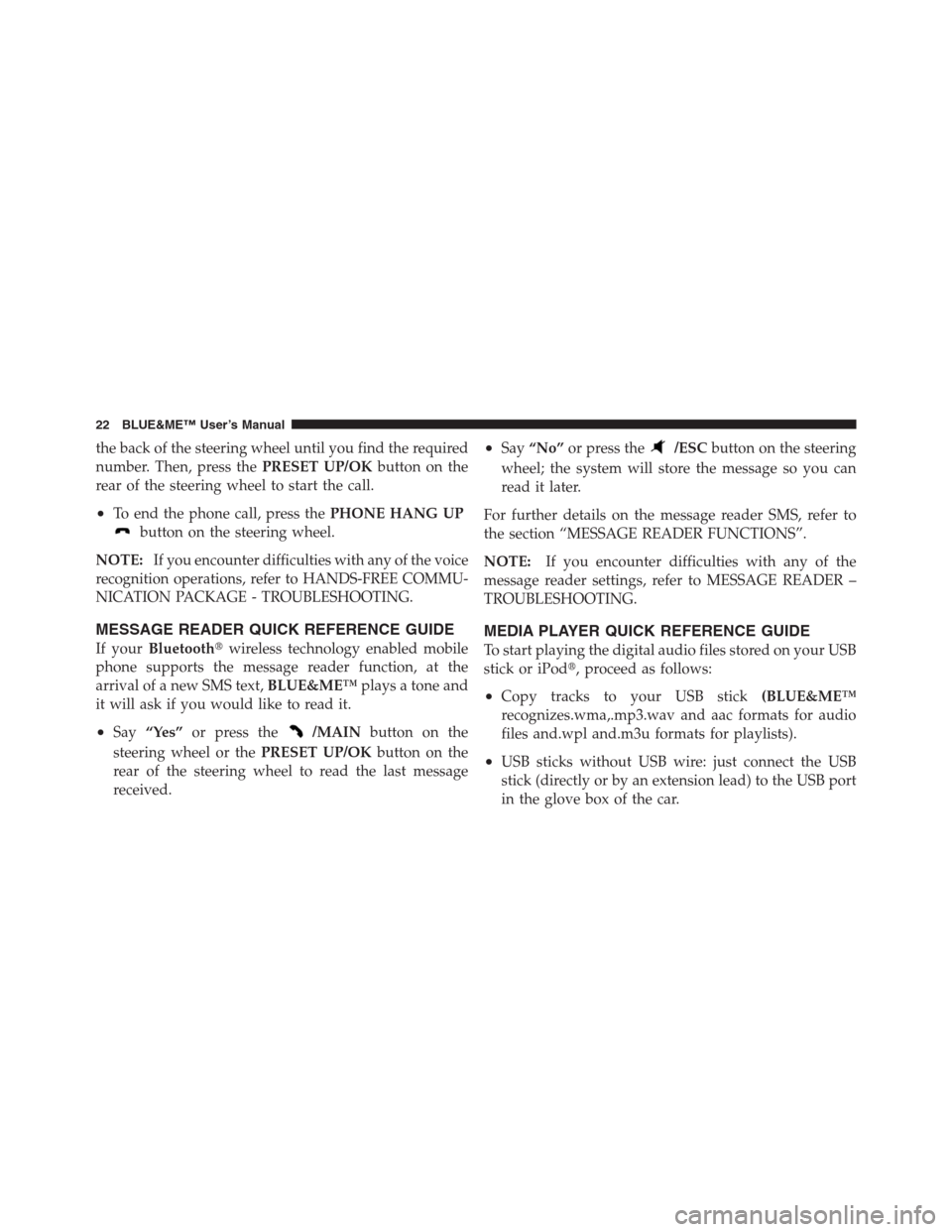
the back of the steering wheel until you find the required
number. Then, press thePRESET UP/OKbutton on the
rear of the steering wheel to start the call.
•To end the phone call, press thePHONE HANG UP
button on the steering wheel.
NOTE:
If you encounter difficulties with any of the voice
recognition operations, refer to HANDS-FREE COMMU-
NICATION PACKAGE - TROUBLESHOOTING.
MESSAGE READER QUICK REFERENCE GUIDE
If yourBluetooth�wireless technology enabled mobile
phone supports the message reader function, at the
arrival of a new SMS text,BLUE&ME™plays a tone and
it will ask if you would like to read it.
•Say“Yes”or press the/MAINbutton on the
steering wheel or thePRESET UP/OKbutton on the
rear of the steering wheel to read the last message
received.
•Say“No”or press the/ESCbutton on the steering
wheel; the system will store the message so you can
read it later.
For further details on the message reader SMS, refer to
the section “MESSAGE READER FUNCTIONS”.
NOTE:If you encounter difficulties with any of the
message reader settings, refer to MESSAGE READER –
TROUBLESHOOTING.
MEDIA PLAYER QUICK REFERENCE GUIDE
To start playing the digital audio files stored on your USB
stick or iPod�, proceed as follows:
•Copy tracks to your USB stick(BLUE&ME™
recognizes.wma,.mp3.wav and aac formats for audio
files and.wpl and.m3u formats for playlists).
•USB sticks without USB wire: just connect the USB
stick (directly or by an extension lead) to the USB port
in the glove box of the car.
22 BLUE&ME™ User’s Manual
Page 25 of 116

•USB sticks with USB wire: use the wire to connect the
USB stick to the USB port on the car.
•Turn the ignition key to ON.BLUE&ME™will auto-
matically start to play your digital tracks, selecting
them from the library that was built when the USB
stick was connected.
•AfterBLUE&ME™has built the library containing
your digital audio files, you can select and play tracks,
albums, artists and playlists by interacting manually
or verbally withBLUE&ME™. Building the library
may require a few minutes if your USB stick contains
several files.
NOTE:Depending on the number of files, the
BLUE&ME™system may take up to 20 minutes to fully
index the files when the device is first connected to
BLUE&ME™. TheBLUE&ME™system will rememberthe track data, so the next time the device is connected it
will perform a quick scan of the contents and be ready to
use much faster.
•iPod�player - refer to MEDIA PLAYER FUNCTIONS.
•The set up menu also allows you to decide whether to
play audio files automatically when connecting the
USB device, or to play them upon your command.
For further details on the media player, refer to MEDIA
PLAYER FUNCTIONS.
NOTE:If you encounter difficulties with any of the
voice recognition operations, consult the section MEDIA
PLAYER - TROUBLESHOOTING.
1
BLUE&ME™ User’s Manual 23
Page 26 of 116

HOW TO USE BLUE&ME™ HANDS-FREE
COMMUNICATION
Steering Wheel Controls
Buttons on the steering wheel are used to perform
functions on the hands-free communication package,
activating voice recognition, using the media player
functions, or selecting aBLUE&ME™menu option.
Certain buttons have multiple functions which depend
on the current state of the system.
The function chosen in response to a key press is in some
cases controlled by the duration of the key press (short or
long).
NOTE:
•For further information refer to DISPLAY AND BUT-
TONS ON THE STEERING WHEEL.
•Instructions concerning manual controls are identified
in the text by the appropriate symbol.
Voice Commands
Voice commands can be said by the driver, who does not
need to change his/her normal driving position to be
heard by the system, since the microphone is properly
located and oriented to this purpose.
Voice commands, which are words recognized by the
system, are identified as “keywords”.
The hands-free communication system recognizes and
responds to a preset list of voice commands. The list of
available voice commands depends on the keyword
menu level that you are currently on. The current list is
always available by pressing the
steering wheel
button and saying“Help”or, saying“Help”when
BLUE&ME™is waiting for a voice command.
BLUE&ME™also recognizes personalized versions of
voice commands, like the name of a contact in your
phonebook.
24 BLUE&ME™ User’s Manual
Page 31 of 116

NOTE:This icon is only displayed when the phone
initially connects toBLUE&ME™and is part of the
message that indicates the mobile phone’s network pro-
vider.
•NO BLUETOOTH- the connection between
BLUE&ME™and the mobile phone is disconnected
(e.g., trying to make a call when no phone is con-
nected).
•Brief display of the name of your current mobile
phone carrier (“--------”displayed if not available).
•Information about message received, message sender
phone number or name (if stored in the phonebook).
•CurrentBLUE&ME™information or current menu
option.
Audio
BLUE&ME™Hands-Free Communication uses your in-
car audio equipment to deliver audio output (hands-free
phone conversation, media player, voice announcements
and tone signals). For this purpose, the current audio
program is muted for the time needed.
You can always adjust the audio volume either through
the radio or the steering wheel controls.
When the audio system is used byBLUE&ME™,the
radio display will show dedicated messages.
BLUE&ME™ Hands-Free Communication
Function Menu
BLUE&ME™Main Menu displays options within a
structured list. Each option (item) in the menu can be
viewed on the instrument panel multifunction display.
Available options enable activation of different functions
or change the settings of yourBLUE&ME™system.
1
BLUE&ME™ User’s Manual 29
Page 32 of 116

The Main Menu includes the following options:
•RECENT CALLS- this submenu allows you to view a
list of the recent calls made or received. This list is
either downloaded from your mobile phone memory,
or accumulated via use of the hands-free phone, or
both.
•PHONEBOOK- this submenu allows you to view the
phone numbers in your phonebook and to select one
to dial. If there are a large number of entries in your
phonebook, then the items will be contained in groups
within alphabetical submenus indicating the contacts
within that group. The number of contacts within a
group depends on the amount of entries in your
phonebook.
•MESSAGE READER- This submenu enables the
ability to read the last message received, calling the
message sender or deleting the last message received.
It is possible to store up to 20 received messages in thededicated inbox and to play them later, to call the
message sender or to delete the messages. It is possible
to select notification signals for the arrival of a new
SMS text. Messages must be received while the mobile
phone is connected to theBLUE&ME™system. Mes-
sages that are already present on the mobile phone
before entering the car and turning the ignition ON are
not accessible
•MEDIA PLAYER- this submenu allows the ability to
scroll the digital audio tracks in the library by folder,
artist, genre, album or by playlist. This submenu is
used to select and play tracks. ForiPod�players- refer
to MEDIA PLAYER FUNCTIONS.
•SETTINGS- this submenu allows you to perform
tasks such as managing your phonebook entries, cre-
ate a pairing relationship, or select the SMS notifica-
tion settings.
30 BLUE&ME™ User’s Manual