2012 DODGE JOURNEY steering wheel
[x] Cancel search: steering wheelPage 3 of 108

INTRODUCTION/WELCOMEWelcome From Chrysler Group LLC....2
CONTROLS AT A GLANCEDriver Cockpit...............4
Instrument Cluster .............6
GETTING STARTEDKeyFob...................8
Remote Start................8
Keyless Enter-N-Go .............9
Theft Alarm ................12
Seat Belt .................12
Supplemental Restraint System (SRS) —
Air Bags ..................13
Child Restraints .............14
Front Seats ................17
Rear Seats ................20
Heated Seats ...............22
Tilt / Telescoping Steering Column ....24
OPERATING YOUR VEHICLEEngine Break-In Recommendations . . . 25
Turn Signal/Wiper/Washer/High Beam
Lever...................25
Headlight Switch .............26
Speed Control ..............27
Climate Control ..............28
Parkview
®Rear Back-Up Camera ....31
Power Sunroof ..............31
Wind Buffeting ..............33
ELECTRONICSYour Vehicle's Sound System ......34
Identifying Your Radio ..........36
Uconnect Touch™ 4.3 & 4.3S
At A Glance ................37
Uconnect Touch™ 8.4 & 8.4N
At A Glance ................38
Radio ...................40
Sirius XM™Satellite Radio ........41
iPod
®/CD/AUX Controls .........44
Garmin®Navigation (8.4N Only) ....46
Sirius Travel Link (8.4N Only) ......49
Playing iPod/USB/MP3 Devices .....50
Uconnect™ Phone (Bluetooth
®Hands
Free Calling) ...............51
Uconnect™ Voice Command
(8.4 & 8.4N Only) ............56
Video Entertainment System (VES)™ . . 59 Electronic Vehicle Information Center
(EVIC)
...................60
Programmable Features .........61
Universal Garage Door Opener
(HomeLink
®) ...............62
Power Inverter ..............64
Power Outlet ...............65
UTILITYTrailer Towing Weights (Maximum
Trailer Weight Ratings) ..........66
Recreational Towing (Behind
Motorhome, Etc.) .............67
WHAT TO DO IN EMERGENCIES24-Hour Towing Assistance .......68
Instrument Cluster Warning Lights . . . 68
If Your Engine Overheats .........72
Jacking And Tire Changing ........73
Jump-Starting ..............80
Shift Lever Override ...........82
Towing A Disabled Vehicle ........83
Freeing A Stuck Vehicle .........84
Event Data Recorder (EDR) .......85
MAINTAINING YOUR VEHICLEOpening The Hood............86
Engine Compartment ...........87
Fluids And Capacities ..........89
Maintenance Chart ............91
Fuses ...................93
Tire Pressures ...............95
Wheel And Wheel Trim Care .......96
Exterior Bulbs ..............97
CONSUMER ASSISTANCEChrysler Group LLC Customer Center . . 98
Chrysler Canada Inc. Customer
Center...................98
Assistance For The Hearing Impaired . . 98
Publications Ordering ..........98
Reporting Safety Defects In The
50 United States And Washington, D.C..99
MOPAR ACCESSORIESAuthentic Accessories By MOPAR®. . 100
INDEX................. 101
FAQ (How To?)Frequently Asked Questions ...... 104
TABLE OF CONTENTS
Page 7 of 108

A. Headlight Switch pg. 26
B. Turn Signal/Wiper/Washer/High BeamsLever pg. 25
C. Electronic Vehicle Information Center (EVIC) Controls pg. 60
D. Instrument Cluster pg. 6
E. Electronic Vehicle Information Center (EVIC) Display pg. 60
F. Engine Start/Stop Button (behind steering wheel) pg. 10
G. Uconnect Touch™ System pg. 34 H. SWITCH PANEL
− Hazard Switch
− A/C pg. 28
− Recirculation pg. 28
− Front Defrost pg. 28
− Rear Defrost pg. 28
− Electronic Stability Control (ESC) Offpg. 68 I. Climate Control Hard Knobs pg. 28
J. Power Outlet pg. 65
K. Transmission Shift Lever
L. Speed Control pg. 27
M. Power Mirrors
N. Power Windows
O. Power Door Locks
CONTROLS AT A GLANCE
5
Page 15 of 108

WARNING!
In a collision, you and your passengers can suffer much greater injuries if you
are not buckled up properly. You can strike the interior of your vehicle or other
passengers, or you can be thrown out of the vehicle. Always be sure you and
others in your vehicle are buckled up properly.
SUPPLEMENTAL RESTRAINT SYSTEM (SRS) —
AIR BAGS
• This vehicle has Advanced Front Air Bags for both the driver and right frontpassenger as a supplement to the seat belt restraint system. The Advanced Front
Air Bags will not deploy in every type of collision.
• Advanced Front Air Bags are designed to provide additional protection by supplementing the seat belts in certain frontal collisions depending on the severity
and type of collision. Advanced Front Air Bags are not expected to reduce the risk
of injury in rear, side, or rollover collisions.
• This vehicle is equipped with Supplemental Side Air Bag Inflatable Curtains to protect the driver, front and rear passengers sitting next to a window.
• This vehicle is equipped with Supplemental Seat-Mounted Side Air Bags to provide enhanced protection to help protect an occupant during a side impact.
• This vehicle is equipped with a Supplemental Driver Side Knee Air Bag to provide enhanced protection and work together with the Driver Advanced Front Air Bag
during a frontal impact.
• If the Air Bag Warning Light
is not on during starting, stays on, or turns on
while driving, have the vehicle serviced by an authorized service center
immediately.
• Refer to the Owner's Manual on the DVD for further details regarding the Supplemental Restraint System (SRS).
WARNING!
• Relying on the air bags alone could lead to more severe injuries in a collision.The air bags work with your seat belt to restrain you properly. In some
collisions, the air bags won't deploy at all. Always wear your seat belts even
though you have air bags.
• Being too close to the steering wheel or instrument panel during Advanced Front Air Bag deployment could cause serious injury, including death. Air
bags need room to inflate. Sit back, comfortably extending your arms to
reach the steering wheel or instrument panel.
• Supplemental Side Air Bag Inflatable Curtains and Supplemental Seat-Mounted Side Air Bags need room to inflate. Do not lean against the
door or window. Sit upright in the center of the seat.
(Continued)
GETTING STARTED
13
Page 26 of 108

TILT / TELESCOPING STEERING COLUMN
• The tilt/telescoping control handle islocated below the steering wheel at the
end of the steering column.
• Push down on the handle to unlock the steering column.
• To tilt the steering column, move the steering wheel upward or downward as
desired. To lengthen or shorten the
steering column, pull the steering
wheel outward or push it inward as
desired.
• Pull upward on the handle to lock the column firmly in place.
WARNING!
Do not adjust the steering wheel while driving. The tilt/telescoping adjustment
must be locked while driving. Adjusting the steering wheel while driving or
driving without the tilt/telescoping adjustment locked could cause the driver to
lose control of the vehicle. Failure to follow this warning may result in you and
others being severely injured or killed.
GETTING STARTED
24
Page 28 of 108

Front Wipers
Intermittent, Low And High Operation• Rotate the end of the lever to the first detent position for one of five intermittent settings, the second detent for low wiper operation and the third detent for high
wiper operation.
Washer Operation
• Push the end of the lever in to the second detent and release.
Mist
• Push the end of the lever in to the first detent and release.
NOTE: The mist feature does not activate the washer pump; therefore, no washer fluid
will be sprayed on the windshield. The wash function must be activated in order to
spray the windshield with washer fluid.
Rear Wiper
Wiper Operation
• Rotate the center portion of the lever forward to the first detent for rear wiper operation.
Washer Operation
• Rotate the center portion of the lever past the first detent to activate the rear washer.
HEADLIGHT SWITCH
Automatic Headlights/Parking
Lights/Headlights
• Rotate the headlight switch, located onthe instrument panel to the left of the
steering wheel, to the first detent for
parking lights
andtothe
second detent for headlights.
• With the parking lights or low beam headlights on, push the headlight
switch once for fog lights.
• Rotate the headlight switch to “AUTO” for AUTO headlights.
• When set to AUTO, the system automatically turns the headlights on or off based on ambient light levels.
Instrument Panel Dimmer
• Rotate the dimmer control to the extreme bottom position to fully dim theinstrument panel lights and prevent the interior lights from illuminating when a
door is opened.
OPERATING YOUR VEHICLE
26
Page 29 of 108

• Rotate the dimmer control up to increase the brightness of the instrument panelwhen the parking lights or headlights are on.
• Rotate the dimmer control up to the next detent position to fully brighten the odometer and radio when the parking lights or headlights are on. Refer to your
Media Center/Radio User Manual on the DVD for display dimming.
• Rotate the dimmer control up to the last detent position to turn on the interior lighting.
SPEED CONTROL
• The speed control switches are locatedon the steering wheel.
Cruise ON/OFF
• Push the ON/OFF button to activatethe Speed Control.
• CRUISE
will appear on the
instrument cluster to indicate the
Speed Control is on.
• Push the ON/OFF button a second time to turn the system off.
Set
• With the Speed Control on, push and release the SET – button to set a desiredspeed.
Accel/Decel
• Once a speed is set, pushing the RES + button once or the SET – button once willincrease or decrease the set speed approximately 1 mph (2 km/h).
• Push and hold the RES + button to accelerate in 5mph (8 km/h) increments or push and hold the SET – button to decelerate in 5mph (8 km/h) increments;
release the button to save the new set speed.
Resume
• To resume a previously selected set speed in memory, push the RES + button andrelease.
OPERATING YOUR VEHICLE
27
Page 52 of 108
PLAYING iPod/USB/MP3 DEVICES
• There are many ways to play music from iPod®/MP3 players or USB devices
through your vehicle's sound system.
1. Audio Jack
• The Audio Jack allows a portable device, such as an MP3 player or a cassette player, to be plugged into the radio and utilize the vehicle’s sound system, using a
3.5 mm audio cable, to amplify the source and play through the vehicle speakers.
• Touching the Player soft-key then choose AUX source will change the mode to auxiliary device if the Audio Jack is connected, allowing the music from your
portable device to be heard through the vehicle's speakers.
• The functions of the portable device are controlled using the device buttons. The volume may be controlled using the radio or portable device.
• To route the audio cable out of the center console, use the access cut out in the front of the console.
2. USB Port
• Connect your iPod®or compatible device using a USB cable into the USB Port.
USB Memory sticks with audio files can also be used. Then, audio from the device
can be played on the vehicles sound system while providing metadata (artist, track
title, album, etc.) information on the radio display.
• When connected, the iPod
®/compatible USB device can be controlled using the
radio or Steering Wheel Audio Controls to play, skip to the next or previous track,
browse, and list the contents.
ELECTRONICS
50
Page 53 of 108
• The iPod®battery charges when plugged into the USB port (if supported by the
specific device).
• To route the USB/iPod
®cable out of the center console, use the access cut out in
the front of the console.
NOTE:
• When connecting your iPod
®device for
the first time, the system may take
several minutes to read your music,
depending on the number of files. For
example, the system will take
approximately 5 minutes for every 1000
songs loaded on the device. Also during
the reading process, the Shuffle and
Browse functions will be disabled. This
process is needed to ensure the full use
of your iPod
®features and only happens
the first time it is connected. After the first time, the reading process of your iPod®
will take considerably less time unless changes are made or new songs are added to
the playlist.
• The USB port supports certain Mini, Classic, Nano, Touch, and iPhone
®devices. The
USB port also supports playing music from compatible external USB Mass Storage
Class memory devices. Some iPod
®software versions may not fully support the USB
port features. Please visit Apple’s website for iPod®software updates.
3. SD Card (8.4 & 8.4N Only)
• Play songs stored on an SD card inserted into the SD card slot.
• Song playback can be controlled using the radio or Steering Wheel Audio Controls to play, skip to the next or previous track, browse, and list the contents.
4. Bluetooth® Streaming Audio
• If equipped with Uconnect™ Voice Command, your Bluetooth-equipped iPod®
devices, cell phones or other media players, may also be able to stream music to
your vehicle's sound system. Your connected device must be Bluetooth-compatible,
and paired with your Uconnect Touch
®system (see Uconnect™ Phone for pairing
instructions). You can access the music from your connected Bluetooth®device by
touching the Source soft-key while in Player mode.
Uconnect™ Phone (Bluetooth®HANDS FREE
CALLING)
• If the Uconnect™ PhoneButton exists on your steering wheel, then you have
the Uconnect™ Phone features.
• The Uconnect™ Phone is a voice-activated, hands-free, in-vehicle communications system with Voice Command Capability (see Voice Command section).
• The Uconnect™ Phone allows you to dial a phone number with your mobile phone using simple voice commands or using screen soft-keys.
ELECTRONICS
51