2012 DODGE JOURNEY radio
[x] Cancel search: radioPage 2 of 108

If you are the first
registered retail owner of
your vehicle, you may obtain a
complimentary printed copy
of the Owner’s Manual,
Navigation/Media Center
Manuals or Warranty Booklet
by calling 1-800-423-6343 (U.S.)
or 1-800-387-1143 (Canada) or
by contacting your dealer.
The driver’s primary responsibility is the safe operation of the
vehicle. Driving while distracted can result in loss of vehicle
control, resulting in a collision and personal injury. Chrysler
Group LLC strongly recommends that the driver use extreme
caution when using any device or feature that may take their
attention off the road. Use of any electrical devices such as cell
phones, computers, portable radios, vehicle navigation or other
devices by the driver while the vehicle is moving is dangerous
and could lead to a serious collision. Texting while driving is
also dangerous and should never be done while the vehicle is
moving. If you find yourself unable to devote your full attention
to vehicle operation, pull off the road to a safe location and
stop your vehicle. Some States or Provinces prohibit the use of
cellular telephones or texting while driving. It is always the
driver’s responsibility to comply with all local laws.
This User Guide is intended to familiarize you with the important
features of your vehicle. The DVD enclosed contains your Owner’s
Manual, Navigation/Media Center Manuals, Warranty Booklets, Tire
Warranty and 24-Hour Towing Assistance (new vehicles
purchased in the U.S.) or Roadside Assistance (new vehicles
purchased in Canada) in electronic format. We hope you find it
useful. Replacement DVD kits may be purchased by visiting
www.techauthority.com. Copyright 2012 Chrysler Group LLC.
IMPORTANT
Driving after drinking can lead to an accident. Your
perceptions are less sharp, your reflexes are slower, and
your judgment is impaired when you have been drinking.
Never drink and then drive.
WARNING!
Drunken driving is one of the most frequent causes
of accidents. Your driving ability can be seriously
impaired with blood alcohol levels far below the legal
minimum. If you are drinking, don’t drive. Ride with a
designated non-drinking driver, call a cab, a friend, or
use public transportation.
dRIvING ANd AlCOhOl
dOdGe.COM
This guide has been prepared to help you get quickly acquainted with you\
r new Dodge
and to provide a convenient reference source for common questions. Howev\
er, it is not
a substitute for your Owner’s Manual.
For complete operational instructions, maintenance procedures and import\
ant safety
messages, please consult your Owner’s Manual, Navigation/Media Center Manuals,
Multimedia User Manual and other Warning Labels in your vehicle.
Not all features shown in this guide may apply to your vehicle. For addi\
tional information
on accessories to help personalize your vehicle, visit www.mopar.com or your local
Dodge dealer.
918957_12d_Dodge_Journey_UserGuide_010512.indd 21/5/12 5:21 PM
Page 3 of 108

INTRODUCTION/WELCOMEWelcome From Chrysler Group LLC....2
CONTROLS AT A GLANCEDriver Cockpit...............4
Instrument Cluster .............6
GETTING STARTEDKeyFob...................8
Remote Start................8
Keyless Enter-N-Go .............9
Theft Alarm ................12
Seat Belt .................12
Supplemental Restraint System (SRS) —
Air Bags ..................13
Child Restraints .............14
Front Seats ................17
Rear Seats ................20
Heated Seats ...............22
Tilt / Telescoping Steering Column ....24
OPERATING YOUR VEHICLEEngine Break-In Recommendations . . . 25
Turn Signal/Wiper/Washer/High Beam
Lever...................25
Headlight Switch .............26
Speed Control ..............27
Climate Control ..............28
Parkview
®Rear Back-Up Camera ....31
Power Sunroof ..............31
Wind Buffeting ..............33
ELECTRONICSYour Vehicle's Sound System ......34
Identifying Your Radio ..........36
Uconnect Touch™ 4.3 & 4.3S
At A Glance ................37
Uconnect Touch™ 8.4 & 8.4N
At A Glance ................38
Radio ...................40
Sirius XM™Satellite Radio ........41
iPod
®/CD/AUX Controls .........44
Garmin®Navigation (8.4N Only) ....46
Sirius Travel Link (8.4N Only) ......49
Playing iPod/USB/MP3 Devices .....50
Uconnect™ Phone (Bluetooth
®Hands
Free Calling) ...............51
Uconnect™ Voice Command
(8.4 & 8.4N Only) ............56
Video Entertainment System (VES)™ . . 59 Electronic Vehicle Information Center
(EVIC)
...................60
Programmable Features .........61
Universal Garage Door Opener
(HomeLink
®) ...............62
Power Inverter ..............64
Power Outlet ...............65
UTILITYTrailer Towing Weights (Maximum
Trailer Weight Ratings) ..........66
Recreational Towing (Behind
Motorhome, Etc.) .............67
WHAT TO DO IN EMERGENCIES24-Hour Towing Assistance .......68
Instrument Cluster Warning Lights . . . 68
If Your Engine Overheats .........72
Jacking And Tire Changing ........73
Jump-Starting ..............80
Shift Lever Override ...........82
Towing A Disabled Vehicle ........83
Freeing A Stuck Vehicle .........84
Event Data Recorder (EDR) .......85
MAINTAINING YOUR VEHICLEOpening The Hood............86
Engine Compartment ...........87
Fluids And Capacities ..........89
Maintenance Chart ............91
Fuses ...................93
Tire Pressures ...............95
Wheel And Wheel Trim Care .......96
Exterior Bulbs ..............97
CONSUMER ASSISTANCEChrysler Group LLC Customer Center . . 98
Chrysler Canada Inc. Customer
Center...................98
Assistance For The Hearing Impaired . . 98
Publications Ordering ..........98
Reporting Safety Defects In The
50 United States And Washington, D.C..99
MOPAR ACCESSORIESAuthentic Accessories By MOPAR®. . 100
INDEX................. 101
FAQ (How To?)Frequently Asked Questions ...... 104
TABLE OF CONTENTS
Page 4 of 108

WELCOME FROM CHRYSLER GROUP LLC
Congratulations on selecting your new Chrysler Group LLC vehicle. Be assured that it
represents precision workmanship, distinctive styling, and high quality - all essentials
that are traditional to our vehicles.
Your new Chrysler Group LLC vehicle has characteristics to enhance the driver's control
under some driving conditions. These are to assist the driver and are never a substitute
for attentive driving. They can never take the driver's place. Always drive carefully.
Your new vehicle has many features for the comfort and convenience of you and your
passengers. Some of these should not be used when driving because they take your
eyes from the road or your attention from driving. Never text while driving or take your
eyes more than momentarily off the road.
This guide illustrates and describes the operation of features and equipment that are
either standard or optional on this vehicle. This guide may also include a description of
features and equipment that are no longer available or were not ordered on this vehicle.
Please disregard any features and equipment described in this guide that are not
available on this vehicle. Chrysler Group LLC reserves the right to make changes in
design and specifications and/or make additions to or improvements to its products
without imposing any obligation upon itself to install them on products previously
manufactured.
This User Guide has been prepared to help you quickly become acquainted with the
important features of your vehicle. It contains most things you will need to operate and
maintain the vehicle, including emergency information.
The DVD includes a computer application containing detailed owner's information
which can be viewed on a personal computer or MAC computer. The multimedia DVD
also includes videos which can be played on any standard DVD player (including the
Media Center Touch-Screen Radios). Additional DVD operational information is located
on the back of the DVD sleeve.
For complete owner information, refer to your Owner's Manual on the DVD in the
owner’s kit provided at the time of new vehicle purchase. For your convenience, the
information contained on the DVD may also be printed and saved for future reference.
Chrysler Group LLC is committed to protecting our environment and natural resources.
By converting from paper to electronic delivery for the majority of the user information
for your vehicle, together we greatly reduce the demand for tree-based products and
lessen the stress on our environment.
INTRODUCTION/WELCOME
2
Page 29 of 108

• Rotate the dimmer control up to increase the brightness of the instrument panelwhen the parking lights or headlights are on.
• Rotate the dimmer control up to the next detent position to fully brighten the odometer and radio when the parking lights or headlights are on. Refer to your
Media Center/Radio User Manual on the DVD for display dimming.
• Rotate the dimmer control up to the last detent position to turn on the interior lighting.
SPEED CONTROL
• The speed control switches are locatedon the steering wheel.
Cruise ON/OFF
• Push the ON/OFF button to activatethe Speed Control.
• CRUISE
will appear on the
instrument cluster to indicate the
Speed Control is on.
• Push the ON/OFF button a second time to turn the system off.
Set
• With the Speed Control on, push and release the SET – button to set a desiredspeed.
Accel/Decel
• Once a speed is set, pushing the RES + button once or the SET – button once willincrease or decrease the set speed approximately 1 mph (2 km/h).
• Push and hold the RES + button to accelerate in 5mph (8 km/h) increments or push and hold the SET – button to decelerate in 5mph (8 km/h) increments;
release the button to save the new set speed.
Resume
• To resume a previously selected set speed in memory, push the RES + button andrelease.
OPERATING YOUR VEHICLE
27
Page 33 of 108

PARKVIEW®REAR BACK-UP CAMERA
• You can see an on-screen image of the rear of your vehicle whenever the shift leveris put into REVERSE. The ParkView®Rear Back-Up Camera image will be
displayed on the radio display screen, located on the center stack of the
instrument panel.
• If the radio display screen appears foggy, clean the camera lens located on the liftgate.
WARNING!
Drivers must be careful when backing up even when using the ParkView®Rear
Back-Up Camera. Always check carefully behind your vehicle, and be sure to
check for pedestrians, animals, other vehicles, obstructions, or blind spots
before backing up. You must continue to pay attention while backing up.
Failure to do so can result in serious injury or death.
POWER SUNROOF
Manual Open/Close
• Press and hold the switch rearward to open or forward to close the sunroof. Any release of the switch will stop the movement, and the sunroof will remain in a
partially open or closed position until the switch is pressed again.
Pinch Protection Feature
• This feature will detect an obstruction in the opening of the sunroof or the shadeduring Express Close operation. If an obstruction in the path of the sunroof or
shade is detected, the sunroof or shade will automatically return to the open
position.
NOTE: Pinch protection is disabled while the switch is pressed and held during manual
opening and closing of the sunroof or shade.
OPERATING YOUR VEHICLE
31
Page 38 of 108

IDENTIFYING YOUR RADIO
Uconnect Touch™ 4.3 & 4.3S
• Models 4.3 and 4.3S have a 4.3 inchtouch screen with hard–keys to each
side of it.
• Model 4.3S has all Model 4.3 features, plus Sirius XM™ Satellite Radio
(1 year trial subscription included).
• Model 4.3S is identified by the presence of SAT on the band button,
indicating the presence of satellite
radio.
Uconnect Touch™ 8.4 & 8.4N
• Models 8.4 and 8.4N have an 8.4 inchtouch screen.
• Model 8.4N has all Model 8.4 features, plus Garmin
®Navigation and
Sirius Travel Link (1-year trial
subscription included).
• Model 8.4N is identified by the unique Nav button on the main screen menu
bar, located at the bottom of the
screen, and the presence of Travel Link
within the More menu.
ELECTRONICS
36
Page 39 of 108

Uconnect Touch™ 4.3 & 4.3S AT A GLANCE
Displaying the Time
• If the time is not currently displayed at the top of the screen when in Radio mode,press the Settings button, then touch clock. Select Show Time, then touch On.
Setting the Time
• Press the Settings hard-key, then touch the Clock soft-key.
• Touch the Set the Time soft-key.
• Touch the up or down soft-keys to adjust the hours, minutes or AM/PM.
NOTE: 12hr format and 24hr format can also be set.
• Once the time is set press the "Done" soft-key to exit the time screen.
Audio Settings
• Press the SETTINGS hard-key on the right side of the unit.
• Then scroll down and press the Audio soft-key to get to the Audio menu.
• The Audio Menu shows the following options for you to customize your audio settings.
• Equalizer
• Balance/Fade
• Speed Adjust Volume
• Touch the Exit soft-key to exit from the Audio Menu.
ELECTRONICS
37
Page 40 of 108
Equalizer• Touch the Equalizer soft-key to adjust the Bass, Mid and Treble. Use the + or - soft-key to adjust the equalizer to your desired settings. Press the back arrow
soft-key when done.
Balance/Fade • Touch the Balance/Fade soft-key to adjust the sound from the speakers. Use the arrow soft-key to adjust the sound level from the front and rear or right and left
side speakers. Touch the Center "C" soft-key to reset the balance and fade to the
factory setting. Press the back arrow soft-key when done.
Speed Adjust Volume • Touch the Speed Adjust Volume soft-key to select between OFF, 1, 2 or 3. This will decrease the radio volume relative to a decrease in vehicle speed. Press the back
arrow soft-key when done.
Uconnect Touch™ 8.4 & 8.4N AT A GLANCE
Displaying the Time
• If the time is not currently displayed on the radio or player main page, touch theMore soft-key and then touch the Settings soft-key. In the Settings list, touch the
Clock soft-key then touch the check box next to Show Time in Status Bar.
ELECTRONICS
38