Page 16 of 603
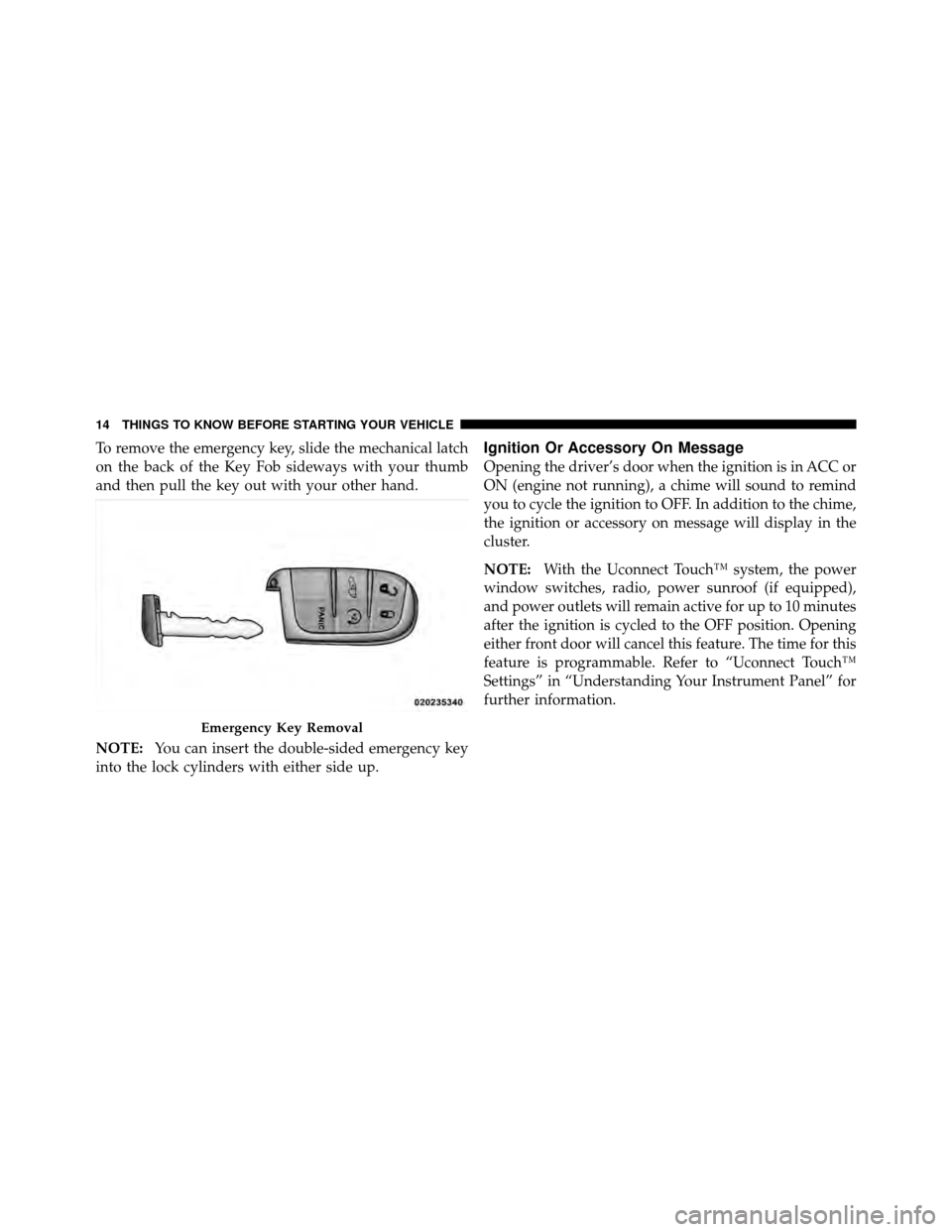
To remove the emergency key, slide the mechanical latch
on the back of the Key Fob sideways with your thumb
and then pull the key out with your other hand.
NOTE:You can insert the double-sided emergency key
into the lock cylinders with either side up.Ignition Or Accessory On Message
Opening the driver’s door when the ignition is in ACC or
ON (engine not running), a chime will sound to remind
you to cycle the ignition to OFF. In addition to the chime,
the ignition or accessory on message will display in the
cluster.
NOTE: With the Uconnect Touch™ system, the power
window switches, radio, power sunroof (if equipped),
and power outlets will remain active for up to 10 minutes
after the ignition is cycled to the OFF position. Opening
either front door will cancel this feature. The time for this
feature is programmable. Refer to “Uconnect Touch™
Settings” in “Understanding Your Instrument Panel” for
further information.
Emergency Key Removal
14 THINGS TO KNOW BEFORE STARTING YOUR VEHICLE
Page 28 of 603
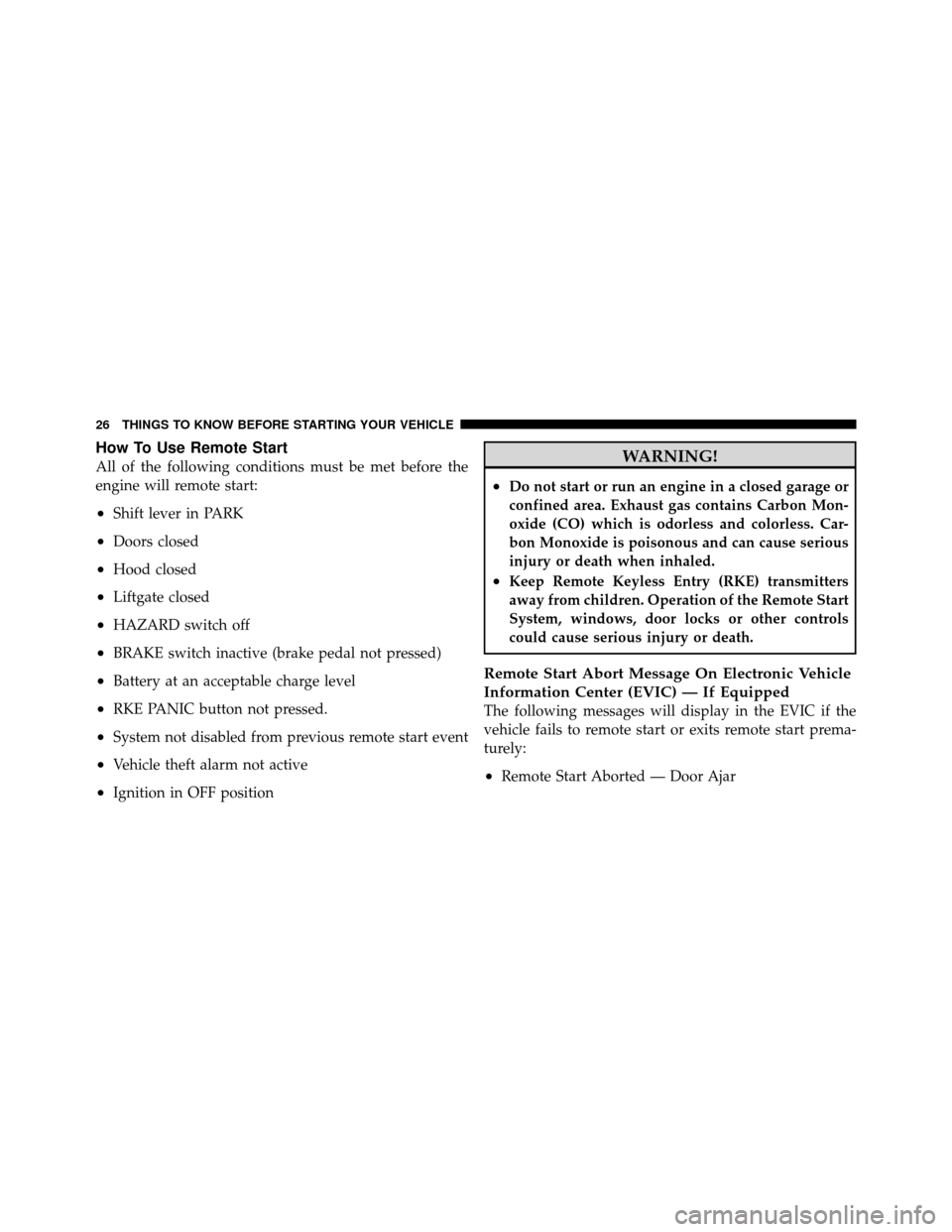
How To Use Remote Start
All of the following conditions must be met before the
engine will remote start:
•Shift lever in PARK
•Doors closed
•Hood closed
•Liftgate closed
•HAZARD switch off
•BRAKE switch inactive (brake pedal not pressed)
•Battery at an acceptable charge level
•RKE PANIC button not pressed.
•System not disabled from previous remote start event
•Vehicle theft alarm not active
•Ignition in OFF position
WARNING!
•Do not start or run an engine in a closed garage or
confined area. Exhaust gas contains Carbon Mon-
oxide (CO) which is odorless and colorless. Car-
bon Monoxide is poisonous and can cause serious
injury or death when inhaled.
•Keep Remote Keyless Entry (RKE) transmitters
away from children. Operation of the Remote Start
System, windows, door locks or other controls
could cause serious injury or death.
Remote Start Abort Message On Electronic Vehicle
Information Center (EVIC) — If Equipped
The following messages will display in the EVIC if the
vehicle fails to remote start or exits remote start prema-
turely:
•Remote Start Aborted — Door Ajar
26 THINGS TO KNOW BEFORE STARTING YOUR VEHICLE
Page 30 of 603
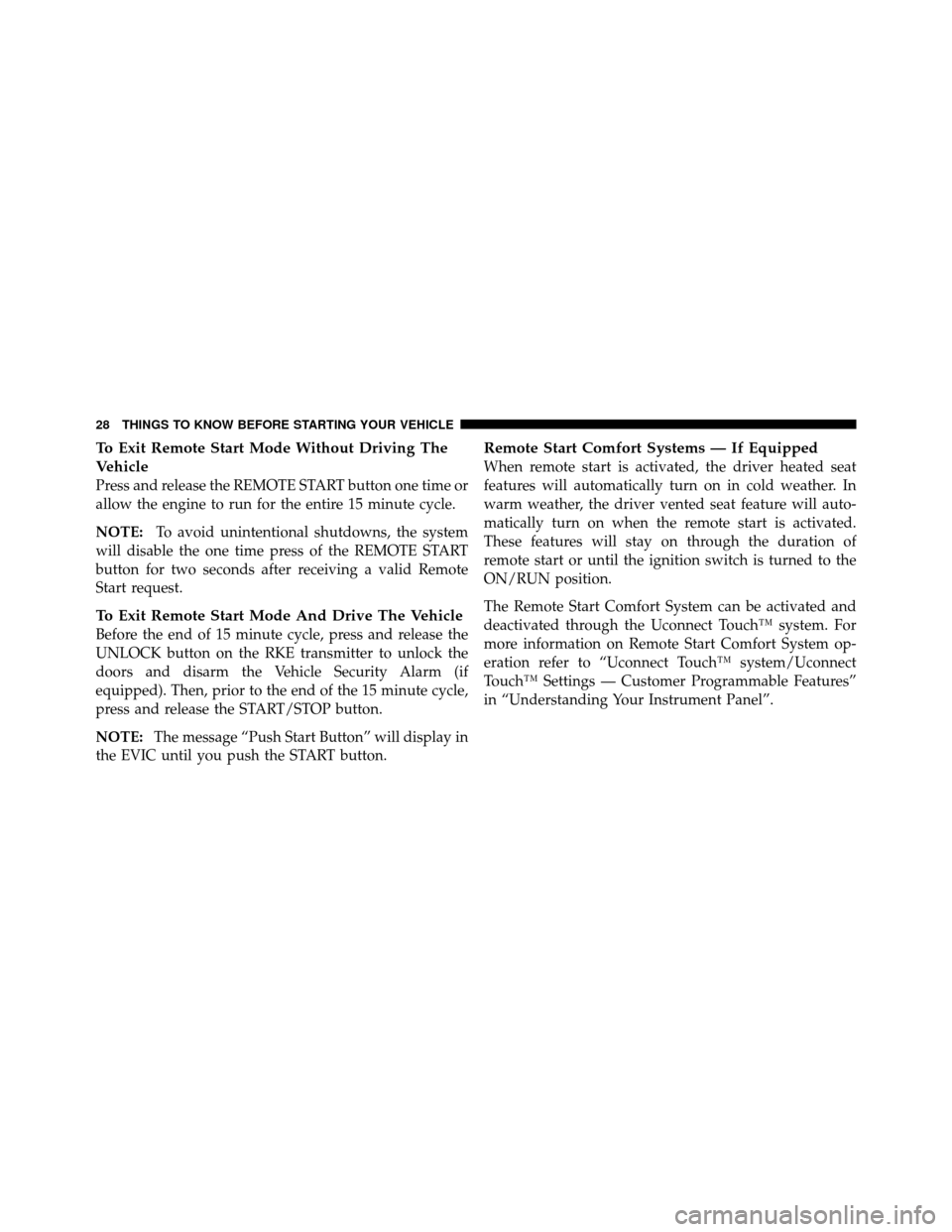
To Exit Remote Start Mode Without Driving The
Vehicle
Press and release the REMOTE START button one time or
allow the engine to run for the entire 15 minute cycle.
NOTE:To avoid unintentional shutdowns, the system
will disable the one time press of the REMOTE START
button for two seconds after receiving a valid Remote
Start request.
To Exit Remote Start Mode And Drive The Vehicle
Before the end of 15 minute cycle, press and release the
UNLOCK button on the RKE transmitter to unlock the
doors and disarm the Vehicle Security Alarm (if
equipped). Then, prior to the end of the 15 minute cycle,
press and release the START/STOP button.
NOTE: The message “Push Start Button” will display in
the EVIC until you push the START button.
Remote Start Comfort Systems — If Equipped
When remote start is activated, the driver heated seat
features will automatically turn on in cold weather. In
warm weather, the driver vented seat feature will auto-
matically turn on when the remote start is activated.
These features will stay on through the duration of
remote start or until the ignition switch is turned to the
ON/RUN position.
The Remote Start Comfort System can be activated and
deactivated through the Uconnect Touch™ system. For
more information on Remote Start Comfort System op-
eration refer to “Uconnect Touch™ system/Uconnect
Touch™ Settings — Customer Programmable Features”
in “Understanding Your Instrument Panel”.
28 THINGS TO KNOW BEFORE STARTING YOUR VEHICLE
Page 100 of 603
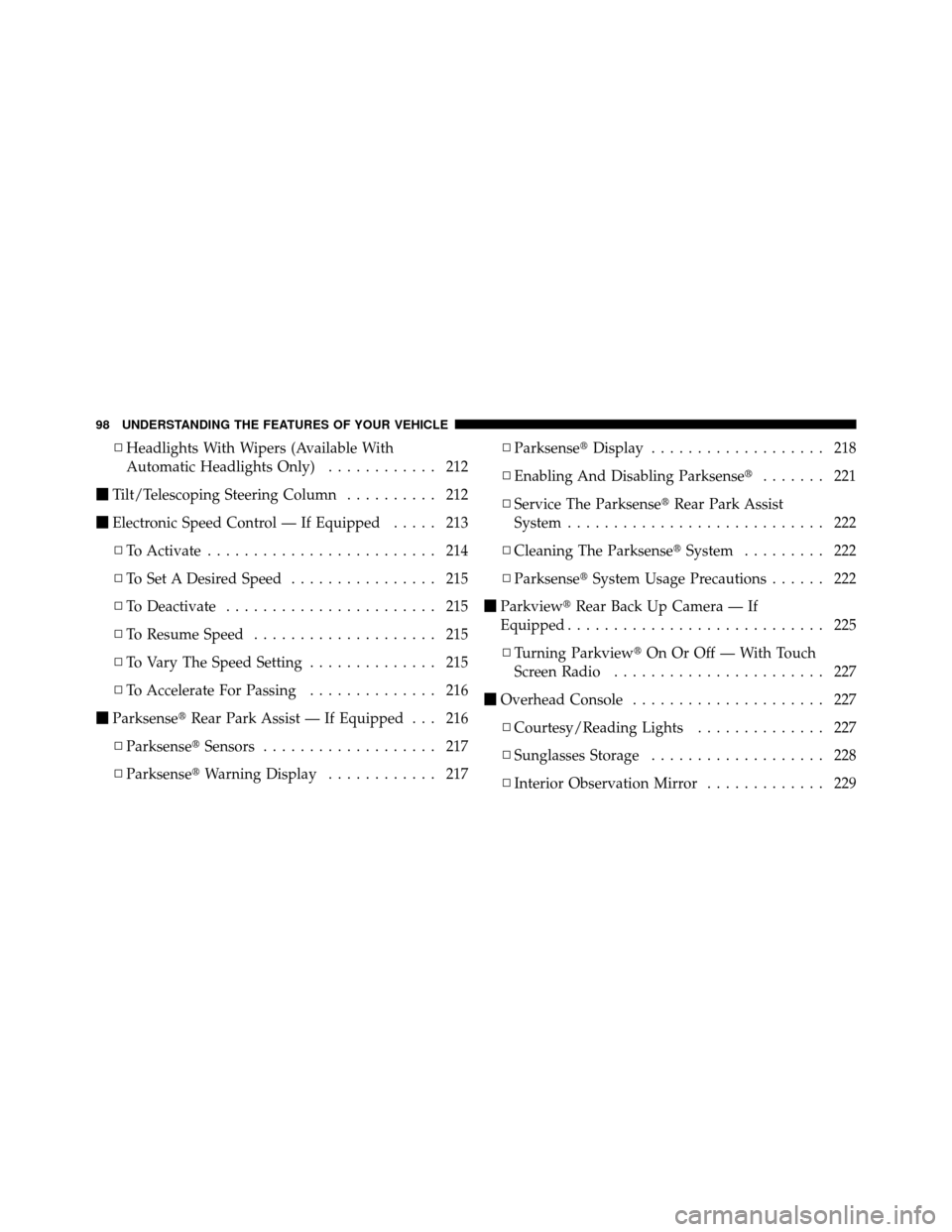
▫Headlights With Wipers (Available With
Automatic Headlights Only) ............ 212
� Tilt/Telescoping Steering Column .......... 212
� Electronic Speed Control — If Equipped ..... 213
▫ To Activate ......................... 214
▫ To Set A Desired Speed ................ 215
▫ To Deactivate ....................... 215
▫ To Resume Speed .................... 215
▫ To Vary The Speed Setting .............. 215
▫ To Accelerate For Passing .............. 216
� Parksense� Rear Park Assist — If Equipped . . . 216
▫ Parksense� Sensors................... 217
▫ Parksense� Warning Display ............ 217 ▫
Parksense� Display................... 218
▫ Enabling And Disabling Parksense� ....... 221
▫ Service The Parksense� Rear Park Assist
System ............................ 222
▫ Cleaning The Parksense� System......... 222
▫ Parksense� System Usage Precautions ...... 222
� Parkview� Rear Back Up Camera — If
Equipped ............................ 225
▫ Turning Parkview� On Or Off — With Touch
Screen Radio ....................... 227
� Overhead Console ..................... 227
▫ Courtesy/Reading Lights .............. 227
▫ Sunglasses Storage ................... 228
▫ Interior Observation Mirror ............. 229
98 UNDERSTANDING THE FEATURES OF YOUR VEHICLE
Page 114 of 603
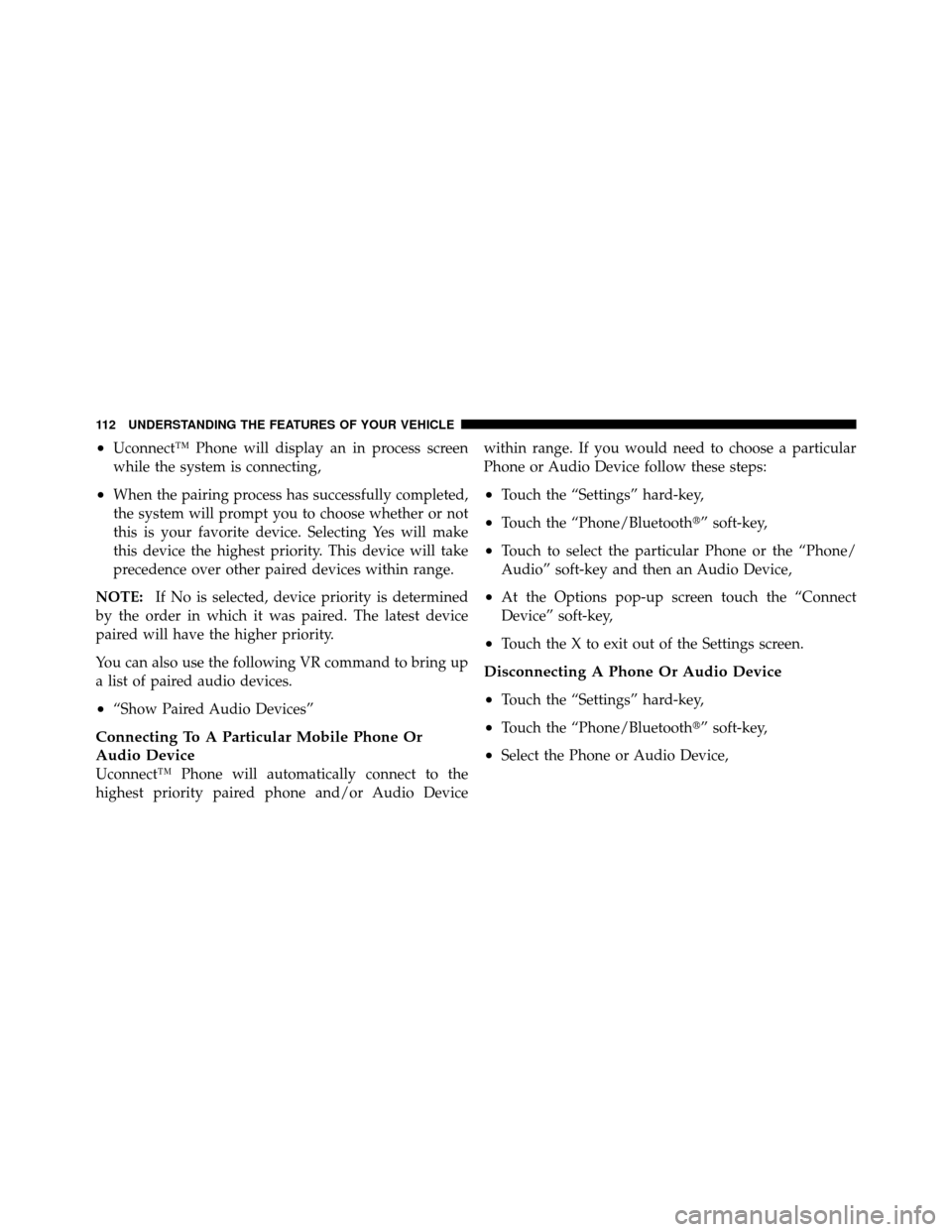
•Uconnect™ Phone will display an in process screen
while the system is connecting,
•When the pairing process has successfully completed,
the system will prompt you to choose whether or not
this is your favorite device. Selecting Yes will make
this device the highest priority. This device will take
precedence over other paired devices within range.
NOTE: If No is selected, device priority is determined
by the order in which it was paired. The latest device
paired will have the higher priority.
You can also use the following VR command to bring up
a list of paired audio devices.
•“Show Paired Audio Devices”
Connecting To A Particular Mobile Phone Or
Audio Device
Uconnect™ Phone will automatically connect to the
highest priority paired phone and/or Audio Device within range. If you would need to choose a particular
Phone or Audio Device follow these steps:
•Touch the “Settings” hard-key,
•Touch the “Phone/Bluetooth�” soft-key,
•Touch to select the particular Phone or the “Phone/
Audio” soft-key and then an Audio Device,
•At the Options pop-up screen touch the “Connect
Device” soft-key,
•Touch the X to exit out of the Settings screen.
Disconnecting A Phone Or Audio Device
•
Touch the “Settings” hard-key,
•Touch the “Phone/Bluetooth�” soft-key,
•Select the Phone or Audio Device,
112 UNDERSTANDING THE FEATURES OF YOUR VEHICLE
Page 118 of 603
Call Controls
The touch-screen allows you to control the following call
features:
•Answer
•End
•Ignore
•Hold/unhold
•Mute/unmute
•Transfer the call to/from the phone
•Swap 2 active calls
•Join 2 active calls together
Touch-Tone Number Entry
•
Touch the “Phone” soft-key,
•Touch the “Dial” soft-key,
•The Touch-Tone screen will be displayed,
•Use the numbered soft-keys to enter the number and
touch “Call”.
To send a touch tone using Voice Recognition (VR), press
the
button while in a call and say “1234#” or you
can say “Send Voicemail Password” if Voicemail pass-
word is stored in your mobile phonebook.
Recent Calls
You may browse up to 34 of the most recent of each of the
following call types:
•Incoming Calls
•Outgoing Calls
•Missed Calls
•All Calls
116 UNDERSTANDING THE FEATURES OF YOUR VEHICLE
Page 119 of 603
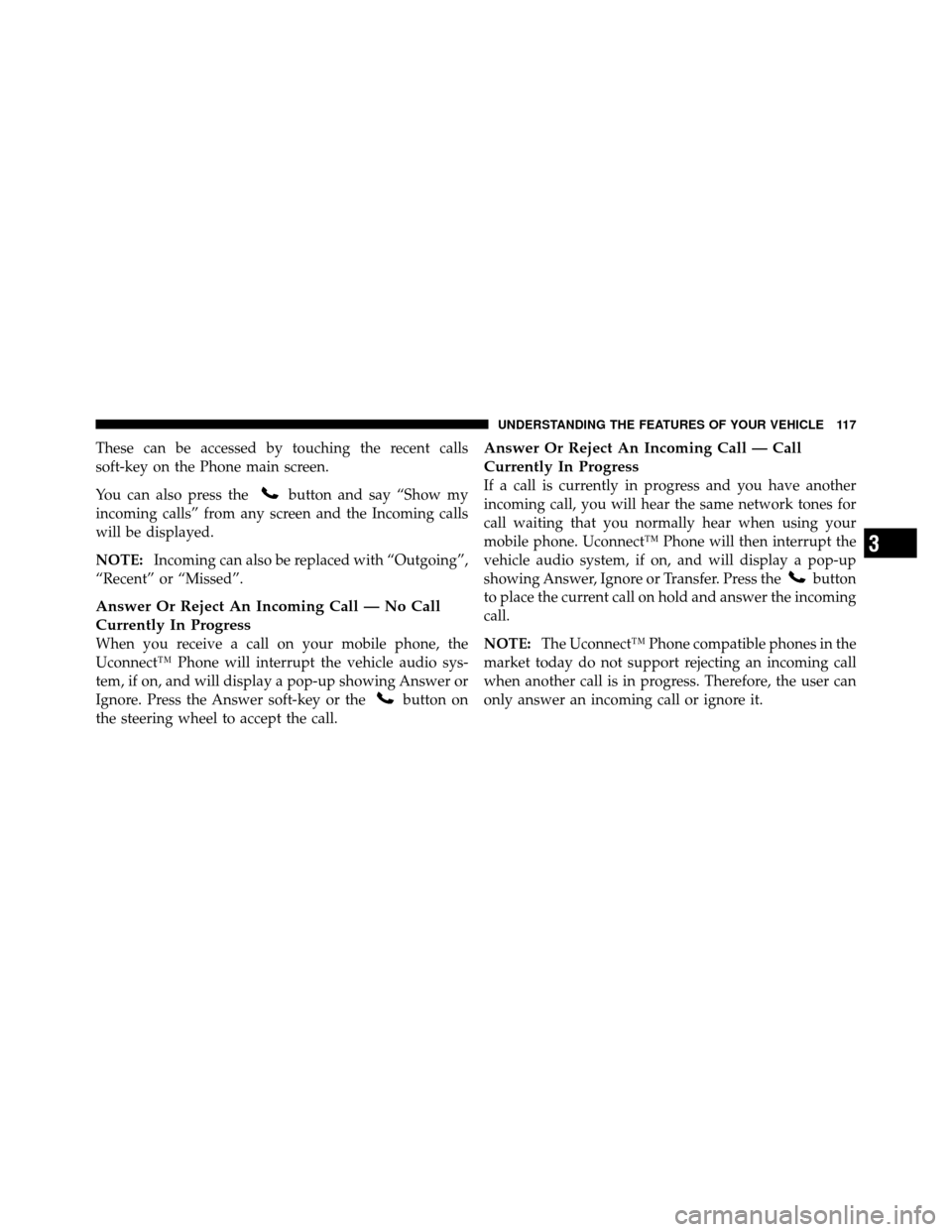
These can be accessed by touching the recent calls
soft-key on the Phone main screen.
You can also press the
button and say “Show my
incoming calls” from any screen and the Incoming calls
will be displayed.
NOTE: Incoming can also be replaced with “Outgoing”,
“Recent” or “Missed”.
Answer Or Reject An Incoming Call — No Call
Currently In Progress
When you receive a call on your mobile phone, the
Uconnect™ Phone will interrupt the vehicle audio sys-
tem, if on, and will display a pop-up showing Answer or
Ignore. Press the Answer soft-key or the
button on
the steering wheel to accept the call.
Answer Or Reject An Incoming Call — Call
Currently In Progress
If a call is currently in progress and you have another
incoming call, you will hear the same network tones for
call waiting that you normally hear when using your
mobile phone. Uconnect™ Phone will then interrupt the
vehicle audio system, if on, and will display a pop-up
showing Answer, Ignore or Transfer. Press the
button
to place the current call on hold and answer the incoming
call.
NOTE: The Uconnect™ Phone compatible phones in the
market today do not support rejecting an incoming call
when another call is in progress. Therefore, the user can
only answer an incoming call or ignore it.
3
UNDERSTANDING THE FEATURES OF YOUR VEHICLE 117
Page 124 of 603
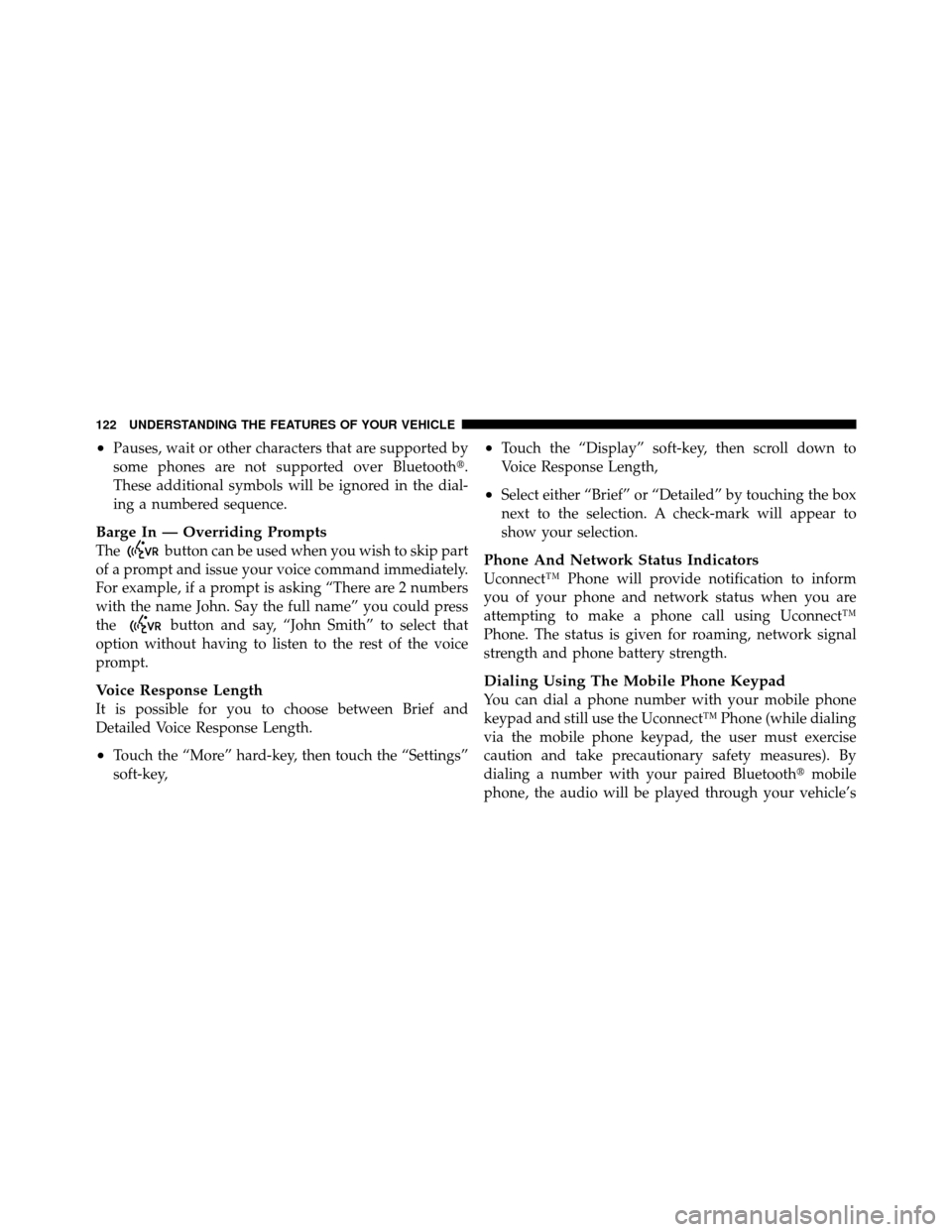
•Pauses, wait or other characters that are supported by
some phones are not supported over Bluetooth�.
These additional symbols will be ignored in the dial-
ing a numbered sequence.
Barge In — Overriding Prompts
Thebutton can be used when you wish to skip part
of a prompt and issue your voice command immediately.
For example, if a prompt is asking “There are 2 numbers
with the name John. Say the full name” you could press
the
button and say, “John Smith” to select that
option without having to listen to the rest of the voice
prompt.
Voice Response Length
It is possible for you to choose between Brief and
Detailed Voice Response Length.
•Touch the “More” hard-key, then touch the “Settings”
soft-key,
•Touch the “Display” soft-key, then scroll down to
Voice Response Length,
•Select either “Brief” or “Detailed” by touching the box
next to the selection. A check-mark will appear to
show your selection.
Phone And Network Status Indicators
Uconnect™ Phone will provide notification to inform
you of your phone and network status when you are
attempting to make a phone call using Uconnect™
Phone. The status is given for roaming, network signal
strength and phone battery strength.
Dialing Using The Mobile Phone Keypad
You can dial a phone number with your mobile phone
keypad and still use the Uconnect™ Phone (while dialing
via the mobile phone keypad, the user must exercise
caution and take precautionary safety measures). By
dialing a number with your paired Bluetooth� mobile
phone, the audio will be played through your vehicle’s
122 UNDERSTANDING THE FEATURES OF YOUR VEHICLE