Page 338 of 603

Display Settings
When watching a video source (DVD Video with the disc
in Play mode, Aux Video, etc.), pressing the remote
control’s SETUP button activates the Display Settings
menu. These settings control the appearance of the videoon the screen. The factory default settings are already set
for optimum viewing, so there is no need to change these
settings under normal circumstances.
To change the settings, press the remote control’s navi-
gation buttons (�,
�) to select an item, then press the
remote control’s navigation buttons (�, �) to change the
value for the currently selected item. To reset all values
back to the original settings, select the Default Settings
menu option and press the remote control’s ENTER
button.
Listening To Audio With The Screen Closed
To listen to only audio portion of the channel with the
screen closed:
•Set the audio to the desired source and channel.
•Close the video screen.
Video Screen Display Settings
336 UNDERSTANDING YOUR INSTRUMENT PANEL
Page 342 of 603
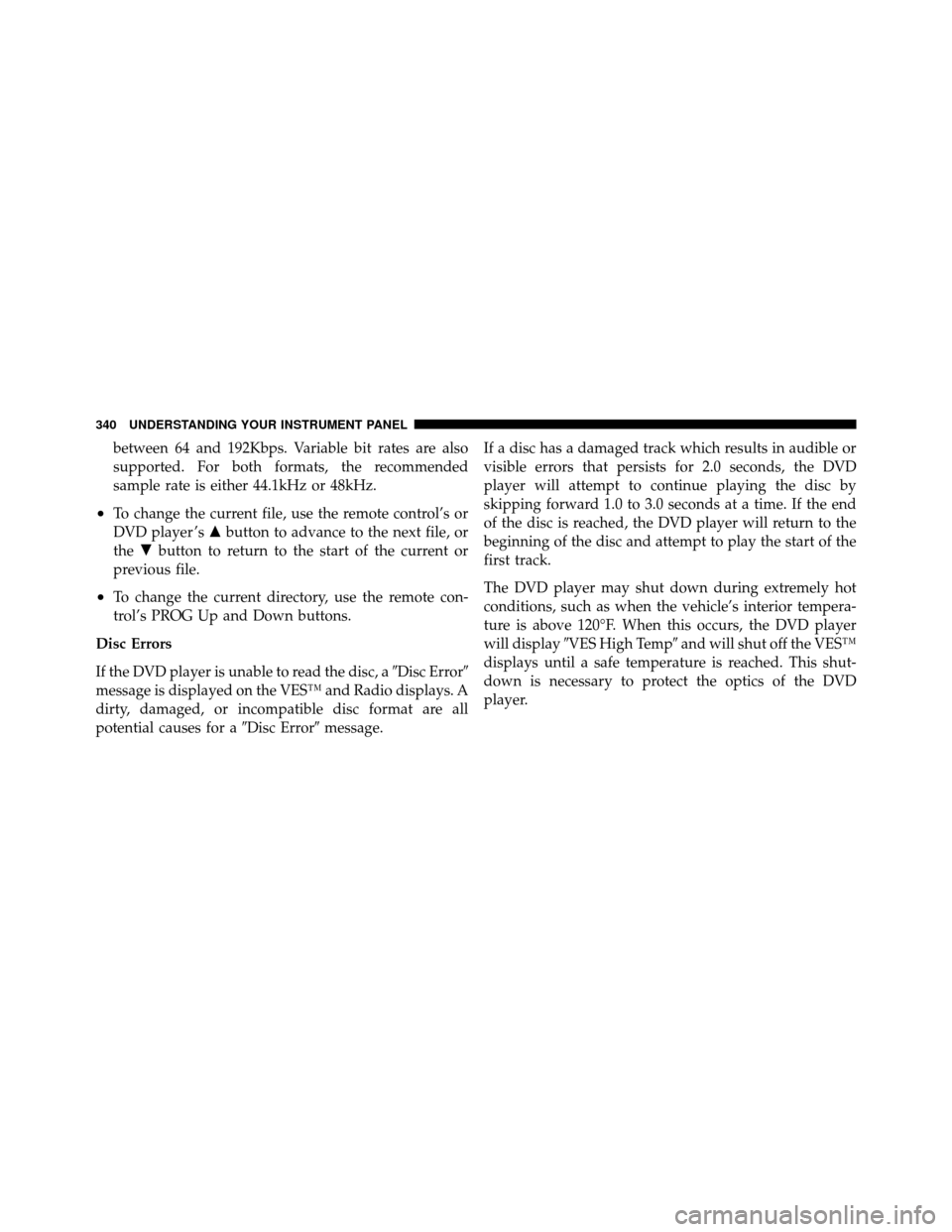
between 64 and 192Kbps. Variable bit rates are also
supported. For both formats, the recommended
sample rate is either 44.1kHz or 48kHz.
•To change the current file, use the remote control’s or
DVD player ’s�button to advance to the next file, or
the �button to return to the start of the current or
previous file.
•To change the current directory, use the remote con-
trol’s PROG Up and Down buttons.
Disc Errors
If the DVD player is unable to read the disc, a �Disc Error�
message is displayed on the VES™ and Radio displays. A
dirty, damaged, or incompatible disc format are all
potential causes for a �Disc Error�message. If a disc has a damaged track which results in audible or
visible errors that persists for 2.0 seconds, the DVD
player will attempt to continue playing the disc by
skipping forward 1.0 to 3.0 seconds at a time. If the end
of the disc is reached, the DVD player will return to the
beginning of the disc and attempt to play the start of the
first track.
The DVD player may shut down during extremely hot
conditions, such as when the vehicle’s interior tempera-
ture is above 120°F. When this occurs, the DVD player
will display
�VES High Temp� and will shut off the VES™
displays until a safe temperature is reached. This shut-
down is necessary to protect the optics of the DVD
player.
340 UNDERSTANDING YOUR INSTRUMENT PANEL
Page 355 of 603
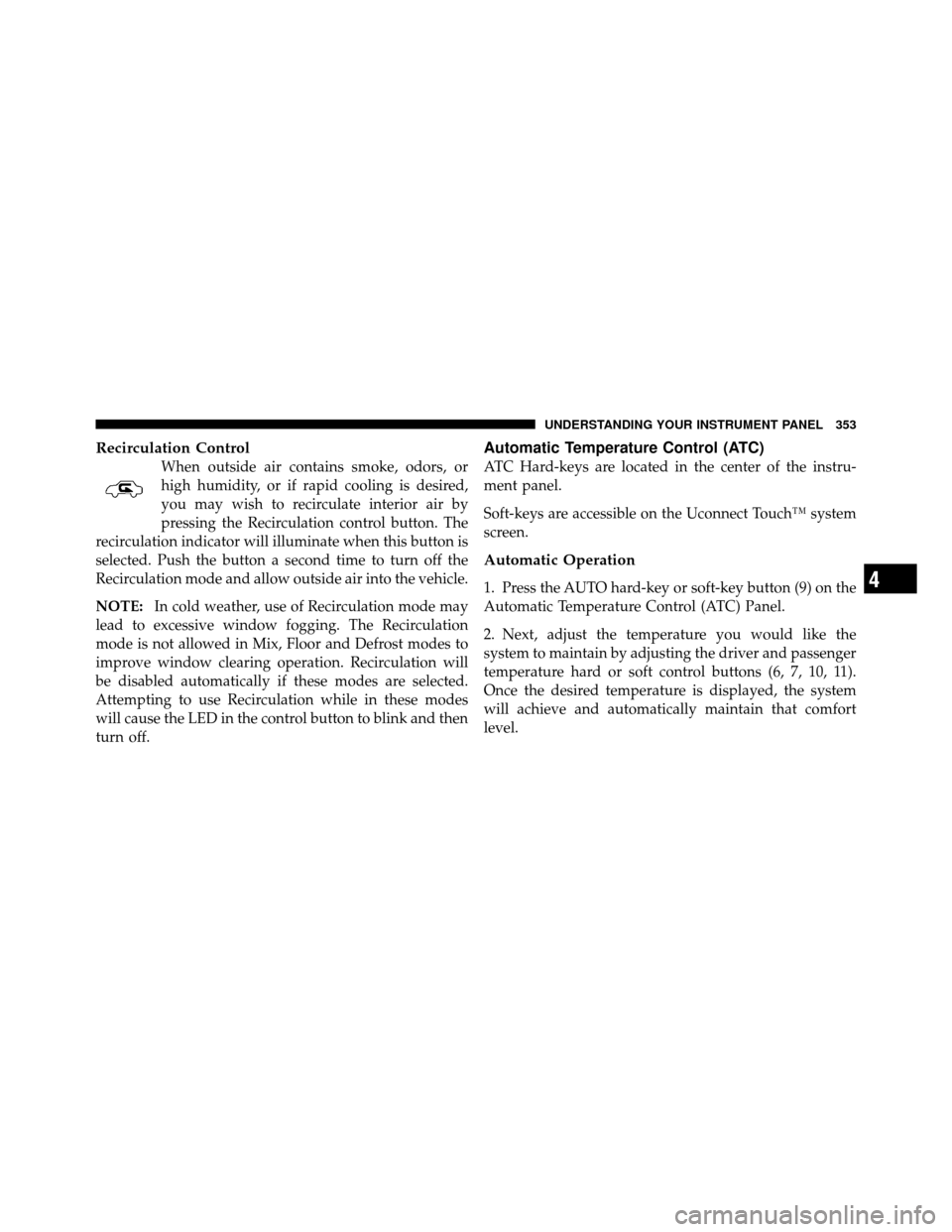
Recirculation Control
When outside air contains smoke, odors, or
high humidity, or if rapid cooling is desired,
you may wish to recirculate interior air by
pressing the Recirculation control button. The
recirculation indicator will illuminate when this button is
selected. Push the button a second time to turn off the
Recirculation mode and allow outside air into the vehicle.
NOTE: In cold weather, use of Recirculation mode may
lead to excessive window fogging. The Recirculation
mode is not allowed in Mix, Floor and Defrost modes to
improve window clearing operation. Recirculation will
be disabled automatically if these modes are selected.
Attempting to use Recirculation while in these modes
will cause the LED in the control button to blink and then
turn off.
Automatic Temperature Control (ATC)
ATC Hard-keys are located in the center of the instru-
ment panel.
Soft-keys are accessible on the Uconnect Touch™ system
screen.
Automatic Operation
1. Press the AUTO hard-key or soft-key button (9) on the
Automatic Temperature Control (ATC) Panel.
2. Next, adjust the temperature you would like the
system to maintain by adjusting the driver and passenger
temperature hard or soft control buttons (6, 7, 10, 11).
Once the desired temperature is displayed, the system
will achieve and automatically maintain that comfort
level.4
UNDERSTANDING YOUR INSTRUMENT PANEL 353