Page 335 of 603
Information Mode Display
When information mode is active, the current mode
setting for both audio channels is displayed. In additionto the items called out by number, the remaining infor-
mation displays the current status of the source (such as
station frequency, name, preset or track num- ber, song
title, artist name, album name, etc.).
1. Channel 1 Mode – Displays the current source for
Channel 1.
2. Channel 1 Audio Only/Mute — Audio: The audio
only icon is not used on Channel 1, in a single screen
system. Mute: when the Mute icon is displayed, the audio
for Channel 1 has been muted using the remote control’s
MUTE button.
3. Channel 2 Audio Only/Mute — Audio: Only in a
single screen system: The audio only icon is displayed on
Channel 2 when Channel 1 is in a video mode. Mute:
when the Mute icon is displayed, the audio for Channel
2 has been muted using the remote control’s MUTE
button.
Information Mode Video Screen Display
4
UNDERSTANDING YOUR INSTRUMENT PANEL 333
Page 336 of 603
4. Channel 2 Mode — Displays the current source for
Channel 2.
5. Channel 2 ENTER Button Action — When the ENTER
button on the remote control is pressed with the�INPUT
FILE #� button visible on the screen, the screen shows a
numeric entry keypad which allows you to enter a
specific track number on data discs and HDD (see
Numeric Keypad Menu section of this manual). Also,
Enter Button Action – “INPUT TRK #” to enter a specific
track number on audio discs.
6. Remote Locked Out — When the icon is displayed, the
remote control functions are disabled.
7. Clock — Displays the time.
8. Channel 1 Shared Status — When the icon is dis-
played, the audio for Channel 1 is also shared with the
radio and playing through the cabin speakers.Numeric Keypad Menu
Numeric Keypad Menu
334 UNDERSTANDING YOUR INSTRUMENT PANEL
Page 337 of 603
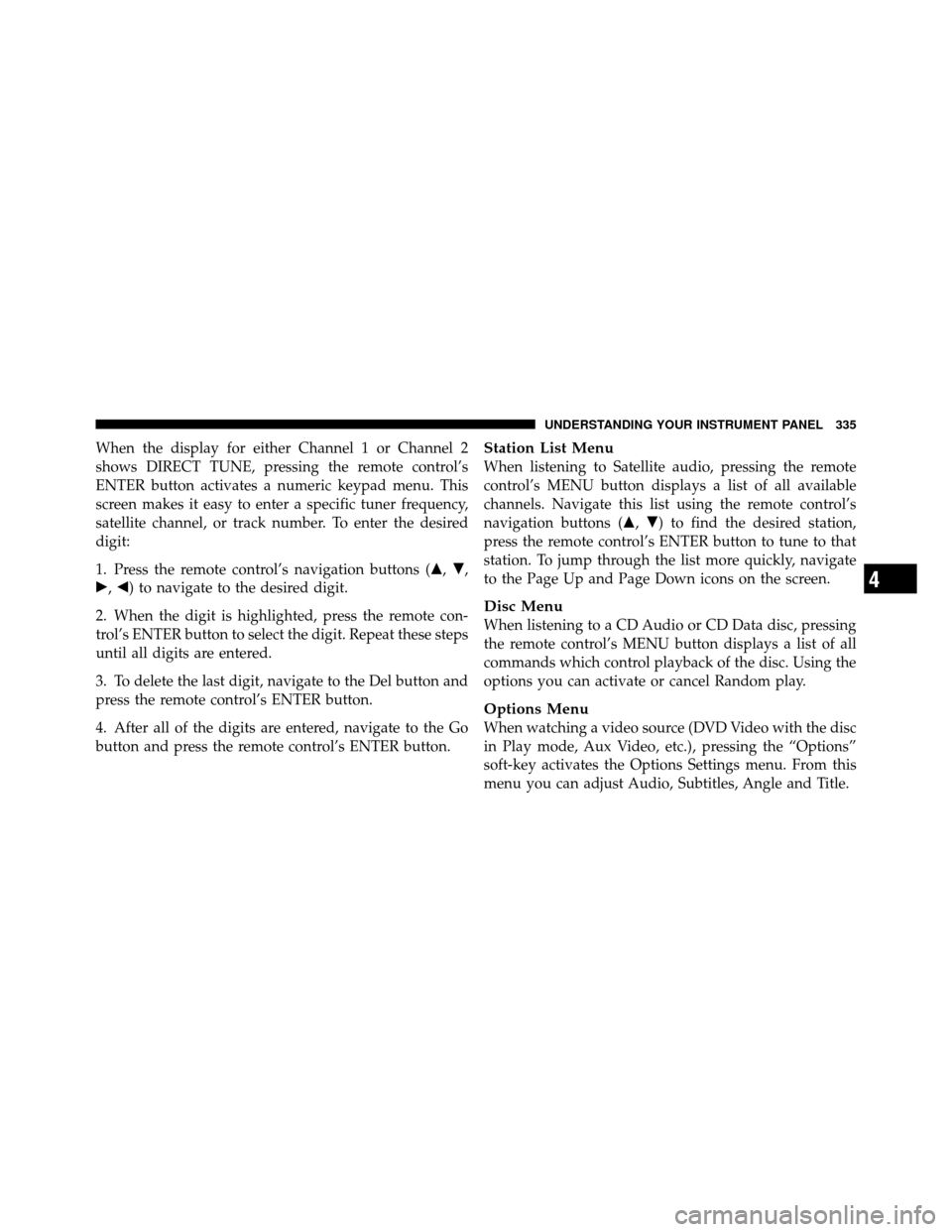
When the display for either Channel 1 or Channel 2
shows DIRECT TUNE, pressing the remote control’s
ENTER button activates a numeric keypad menu. This
screen makes it easy to enter a specific tuner frequency,
satellite channel, or track number. To enter the desired
digit:
1. Press the remote control’s navigation buttons (�,�,
�, �) to navigate to the desired digit.
2. When the digit is highlighted, press the remote con-
trol’s ENTER button to select the digit. Repeat these steps
until all digits are entered.
3. To delete the last digit, navigate to the Del button and
press the remote control’s ENTER button.
4. After all of the digits are entered, navigate to the Go
button and press the remote control’s ENTER button.Station List Menu
When listening to Satellite audio, pressing the remote
control’s MENU button displays a list of all available
channels. Navigate this list using the remote control’s
navigation buttons (�, �) to find the desired station,
press the remote control’s ENTER button to tune to that
station. To jump through the list more quickly, navigate
to the Page Up and Page Down icons on the screen.
Disc Menu
When listening to a CD Audio or CD Data disc, pressing
the remote control’s MENU button displays a list of all
commands which control playback of the disc. Using the
options you can activate or cancel Random play.
Options Menu
When watching a video source (DVD Video with the disc
in Play mode, Aux Video, etc.), pressing the “Options”
soft-key activates the Options Settings menu. From this
menu you can adjust Audio, Subtitles, Angle and Title.
4
UNDERSTANDING YOUR INSTRUMENT PANEL 335
Page 338 of 603

Display Settings
When watching a video source (DVD Video with the disc
in Play mode, Aux Video, etc.), pressing the remote
control’s SETUP button activates the Display Settings
menu. These settings control the appearance of the videoon the screen. The factory default settings are already set
for optimum viewing, so there is no need to change these
settings under normal circumstances.
To change the settings, press the remote control’s navi-
gation buttons (�,
�) to select an item, then press the
remote control’s navigation buttons (�, �) to change the
value for the currently selected item. To reset all values
back to the original settings, select the Default Settings
menu option and press the remote control’s ENTER
button.
Listening To Audio With The Screen Closed
To listen to only audio portion of the channel with the
screen closed:
•Set the audio to the desired source and channel.
•Close the video screen.
Video Screen Display Settings
336 UNDERSTANDING YOUR INSTRUMENT PANEL
Page 339 of 603
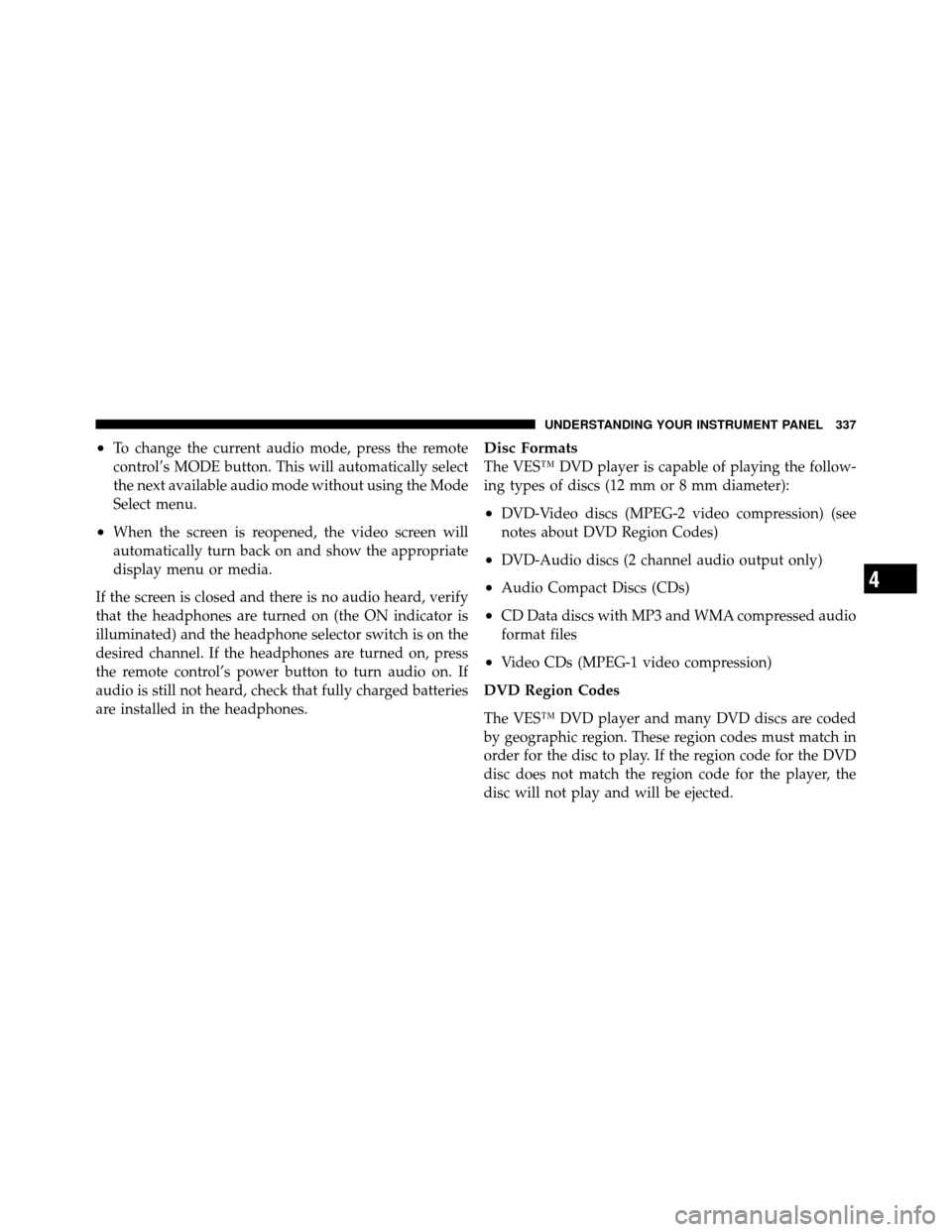
•To change the current audio mode, press the remote
control’s MODE button. This will automatically select
the next available audio mode without using the Mode
Select menu.
•When the screen is reopened, the video screen will
automatically turn back on and show the appropriate
display menu or media.
If the screen is closed and there is no audio heard, verify
that the headphones are turned on (the ON indicator is
illuminated) and the headphone selector switch is on the
desired channel. If the headphones are turned on, press
the remote control’s power button to turn audio on. If
audio is still not heard, check that fully charged batteries
are installed in the headphones.
Disc Formats
The VES™ DVD player is capable of playing the follow-
ing types of discs (12 mm or 8 mm diameter):
•DVD-Video discs (MPEG-2 video compression) (see
notes about DVD Region Codes)
•DVD-Audio discs (2 channel audio output only)
•Audio Compact Discs (CDs)
•CD Data discs with MP3 and WMA compressed audio
format files
•Video CDs (MPEG-1 video compression)
DVD Region Codes
The VES™ DVD player and many DVD discs are coded
by geographic region. These region codes must match in
order for the disc to play. If the region code for the DVD
disc does not match the region code for the player, the
disc will not play and will be ejected.
4
UNDERSTANDING YOUR INSTRUMENT PANEL 337
Page 342 of 603
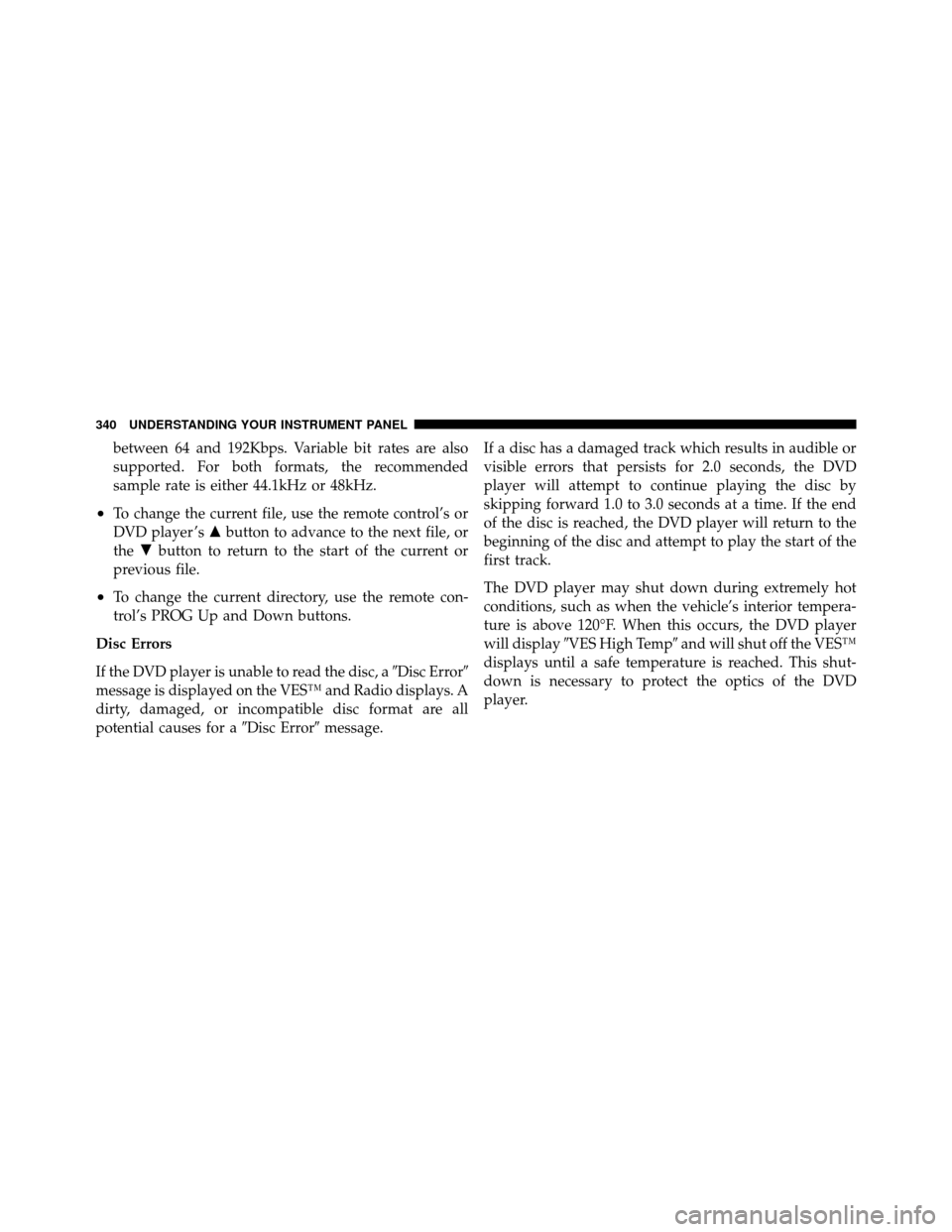
between 64 and 192Kbps. Variable bit rates are also
supported. For both formats, the recommended
sample rate is either 44.1kHz or 48kHz.
•To change the current file, use the remote control’s or
DVD player ’s�button to advance to the next file, or
the �button to return to the start of the current or
previous file.
•To change the current directory, use the remote con-
trol’s PROG Up and Down buttons.
Disc Errors
If the DVD player is unable to read the disc, a �Disc Error�
message is displayed on the VES™ and Radio displays. A
dirty, damaged, or incompatible disc format are all
potential causes for a �Disc Error�message. If a disc has a damaged track which results in audible or
visible errors that persists for 2.0 seconds, the DVD
player will attempt to continue playing the disc by
skipping forward 1.0 to 3.0 seconds at a time. If the end
of the disc is reached, the DVD player will return to the
beginning of the disc and attempt to play the start of the
first track.
The DVD player may shut down during extremely hot
conditions, such as when the vehicle’s interior tempera-
ture is above 120°F. When this occurs, the DVD player
will display
�VES High Temp� and will shut off the VES™
displays until a safe temperature is reached. This shut-
down is necessary to protect the optics of the DVD
player.
340 UNDERSTANDING YOUR INSTRUMENT PANEL
Page 344 of 603
STEERING WHEEL AUDIO CONTROLS — IF
EQUIPPED
The remote sound system controls are located on the rear
surface of the steering wheel. The left and right-hand
controls are rocker-type switches with a pushbutton in
the center of each switch. Reach behind the steering
wheel to access the switches.
Right-Hand Switch Functions
•
Press the top of the switch to increase the volume.
•Press the bottom of the switch to decrease the volume.
•Press the button in the center of the switch to change
modes (i.e., AM, FM, etc.).
Left-Hand Switch Functions For Radio Operation
•
Press the top of the switch to SEEK the next listenable
station up from the current setting.
•Press the bottom of the switch to SEEK the next
listenable station down from the current setting.
•Press the button in the center of the switch to tune to
the next preset that you have programmed.
Remote Sound Controls (Back View Of Steering Wheel)
342 UNDERSTANDING YOUR INSTRUMENT PANEL
Page 349 of 603

Button Descriptions
(Applies To Both Hard-keys And Soft-keys)
1. A/C Button
Press and release to change the current Air Conditioning
(A/C) setting; the indicator illuminates when A/C is ON.If equipped with ATC, performing this function will
cause the automatic operation to switch into manual
mode and the AUTO indicator will turn off.
2. Recirculation Control Button
Press and release to change the current setting; the
indicator illuminates when ON.
3. Blower Control
Blower control is used to regulate the amount of air
forced through the climate system. There are seven
blower speeds available. Adjusting the blower will cause
automatic mode to switch to manual operation if
equipped with ATC. The speeds can be selected using
either hard-keys or soft-keys as follows:
NOTE:
For vehicles equipped with Remote Start, the
climate controls will not function during Remote Start
operation if the blower control is left in the “O” (Off)
Uconnect Touch™ System 8.4 Automatic Temperature
Controls — Soft-Keys
4
UNDERSTANDING YOUR INSTRUMENT PANEL 347