Page 229 of 643
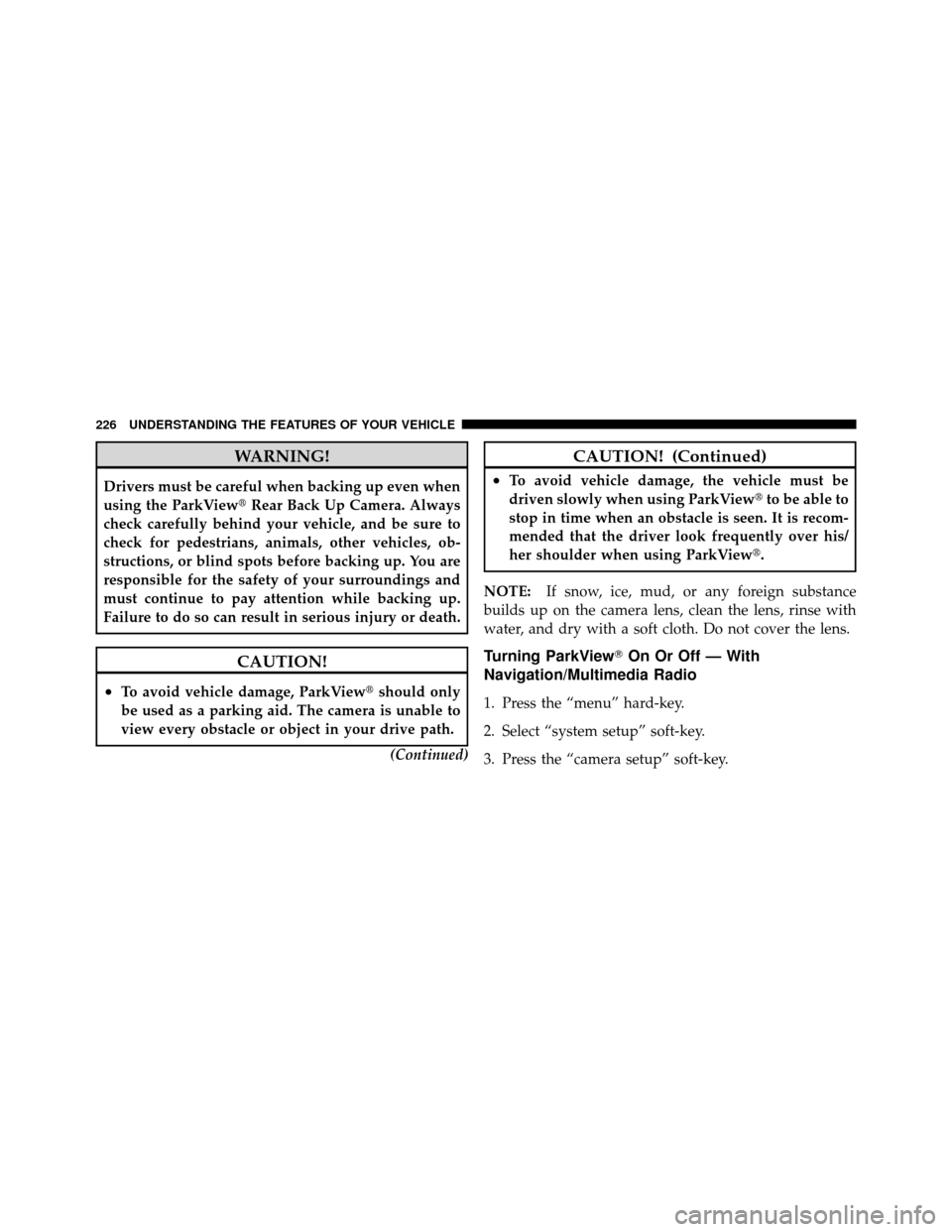
WARNING!
Drivers must be careful when backing up even when
using the ParkView�Rear Back Up Camera. Always
check carefully behind your vehicle, and be sure to
check for pedestrians, animals, other vehicles, ob-
structions, or blind spots before backing up. You are
responsible for the safety of your surroundings and
must continue to pay attention while backing up.
Failure to do so can result in serious injury or death.
CAUTION!
•To avoid vehicle damage, ParkView� should only
be used as a parking aid. The camera is unable to
view every obstacle or object in your drive path.
(Continued)
CAUTION! (Continued)
•To avoid vehicle damage, the vehicle must be
driven slowly when using ParkView�to be able to
stop in time when an obstacle is seen. It is recom-
mended that the driver look frequently over his/
her shoulder when using ParkView�.
NOTE: If snow, ice, mud, or any foreign substance
builds up on the camera lens, clean the lens, rinse with
water, and dry with a soft cloth. Do not cover the lens.
Turning ParkView� On Or Off — With
Navigation/Multimedia Radio
1. Press the “menu” hard-key.
2. Select “system setup” soft-key.
3. Press the “camera setup” soft-key.
226 UNDERSTANDING THE FEATURES OF YOUR VEHICLE
Page 230 of 643
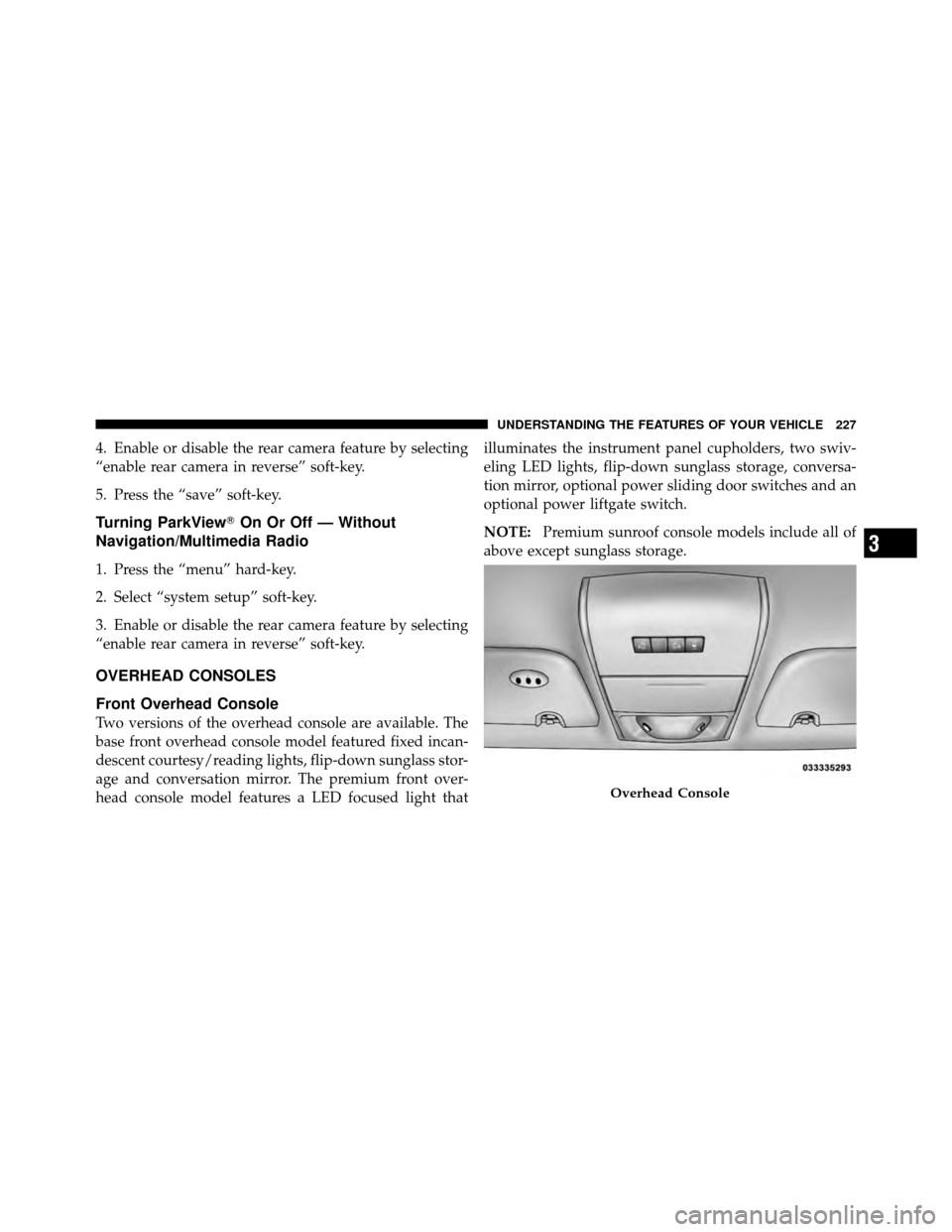
4. Enable or disable the rear camera feature by selecting
“enable rear camera in reverse” soft-key.
5. Press the “save” soft-key.
Turning ParkView�On Or Off — Without
Navigation/Multimedia Radio
1. Press the “menu” hard-key.
2. Select “system setup” soft-key.
3. Enable or disable the rear camera feature by selecting
“enable rear camera in reverse” soft-key.
OVERHEAD CONSOLES
Front Overhead Console
Two versions of the overhead console are available. The
base front overhead console model featured fixed incan-
descent courtesy/reading lights, flip-down sunglass stor-
age and conversation mirror. The premium front over-
head console model features a LED focused light that illuminates the instrument panel cupholders, two swiv-
eling LED lights, flip-down sunglass storage, conversa-
tion mirror, optional power sliding door switches and an
optional power liftgate switch.
NOTE:
Premium sunroof console models include all of
above except sunglass storage.
Overhead Console
3
UNDERSTANDING THE FEATURES OF YOUR VEHICLE 227
Page 236 of 643
Before You Begin Programming HomeLink�
Be sure that your vehicle is parked outside of the garage
before you begin programming.
For more efficient programming and accurate transmis-
sion of the radio-frequency signal it is recommended that
a new battery be placed in the hand-held transmitter of
the device that is being programmed to the HomeLink�
system.
Erase all channels before you begin programming. To
erase the channels place the ignition in the ON/RUNposition and press and hold the two outside HomeLink�
buttons (I and III) for up 20 seconds or until the red
indicator flashes.
NOTE:
•Erasing all channels should only be performed when
programming HomeLink�
for the first time. Do not
erase channels when programming additional buttons.
•If you have any problems, or require assistance, please
call toll-free 1–800–355–3515 or, on the Internet at
www.HomeLink.com for information or assistance.
3
UNDERSTANDING THE FEATURES OF YOUR VEHICLE 233
Page 240 of 643
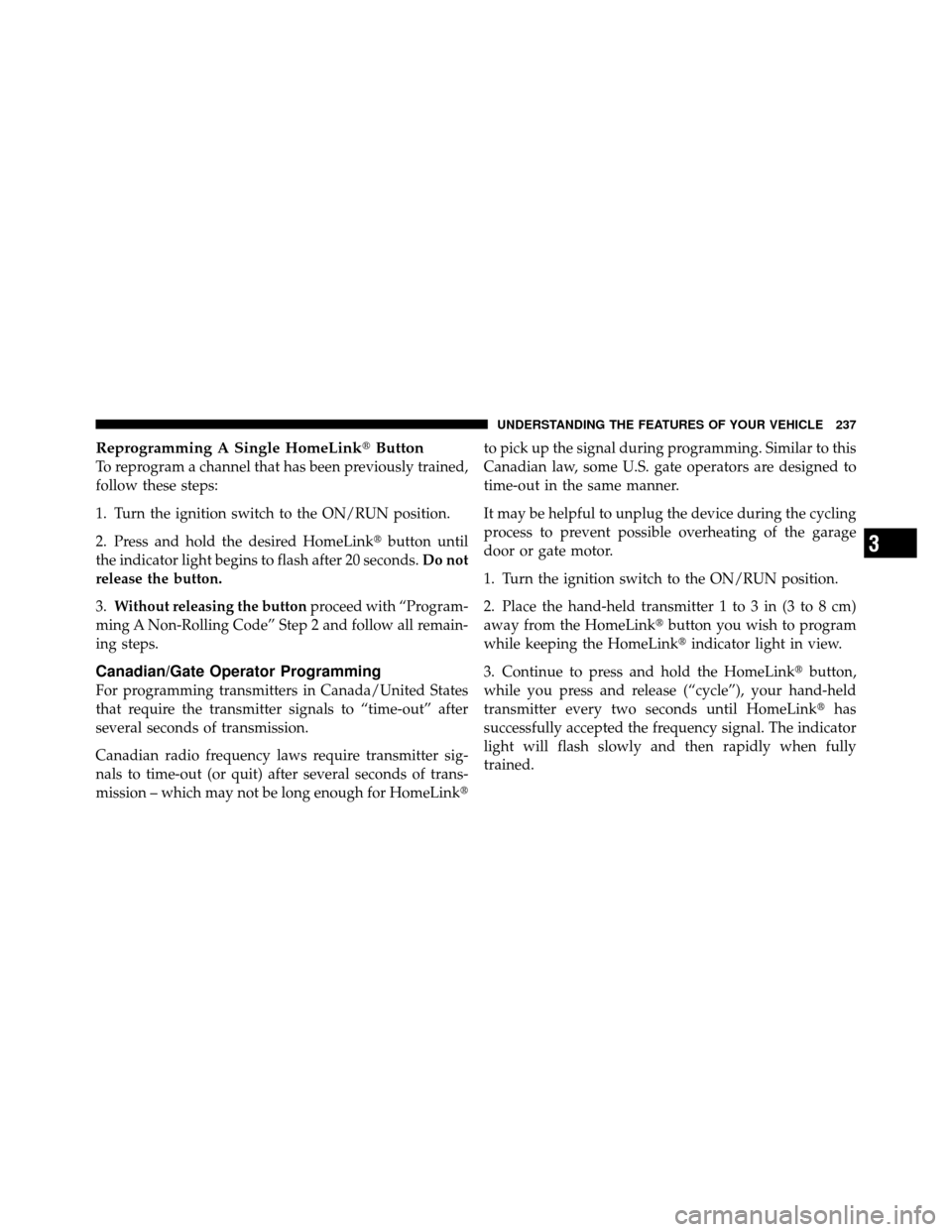
Reprogramming A Single HomeLink�Button
To reprogram a channel that has been previously trained,
follow these steps:
1. Turn the ignition switch to the ON/RUN position.
2. Press and hold the desired HomeLink� button until
the indicator light begins to flash after 20 seconds. Do not
release the button.
3. Without releasing the button proceed with “Program-
ming A Non-Rolling Code” Step 2 and follow all remain-
ing steps.
Canadian/Gate Operator Programming
For programming transmitters in Canada/United States
that require the transmitter signals to “time-out” after
several seconds of transmission.
Canadian radio frequency laws require transmitter sig-
nals to time-out (or quit) after several seconds of trans-
mission – which may not be long enough for HomeLink� to pick up the signal during programming. Similar to this
Canadian law, some U.S. gate operators are designed to
time-out in the same manner.
It may be helpful to unplug the device during the cycling
process to prevent possible overheating of the garage
door or gate motor.
1. Turn the ignition switch to the ON/RUN position.
2. Place the hand-held transmitter 1 to 3 in (3 to 8 cm)
away from the HomeLink�
button you wish to program
while keeping the HomeLink� indicator light in view.
3. Continue to press and hold the HomeLink� button,
while you press and release (“cycle”), your hand-held
transmitter every two seconds until HomeLink� has
successfully accepted the frequency signal. The indicator
light will flash slowly and then rapidly when fully
trained.
3
UNDERSTANDING THE FEATURES OF YOUR VEHICLE 237
Page 283 of 643
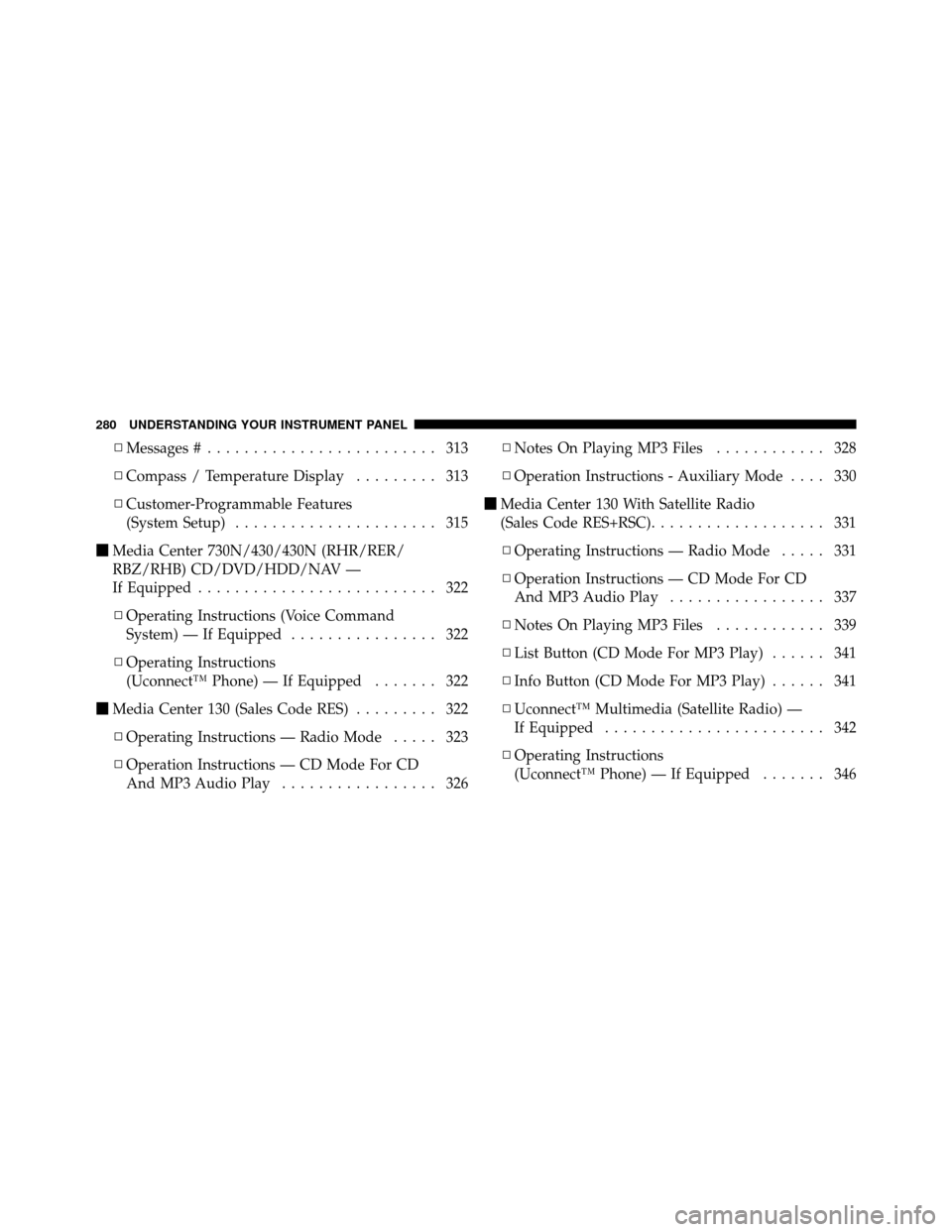
▫Messages # ......................... 313
▫ Compass / Temperature Display ......... 313
▫ Customer-Programmable Features
(System Setup) ...................... 315
� Media Center 730N/430/430N (RHR/RER/
RBZ/RHB) CD/DVD/HDD/NAV —
If Equipped .......................... 322
▫ Operating Instructions (Voice Command
System) — If Equipped ................ 322
▫ Operating Instructions
(Uconnect™ Phone) — If Equipped ....... 322
� Media Center 130 (Sales Code RES) ......... 322
▫ Operating Instructions — Radio Mode ..... 323
▫ Operation Instructions — CD Mode For CD
And MP3 Audio Play ................. 326 ▫
Notes On Playing MP3 Files ............ 328
▫ Operation Instructions - Auxiliary Mode .... 330
� Media Center 130 With Satellite Radio
(Sales Code RES+RSC) ................... 331
▫ Operating Instructions — Radio Mode ..... 331
▫ Operation Instructions — CD Mode For CD
And MP3 Audio Play ................. 337
▫ Notes On Playing MP3 Files ............ 339
▫ List Button (CD Mode For MP3 Play) ...... 341
▫ Info Button (CD Mode For MP3 Play) ...... 341
▫ Uconnect™ Multimedia (Satellite Radio) —
If Equipped ........................ 342
▫ Operating Instructions
(Uconnect™ Phone) — If Equipped ....... 346
280 UNDERSTANDING YOUR INSTRUMENT PANEL
Page 284 of 643
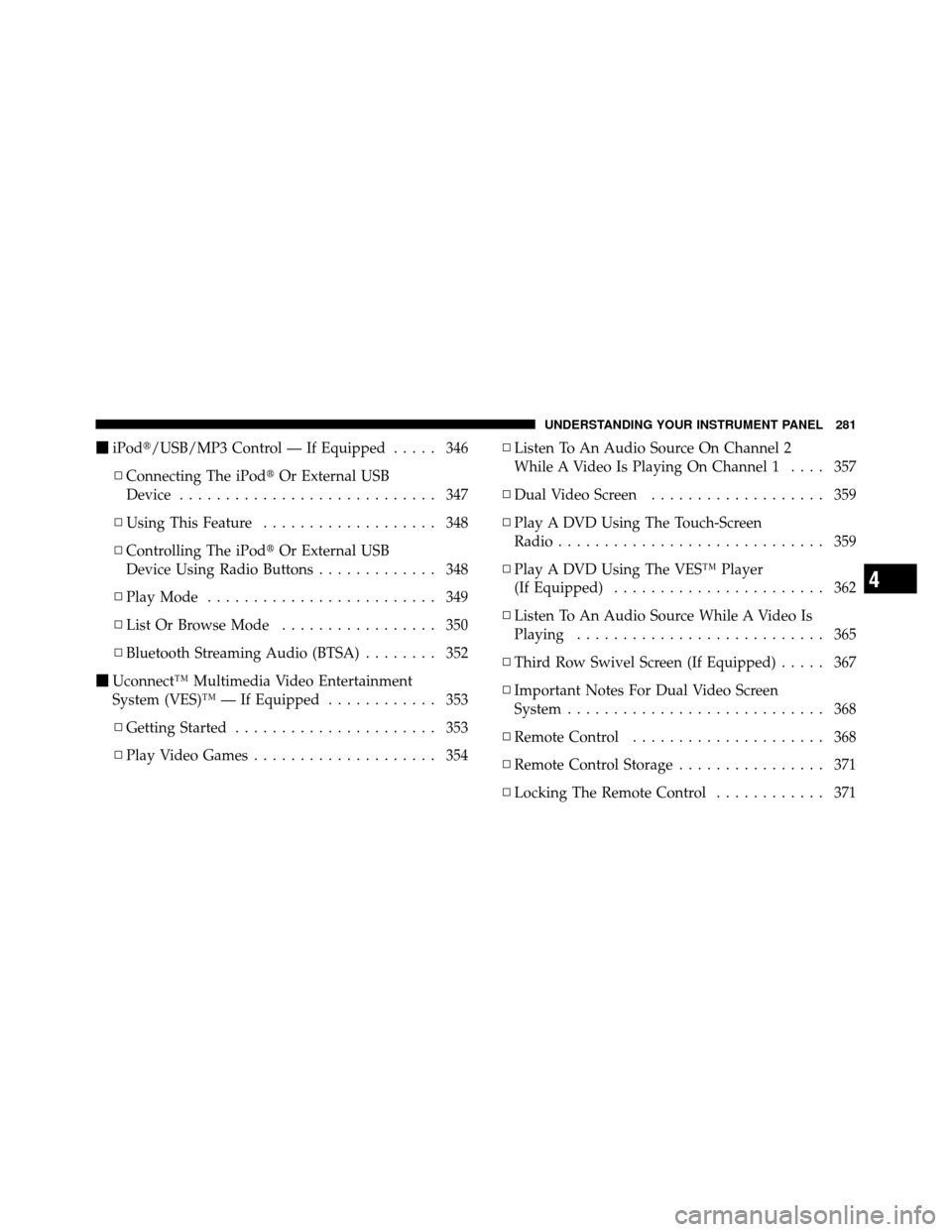
�iPod�/USB/MP3 Control — If Equipped ..... 346
▫ Connecting The iPod� Or External USB
Device ............................ 347
▫ Using This Feature ................... 348
▫ Controlling The iPod� Or External USB
Device Using Radio Buttons ............. 348
▫ Play Mode ......................... 349
▫ List Or Browse Mode ................. 350
▫ Bluetooth Streaming Audio (BTSA) ........ 352
� Uconnect™ Multimedia Video Entertainment
System (VES)™ — If Equipped ............ 353
▫ Getting Started ...................... 353
▫ Play Video Games .................... 354 ▫
Listen To An Audio Source On Channel 2
While A Video Is Playing On Channel 1 .... 357
▫ Dual Video Screen ................... 359
▫ Play A DVD Using The Touch-Screen
Radio ............................. 359
▫ Play A DVD Using The VES™ Player
(If Equipped) ....................... 362
▫ Listen To An Audio Source While A Video Is
Playing ........................... 365
▫ Third Row Swivel Screen (If Equipped) ..... 367
▫ Important Notes For Dual Video Screen
System ............................ 368
▫ Remote Control ..................... 368
▫ Remote Control Storage ................ 371
▫ Locking The Remote Control ............ 371
4
UNDERSTANDING YOUR INSTRUMENT PANEL 281
Page 285 of 643
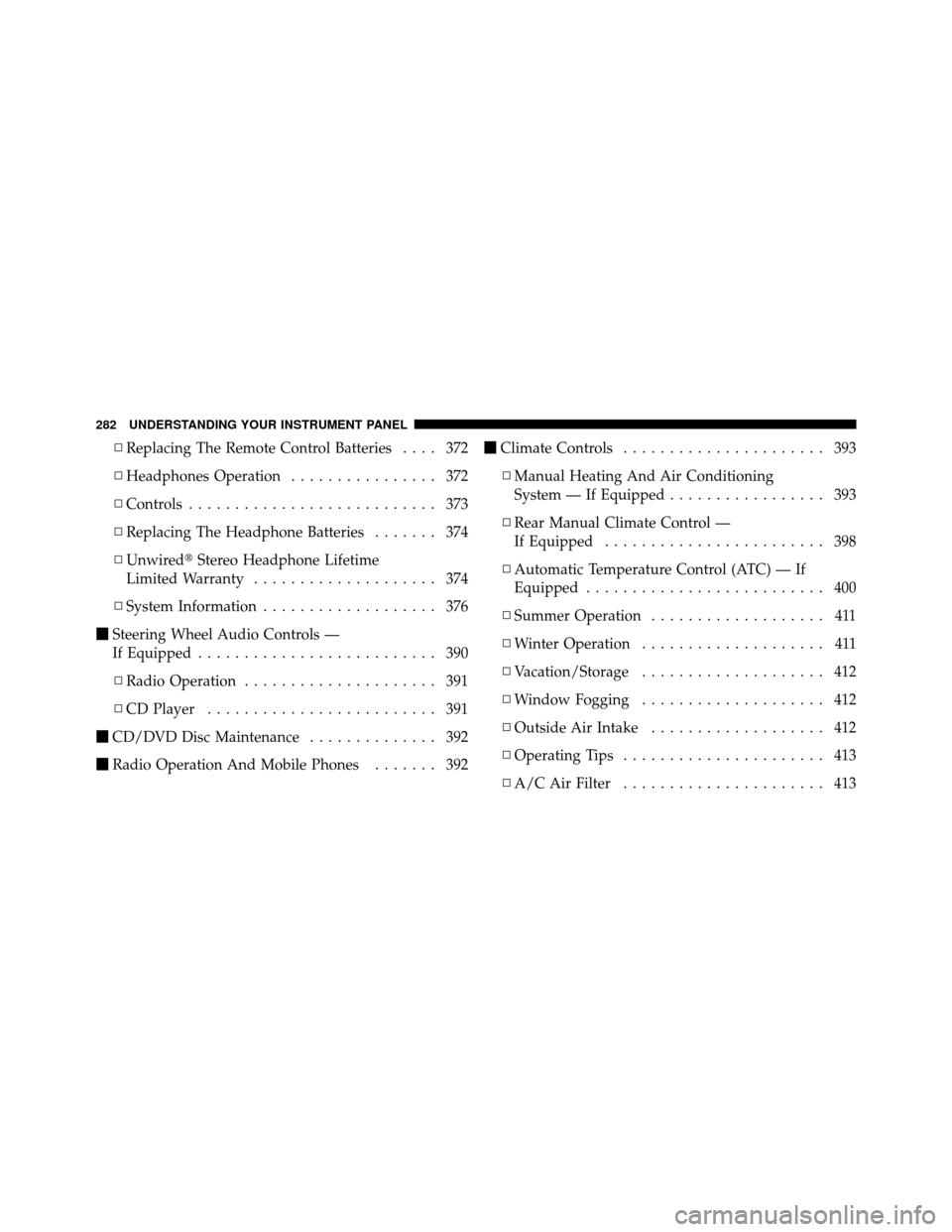
▫Replacing The Remote Control Batteries .... 372
▫ Headphones Operation ................ 372
▫ Controls ........................... 373
▫ Replacing The Headphone Batteries ....... 374
▫ Unwired� Stereo Headphone Lifetime
Limited Warranty .................... 374
▫ System Information ................... 376
� Steering Wheel Audio Controls —
If Equipped .......................... 390
▫ Radio Operation ..................... 391
▫ CD Player ......................... 391
� CD/DVD Disc Maintenance .............. 392
� Radio Operation And Mobile Phones ....... 392�
Climate Controls ...................... 393
▫ Manual Heating And Air Conditioning
System — If Equipped ................. 393
▫ Rear Manual Climate Control —
If Equipped ........................ 398
▫ Automatic Temperature Control (ATC) — If
Equipped .......................... 400
▫ Summer Operation ................... 411
▫ Winter Operation .................... 411
▫ Vacation/Storage .................... 412
▫ Window Fogging .................... 412
▫ Outside Air Intake ................... 412
▫ Operating Tips ...................... 413
▫ A/C Air Filter ...................... 413
282 UNDERSTANDING YOUR INSTRUMENT PANEL
Page 286 of 643
INSTRUMENT PANEL FEATURES
1 — Air Vents5 — Upper Glove Compartment 9 — Storage Bin 13 — Hood Release
2 — Instrument Cluster 6 — Lower Glove Compartment 10 — Cup Holders 14 — Dimmer Switch
3 — Shift Lever 7 — Climate Controls 11 — Switch Bank15 — Headlight Switch
4 — Radio 8 — DVD – If Equipped 12 — Ignition Switch
4
UNDERSTANDING YOUR INSTRUMENT PANEL 283