Page 297 of 686

▫Operating Instructions (Uconnect™ Phone)
— If Equipped ...................... 364
� iPod�/USB/MP3 Control — If Equipped ..... 364
▫ Connecting The iPod� Or External USB
Device ............................ 365
▫ Using This Feature ................... 367
▫ Controlling The iPod� Or External USB
Device Using Radio Buttons ............. 367
▫ Play Mode ......................... 367
▫ List Or Browse Mode ................. 369
▫ Bluetooth Streaming Audio (BTSA) ........ 371
� Uconnect™ Multimedia Video Entertainment
System (VES)™ — If Equipped ............ 372
▫ Getting Started ...................... 372 ▫
Single Video Screen ................... 373
▫ Play Video Games .................... 376
▫ Listen To An Audio Source On Channel 2
While A Video Is Playing On Channel 1 .... 379
▫ Important Notes For Single Video Screen
System ............................ 381
▫ Play A DVD Using The Touch-Screen
Radio ............................. 381
▫ Remote Control ..................... 384
▫ Remote Control Storage ................ 387
▫ Locking The Remote Control ............ 387
▫ Replacing The Batteries ................ 388
▫ Headphones Operation ................ 388
▫ Controls ........................... 389
4
UNDERSTANDING YOUR INSTRUMENT PANEL 295
Page 298 of 686
▫Replacing The Batteries ................ 390
▫ Unwired� Stereo Headphone Lifetime
Limited Warranty .................... 390
▫ System Information ................... 392
� Steering Wheel Audio Controls ............ 406
▫ Radio Operation ..................... 406
▫ CD Player ......................... 407
� CD/DVD Disc Maintenance .............. 407�
Radio Operation And Mobile Phones ....... 408
� Climate Controls ...................... 408
▫ Dual-Zone Automatic Temperature Control
(ATC) — If Equipped ................. 408
▫ Rear Climate Control — If Equipped ...... 414
▫ Operating Tips ...................... 416
▫ Operating Tips Chart ................. 418
296 UNDERSTANDING YOUR INSTRUMENT PANEL
Page 330 of 686

NOTE:A good calibration requires a level surface and
an environment free from large metallic objects such as
buildings, bridges, underground cables, railroad tracks,
etc.
Compass Variance
Compass Variance is the difference between Magnetic
North and Geographic North. To compensate for the
differences the variance should be set for the zone where
the vehicle is driven, per the zone map. Once properly
set, the compass will automatically compensate for the
differences, and provide the most accurate compass
heading. For the most accurate compass performance, the
compass must be set using the following steps.
NOTE: Keep magnetic materials away from the top of
the instrument panel, such as iPod’s, Mobile Phones,
Laptops and Radar Detectors. This is where the compass
module is located, and it can cause interference with the
compass sensor, and it may give false readings. 1. Turn the ignition switch ON.
2. Press the UP or DOWN button until the Setup
(Customer-Programmable Features) menu is reached,
then press the SELECT button.
Compass Variance Map
328 UNDERSTANDING YOUR INSTRUMENT PANEL
Page 342 of 686
Operating Instructions (Voice Command System)
— If Equipped
Refer to “Voice Command” in the Uconnect™ User
Manual located on the DVD for further details.
Operating Instructions (Uconnect™ Phone) — If
Equipped
Refer to “Uconnect™ Phone” in the Uconnect™ User
Manual located on the DVD for further details.
MEDIA CENTER 130 (SALES CODE RES)
NOTE:The radio sales code is located on the lower right
side of the radio faceplate.
Operating Instructions — Radio Mode
NOTE: The ignition switch must be in the ON or ACC
position to operate the radio.
Media Center 130 (RES)
340 UNDERSTANDING YOUR INSTRUMENT PANEL
Page 352 of 686

to seek up and the left switch to seek down. The radio
will remain tuned to the new station until you make
another selection. Holding either button will bypass
stations without stopping until you release it.
Voice Command System (Radio) — If Equipped
Refer to “Voice Command” in the Uconnect™ User
Manual located on the DVD for further details.
Voice Command Button Uconnect™ Phone — If
Equipped
Press this button to operate the Uconnect™ Phone feature
(if equipped). Refer to “Voice Command” in the
Uconnect™ User Manual located on the DVD for further
details.
If your vehicle is not equipped with or this feature is not
available on your vehicle, a “Not Equipped With
Uconnect Phone” message will display on the radio
screen.
Phone Button Uconnect™ Phone — If Equipped
Press this button to operate the Uconnect™ Phone feature
(if equipped). Refer to “Uconnect™ Phone” in the
Uconnect™ User Manual located on the DVD for further
details.
If your vehicle is not equipped with or this feature is not
available on your vehicle, a “Not Equipped With
Uconnect Phone” message will display on the radio
screen.
TIME Button
Press the TIME button to alternate display of the time
and radio frequency.
Clock Setting Procedure
1. Press and hold the TIME button until the hours blink.
2. Adjust the hours by turning the right side TUNE/
SCROLL control knob.
350 UNDERSTANDING YOUR INSTRUMENT PANEL
Page 366 of 686
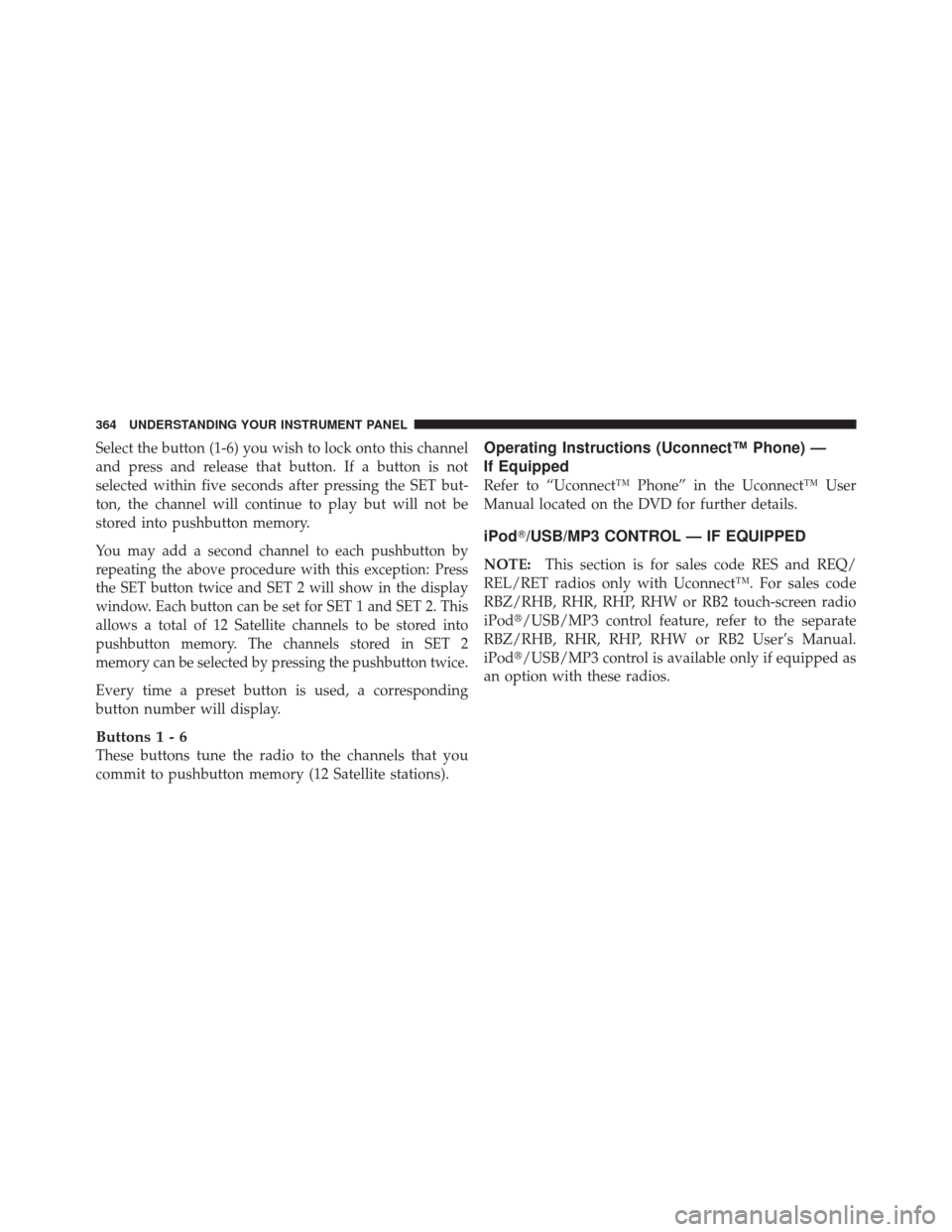
Select the button (1-6) you wish to lock onto this channel
and press and release that button. If a button is not
selected within five seconds after pressing the SET but-
ton, the channel will continue to play but will not be
stored into pushbutton memory.
You may add a second channel to each pushbutton by
repeating the above procedure with this exception: Press
the SET button twice and SET 2 will show in the display
window. Each button can be set for SET 1 and SET 2. This
allows a total of 12 Satellite channels to be stored into
pushbutton memory. The channels stored in SET 2
memory can be selected by pressing the pushbutton twice.
Every time a preset button is used, a corresponding
button number will display.
Buttons1-6
These buttons tune the radio to the channels that you
commit to pushbutton memory (12 Satellite stations).
Operating Instructions (Uconnect™ Phone) —
If Equipped
Refer to “Uconnect™ Phone” in the Uconnect™ User
Manual located on the DVD for further details.
iPod�/USB/MP3 CONTROL — IF EQUIPPED
NOTE:This section is for sales code RES and REQ/
REL/RET radios only with Uconnect™. For sales code
RBZ/RHB, RHR, RHP, RHW or RB2 touch-screen radio
iPod�/USB/MP3 control feature, refer to the separate
RBZ/RHB, RHR, RHP, RHW or RB2 User’s Manual.
iPod�/USB/MP3 control is available only if equipped as
an option with these radios.
364 UNDERSTANDING YOUR INSTRUMENT PANEL
Page 367 of 686

This feature allows an iPod�or external USB device to be
plugged into the USB port, located in the center console.
iPod� control supports Mini, 4G, Photo, Nano, 5G iPod�
and iPhone� devices. Some iPod� software versions may
not fully support the iPod� control features. Please visit
Apple’s website for software updates.
NOTE:
•If the radio has a USB port, refer to the appropriate
Uconnect™ Multimedia radio User ’s Manual for
iPod� or external USB device support capability.
•Connecting an iPod� or consumer electronic audio
device to the AUX port located in the radio faceplate,
plays media, but does not use the iPod� /MP3 control
feature to control the connected device.
Connecting The iPod� Or External USB Device
Use the connection cable to connect an iPod� or external
USB device to the vehicle’s USB/AUX connector port
which is located in the center console.
NOTE: The center console will have a position where
the iPod� or consumer electronic audio device cable can
Center Console USB/AUX Connector Port
4
UNDERSTANDING YOUR INSTRUMENT PANEL 365
Page 373 of 686

WARNING!
Do not plug in or remove the iPod�or external USB
device while driving. Failure to follow this warning
could result in an accident.
Bluetooth Streaming Audio (BTSA)
Music can be streamed from your cellular phone to the
Uconnect™ phone system.
Controlling BTSA Using Radio Buttons
To get into the BTSA mode, press either “AUX” button on
the radio or press the VR button and say “Bluetooth
Streaming Audio”.
Play Mode
When switched to BTSA mode, some audio devices can
start playing music over the vehicle’s audio system, but
some devices require the music to be initiated on the
device first, then it will get streamed to the Uconnect™ phone system. Seven devices can be paired to the
Uconnect™ phone system, but just one can be selected
and played.
Selecting Different Audio Device
1. Press PHONE button to begin.
2. After the
�Ready�prompt and the following beep, say
�Setup�, then �Select Audio Devices�.
3. Say the name of the audio device or ask the
Uconnect™ phone system to list audio devices.
Next Track
Use the SEEK UP button, or press the VR button on the
radio and say “Next Track” to jump to the next track
music on your cellular phone.
4
UNDERSTANDING YOUR INSTRUMENT PANEL 371