Page 397 of 686
Station List Menu
When listening to Satellite audio or watching SIRIUS
Backseat TV™ (if equipped), pressing the remote con-
trol’s MENU button displays a list of all available chan-
nels. Navigate this list using the remote control’s naviga-
tion buttons (�,�) to find the desired station, press the
remote control’s ENTER button to tune to that station. To
jump through the list more quickly, navigate to the Page
Up and Page Down icons on the screen.
Disc Menu
When listening to a CD Audio or CD Data disc, pressing
the remote control’s MENU button displays a list of all
commands which control playback of the disc. Using the
options you can activate or cancel Scan play and Random
play.
Channel Selection Menu For SIRIUS Backseat TV™
Disc Menu For CDs
4
UNDERSTANDING YOUR INSTRUMENT PANEL 395
Page 398 of 686
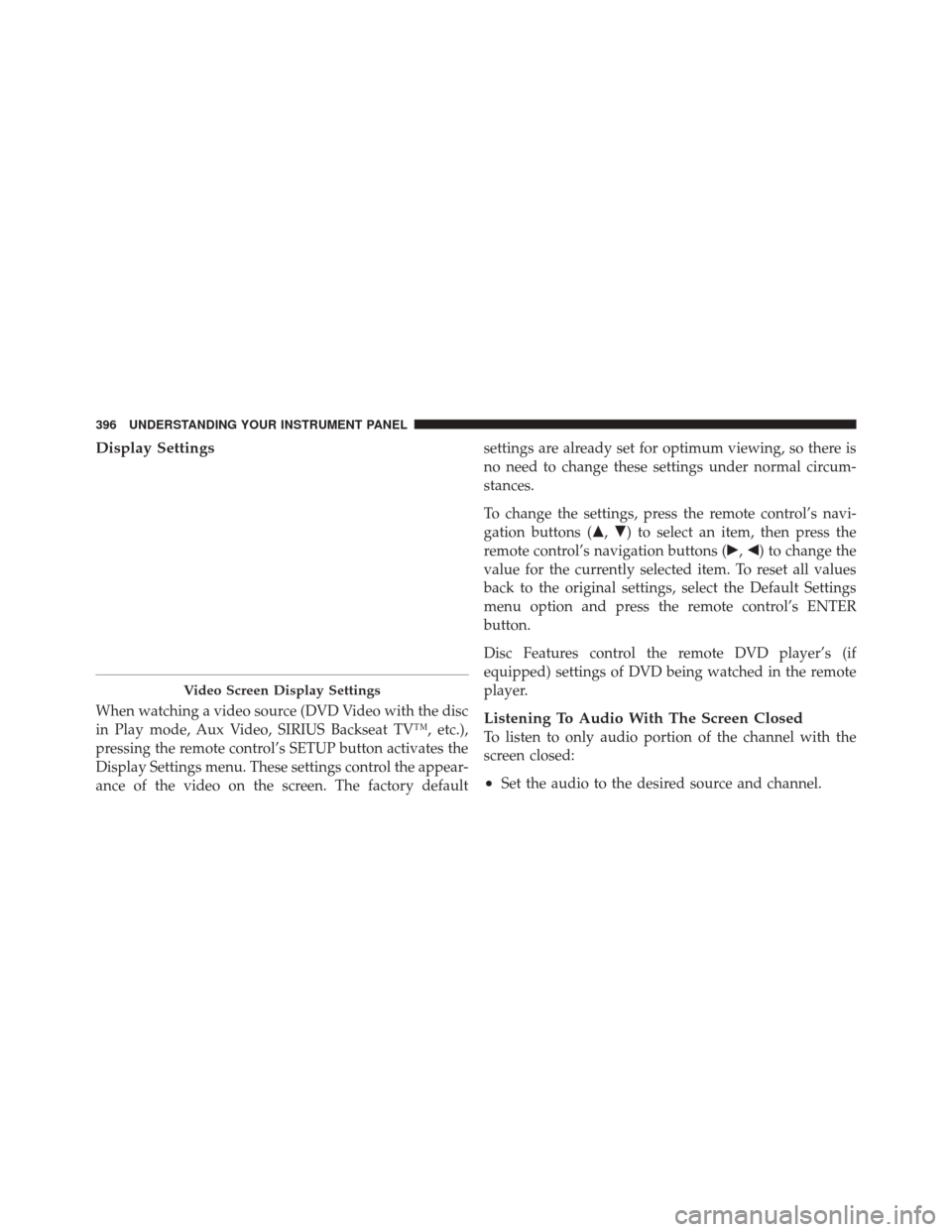
Display Settings
When watching a video source (DVD Video with the disc
in Play mode, Aux Video, SIRIUS Backseat TV™, etc.),
pressing the remote control’s SETUP button activates the
Display Settings menu. These settings control the appear-
ance of the video on the screen. The factory defaultsettings are already set for optimum viewing, so there is
no need to change these settings under normal circum-
stances.
To change the settings, press the remote control’s navi-
gation buttons (�,
�) to select an item, then press the
remote control’s navigation buttons (�, �) to change the
value for the currently selected item. To reset all values
back to the original settings, select the Default Settings
menu option and press the remote control’s ENTER
button.
Disc Features control the remote DVD player’s (if
equipped) settings of DVD being watched in the remote
player.Listening To Audio With The Screen Closed
To listen to only audio portion of the channel with the
screen closed:
•Set the audio to the desired source and channel.
Video Screen Display Settings
396 UNDERSTANDING YOUR INSTRUMENT PANEL
Page 399 of 686
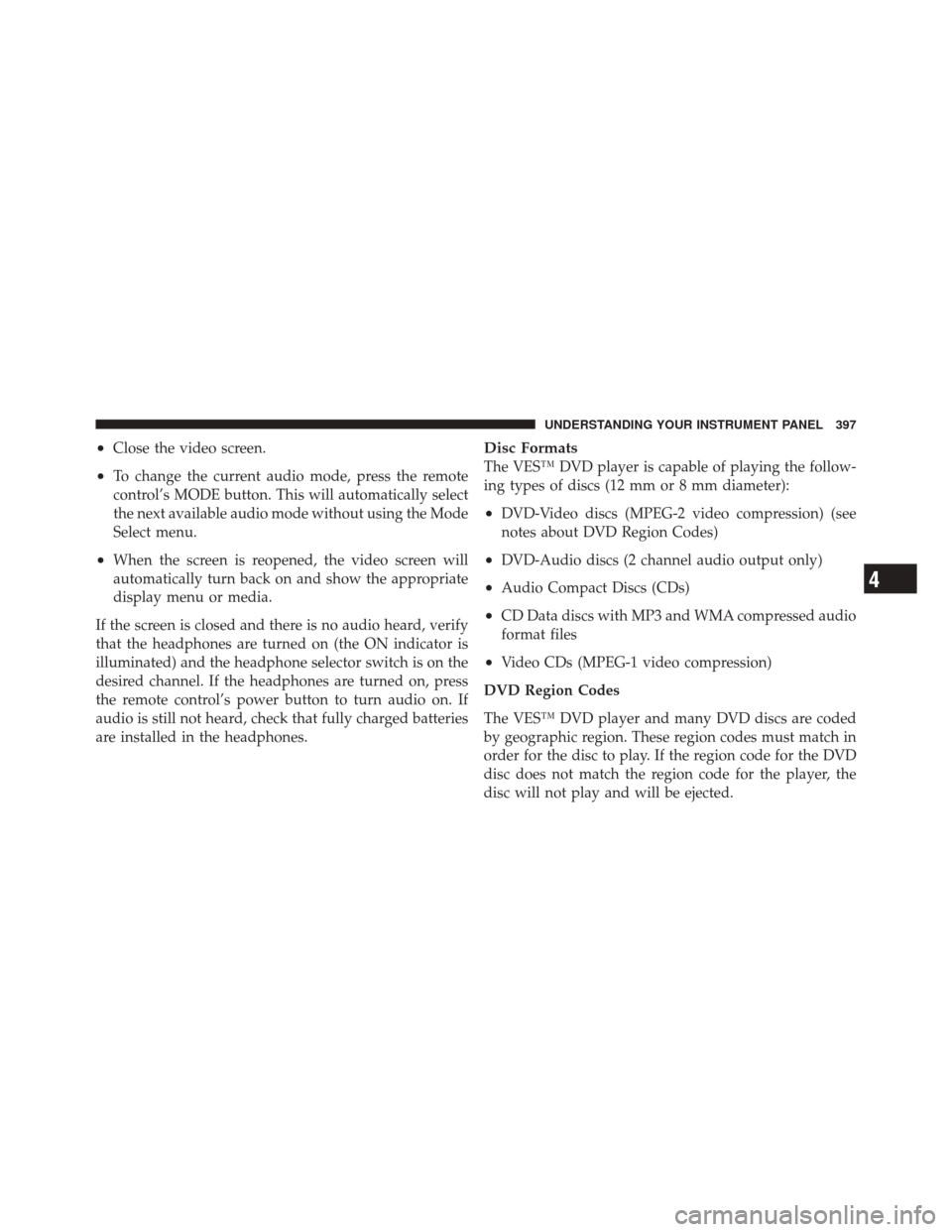
•Close the video screen.
•To change the current audio mode, press the remote
control’s MODE button. This will automatically select
the next available audio mode without using the Mode
Select menu.
•When the screen is reopened, the video screen will
automatically turn back on and show the appropriate
display menu or media.
If the screen is closed and there is no audio heard, verify
that the headphones are turned on (the ON indicator is
illuminated) and the headphone selector switch is on the
desired channel. If the headphones are turned on, press
the remote control’s power button to turn audio on. If
audio is still not heard, check that fully charged batteries
are installed in the headphones.
Disc Formats
The VES™ DVD player is capable of playing the follow-
ing types of discs (12 mm or 8 mm diameter):
•DVD-Video discs (MPEG-2 video compression) (see
notes about DVD Region Codes)
•DVD-Audio discs (2 channel audio output only)
•Audio Compact Discs (CDs)
•CD Data discs with MP3 and WMA compressed audio
format files
•Video CDs (MPEG-1 video compression)
DVD Region Codes
The VES™ DVD player and many DVD discs are coded
by geographic region. These region codes must match in
order for the disc to play. If the region code for the DVD
disc does not match the region code for the player, the
disc will not play and will be ejected.
4
UNDERSTANDING YOUR INSTRUMENT PANEL 397
Page 402 of 686
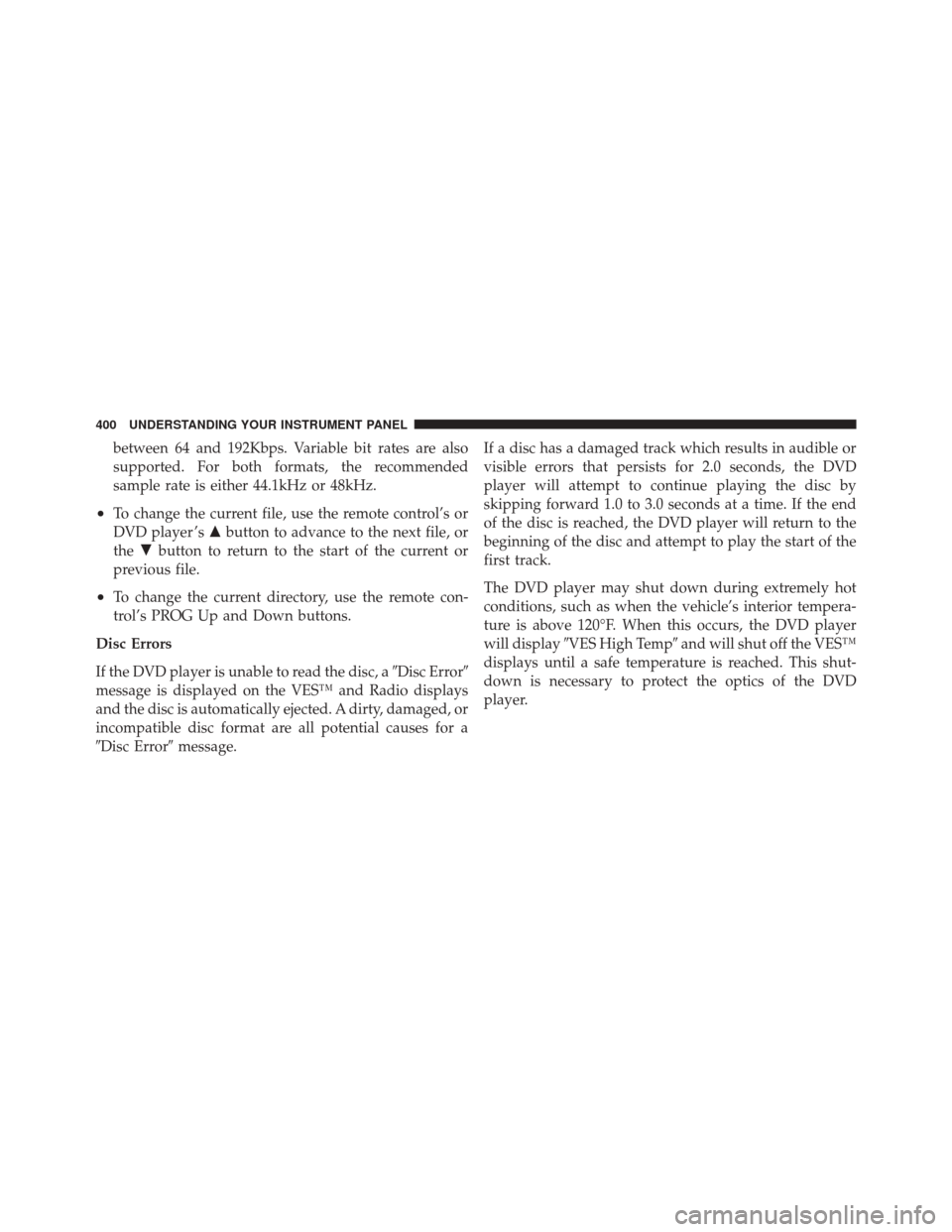
between 64 and 192Kbps. Variable bit rates are also
supported. For both formats, the recommended
sample rate is either 44.1kHz or 48kHz.
•To change the current file, use the remote control’s or
DVD player ’s�button to advance to the next file, or
the �button to return to the start of the current or
previous file.
•To change the current directory, use the remote con-
trol’s PROG Up and Down buttons.
Disc Errors
If the DVD player is unable to read the disc, a �Disc Error�
message is displayed on the VES™ and Radio displays
and the disc is automatically ejected. A dirty, damaged, or
incompatible disc format are all potential causes for a
�Disc Error� message. If a disc has a damaged track which results in audible or
visible errors that persists for 2.0 seconds, the DVD
player will attempt to continue playing the disc by
skipping forward 1.0 to 3.0 seconds at a time. If the end
of the disc is reached, the DVD player will return to the
beginning of the disc and attempt to play the start of the
first track.
The DVD player may shut down during extremely hot
conditions, such as when the vehicle’s interior tempera-
ture is above 120°F. When this occurs, the DVD player
will display
�VES High Temp� and will shut off the VES™
displays until a safe temperature is reached. This shut-
down is necessary to protect the optics of the DVD
player.
400 UNDERSTANDING YOUR INSTRUMENT PANEL
Page 403 of 686
Display
Other Language SetupAll of the Language settings have a special
�Other�setting
to accommodate languages other than Japanese or Eng-
lish. These languages are selected using a special four-
digit code.
To enter a new language code, activate the DVD Setup
Menu and follow these additional instructions:
•Using the remote control Up and Down cursor but-
tons, highlight the Language item you want to edit,
and then press the remote control ENTER button.
•Using the remote control Down cursor button, select
the �Other� setting, then press the remote control’s
Right cursor button to begin editing the setting.
•Using the remote control Up and Down cursor but-
tons, select a digit for the current position. After
selecting the digit, press the remote control’s Right
cursor button to select the next digit. Repeat this digit
selection sequence for all four digits.
DVD Player Language Menu
4
UNDERSTANDING YOUR INSTRUMENT PANEL 401
Page 404 of 686
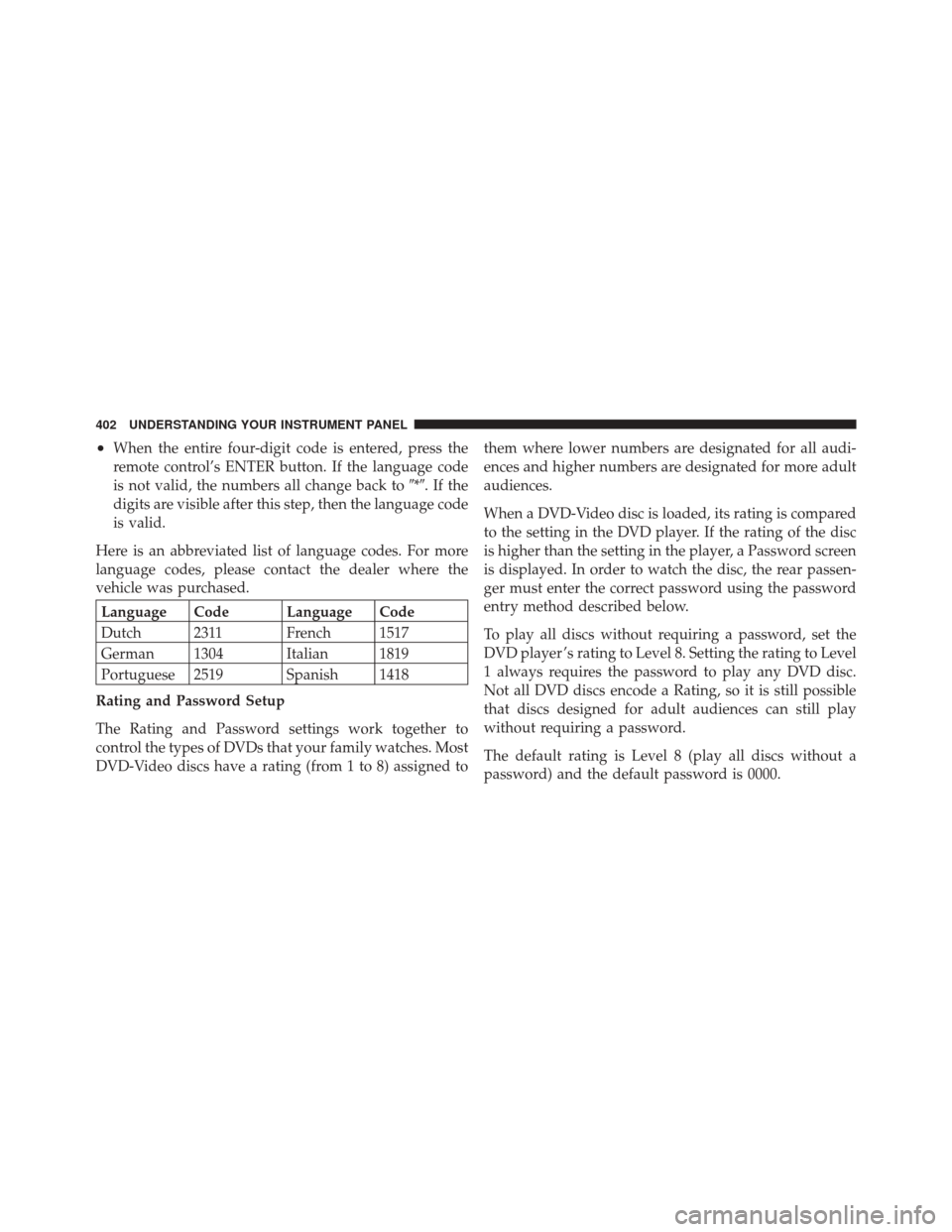
•When the entire four-digit code is entered, press the
remote control’s ENTER button. If the language code
is not valid, the numbers all change back to�*�.Ifthe
digits are visible after this step, then the language code
is valid.
Here is an abbreviated list of language codes. For more
language codes, please contact the dealer where the
vehicle was purchased.
Language Code Language Code
Dutch 2311 French 1517
German 1304 Italian 1819
Portuguese 2519 Spanish 1418
Rating and Password Setup
The Rating and Password settings work together to
control the types of DVDs that your family watches. Most
DVD-Video discs have a rating (from 1 to 8) assigned to them where lower numbers are designated for all audi-
ences and higher numbers are designated for more adult
audiences.
When a DVD-Video disc is loaded, its rating is compared
to the setting in the DVD player. If the rating of the disc
is higher than the setting in the player, a Password screen
is displayed. In order to watch the disc, the rear passen-
ger must enter the correct password using the password
entry method described below.
To play all discs without requiring a password, set the
DVD player ’s rating to Level 8. Setting the rating to Level
1 always requires the password to play any DVD disc.
Not all DVD discs encode a Rating, so it is still possible
that discs designed for adult audiences can still play
without requiring a password.
The default rating is Level 8 (play all discs without a
password) and the default password is 0000.
402 UNDERSTANDING YOUR INSTRUMENT PANEL
Page 405 of 686
To set the password, activate the DVD Setup Menu and
follow these additional instructions:
•Using the remote control Left and Right cursor but-
tons, select the Rating tab.
•Highlight�Change Password�, and then press the
remote control’s ENTER button.
•Enter the current password. Select a digit, use the
remote control Up and Down cursor buttons to set the
value for the current digit, and then press the remote
control’s Right cursor button to select the next digit.
Repeat this digit selection sequence for all four digits.
•After the four-digit password is entered, press the
remote control’s ENTER button. If the password is
correct, the set password screen is displayed.
•Using the remote control’s Up and Down cursor
buttons to set the value for the current digit and the
remote control’s Right cursor button to select digits,
enter the new password.DVD Password Entry
4
UNDERSTANDING YOUR INSTRUMENT PANEL 403
Page 406 of 686
•After the four-digit password is entered, press the
remote control’s ENTER button to accept the change.To set the rating, activate the DVD Setup Menu and
follow these additional instructions:
•Using the remote control’s Left and Right cursor
buttons, select the Rating tab.
•Highlight
�Change Rating�, and then press the remote
control’s ENTER button.
•Enter the current password. Select a digit, use the
remote control’s Up and Down cursor buttons to set
the value for the current digit, and then press the
remote control’s Right cursor button to select the next
digit. Repeat this digit selection sequence for all four
digits.
•After the four-digit password is entered, press the
remote control’s ENTER button. If the password is
correct, the Rating Level menu is displayed.
DVD Player Level Menu
404 UNDERSTANDING YOUR INSTRUMENT PANEL