Page 71 of 594

Air Bag Warning Light
You will want to have the air bags ready to
inflate for your protection in a collision. The
Air Bag Warning Light monitors the internal
circuits and interconnecting wiring associated
with air bag system electrical components. While the air
bag system is designed to be maintenance free, if any of
the following occurs, have an authorized dealer service
the air bag system immediately.
•The Air Bag Warning Light does not come on for
approximately four to eight seconds when the ignition
is first cycled to ON/RUN.
•The Air Bag Warning Light remains on after the
approximate four to eight-second interval.
•The Air Bag Warning Light comes on intermittently or
remains on while driving. NOTE:
If the speedometer, tachometer, or any engine
related gauges are not working, the Occupant Restraint
Controller (ORC) may also be disabled. The air bags may
not be ready to inflate for your protection. Promptly
check the fuse block for blown fuses. Refer to the label
located on the inside of the fuse block cover for the
proper air bag fuses. See your authorized dealer if the
fuse is good.
Event Data Recorder (EDR)
This vehicle is equipped with an event data recorder
(EDR). The main purpose of an EDR is to record, in
certain crash or near crash-like situations, such as an air
bag deployment or hitting a road obstacle, data that will
assist in understanding how a vehicle’s systems per-
formed. The EDR is designed to record data related to
vehicle dynamics and safety systems for a short period of
time, typically 30 seconds or less. The EDR in this vehicle
is designed to record such data as:
•How various systems in your vehicle were operating;
2
THINGS TO KNOW BEFORE STARTING YOUR VEHICLE 69
Page 86 of 594
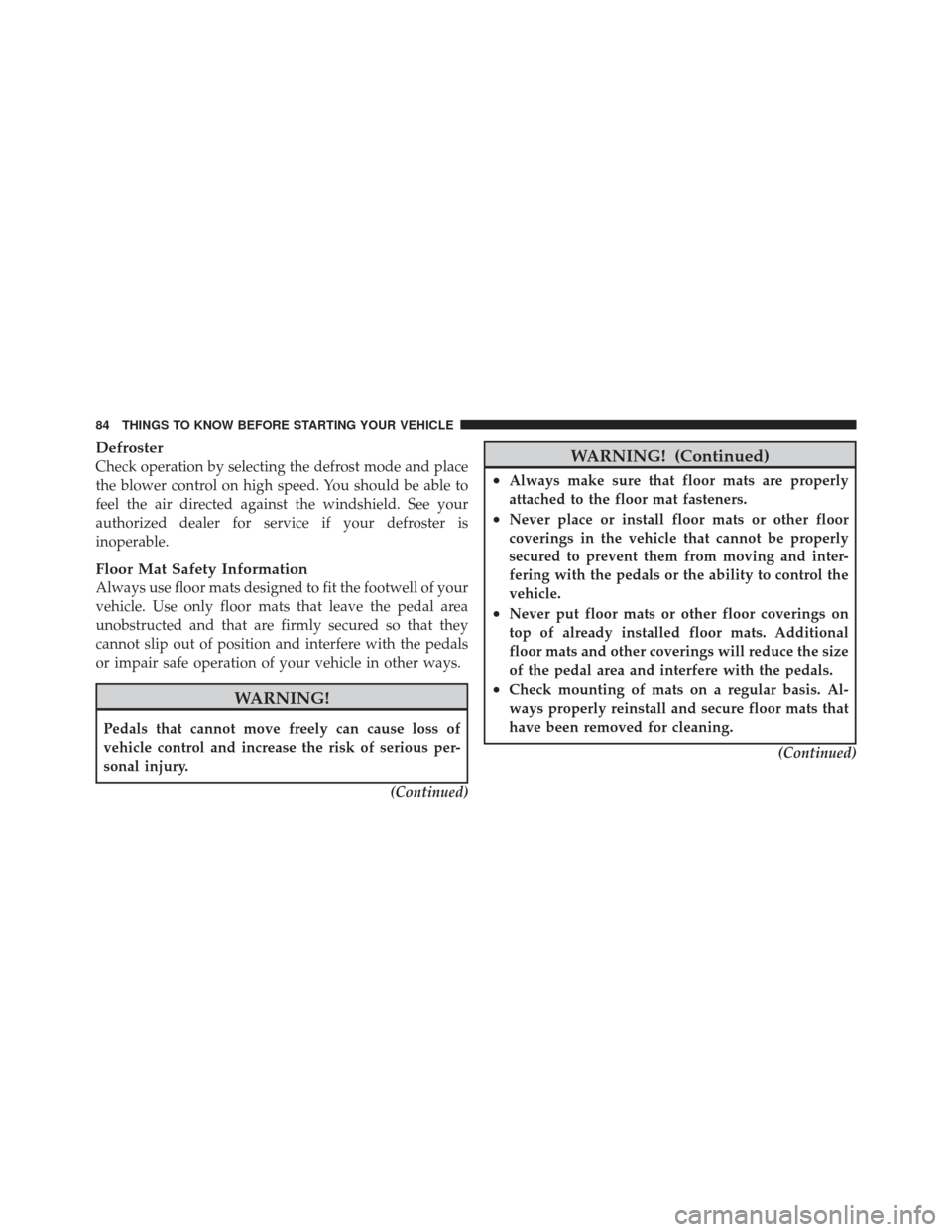
Defroster
Check operation by selecting the defrost mode and place
the blower control on high speed. You should be able to
feel the air directed against the windshield. See your
authorized dealer for service if your defroster is
inoperable.
Floor Mat Safety Information
Always use floor mats designed to fit the footwell of your
vehicle. Use only floor mats that leave the pedal area
unobstructed and that are firmly secured so that they
cannot slip out of position and interfere with the pedals
or impair safe operation of your vehicle in other ways.
WARNING!
Pedals that cannot move freely can cause loss of
vehicle control and increase the risk of serious per-
sonal injury.(Continued)
WARNING! (Continued)
•Always make sure that floor mats are properly
attached to the floor mat fasteners.
•Never place or install floor mats or other floor
coverings in the vehicle that cannot be properly
secured to prevent them from moving and inter-
fering with the pedals or the ability to control the
vehicle.
•Never put floor mats or other floor coverings on
top of already installed floor mats. Additional
floor mats and other coverings will reduce the size
of the pedal area and interfere with the pedals.
•Check mounting of mats on a regular basis. Al-
ways properly reinstall and secure floor mats that
have been removed for cleaning.(Continued)
84 THINGS TO KNOW BEFORE STARTING YOUR VEHICLE
Page 93 of 594

▫To Activate ......................... 225
▫ To Set A Desired ACC Speed ............ 226
▫ To Cancel .......................... 228
▫ ToTurnOff ........................ 228
▫ To Resume Speed .................... 229
▫ To Vary The Speed Setting .............. 229
▫ Setting The Following Distance In ACC .... 230
▫ Adaptive Cruise Control (ACC) Menu ..... 234
▫ Display Warnings And Maintenance ....... 235
▫ Precautions While Driving With ACC ...... 237
▫ General Information .................. 241
▫ Normal (Fixed Speed) Cruise
Control Mode ....................... 241 ▫
Forward Collision Warning — If Equipped . . 243
� Parksense� Rear Park Assist — If Equipped . . . 246
▫ Parksense� Sensors................... 246
▫ Parksense� Warning Display ............ 246
▫ Parksense� Display................... 247
▫ Enabling And Disabling Parksense� ....... 250
▫ Service The Parksense� Rear Park Assist
System ............................ 250
▫ Cleaning The Parksense� System......... 251
▫ Parksense� System Usage Precautions ...... 251
� Parkview� Rear Back Up Camera — If
Equipped ............................ 254
▫ Turning Parkview� On Or Off — With Touch
Screen Radio ....................... 256
3
UNDERSTANDING THE FEATURES OF YOUR VEHICLE 91
Page 106 of 594
The BSM system is designed not to issue an alert on
stationary objects such as guardrails, posts, walls, foliage,
berms, etc. However, occasionally the system may alert
on such objects. This is normal operation and your
vehicle does not require service.The BSM system will not alert you of objects that are
traveling in the opposite direction of the vehicle in
adjacent lanes.
Stationary Objects
Opposing Traffic
104 UNDERSTANDING THE FEATURES OF YOUR VEHICLE
Page 111 of 594

Your mobile phone’s audio is transmitted through your
vehicle’s audio system; the system will automatically
mute your radio when using the Uconnect™ Phone.
For Uconnect™ customer support, visit the following
websites:
•www.chrysler.com/uconnect
•www.dodge.com/uconnect
•www.jeep.com/uconnect
•or call 1–877–855–8400
If your mobile phone only supports the Headset Profile
you may not be able to use any Uconnect™ Phone
features. Refer to your mobile service provider or the
phone manufacturer for details. Uconnect™ Phone allows you to transfer calls between
the system and your mobile phone as you enter or exit
your vehicle and enables you to mute the system’s
microphone for private conversation.
WARNING!
Any voice commanded system should be used only
in safe driving conditions following local laws and
phone use. All attention should be kept on the
roadway ahead. Failure to do so may result in an
accident causing serious injury or death.
The Uconnect™ Phone is driven through your
Bluetooth� “Hands-Free Profile” mobile phone.
Uconnect™ features Bluetooth� technology - the global
standard that enables different electronic devices to con-
nect to each other without wires or a docking station, so
Uconnect™ Phone works no matter where you stow your
mobile phone (be it your purse, pocket, or briefcase), as
3
UNDERSTANDING THE FEATURES OF YOUR VEHICLE 109
Page 119 of 594
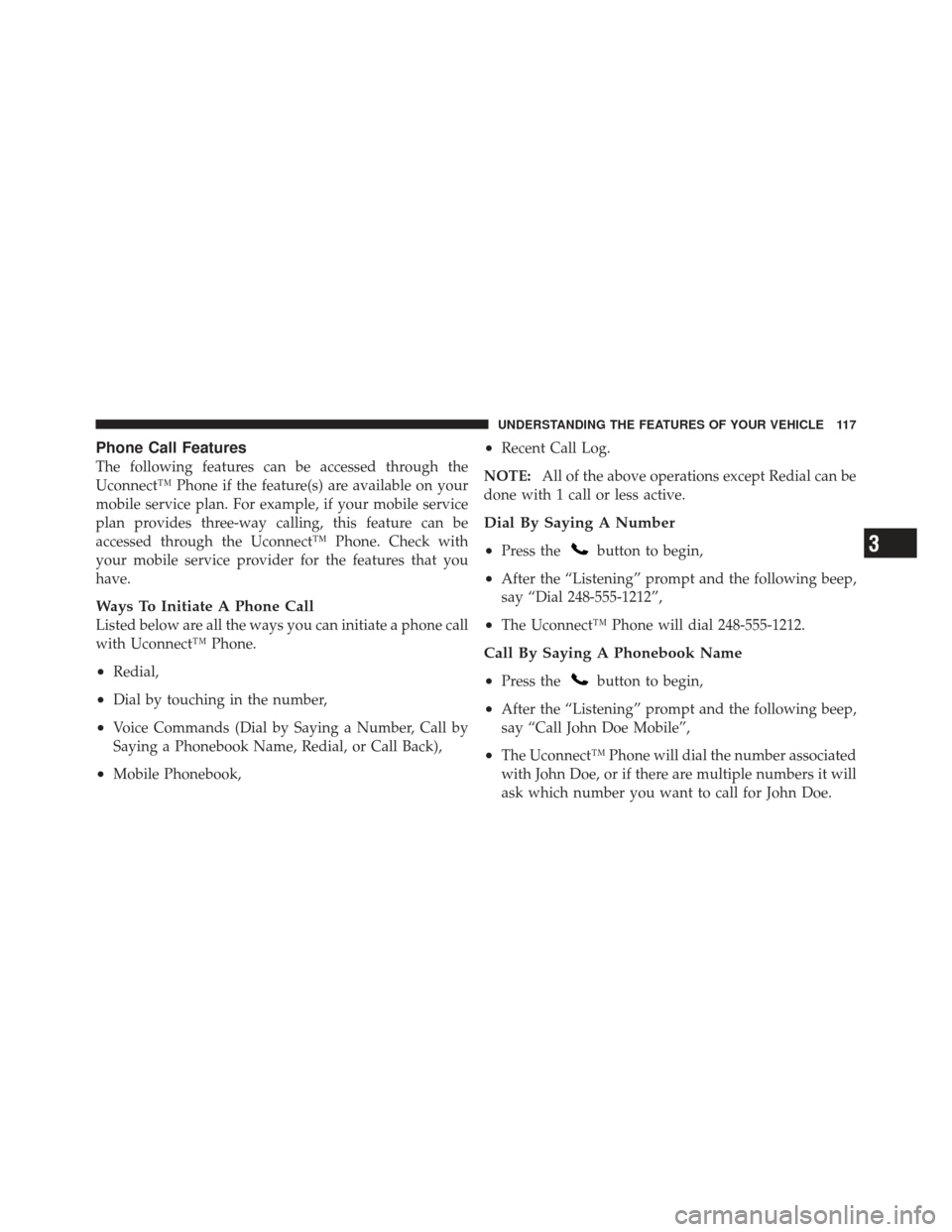
Phone Call Features
The following features can be accessed through the
Uconnect™ Phone if the feature(s) are available on your
mobile service plan. For example, if your mobile service
plan provides three-way calling, this feature can be
accessed through the Uconnect™ Phone. Check with
your mobile service provider for the features that you
have.
Ways To Initiate A Phone Call
Listed below are all the ways you can initiate a phone call
with Uconnect™ Phone.
•Redial,
•Dial by touching in the number,
•Voice Commands (Dial by Saying a Number, Call by
Saying a Phonebook Name, Redial, or Call Back),
•Mobile Phonebook,
•Recent Call Log.
NOTE: All of the above operations except Redial can be
done with 1 call or less active.
Dial By Saying A Number
•
Press thebutton to begin,
•After the “Listening” prompt and the following beep,
say “Dial 248-555-1212”,
•The Uconnect™ Phone will dial 248-555-1212.
Call By Saying A Phonebook Name
•
Press thebutton to begin,
•After the “Listening” prompt and the following beep,
say “Call John Doe Mobile”,
•The Uconnect™ Phone will dial the number associated
with John Doe, or if there are multiple numbers it will
ask which number you want to call for John Doe.
3
UNDERSTANDING THE FEATURES OF YOUR VEHICLE 117
Page 123 of 594
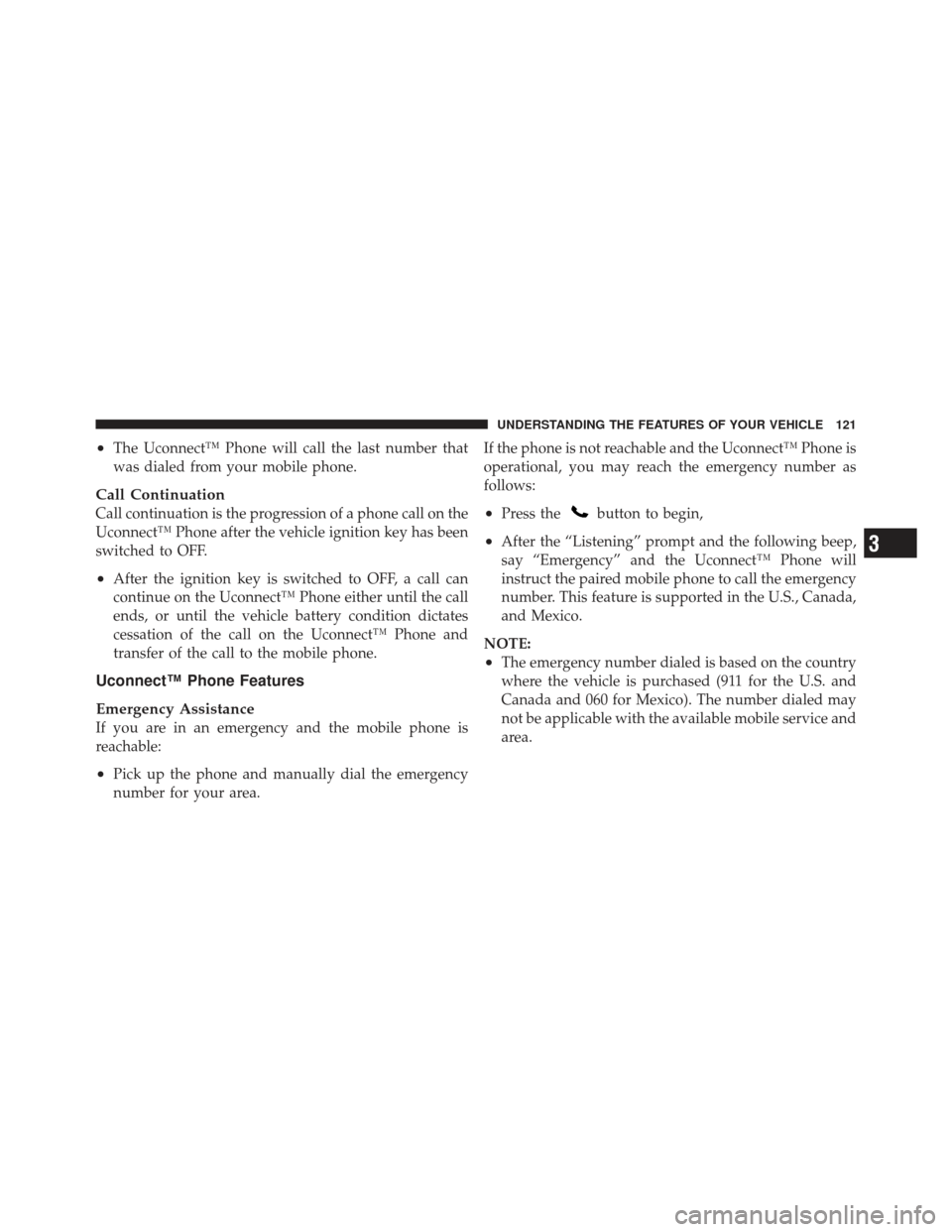
•The Uconnect™ Phone will call the last number that
was dialed from your mobile phone.
Call Continuation
Call continuation is the progression of a phone call on the
Uconnect™ Phone after the vehicle ignition key has been
switched to OFF.
•After the ignition key is switched to OFF, a call can
continue on the Uconnect™ Phone either until the call
ends, or until the vehicle battery condition dictates
cessation of the call on the Uconnect™ Phone and
transfer of the call to the mobile phone.
Uconnect™ Phone Features
Emergency Assistance
If you are in an emergency and the mobile phone is
reachable:
•Pick up the phone and manually dial the emergency
number for your area.If the phone is not reachable and the Uconnect™ Phone is
operational, you may reach the emergency number as
follows:
•Press thebutton to begin,
•After the “Listening” prompt and the following beep,
say “Emergency” and the Uconnect™ Phone will
instruct the paired mobile phone to call the emergency
number. This feature is supported in the U.S., Canada,
and Mexico.
NOTE:
•The emergency number dialed is based on the country
where the vehicle is purchased (911 for the U.S. and
Canada and 060 for Mexico). The number dialed may
not be applicable with the available mobile service and
area.
3
UNDERSTANDING THE FEATURES OF YOUR VEHICLE 121
Page 125 of 594
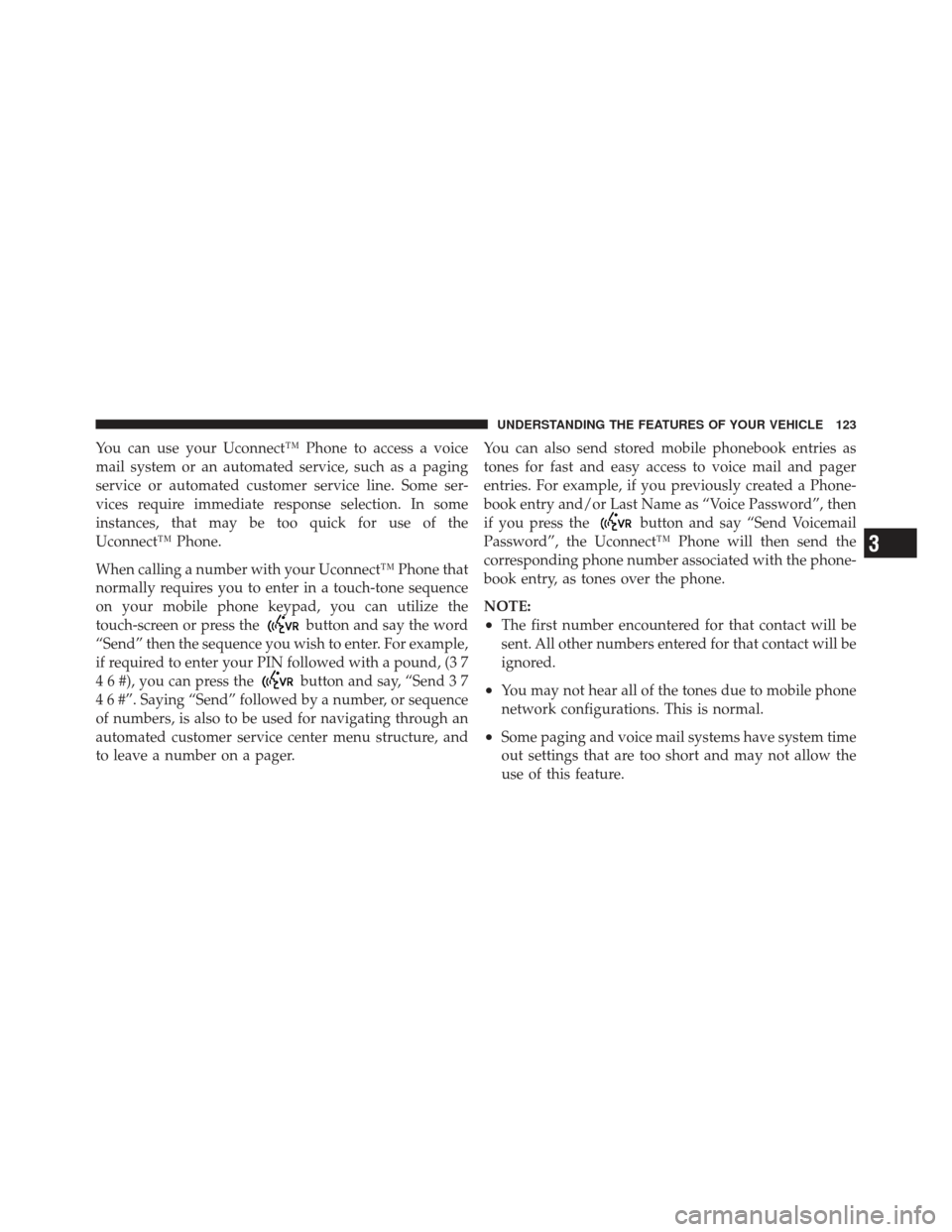
You can use your Uconnect™ Phone to access a voice
mail system or an automated service, such as a paging
service or automated customer service line. Some ser-
vices require immediate response selection. In some
instances, that may be too quick for use of the
Uconnect™ Phone.
When calling a number with your Uconnect™ Phone that
normally requires you to enter in a touch-tone sequence
on your mobile phone keypad, you can utilize the
touch-screen or press the
button and say the word
“Send” then the sequence you wish to enter. For example,
if required to enter your PIN followed with a pound, (3 7
4 6 #), you can press the
button and say, “Send 3 7
4 6 #”. Saying “Send” followed by a number, or sequence
of numbers, is also to be used for navigating through an
automated customer service center menu structure, and
to leave a number on a pager. You can also send stored mobile phonebook entries as
tones for fast and easy access to voice mail and pager
entries. For example, if you previously created a Phone-
book entry and/or Last Name as “Voice Password”, then
if you press the
button and say “Send Voicemail
Password”, the Uconnect™ Phone will then send the
corresponding phone number associated with the phone-
book entry, as tones over the phone.
NOTE:
•The first number encountered for that contact will be
sent. All other numbers entered for that contact will be
ignored.
•You may not hear all of the tones due to mobile phone
network configurations. This is normal.
•Some paging and voice mail systems have system time
out settings that are too short and may not allow the
use of this feature.
3
UNDERSTANDING THE FEATURES OF YOUR VEHICLE 123