Page 121 of 594
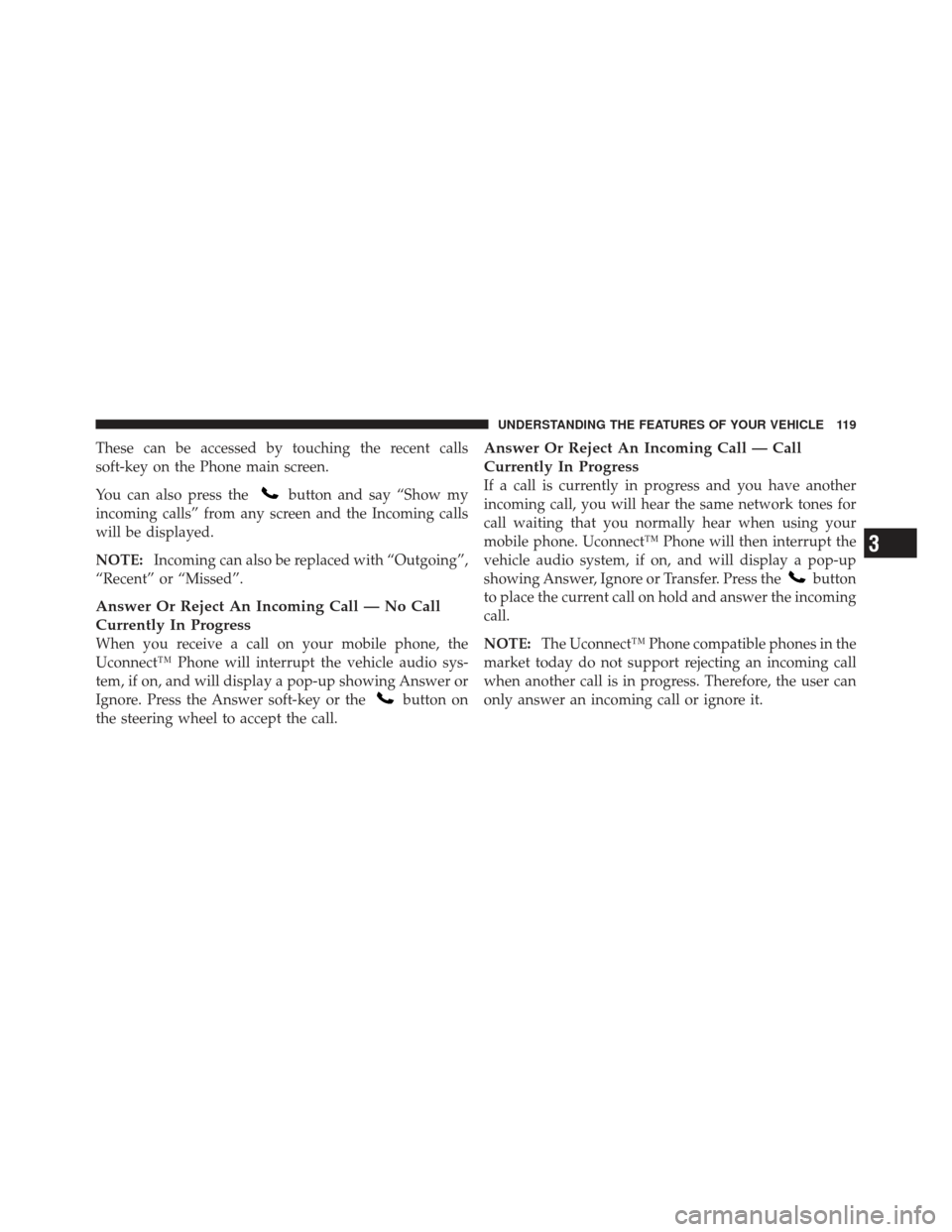
These can be accessed by touching the recent calls
soft-key on the Phone main screen.
You can also press the
button and say “Show my
incoming calls” from any screen and the Incoming calls
will be displayed.
NOTE: Incoming can also be replaced with “Outgoing”,
“Recent” or “Missed”.
Answer Or Reject An Incoming Call — No Call
Currently In Progress
When you receive a call on your mobile phone, the
Uconnect™ Phone will interrupt the vehicle audio sys-
tem, if on, and will display a pop-up showing Answer or
Ignore. Press the Answer soft-key or the
button on
the steering wheel to accept the call.
Answer Or Reject An Incoming Call — Call
Currently In Progress
If a call is currently in progress and you have another
incoming call, you will hear the same network tones for
call waiting that you normally hear when using your
mobile phone. Uconnect™ Phone will then interrupt the
vehicle audio system, if on, and will display a pop-up
showing Answer, Ignore or Transfer. Press the
button
to place the current call on hold and answer the incoming
call.
NOTE: The Uconnect™ Phone compatible phones in the
market today do not support rejecting an incoming call
when another call is in progress. Therefore, the user can
only answer an incoming call or ignore it.
3
UNDERSTANDING THE FEATURES OF YOUR VEHICLE 119
Page 126 of 594

•Pauses, wait or other characters that are supported by
some phones are not supported over Bluetooth�.
These additional symbols will be ignored in the dial-
ing a numbered sequence.
Barge In — Overriding Prompts
Thebutton can be used when you wish to skip part
of a prompt and issue your voice command immediately.
For example, if a prompt is asking “There are 2 numbers
with the name John. Say the full name” you could press
the
button and say, “John Smith” to select that
option without having to listen to the rest of the voice
prompt.
Voice Response Length
It is possible for you to choose between Brief and
Detailed Voice Response Length.
•Touch the “More” hard-key, then touch the “Settings”
soft-key,
•Touch the “Display” soft-key, then scroll down to
Voice Response Length,
•Select either “Brief” or “Detailed” by touching the box
next to the selection. A check-mark will appear to
show your selection.
Phone And Network Status Indicators
Uconnect™ Phone will provide notification to inform
you of your phone and network status when you are
attempting to make a phone call using Uconnect™
Phone. The status is given for roaming, network signal
strength and phone battery strength.
Dialing Using The Mobile Phone Keypad
You can dial a phone number with your mobile phone
keypad and still use the Uconnect™ Phone (while dialing
via the mobile phone keypad, the user must exercise
caution and take precautionary safety measures). By
dialing a number with your paired Bluetooth �mobile
phone, the audio will be played through your vehicle’s
124 UNDERSTANDING THE FEATURES OF YOUR VEHICLE
Page 138 of 594
3. Select Yes to begin the pairing process. Then, search
for available devices on your Bluetooth�enabled mobile
phone. When prompted on the phone, enter the name
and PIN shown on the Uconnect Touch™ screen.
•If No is selected, touch the “Settings” soft-key from
the Uconnect™ Phone main screen,
•Touch the “Add Device” soft-key,
•Search for available devices on your Bluetooth�
enabled mobile phone. When prompted on the
phone, enter the name and PIN shown on the
Uconnect Touch™ screen,
•See Step 4 to complete the process.
4. Uconnect™ Phone will display an in process screen
while the system is connecting. 5. When the pairing process has successfully completed,
the system will prompt you to choose whether or not this
is your favorite phone. Selecting Yes will make this phone
the highest priority. This phone will take precedence over
other paired phones within range.
136 UNDERSTANDING THE FEATURES OF YOUR VEHICLE
Page 139 of 594
Pair Additional Mobile Phones
•
Touch the “More” soft-key to begin,
•Touch the “Settings” soft-key,
•Next, touch the “Phone/Bluetooth�” soft-key,
•Touch the “Add Device” soft-key,
•Search for available devices on your Bluetooth�en-
abled mobile phone. When prompted on the phone,
enter the name and PIN shown on the Uconnect
Touch™ screen,
•Uconnect™ Phone will display an in process screen
while the system is connecting,
•When the pairing process has successfully completed,
the system will prompt you to choose whether or not
this is your favorite phone. Selecting Yes will make this
phone the highest priority. This phone will take pre-
cedence over other paired phones within range. NOTE:
For phones which are not made a favorite, the
phone priority is determined by the order in which it was
paired. The latest phone paired will have the higher
priority.
3
UNDERSTANDING THE FEATURES OF YOUR VEHICLE 137
Page 140 of 594
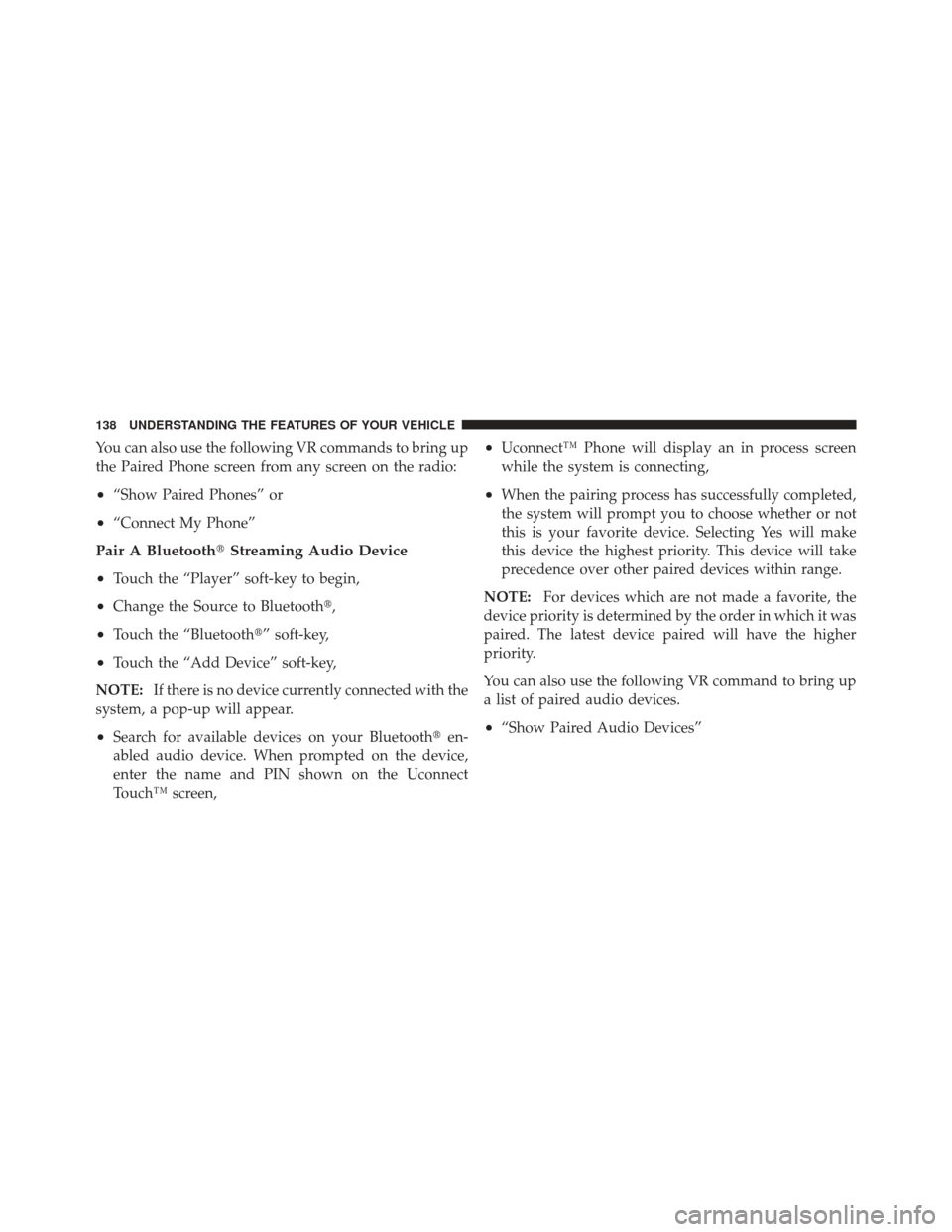
You can also use the following VR commands to bring up
the Paired Phone screen from any screen on the radio:
•“Show Paired Phones” or
•“Connect My Phone”
Pair A Bluetooth�Streaming Audio Device
•
Touch the “Player” soft-key to begin,
•Change the Source to Bluetooth�,
•Touch the “Bluetooth�” soft-key,
•Touch the “Add Device” soft-key,
NOTE: If there is no device currently connected with the
system, a pop-up will appear.
•Search for available devices on your Bluetooth� en-
abled audio device. When prompted on the device,
enter the name and PIN shown on the Uconnect
Touch™ screen,
•Uconnect™ Phone will display an in process screen
while the system is connecting,
•When the pairing process has successfully completed,
the system will prompt you to choose whether or not
this is your favorite device. Selecting Yes will make
this device the highest priority. This device will take
precedence over other paired devices within range.
NOTE: For devices which are not made a favorite, the
device priority is determined by the order in which it was
paired. The latest device paired will have the higher
priority.
You can also use the following VR command to bring up
a list of paired audio devices.
•“Show Paired Audio Devices”
138 UNDERSTANDING THE FEATURES OF YOUR VEHICLE
Page 141 of 594
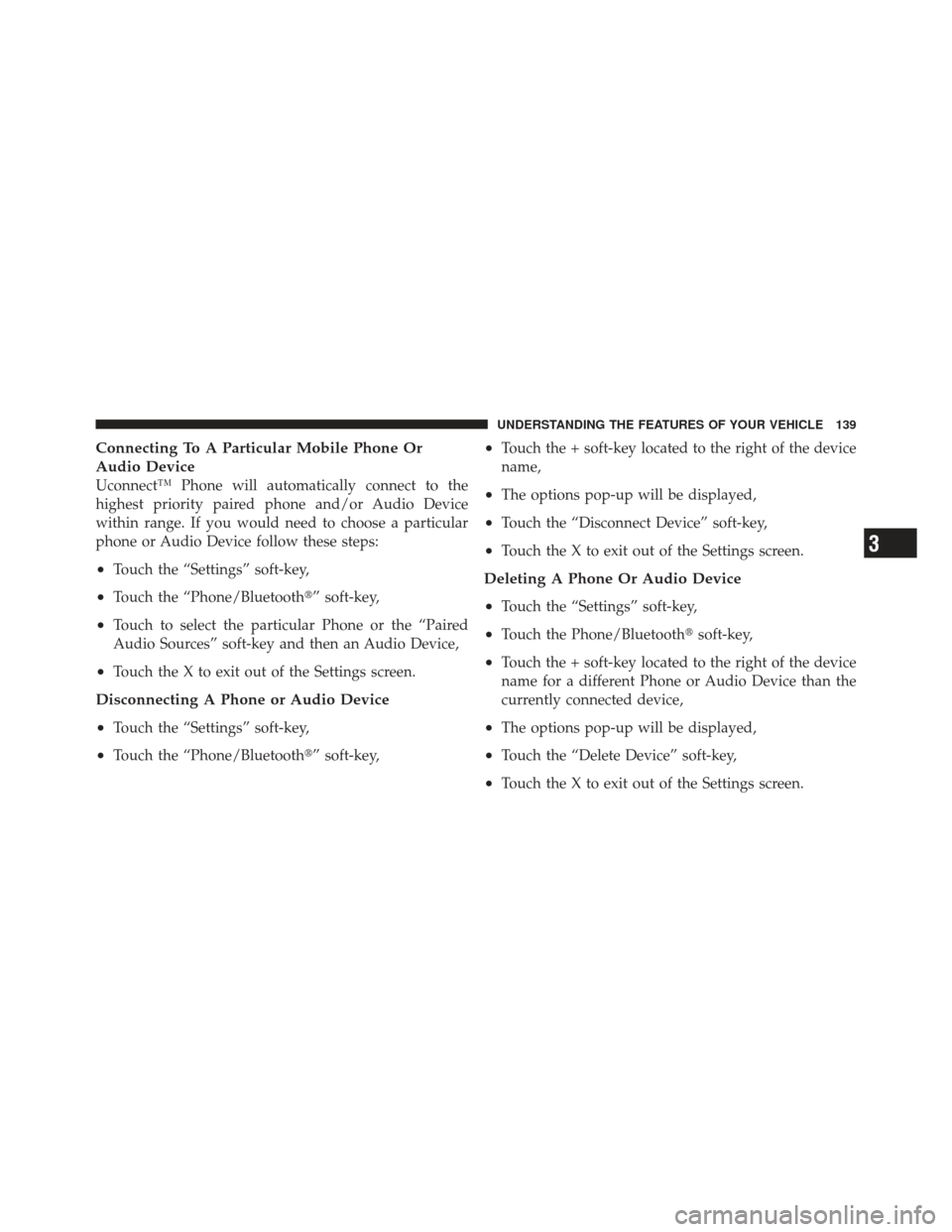
Connecting To A Particular Mobile Phone Or
Audio Device
Uconnect™ Phone will automatically connect to the
highest priority paired phone and/or Audio Device
within range. If you would need to choose a particular
phone or Audio Device follow these steps:
•Touch the “Settings” soft-key,
•Touch the “Phone/Bluetooth�” soft-key,
•Touch to select the particular Phone or the “Paired
Audio Sources” soft-key and then an Audio Device,
•Touch the X to exit out of the Settings screen.
Disconnecting A Phone or Audio Device
•
Touch the “Settings” soft-key,
•Touch the “Phone/Bluetooth�” soft-key,
•Touch the + soft-key located to the right of the device
name,
•The options pop-up will be displayed,
•Touch the “Disconnect Device” soft-key,
•Touch the X to exit out of the Settings screen.
Deleting A Phone Or Audio Device
•
Touch the “Settings” soft-key,
•Touch the Phone/Bluetooth�soft-key,
•Touch the + soft-key located to the right of the device
name for a different Phone or Audio Device than the
currently connected device,
•The options pop-up will be displayed,
•Touch the “Delete Device” soft-key,
•Touch the X to exit out of the Settings screen.
3
UNDERSTANDING THE FEATURES OF YOUR VEHICLE 139
Page 142 of 594
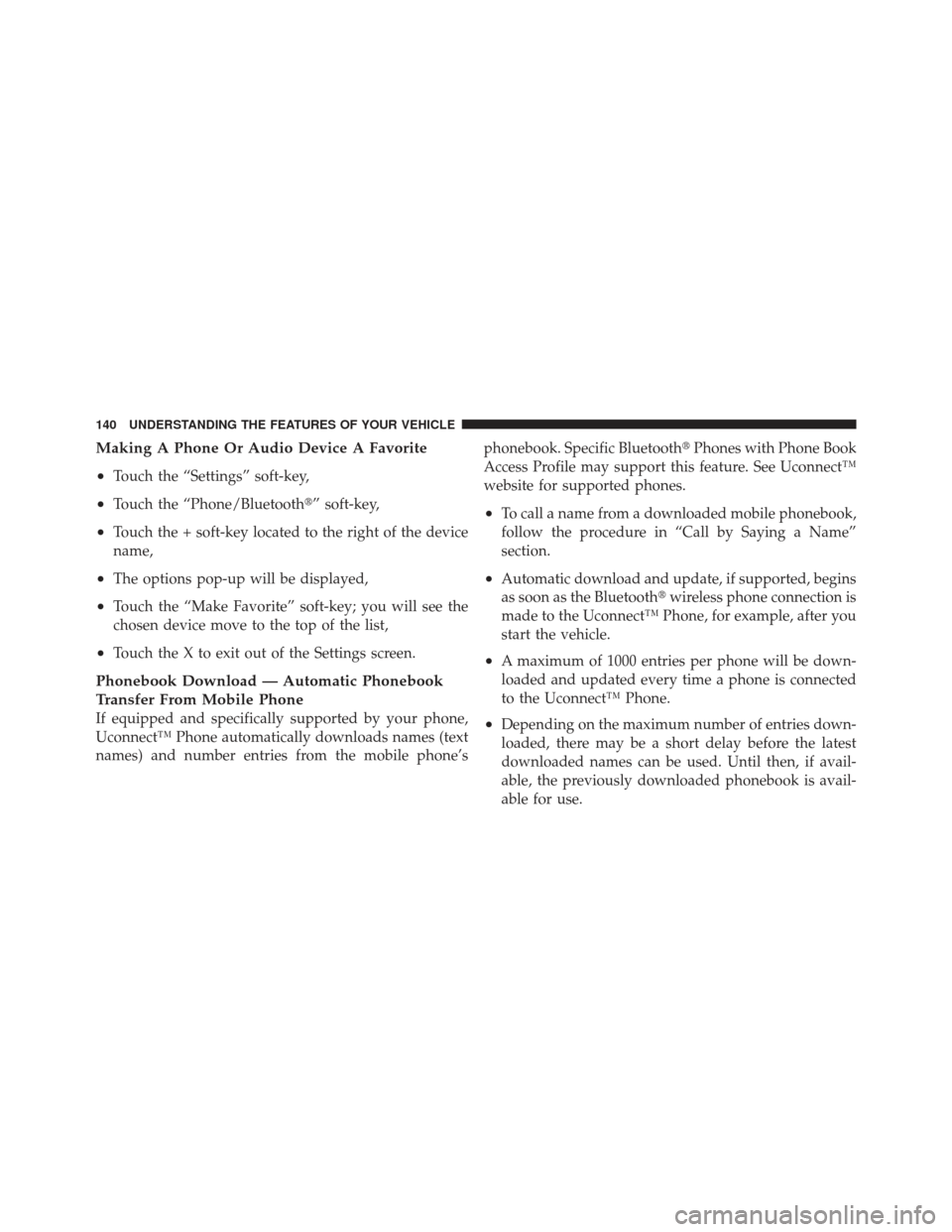
Making A Phone Or Audio Device A Favorite
•
Touch the “Settings” soft-key,
•Touch the “Phone/Bluetooth�” soft-key,
•Touch the + soft-key located to the right of the device
name,
•The options pop-up will be displayed,
•Touch the “Make Favorite” soft-key; you will see the
chosen device move to the top of the list,
•Touch the X to exit out of the Settings screen.
Phonebook Download — Automatic Phonebook
Transfer From Mobile Phone
If equipped and specifically supported by your phone,
Uconnect™ Phone automatically downloads names (text
names) and number entries from the mobile phone’sphonebook. Specific Bluetooth�
Phones with Phone Book
Access Profile may support this feature. See Uconnect™
website for supported phones.
•To call a name from a downloaded mobile phonebook,
follow the procedure in “Call by Saying a Name”
section.
•Automatic download and update, if supported, begins
as soon as the Bluetooth� wireless phone connection is
made to the Uconnect™ Phone, for example, after you
start the vehicle.
•A maximum of 1000 entries per phone will be down-
loaded and updated every time a phone is connected
to the Uconnect™ Phone.
•Depending on the maximum number of entries down-
loaded, there may be a short delay before the latest
downloaded names can be used. Until then, if avail-
able, the previously downloaded phonebook is avail-
able for use.
140 UNDERSTANDING THE FEATURES OF YOUR VEHICLE
Page 143 of 594
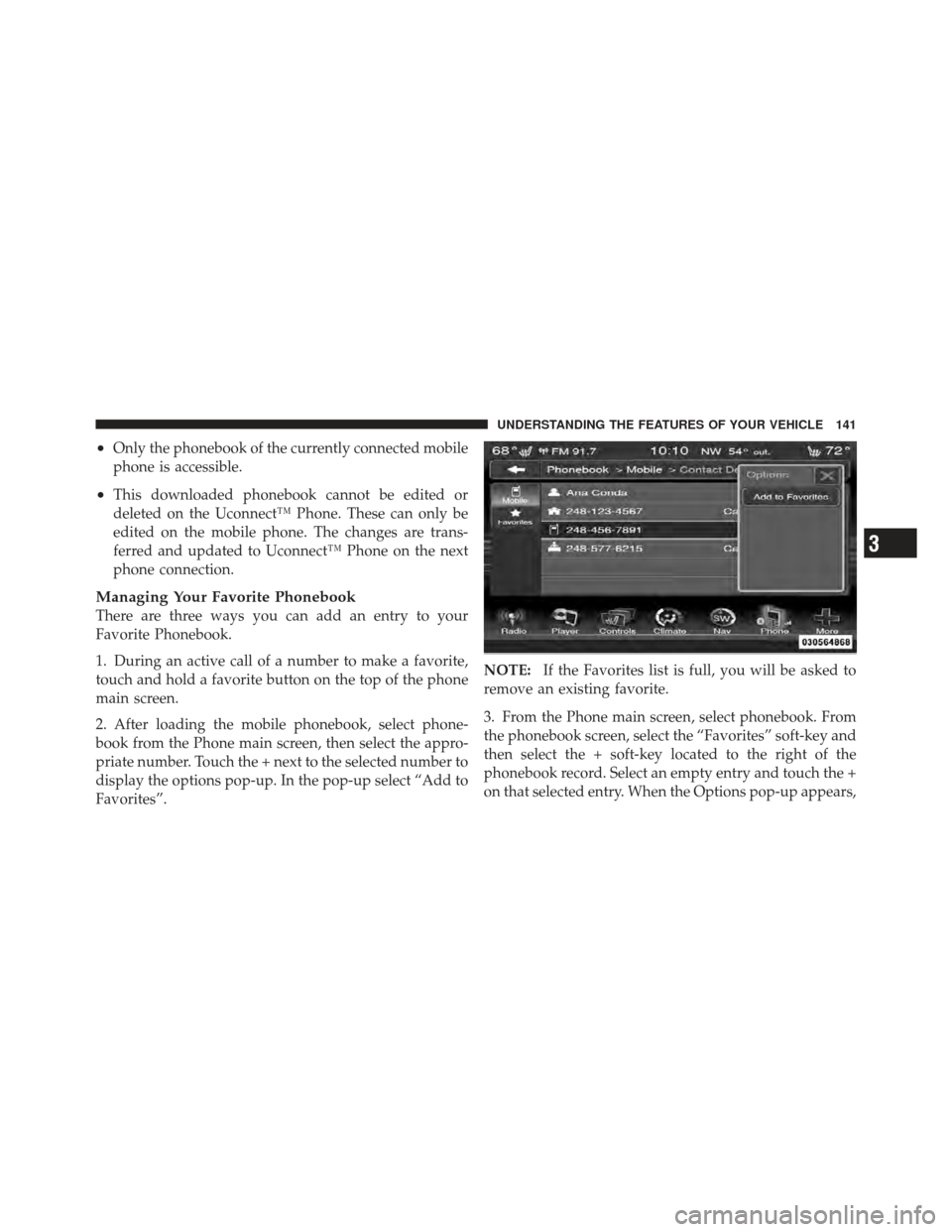
•Only the phonebook of the currently connected mobile
phone is accessible.
•This downloaded phonebook cannot be edited or
deleted on the Uconnect™ Phone. These can only be
edited on the mobile phone. The changes are trans-
ferred and updated to Uconnect™ Phone on the next
phone connection.
Managing Your Favorite Phonebook
There are three ways you can add an entry to your
Favorite Phonebook.
1. During an active call of a number to make a favorite,
touch and hold a favorite button on the top of the phone
main screen.
2. After loading the mobile phonebook, select phone-
book from the Phone main screen, then select the appro-
priate number. Touch the + next to the selected number to
display the options pop-up. In the pop-up select “Add to
Favorites”.NOTE:
If the Favorites list is full, you will be asked to
remove an existing favorite.
3. From the Phone main screen, select phonebook. From
the phonebook screen, select the “Favorites” soft-key and
then select the + soft-key located to the right of the
phonebook record. Select an empty entry and touch the +
on that selected entry. When the Options pop-up appears,
3
UNDERSTANDING THE FEATURES OF YOUR VEHICLE 141