Page 89 of 471
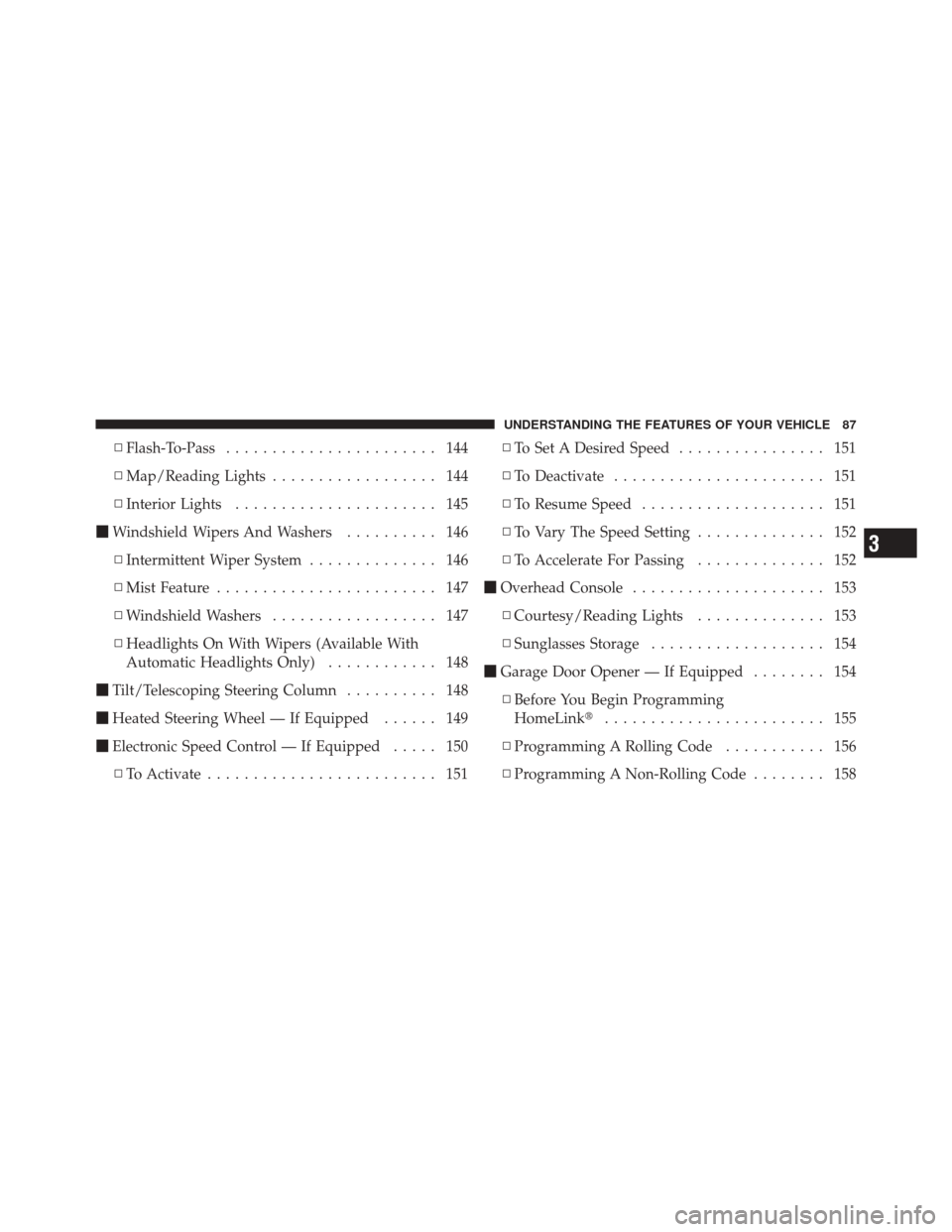
▫Flash-To-Pass ....................... 144
▫ Map/Reading Lights .................. 144
▫ Interior Lights ...................... 145
� Windshield Wipers And Washers .......... 146
▫ Intermittent Wiper System .............. 146
▫ Mist Feature ........................ 147
▫ Windshield Washers .................. 147
▫ Headlights On With Wipers (Available With
Automatic Headlights Only) ............ 148
� Tilt/Telescoping Steering Column .......... 148
� Heated Steering Wheel — If Equipped ...... 149
� Electronic Speed Control — If Equipped ..... 150
▫ To Activate ......................... 151 ▫
To Set A Desired Speed ................ 151
▫ To Deactivate ....................... 151
▫ To Resume Speed .................... 151
▫ To Vary The Speed Setting .............. 152
▫ To Accelerate For Passing .............. 152
� Overhead Console ..................... 153
▫ Courtesy/Reading Lights .............. 153
▫ Sunglasses Storage ................... 154
� Garage Door Opener — If Equipped ........ 154
▫ Before You Begin Programming
HomeLink� ........................ 155
▫ Programming A Rolling Code ........... 156
▫ Programming A Non-Rolling Code ........ 158
3
UNDERSTANDING THE FEATURES OF YOUR VEHICLE 87
Page 96 of 471

Uconnect™ Phone allows you to transfer calls between
the system and your mobile phone as you enter or exit
your vehicle and enables you to mute the system’s
microphone for private conversation.
The Uconnect™ Phone is driven through your
Bluetooth�“Hands-Free Profile” mobile phone.
Uconnect™ features Bluetooth� technology - the global
standard that enables different electronic devices to con-
nect to each other without wires or a docking station, so
Uconnect™ Phone works no matter where you stow your
mobile phone (be it your purse, pocket, or briefcase), as
long as your phone is turned on and has been paired to
the vehicle’s Uconnect™ Phone. The Uconnect™ Phone
allows up to seven mobile phones to be linked to the
system. Only one linked (or paired) mobile phone can be
used with the system at a time. The system is available in
English, Spanish, or French languages.WARNING!
Any voice commanded system should be used only
in safe driving conditions following local laws and
phone use. All attention should be kept on the
roadway ahead. Failure to do so may result in a
collision causing serious injury or death.
Uconnect™ Phone Button The radio or steering wheel controls (if
equipped) will contain the two control buttons
(Uconnect™ Phone
button and Voice Com-
mand
button) that will enable you to
access the system. When you press the button you will
hear the word Uconnect™ followed by a BEEP. The beep
is your signal to give a command.
94 UNDERSTANDING THE FEATURES OF YOUR VEHICLE
Page 97 of 471

Voice Command ButtonActual button location may vary with the ra-
dio. The individual buttons are described in the
“Operation” section.
The Uconnect™ Phone can be used with any Hands-Free
Profile certified Bluetooth� mobile phone. See the
Uconnect™ website for supported phones. Refer to your
mobile service provider or the phone manufacturer for
details.
The Uconnect™ Phone is fully integrated with the vehi-
cle’s audio system. The volume of the Uconnect™ Phone
can be adjusted either from the radio volume control
knob or from the steering wheel radio control (right
switch), if so equipped.
The radio display will be used for visual prompts from
the Uconnect™ Phone such as “CELL” or caller ID on
certain radios.Operation
Voice commands can be used to operate the Uconnect™
Phone and to navigate through the Uconnect™ Phone
menu structure. Voice commands are required after most
Uconnect™ Phone prompts. You will be prompted for a
specific command and then guided through the available
options.
•Prior to giving a voice command, one must wait for
the beep, which follows the “Ready” prompt or an-
other prompt.
•For certain operations, compound commands can be
used. For example, instead of saying “Setup” and then
“Pair a Device”, the following compound command
can be said: “Pair a Bluetooth� Device”.
•For each feature explanation in this section, only the
compound form of the voice command is given. You
can also break the commands into parts and say each
part of the command when you are asked for it. For
3
UNDERSTANDING THE FEATURES OF YOUR VEHICLE 95
Page 150 of 471
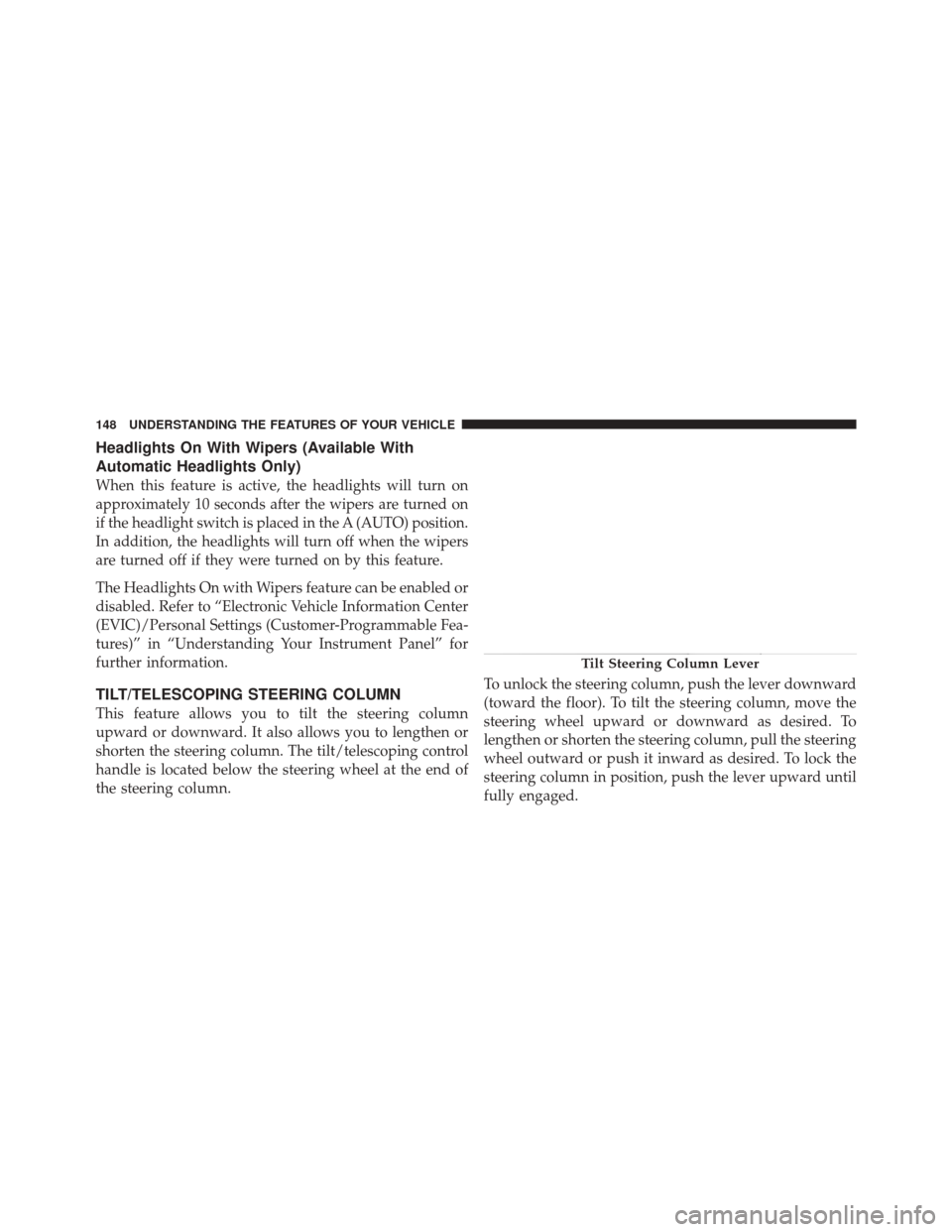
Headlights On With Wipers (Available With
Automatic Headlights Only)
When this feature is active, the headlights will turn on
approximately 10 seconds after the wipers are turned on
if the headlight switch is placed in the A (AUTO) position.
In addition, the headlights will turn off when the wipers
are turned off if they were turned on by this feature.
The Headlights On with Wipers feature can be enabled or
disabled. Refer to “Electronic Vehicle Information Center
(EVIC)/Personal Settings (Customer-Programmable Fea-
tures)” in “Understanding Your Instrument Panel” for
further information.
TILT/TELESCOPING STEERING COLUMN
This feature allows you to tilt the steering column
upward or downward. It also allows you to lengthen or
shorten the steering column. The tilt/telescoping control
handle is located below the steering wheel at the end of
the steering column.To unlock the steering column, push the lever downward
(toward the floor). To tilt the steering column, move the
steering wheel upward or downward as desired. To
lengthen or shorten the steering column, pull the steering
wheel outward or push it inward as desired. To lock the
steering column in position, push the lever upward until
fully engaged.
Tilt Steering Column Lever
148 UNDERSTANDING THE FEATURES OF YOUR VEHICLE
Page 151 of 471

WARNING!
Do not adjust the steering column while driving.
Adjusting the steering column while driving or driv-
ing with the steering column unlocked, could cause
the driver to lose control of the vehicle. Be sure the
steering column is locked before driving your ve-
hicle. Failure to follow this warning may result in
serious injury or death.
HEATED STEERING WHEEL — IF EQUIPPED
The steering wheel contains a heating element that helps
warm your hands in cold weather. The heated steering
wheel has only one temperature setting. Once the heated
steering wheel has been turned on it will operate for
approximately 58 to 70 minutes before automatically
shutting off. The heated steering wheel can shut off early
or may not turn on when the steering wheel is already
warm.The heated steering wheel switch is located on the switch
bank below the climate controls.
Press the switch to turn on the heated
steering wheel. The light on the switch
will illuminate to indicate the steering
wheel heater is on. Pressing the switch
a second time will turn off the heated
steering wheel and light indicator.
NOTE: The engine must be running for the heated
steering wheel to operate.
Vehicles Equipped With Remote Start
On models that are equipped with remote start, the
heated steering wheel can be programmed to come on
during a remote start. Refer to “Remote Starting System
— If Equipped” in “Things to Know Before Starting Your
Vehicle” for further information.
3
UNDERSTANDING THE FEATURES OF YOUR VEHICLE 149
Page 152 of 471
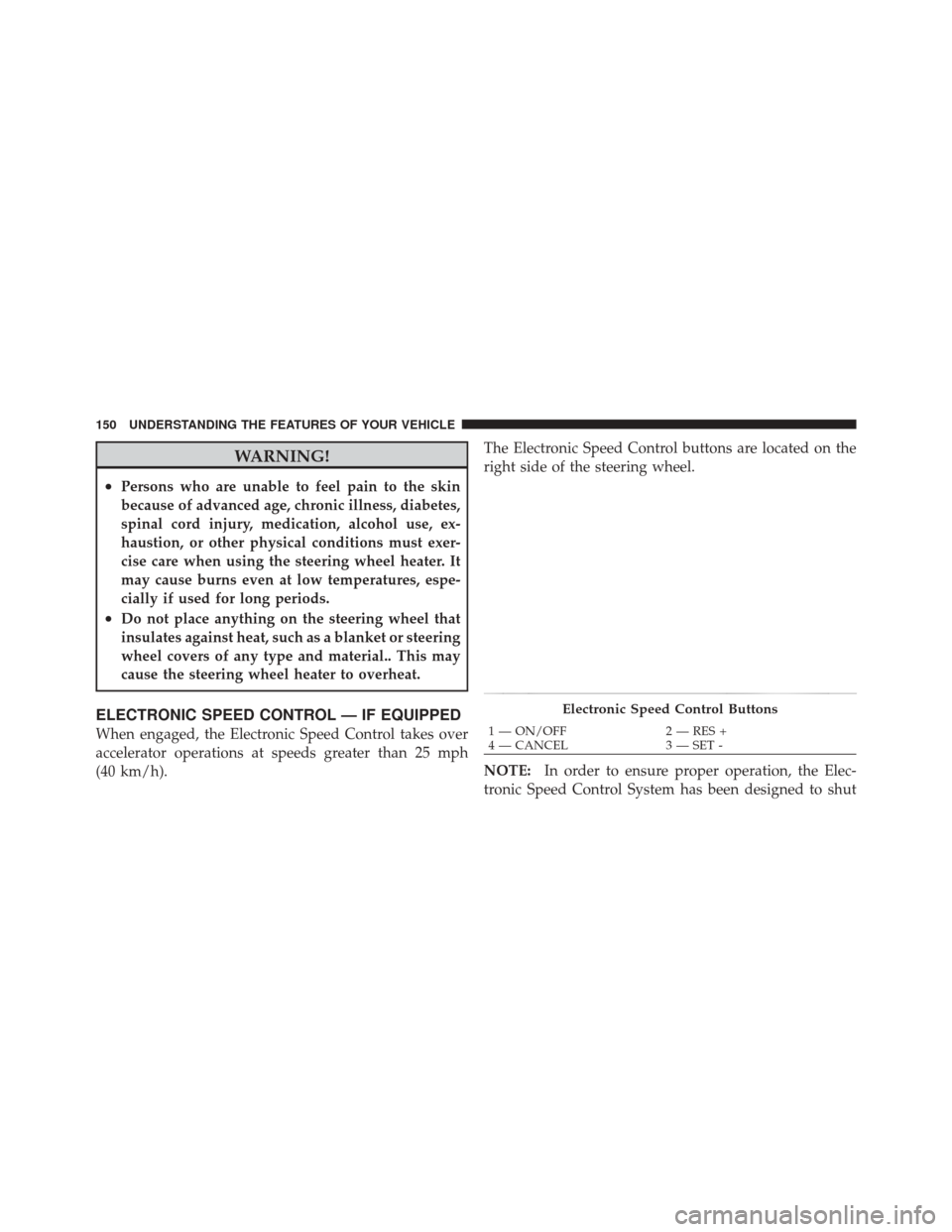
WARNING!
•Persons who are unable to feel pain to the skin
because of advanced age, chronic illness, diabetes,
spinal cord injury, medication, alcohol use, ex-
haustion, or other physical conditions must exer-
cise care when using the steering wheel heater. It
may cause burns even at low temperatures, espe-
cially if used for long periods.
•Do not place anything on the steering wheel that
insulates against heat, such as a blanket or steering
wheel covers of any type and material.. This may
cause the steering wheel heater to overheat.
ELECTRONIC SPEED CONTROL — IF EQUIPPED
When engaged, the Electronic Speed Control takes over
accelerator operations at speeds greater than 25 mph
(40 km/h).The Electronic Speed Control buttons are located on the
right side of the steering wheel.
NOTE:
In order to ensure proper operation, the Elec-
tronic Speed Control System has been designed to shut
Electronic Speed Control Buttons
1 — ON/OFF 2 — RES +
4 — CANCEL 3 — SET -
150 UNDERSTANDING THE FEATURES OF YOUR VEHICLE
Page 177 of 471
▫Controlling The iPod� Or External USB
Device Using Radio Buttons ............. 233
▫ Play Mode ......................... 233
▫ List Or Browse Mode ................. 235
▫ Bluetooth Streaming Audio (BTSA) ........ 237
� Harman Kardon� Logic7�High Performance
Multichannel Surround Sound System With
Driver-Selectable Surround (DSS) — If
Equipped ............................ 238
� Steering Wheel Audio Controls ............ 239
▫ Radio Operation ..................... 240 ▫
CD Player ......................... 240
� CD/DVD Disc Maintenance .............. 241
� Radio Operation And Mobile Phones ....... 241
� Climate Controls ...................... 242
▫ Automatic Temperature Control (ATC) ..... 242
▫ Automatic Operation .................. 242
▫ Blower Control ...................... 243
▫ Manual Operation .................... 243
▫ Operating Tips ...................... 247
4
UNDERSTANDING YOUR INSTRUMENT PANEL 175
Page 178 of 471
INSTRUMENT PANEL FEATURES
1 — Air Outlets6 — ESC OFF Switch11 — Ignition Switch
2 — Instrument Cluster 7 — Sport Button12 — Trunk Release Button
3 — Glove Compartment 8 — Hazard Warning Switch13 — Headlight Switch
4 — Radio 9 — Heated Steering Wheel Switch
5 — Heated Seat Switch 10 — Climate Control
176 UNDERSTANDING YOUR INSTRUMENT PANEL