2012 DODGE AVENGER pairing phone
[x] Cancel search: pairing phonePage 55 of 108
• Compatible iPod®devices may also be controllable using voice commands. Refer
to the Owner's Manual on the DVD for details.
NOTE:
• The USB port supports certain Mini, Classic, Nano, Touch, and iPhone
®devices. The
USB port also supports playing music from compatible external USB Mass Storage
Class memory devices. For supported audio file formats, refer to the USB Port
section in the Owner's Manual on the DVD. Refer to www.UconnectPhone.com
website for a list of tested iPod
®s. Some iPod®software versions may not fully
support the USB port features. Please visit Apple’s website for iPod®software
updates.
WARNING!
Do not plug in or remove the iPod®or external device while driving. Failure to
follow this warning could result in a collision.
Uconnect™ Phone
• To determine if your vehicle is equipped with Uconnect™ Phone, press the “Uconnect™ Phone” button. If your vehicle has this feature, after a couple
seconds you will hear a voice prompt. If not, you will see a message on the radio
“Uconnect phone not available”.
• The Uconnect™ Phone is a voice-activated, hands-free, in-vehicle communications system with Voice Command Capability (see Voice Command section).
NOTE: To access the tutorial, press the “Uconnect™ Phone” button
. After the
BEEP, say “tutorial”. Press any hard-key/button or touch the display (Touch-Screen
radio) to cancel the tutorial.
• The Uconnect™ Phone allows you to dial a phone number with your mobile phoneusing simple voice commands.
• Refer to your vehicle Owner's Manual on the DVD for further details.
NOTE: The Uconnect™ Phone requires a mobile phone equipped with the Bluetooth
®
Hands-Free Profile, Version 1.0 or higher. For Uconnect™ customer support, call
1–877–855–8400 or visit www.UconnectPhone.com.
Phone Pairing
NOTE:Pairing is a one-time initial setup before using the phone.
• Press the “Phone” button
to begin.
• Wait for the “ready” prompt and BEEP.
• (After the BEEP), say ”setup” or “Uconnect device setup”.
• (After the BEEP), say “device pairing”.
ELECTRONICS
53
Page 56 of 108
• (After the BEEP), say “pair a device”.
• Follow the audible prompts.
• You will be asked to say a four-digitPersonal Identification Number (PIN),
which you will later need to enter into
your mobile phone. You can say any
four-digit PIN. You will not need to
remember this PIN after the initial
pairing process.
• You will then be prompted to give the phone pairing a name (each phone paired should have a unique name).
• Next you will be asked to give this new pairing a priority of 1 thru 7 (up to seven phones may be paired); 1 is the highest and 7 is the lowest priority. The system
will only connect to the highest priority phone that exists within the proximity of
the vehicle.
• You will then need to start the pairing procedure on your cell phone. Follow the Bluetooth
®instructions in your cell phone Owner's Manual to complete the phone
pairing setup.
Phonebook
Phonebook Download – Automatic Phonebook Transfer From Mobile Phone
If equipped and specifically supported by
your phone, Uconnect™ Phone
automatically downloads names (text
names) and number entries from your
mobile phone’s phonebook. Specific
Bluetooth
®Phones with Phone Book
Access Profile may support this feature.
Automatic Transfer is indicated by a green
arrow at the bottom of the screen. See
Uconnect™ website for supported phones.
• Automatic download and update, if supported, begins as soon as the Bluetooth
®
wireless phone connection is made to the Uconnect™ Phone, for example, after
you start the vehicle.
• A maximum of 1000 entries per phone will be downloaded and updated every time a phone is connected to the Uconnect™ Phone.
• Depending on the maximum number of entries downloaded, there may be a short delay before the latest downloaded names can be used. Until then, if available, the
previously downloaded phonebook is available for use.
• Only the phonebook of the currently connected mobile phone is accessible.
• Only the mobile phone’s phonebook is downloaded. SIM card phonebook is not part of the Mobile phonebook.
• This downloaded phonebook cannot be edited or deleted on the Uconnect™ Phone. These can only be edited on the mobile phone. The changes are transferred
and updated to Uconnect™ Phone on the next phone connection.
ELECTRONICS
54
Page 60 of 108
Bluetooth®STREAMING AUDIO
• If equipped with Uconnect™ VoiceCommand, your Bluetooth-equipped
iPod
®devices, cell phones or other
media players, may also be able to
stream music to your vehicle's
speakers. Your connected device must
be Bluetooth-compatible, and paired
with your Media Center radio (see
Uconnect™ Phone for pairing
instructions). Non-Touch-Screen
Radios: Press the “AUX” button on the radio faceplate until "BT" or “Audio
Streaming” is displayed on the radio screen. Touch-Screen-Radios: Press the
“RADIO/MEDIA” or “MEDIA” hard-key and then touch the “AUX” soft-key tab.
ELECTRONIC VEHICLE INFORMATION CENTER
(EVIC)
• The EVIC features a driver interactive display that is located in the
instrument cluster. Pressing the
controls on the left side of the steering
wheel allows the driver to select
vehicle information and Personal
Settings. For additional information,
refer to Programmable Features in this
guide.
• Press and release the MENU button to advance the display to Trip Functions
or Personal settings or to return to the
default System status display.
• Press and release the DOWN
button to advance the display through the
various Trip Functions or Personal Settings.
• Press and release the COMPASS
button to display the compass heading and
the outside temperature.
• Press and release the SELECT
Button to accept a selection. The SELECT
Button also resets various Trip Functions.
Compass Calibration
• This compass is self-calibrating, which eliminates the need to set the compass manually. When the vehicle is new, the compass may appear erratic and the EVIC
will display “CAL” until the compass is calibrated.
• You may also calibrate the compass by completing one or more 360 degree turns (in an area free from large metal or metallic objects) until the “CAL” message
displayed in the EVIC turns off. The compass will now function normally.
ELECTRONICS
58
Page 101 of 108

Instrument Cluster Warning
Lights ................. 6,66
Intermittent Wipers (Delay Wipers) . . 19
Introduction............... 2
iPod
®/USB/MP3 Control ........ 52
Bluetooth Streaming Audio ..... 58
Jack Location .............. 71
Jack Operation ........... 71,72
Jacking Instructions .......... 72
Jump Starting .............. 76
KeyFob .................. 8
Key Fob Programmable Features . . . 59
Lane Change Assist .......... 18
LATCH (Lower Anchors and Tether for
CHildren) ................ 11
LightBulbs ............... 94
Lights Airbag ................. 69
Anti-Lock ............... 69
BrakeWarning ............ 68
Charging System ........... 68
Electronic Throttle Control
Warning ................ 69
EngineTemperatureWarning .... 67
Malfunction Indicator
(Check Engine) ............ 68
Oil Pressure ............. 68
Transmission Warning ........ 69
TurnSignal .............. 18
Warning (Instrument Cluster
Description) .............. 6
Maintenance Record .......... 90
MaintenanceSchedule ........ 88
MediaCenterRadio ........ 26,28
Mirrors Heated .............. 21,22
MOPAR
®Accessories ......... 97
Navigation .............. 36,45
New Vehicle Break-In Period ..... 17Oil Change Indicator
.......... 69
Oil, Engine Capacity ............... 86
Outlet Power ................. 62
Overheating, Engine .......... 70
Panic Alarm ............... 8
Phone (Pairing) ............. 53
Phone (Uconnect) ........... 53
Placard, Tire and Loading
Information ............... 93
Power Glass Sunroof ............ 22
Outlet (Auxiliary Electrical Outlet).. 62
Seats ................. 13
Steering .............. 86,87
Preparation for Jacking ........ 71
Programmable Electronic Features . . 59
Radio Operation .......... 30,39
Rain Sensitive Wiper System ..... 19
Rear Seat, Folding ........... 15
Recreational Towing .......... 65
Remote Starting System ........ 8
ReplacementBulbs .......... 94
Reporting Safety Defects ....... 96
Restraints, Child ............ 11
Seat Belts ................. 9
Seats ................... 13
Adjustment .............. 13
Heated ................ 15
Power ................. 13
RearFolding ............. 15
Seek Button .......... 26,27,29
Setting the Clock ...... 26,28,31,39
Shift Lever Override .......... 79
Short Message Service (SMS) ..... 57
Signals, Turn .............. 18
SIRIUS Travel Link ........... 51
SpareTire ................ 71
SparkPlugs ............... 86
Speed Control Accel/Decel .............. 20
Cancel ................ 20
Resume ................ 20
INDEX
99