Page 150 of 278
148
Having your vehicle towed
General recommendations
Observe the legislation in force in your
country.
Ensure that the weight of the towing vehicle
is higher than that of the towed vehicle.
The driver must stay at the wheel of the
towed vehicle.
Driving on motorways and fast roads is
prohibited when towing.
When towing a vehicle with all four wheels
on the ground, always use an approved
towing bar; rope and straps are prohibited.
When towing a vehicle with the engine off,
there is no longer any power assistance
for braking or steering.
In the following cases, you must always call
on a professional recovery service:
- vehicle broken down on a motorway or
fast road,
- when it is not possible to put the
gearbox into neutral, unlock the
steering, or release the parking brake,
- towing with only two wheels on the
ground,
- where there is no approved towing bar
available...
Page 163 of 278
9.5
NaviDrive
The NaviDrive is coded in such a way that it will onlyoperate in your vehicle.
For safet
y reasons, it is imperative that the driver carries
out operations which require prolonged attention while
the vehicle is stationary.
When the en
gine is switched off and to prevent
discharging of the battery, the NaviDrive may switch off after a few minutes.
MULTIMEDIA AUDIO / TELEPHONE SYSTEM
JUKEBOX FUNCTION (10 GB) / GPS (EUROPE)
01 First steps
02
Voice commands and
steering mounted controls
03 Screen and main menu
04 Navigation - Guidance
05 Traffic information
06 Audio / Video
07 Telephone
08 Trip computer
09 Configuration
10 Screen menu map p.
p.
p.
p.
p.
p.
p.
p.
p.
p. 9.6
9.7
9.9
9.13
9.23
9.25
9.34
9.38
9.40
9.41
CONTENTS
Frequently asked questions p. 9.47
Page 165 of 278
9.7
02VOICE COMMANDS AND STEERING MOUNTED CONTROLS
RADIO: automatic search for a higher/lower frequency.
Select previous/next preset station.
CD/MP3/USB/JUKEBOX: selection of thenext track.
MP
3/USB/JUKEBOX: selection of the nextfolder.
CD/USB: continuous press: fast forwards
p
lay.RADI
O: selection of the previous storedstation.
MP
3/USB/JUKEBOX: selection of the previous folder.
Selection of the previous item on a
menu.
Volume increase.
Change audio source.
Confi rm a selection.
Call/End call on the telephone.
Pr
ess for more than 2 seconds: access to
the telephone menu.
V
olume decrease.
RADI
O: automatic search for a lower frequency.
CD/MP3/USB/JUKEBOX: selection of
the previous track.
CD/USB: continuous press: fast
backwards play.Mute: b
y pressing
the volume increase and decrease buttonssimultaneously.
The sound is restored by pressing one of the two
volume buttons.
Page 166 of 278
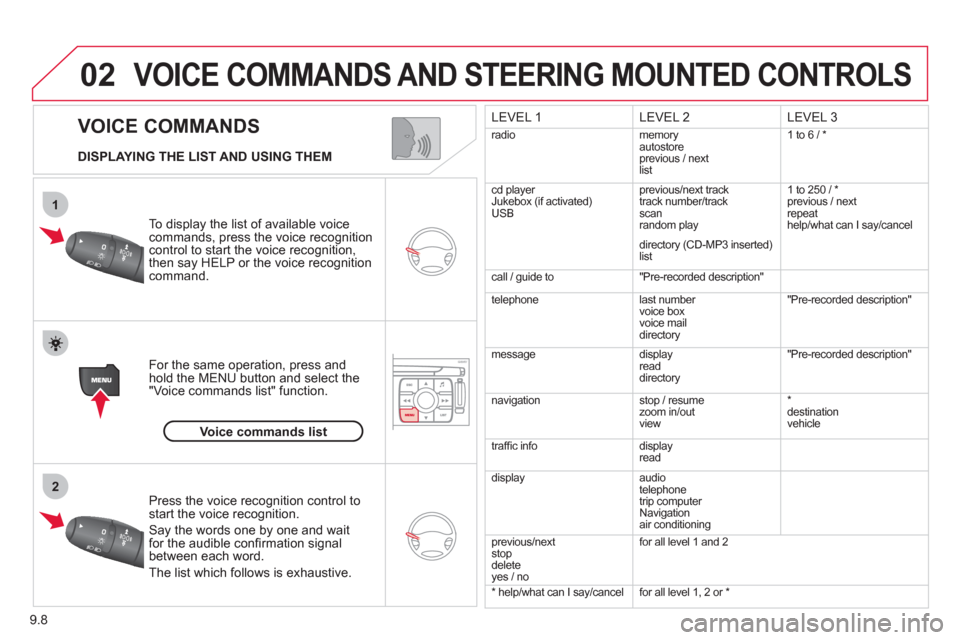
9.8
02
1
2
VOICE COMMANDS
VOICE COMMANDS AND STEERING MOUNTED CONTROLS
DISPLAYING THE LIST AND USING THEM
To display the list o
f available voice commands, press the voice recognition control to start the voice recognition,
then say HELP or the voice recognition command.
For the same operation, press and
hold the MENU button and select the"Voice commands list" function.
Press the voice recognition control tostart the voice recognition.
Say the words one by one and wait for the audible confi rmation signal between each word.
Th
e list which follows is exhaustive.
LEVEL 1LEVEL 2
LEVEL 3
radio memoryautostore
previous / next
list 1 to
6 / *
cd player
Jukebox (if activated)
USBprevious/next track
track number/trackscanrandom play
directory (CD-MP3 inserted)list 1 to 250 / *
previous
/ next
repeat
help
/what can I say/cancel
call /
guide to "Pre-recorded description"
telephone l
ast number
voice box
voice mail
directory
"Pre-recorded description"
messagedisplayreaddirectory
"Pre-recorded description"
nav
igation stop / resume
zoom in/out
view *
destination
vehicle
tr
affi c infodisplayread
displa
yaudio
telephone
trip computer
Navigation
air conditioning
previous/next
stop
delete
yes / no f
or all level 1 and 2
* help/what can I say/cancelfor all level 1, 2 or *
Voice commands list
Page 185 of 278
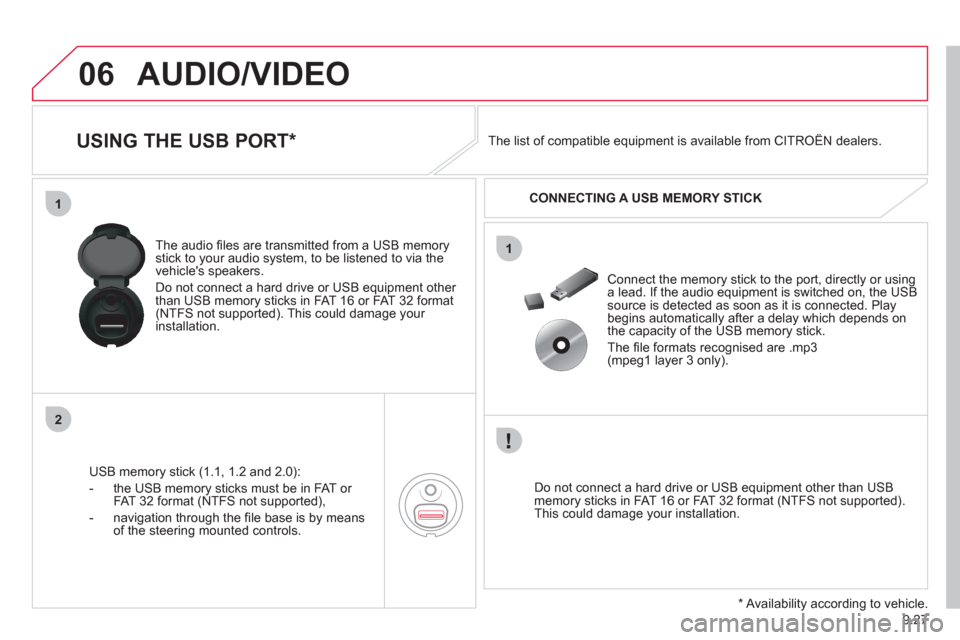
9.27
06
1
2
1
AUDIO/VIDEO
USING THE USB PORT *
USB memory stick (1.1, 1.2 and 2.0):
- the U
SB memory sticks must be in FAT or
FAT 32 format (NTFS not supported),
- navi
gation through the fi le base is by means of the steering mounted controls. The audio
fi les are transmitted from a USB memorystick to your audio system, to be listened to via the
vehicle's speakers.
Do not connect a hard drive or USB e
quipment other
than USB memory sticks in FAT 16 or FAT 32 format (NTFS not supported). This could damage your installation.
Do not connect a hard drive or USB e
quipment other than USB memory sticks in FAT 16 or FAT 32 format (NTFS not supported).This could damage your installation.
Connect the memory stick to the port, directly or using a lead. If the audio equipment is switched on, the USB source is detected as soon as it is connected. Play
begins automatically after a delay which depends on
the capacity of the USB memory stick.
The fi le formats reco
gnised are .mp3(mpeg1 layer 3 only). The list of compatible equipment is available from CITRO
ËN dealers.
CONNECTING A U
SB MEMORY STICK
* Availability according to vehicle.
Page 209 of 278
9.51
operate in your vehicle.
MyWay
For safety reasons, the driver must carry out operations which require prolonged attention while the vehicle is stationary.
When the en
gine is switched off and to prevent
discharging of the battery, the MyWay switches off
following the activation of the Energy Economy mode.
MULTIMEDIA AUDIO SYSTEM / BLUETOOTH ®
TELEPHONE
SATELLITE NAVIGATION SYSTEM FOR EUROPE BY SD CARD
01 First steps
CONTENTS
02 Steering mounted controls
03 General operation
04 Navigation - Guidance
05 Traffic information
06 Radio
07 Music media players
08 Bluetooth
®
telephone
09 Configuration
10 Trip computer p.
p.
p.
p.
p.
p.
p.
p.
p.
p.
11 Screen menu map p. 9.52
9.53
9.54
9.57
9.65
9.67
9.68
9.71
9.74
9.75
9.76
Frequently asked questions p. 9.80
Page 211 of 278
9.53
02 STEERING MOUNTED CONTROLS
RADIO: select the previous/next preset station.
Select the next entr
y in the address book.RADI
O: change to the next radio station in the list.
Lon
g press: automatic search for ahigher frequency.
CD: select the next track.
CD: continuous press: fast forward pla
y.
Volume increase.
Change the audio source.
Start a call from the address book.
Call/End call on the telephone.
Pr
ess for more than 2 seconds: access to
the address book.
V
olume decrease.
RADI
O: change to the previous radiostation in the list.
Lon
g press: automatic search for alower frequency.
CD: select the previous track.
CD: continuous press: fast reverse.
Mute: press the volume increase and decreasebuttons simultaneously.
Restore the sound b
y pressing one of the two
volume buttons.
Page 231 of 278
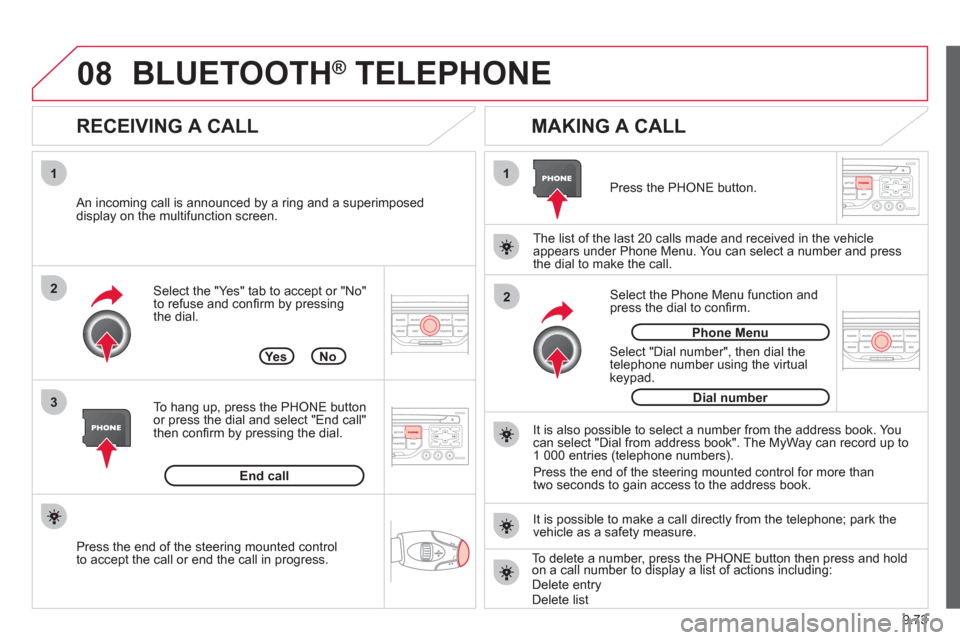
9.73
08
1
3 2
2 1Select the "Yes" tab to accept or "No"
to refuse and confi rm by pressing
the dial.
RECEIVING A CALL
MAKING A CALL
An incoming call is announced by a ring and a superimposed
display on the multifunction screen.
Yes
To han
g up, press the PHONE button
or press the dial and select "End call"then confi rm by pressing the dial.
End callPress the PH
ONE button.
Select "Dial number"
, then dial the
telephone number using the virtualkeypad.
Select the Phone Menu function and
press the dial to confi rm.
The list of the last 2
0 calls made and received in the vehicle
appears under Phone Menu. You can select a number and press
the dial to make the call.
No
It is also possible to select a number from the address book. Youcan select "Dial from address book". The MyWay can record up to
1 000 entries (telephone numbers).
Press the end o
f the steering mounted control for more than
two seconds to gain access to the address book.
Phone Menu
Dial number
It is possible to make a call directl
y from the telephone; park the
vehicle as a safety measure.
BLUETOOTH ® TELEPHONE ®
Press the end of the steering mounted control
to accept the call or end the call in progress.
To delete a number, press the PHONE button then press and hold on a call number to display a list of actions including:pp,p
Delete entryDelete list