Page 298 of 348
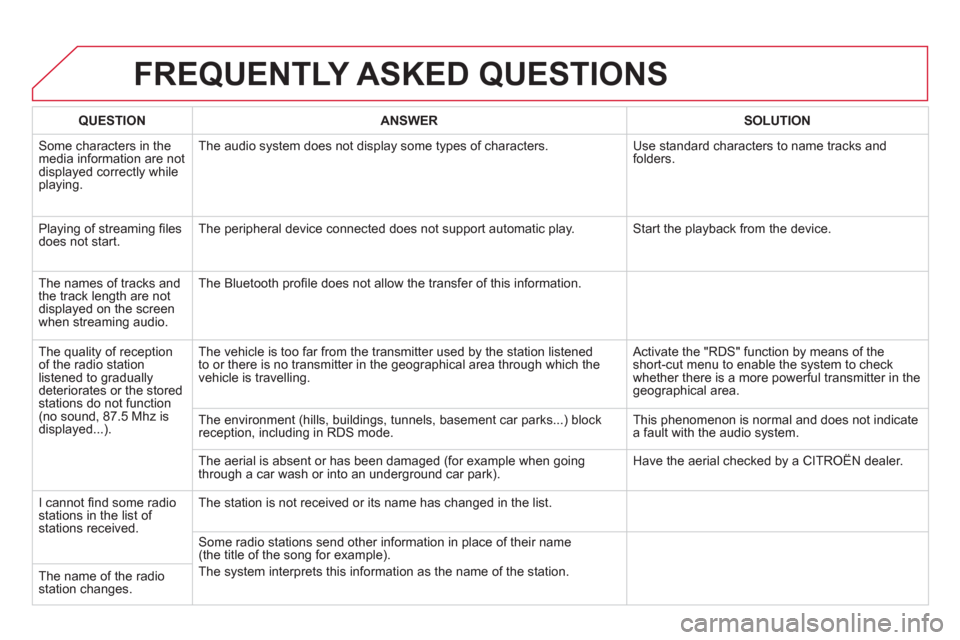
FREQUENTLY ASKED QUESTIONS
QUESTION
ANSWER
SOLUTION
Some characters in themedia information are not
displayed correctly while playing. The audio s
ystem does not display some types of characters. Use standard characters to name tracks and
folders.
Pla
ying of streaming fi lesdoes not start. The peripheral device connected does not support automatic play. Start the playback from the device.
Th
e names of tracks and
the track length are not
displayed on the screen
when streaming audio. The Bluetooth pro
fi le does not allow the transfer of this information.
The qualit
y of receptionof the radio station
listened to graduallydeteriorates or the stored stations do not function(no sound, 87.5 Mhz is
displayed...). The vehicle is too
far from the transmitter used by the station listened
to or there is no transmitter in the geographical area through which the
vehicle is travellin
g.
Activate the "RDS" function by means of theshort-cut menu to enable the system to check
whether there is a more powerful transmitter in thegeographical area.
The environment
(hills, buildings, tunnels, basement car parks...) block reception, including in RDS mode. This phenomenon is normal and does not indicate
a fault with the audio system.
The aerial is absent or has been dama
ged (for example when goingthrough a car wash or into an underground car park). Have the aerial checked by a CITROÀN dealer.
I
cannot fi nd some radiostations in the list of stations received.The station is not received or its name has chan
ged in the list.
Some radio stations send other information in place of their nam
e(the title of the song for example).
The s
ystem interprets this information as the name of the station.
The name of the radio station changes.
Page 299 of 348

297
FREQUENTLY ASKED QUESTIONS
QUESTION
ANSWER
SOLUTION
In chan
ging the settingof treble and bass theequalizer setting isdeselected. The selection of an equalizer settin
g imposes the balance settings.
Modif
ying one without the other is not possible. Modif
y the balance or equalizer settings to obtain
the desired musical ambience.
In changing the equalizer
setting, treble and bassreturn to zero.
When chan
ging the balance settings, the distribution setting is deselected. The selection of a distribution settin
g imposes the balance settings.
Modif
ying one without the other is not possible. Modif
y the balance or distribution settings to obtain the desired musical ambience.
When chan
ging an
distribution setting,
the balance setting isdeselected.
Th
ere is a difference in sound quality between
the different audiosources (radio, CD...). For optimum sound qualit
y, the audio settings for Volume, Bass, Treble,
Equalizer and Loudness can be adapted to the different sound sources,
which may result in audible differences when changing source (radio,
CD...). Check that the audio settin
gs for (Volume, Bass,
Treble, Equalizer, Loudness) are adapted to
the sources listened to. It is advisable to set theAUDIO functions (Bass, Treble, Fr-Re balance,
Le-Ri balance) to the middle position, select the "None", musical ambience and set the loudness correction to the "Active" position in CD mode or
to the "Inactive" position in radio mode.
Page 302 of 348
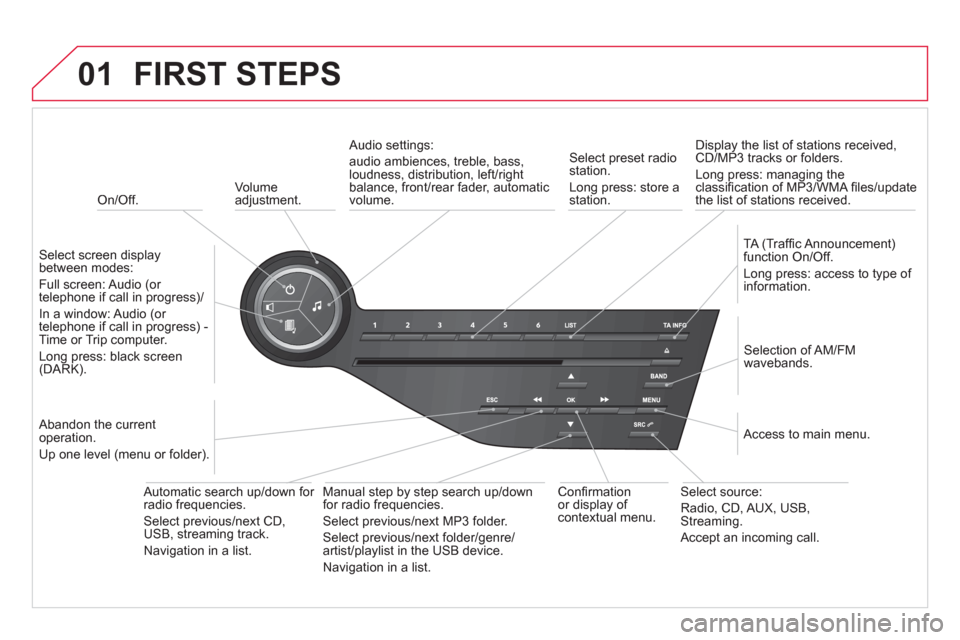
01
On/Off.
FIRST STEPS
Volume
adjustment.
Select screen displaybetween modes:
Full screen: Audio
(or
telephone if call in progress)/
In a window: Audio
(or
telephone if call in progress) -Time or Trip computer.
Long press: black screen(DARK).
Selection of AM/FM
wavebands.
Select preset radiostation.
Long press: store a
station.
Displa
y the list of stations received,CD/MP3 tracks or folders.
Long press: managing the classifi cation of MP3/WMA fi les/update
the list of stations received.
TA
(Traffi c Announcement)function On/Off.
Lon
g press: access to type of
information.
Confi rmationor display of contextual menu.
Automatic search up
/down for radio frequencies.
Select previous/next CD, USB, streaming track.
Navi
gation in a list.
Abandon the current
operation.
Up one level
(menu or folder).
Manual step b
y step search up/downfor radio frequencies.
Select previous/next MP3 folder.
Select previous/next folder/genre/
artist/playlist in the USB device.
Navigation in a list.
Select source:
Radio, CD, AUX, USB,Streaming.
Accept an incomin
g call.
A
ccess to main menu.
Audio settings:
au
dio ambiences, treble, bass, loudness, distribution, left/right
balance, front/rear fader, automatic
volume.
Page 303 of 348
02
SRC
+
-
301
STEERING MOUNTED CONTROLS
- Rotation
Radio -automatic selection of next/previous frequency.
Media: previous/next track.
- Pr
ess then rotation: access to 6 preset stations.
-
Change the audio source.
- TEL button
(short press):
Accept an incomin
g call
Call in pro
gress: access to telephonemenu: hang up, secret mode, hands-
free mode.
- TEL button
(long press):
Reject an incoming call or end a call
in pro
gress.
When not makin
g a call, access to
the telephone menu (Dial, Contacts,Calls log, Voice mailbox).
-
Increase volume.
- D
ecrease volume.
- Radio: displa
y the list of stations.
Media: displa
y the list of tracks.
Page 304 of 348
03
" Multimedia
": Media parameters, Radio parameters.
For a detailed global view of the menusavailable, refer to "Screen menu map" in this section.
> SCREEN C
"Bluetooth connection":Connections management, Search for a device.
" Telephone": Call, Directorymanagement, Telephone management, Hang up.
MAIN MENU
"Personalisation-confi guration": Defi ne thevehicle parameters, Choice of language, Display confi guration, Choice of units, Date and time adjustment.
Page 305 of 348
1
2
1
04
303
AUDIO
Press SOURCEor SRCseveral times in succession and select radio.
Pr
ess BAND to select a waveband. Pr
ess LISTto display the list of stationsreceived in alphabetical order.
A press changes to the next or previous letter (e.g. A, B, D, F, G, J, K, ...).
RADIO
Select the desired radio station andconfi rm by pressing OK.
SELECTING A STATION
A lon
g press on LIST
builds or updates
the list of stations; audio reception is cut
momentarily.
The exterior environment
(hills, buildings, tunnel, car park, belowground...) may prevent reception, even in RDS station tracking mode. This phenomenon is normal in the propagation of radio
waves and is in no way indicative of a fault with the audio system.
Page 306 of 348
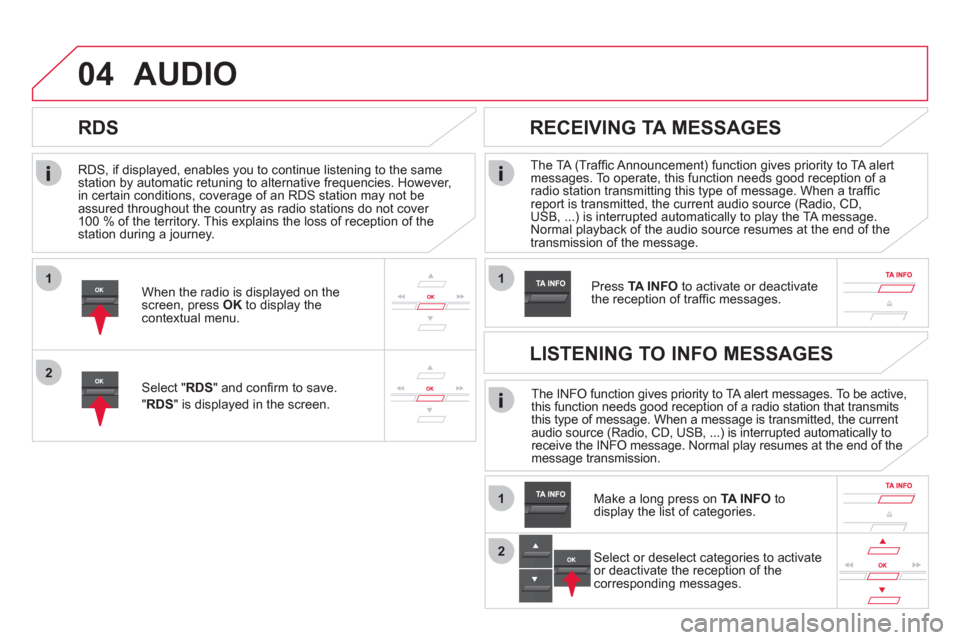
1
2
04
1
1
2
RDS, if displayed, enables you to continue listening to the samestation by automatic retuning to alternative frequencies. However,
in certain conditions, coverage of an RDS station may not be
assured throughout the country as radio stations do not cover
100 % of the territory. This explains the loss of reception of the station during a journey.
AUDIO
RDS
RECEIVING TA MESSAGES
The TA (Traffi c Announcement) function gives priority to TA alert messages. To operate, this function needs good reception of a radio station transmitting this type of message. When a traffi c report is transmitted, the current audio source (Radio, CD,
USB, ...) is interrupted automatically to play the TA message. Normal playback of the audio source resumes at the end of the
transmission of the message.
Pr
ess TA INFO
to activate or deactivatethe reception of traffi c messages.When the radio is displayed on the screen, press OKto display thecontextual menu.
Select " RDS
" and confi rm to save.
"RDS " is displayed in the screen. The INFO function gives priority to TA alert messages. To be active,
this function needs good reception of a radio station that transmits
this type of message. When a message is transmitted, the current
audio source (Radio, CD, USB, ...) is interrupted automatically to
receive the INFO message. Normal play resumes at the end of the
message transmission.
Make a long press on
TA INFO
to
display the list of categories.
LISTENING TO INFO MESSAGES
Select or deselect categories to activate
or deactivate the reception of the
corresponding messages.
Page 307 of 348
1
2
04
305
AUDIO
Radio text is information transmitted by the radio station related to the current programme or song.
With the radio displa
yed on the screen, press OKto display the contextual menu.
Select " RadioText (TXT) display" andconfi rm OK
to save.
DISPLAY RADIO TEXT
SCREEN C