Page 292 of 358
08
RADIO
Access to the "RADIO" menu
""""""""FM / DAB wavebandFM / DAB wavebandFM / DAB wavebandFM / DAB wavebandFM / DAB wavebandFM / DAB wavebandFM / DAB wavebandFM / DAB wavebandFM / DAB wavebandFM / DAB wavebandFM / DAB wavebandFM / DAB wavebandFM / DAB wavebandFM / DAB wavebandFM / DAB b dFM / DAB b dFM / DAB b dFM / DAB b dFM / DAB b d""""""""
Press ��or ��or use the rotary control to select the previous or next station in the list.
This list can also be displayed by pressing LIST
onthe steering mounted controls.
Go from the list to the menu (left/right).
or
A long press on LIST
refreshesthe list of stations received.
Press RADIO.
Page 294 of 358
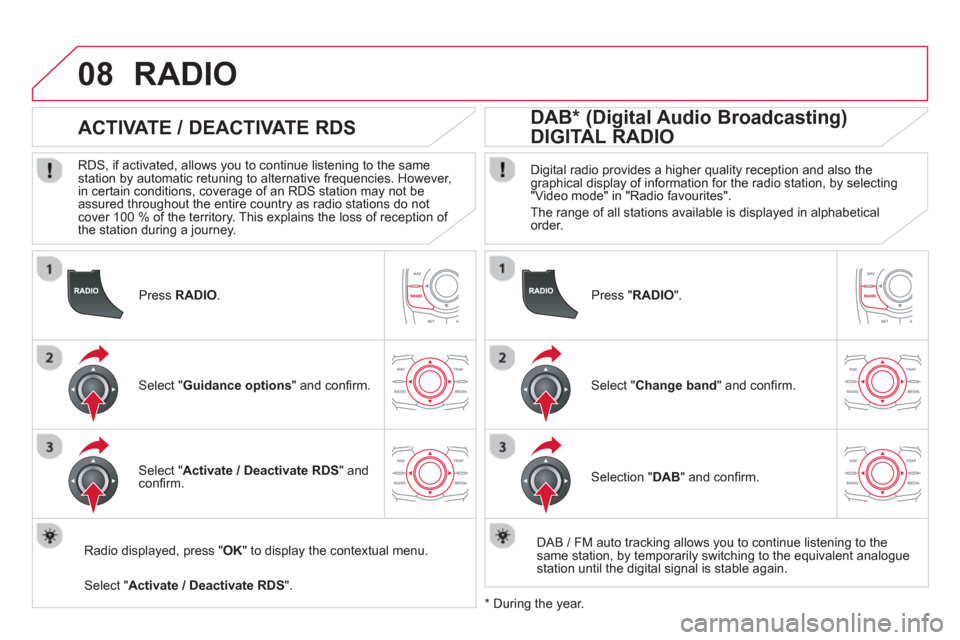
08
Press RADIO.
ACTIVATE / DEACTIVATE RDS
RDS, if activated, allows you to continue listening to the same station by automatic retuning to alternative frequencies. However,
in certain conditions, coverage of an RDS station may not be
assured throughout the entire country as radio stations do not cover 100 % of the territory. This explains the loss of reception of
the station during a journey.
Select "Guidance options" and confi rm.
Select "Activate / Deactivate RDS
" and confi rm.
RADIO
Select "Activate / Deactivate RDS".
Radio displayed, press " OK" to display the contextual menu.
Pr
ess " RADIO".
DAB * (Digital Audio Broadcasting)
DIGITAL RADIO
Digital radio provides a higher quality reception and also the graphical display of information for the radio station, by selecting "Video mode" in "Radio favourites".
The range o
f all stations available is displayed in alphabeticalorder.
Select "Change band
" and confi rm.
Selection "DAB
" and confi rm.
DAB
/ FM auto tracking allows you to continue listening to thesame station, by temporarily switching to the equivalent analoguestation until the digital signal is stable again.
*
During the year.
Page 295 of 358
09
293
Access to the "MUSIC MEDIA PLAYER" menu
""""""""MEDIAMEDIAMEDIAMEDIAMEDIAMEDIAMEDIAMEDIAMEDIAMEDIAMEDIAMEDIAMEDIAMEDIAMEDIAMEDIAMEDIAMEDIAMEDIA""""""""
This list can also be displayed by pressing LISTat the steering mounted controls.
Go from the list to the menu (left/right).
or
Press MEDIA.
Page 296 of 358
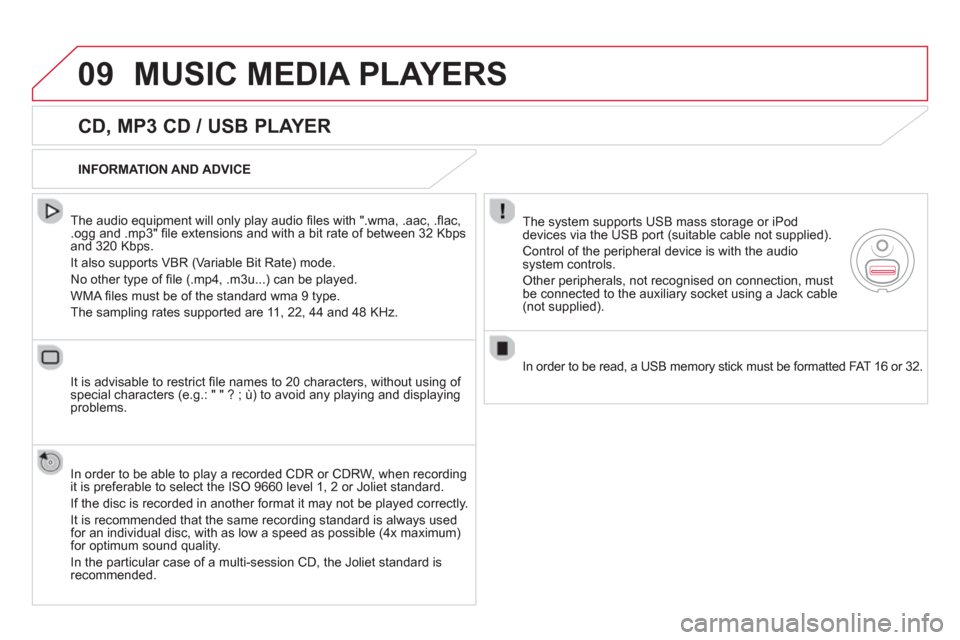
09MUSIC MEDIA PLAYERS
CD, MP3 CD / USB PLAYER
The audio equipment will only play audio fi les with ".wma, .aac, .fl ac, .ogg and .mp3" fi le extensions and with a bit rate of between 32 Kbps
and 320 Kbps.
It also supports VBR
(Variable Bit Rate) mode.
No other t
ype of fi le (.mp4, .m3u...) can be played.
WMA fi les must be of the standard wma 9 t
ype.
The samplin
g rates supported are 11, 22, 44 and 48 KHz.
It is advisable to restrict
fi le names to 20 characters, without using of special characters (e.g.: " " ? ; ˘) to avoid any playing and displayingproblems.
In order to be able to pla
y a recorded CDR or CDRW, when recording
it is preferable to select the ISO 9660 level 1, 2 or Joliet standard.
I
f the disc is recorded in another format it may not be played correctly.
It is recommended that the same recording standard is always used for an individual disc, with as low a speed as possible (4x maximum)for optimum sound quality.
In the
particular case of a multi-session CD, the Joliet standard isrecommended.
INFORMATION AND ADVICE
The s
ystem supports USB mass storage or iPod
devices via the USB port (suitable cable not supplied).
Control of the peripheral device is with the audio
system controls.
Other peripherals, not recognised on connection, must be connected to the auxiliary socket using a Jack cable (not supplied).
In order to be read, a USB memor
y stick must be formatted FAT 16 or 32.
Page 297 of 358
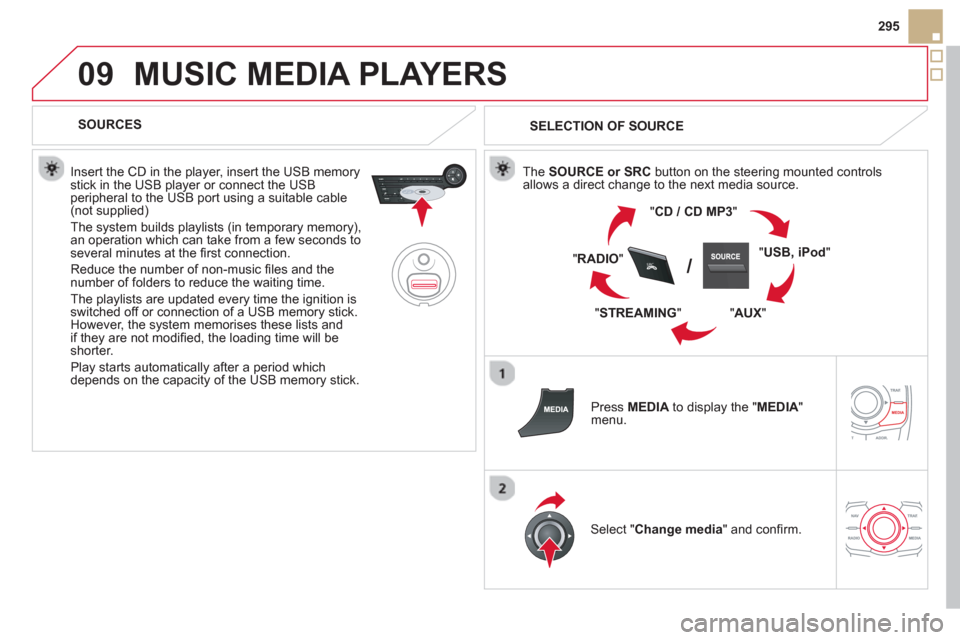
09
SRC/
295
MUSIC MEDIA PLAYERS
SOURCES
Insert the CD in the pla
yer, insert the USB memorystick in the USB player or connect the USBperipheral to the USB port using a suitable cable (not supplied)
The system builds playlists (in temporary memory),
an operation which can take from a few seconds to several minutes at the fi rst connection.
R
educe the number of non-music fi les and the number of folders to reduce the waiting time.
The pla
ylists are updated every time the ignition isswitched off or connection of a USB memory stick. However, the system memorises these lists and
if they are not modifi ed, the loading time will be shorter.
Pla
y starts automatically after a period which
depends on the capacity of the USB memory stick.
SELECTION OF SOURCE
The SOURCE or SRCbutton on the steering mounted controls
allows a direct change to the next media source.
"CD / CD MP
3"
"
USB, iPod
"
"
AUX"
" STREAMING" "
RADIO"
Press MEDIAto display the "MEDIA " menu.
Select "Change media" and confi rm.
Page 300 of 358
09MUSIC MEDIA PLAYERS
USING THE AUXILIARY INPUT (AUX)
Cable not supplied
Connect the portable device (MP3 player…) to the auxiliary JACK
socket using an audio cable. Press MEDIAto display the " MEDIA"menu.
Select "Activate / Deactivate AUX
input " and confi rm.
First ad
just the volume of your portable
device (to a high level). Then adjust the
volume of your audio system.
Displa
y and management of the controls are via the portable device.
Page 302 of 358
11CONFIGURATION
DISPLAY CONFIGURATION
Press SETUP
to display the"Confi guration
" menu.
Select " Choose colour" and confi rm torselect the screen colour harmony and
the map presentation mode:
-
day mode,
- n
ight mode,
- automatic day
/night mode,according to whether the
headlamps are on.
Select " Adjust luminosity" and confi rm
to adjust the screen brightness.
Pr
ess " OK" to save the changes.
The settings
for day and night are independent.
Select " Display confi guration" and confi rm.
Page 303 of 358
11
301
Pr
ess SETUP
to display the"Confi guration " menu.
Adjust the settings one by one.
Th
en select "OK" on the screen and confi rm to save the settings.
Select " Vehicle parameters
" and confi rm.
VEHICLE SETTINGS
CONFIGURATION
"SETUP" MENU
Vehicle parameters
Driving aids
Rear wiper with reverse
gear
Automatic parkin
g brake
1
2
Speeds memorised
3
3
3
Vehicle access2
Driver openings selectivity3
Driving lighting2
Daytime running lamps 3
Directional headlamps3
Comfort lighting2
Welcome lighting 3
Guide me home lighting3