Page 15 of 358

13Familiarisation
Interior
Head-up display
This system projects speed and cruise control/speed limiter information onto a smoked strip
in the driver's field of vision, so that they do not
need to take their eyes off the road.
Central storage containingvarious systems
It is illuminated, cooled and provides storageand locations for systems and loose items(USB Player, location for a bottle, ...).
Audio and communication
systems
These systems benefit from the latest
technology: MP3 compatible audio systems,
USB player, Bluetooth hands-free system,
satellite navigation system with colour screen, auxiliary inputs, Hi-Fi audio system, ...
eMyWay
136
108
311
257
Audio system
Massage function
This system provides a lumbar massage for a
period of about 60 minutes. The massage is
done in 6 cycles of 10 minutes.
10
0
Electric parkingbrake
It combines the functions of automatic application on switching off the engine and automatic release when moving off. Manual application and release remains possible.
122
Page 72 of 358
The analogue clock does not have anadjustment button.
To set the time, refer to the section relating to
the screen (audio system) configuration menu.
The clock is synchronised with the screen time;
once the the setting has been confirmed in
the screen, the hands will turn to synchronise
with the screen, and each time the ignition is switched on.
Setting the date and time
Audio system / Bluetooth
Press MENU.
Using the arrows, select " Personalisation-
configuration
" and confirm.
Usin
g the arrows, select "Displayconfiguration" and confirm.
Usin
g the arrows, select "Date and timeadjustment" and confirm.
Select the settin
g to be modified. Confirm
by pressing OK
, then make the change and confirm again to save the modification.
Adjust the settings one by one, confirming by
pressing the OK
button. Next select the " OK"tab on the screen then confirm to exit from the"Date and time adjustment " menu.
Page 138 of 358
Head-up display
System which projects information onto a
transparent strip in the field of vision of the
driver so that the
y do not have to take their eyes off the road. This system operates when the hybrid system is active and the settings are stored when the
ignition is switched off.
1
.Head-up display on / off.
2. Display height adjustment.3.
Brightness adjustment.
Once the system has been activated, the
information projected in the head-up display is:
A.The speed of your vehicle.
B.Cruise control/speed limiter information.
Displays during operation
C.Navigation information (depending on
version) which appears in blue while in electric mode.
For more information on the navigation system, refer to the "Audio and telematic" section.
Page 147 of 358
145
Driving
Reversing camera
A reversing camera is activated automatically
when reverse gear is engaged.
The colour image is provided in the navigationscreen. The
green lines represent the general direction of the vehicle.
The red lines represent around 30 cm beyond the
limit of your vehicle's rear bumper. The audible signal becomes continuous from this limit.
The blue lines represent the maximum turningcircle.
Clean the reversing camera regularly using a sponge and a soft cloth.
Page 225 of 358

223Practical information
System which manages the duration of use of
certain functions to conserve a sufficient level
of charge in the battery.
After the engine has stopped, you can still use functions such as the audio andtelematics system, windscreen wipers, dipped
beam headlamps, cour tes
y lamps, etc. for a maximum combined duration of aboutforty minutes.
Energy economy mode
Switching to economy
mode
A message then appears in the instrument panel screen indicating that the vehicle has
switched to economy mode and the active functions are put on standby.
If a telephone call is being made at this time,it will be maintained for around 10 minutes with
the Bluetooth hands-free system of your audio
system.
Exiting economy mode
These functions are reactivated automatically
next time the vehicle is driven.�) In order to resume the use of thesefunctions immediately, star t the engine and
let it run:
- for less than ten minutes, to use theequipment for approximately five minutes,
- for more than ten minutes, to use theequipment for up to approximately thir ty minutes.
Let the engine run for the duration specified toensure that the battery charge is sufficient.
Do not repeatedly and continuously restar t theengine in order to charge the battery.
A flat battery prevents the engine from star ting (refer to the "Battery" section).
In this energy economy mode and when starting up the hybrid system, it may take a few seconds before the Readylamp comes on.
Page 232 of 358

The fitting of electrical equipment or accessories which are not recommended by CITROËN may resultin a failure of your vehicle's electronicsystem and excessive electricalconsumption.
Please note this precaution. You are advised to contact a CITROËNrepresentative to be shown the range of recommended equipment and accessories.
Installation of radio communication transmitters
Before installing any after-market radiocommunication transmitter, you can contact a CITROËN dealer for the specification of transmitters which can be fitted (frequency, maximum power, aerial position, specific installation requirements), in line with the Vehicle Electromagnetic Compatibility Directive (2004/10 4/EC).
Depending on the legislation in force in the country, it may be compulsoryto have a high visibility safety vest,warning triangle and spare bulbs andfuses available in the vehicle.
B
y visiting a CITROËN dealer you can also
obtain cleaning and maintenance products
(interior and exterior) - including ecological
products in the "TECHNATURE" range,
products for topping up (screenwash...), paint
touch-up pens and aerosols for the exact colour
of
your vehicle, refills (sealant car tridge for the
temporary puncture repair kit...), ...
"Multimedia":
audio systems, steering mounted audio controls, speakers, Hi-Fi module, Bluetooth hands-free system, por table satellite navigationsystem, semi-integral suppor t bracket for portable navigation system, driving assistancesystems, USB Box, reversing camera, por table
video screen, por table video support bracket,
230 V/50 Hz socket, 230 V/12 V adaptor, Wi-Fion board...
Page 259 of 358
257
The s
ystem is protected in such a way that it will onlyoperate in your vehicle.
eMyWay
01 First steps - Control panel
For safety reasons, the driver must carry out operations
which require prolonged attention while the vehicle is stationary.
When the en
gine is switched off and to prevent
discharging of the battery, the system switches off following the activation of the energy economy mode.
CONTENTS
02 Steering mounted controls
03 General operation
04 Navigation - Guidance
05 Traffic information
06 Using the telephone
07 Contacts - ADDR BOOK
08 Radio
09 Music media players
10 Audio settings
11 Configuration
12 Screen menu map p.
p.
p.
p.
p.
p.
p.
p.
p.
p.
p.
p.
258
260
2
61
263
276
279
287
290
29
3
299
300
30
2
Frequently asked questions p. 305
SATELLITE NAVIGATION SYSTEM
MULTIMEDIA BLUETOOTH TELEPHONE AUDIO
SYSTEM
Page 260 of 358
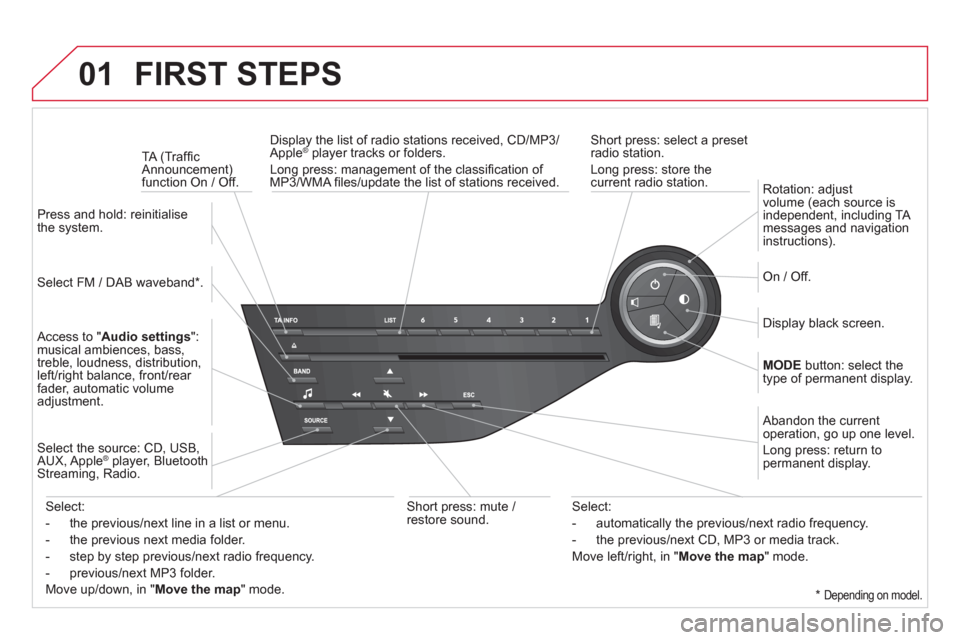
01 FIRST STEPS
Short press: select a preset
radio station.
Long press: store thecurrent radio station. TA
(Traffi c
Announcement)function On / Off. Displa
y the list of radio stations received, CD/MP3/
Apple® player tracks or folders. ®
Long press: management of the classifi cation of MP3/WMA fi les/update the list of stations received.
Access to "Audio settings":musical ambiences, bass,
treble, loudness, distribution,
left/right balance, front/rear fader, automatic volume
adjustment.
Select FM / DAB waveband * .
Pr
ess and hold: reinitialisethe system.
Select the source: CD
, USB, AUX, Apple®player, Bluetooth®
Streaming, Radio.
Abandon the current
operation, go up one level.
Lon
g press: return topermanent display.
On / Off.
MODEbutton: select the
type of permanent display.
Rotation: adjust
volume (each source is independent, including TA messages and navigation instructions).
Select:
- the previous/next line in a list or menu.
- the previous next media
folder.
- step by step previous
/next radio frequency.
- previous
/next MP3 folder.
Move u
p/down, in " Move the map" mode.
Select:
- automaticall
y the previous/next radio frequency.
- the previous
/next CD, MP3 or media track.
Move le
ft/right, in " Move the map
" mode.
Display black screen.
Short press: mute /
restore sound.
*
Depending on model.