2012 Citroen C5 RHD pairing phone
[x] Cancel search: pairing phonePage 260 of 340
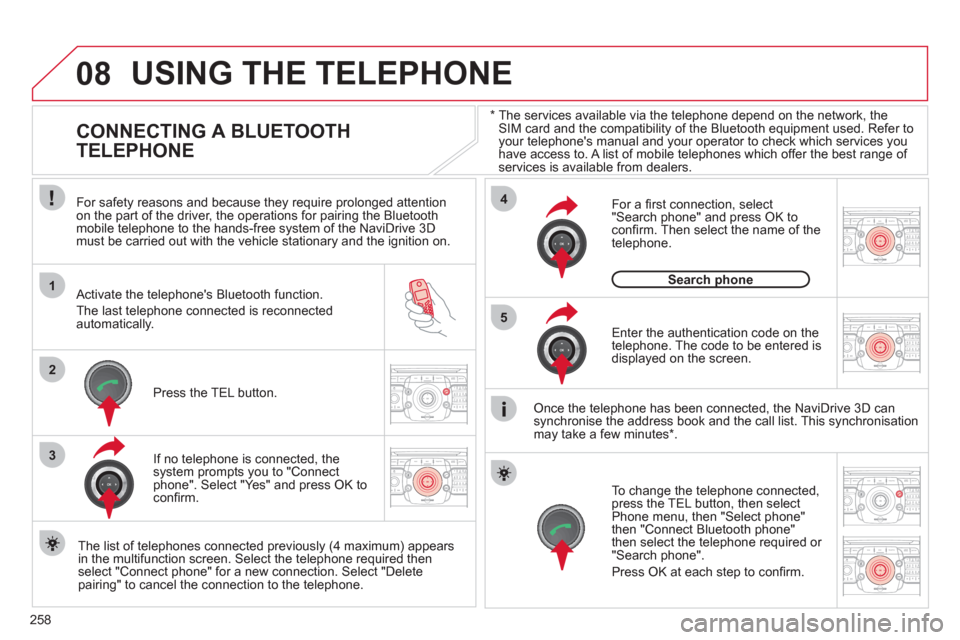
258
08
1
4
5
2ABC3DEF5JKL4GHI6MNO8TUV7PQRS9WXYZ0*#
1RADIO MEDIANAV ESC TRAFFIC
SETUPADDR
BOOK
2ABC3DEF5JKL4GHI6MNO8TUV7PQRS9WXYZ0*#
1RADIO MEDIANAV ESC TRAFFIC
SETUPADDR
BOOK
32ABC3DEF5JKL4GHI6MNO8TUV7PQRS9WXYZ0*#
1RADIO MEDIANAV ESC TRAFFIC
SETUPADDR
BOOK
22ABC3DEF5JKL4GHI6MNO8TUV7PQRS9WXYZ0*#
1RADIO MEDIANAV ESC TRAFFIC
SETUPADDR
BOOK
2ABC3DEF5JKL4GHI6MNO8TUV7PQRS9WXYZ0*#
1RADIO MEDIANAV ESC TRAFFIC
SETUPADDR
BOOK
2ABC3DEF5JKL4GHI6MNO8TUV7PQRS9WXYZ0*#
1RADIO MEDIANAV ESC TRAFFIC
SETUPADDR
BOOK
*
The services available via the telephone depend on the network, the
SIM card and the compatibility of the Bluetooth equipment used. Refer to
your telephone's manual and your operator to check which services you
have access to. A list of mobile telephones which offer the best range of
services is available from dealers.
USING THE TELEPHONE
CONNECTING A BLUETOOTH
TELEPHONE
For safety reasons and because they require prolonged attention
on the part of the driver, the operations for pairing the Bluetooth
mobile telephone to the hands-free system of the NaviDrive 3D
must be carried out with the vehicle stationary and the ignition on.
Activate the telephone's Bluetooth function.
The last telephone connected is reconnected
automatically.
If no telephone is connected, the
system prompts you to "Connect
phone". Select "Yes" and press OK to
confi rm.
Enter the authentication code on the
telephone. The code to be entered is
displayed on the screen.
To change the telephone connected,
press the TEL button, then select
Phone menu, then "Select phone"
then "Connect Bluetooth phone"
then select the telephone required or
"Search phone".
Press OK at each step to confi rm.
Once the telephone has been connected, the NaviDrive 3D can
synchronise the address book and the call list. This synchronisation
may take a few minutes * .
The list of telephones connected previously (4 maximum) appears
in the multifunction screen. Select the telephone required then
select "Connect phone" for a new connection. Select "Delete
pairing" to cancel the connection to the telephone.
Press the TEL button.
For a fi rst connection, select
"Search phone" and press OK to
confi rm. Then select the name of the
telephone.
Search phone
Page 266 of 340

264
ADDR
BOOK
Recalculate
3
Fast route 4
Short route 4
Optimized route 4
POI nearby
POI search
2
3
POI near destination
3
POI in city
3
POI in country
3
POI near route
3
Route type
Route options
2
3
POI near destination 4
Short route 4
Optimized route 4
Subscr. service 4
Route dynamics
Settings
2
3
Traffi c independent 4
Semi-dynamic 4
Dynamic 4
Avoidance criteria
3
Avoid motorways 4
Avoid toll roads 4
Avoid tunnels 4
Avoid ferries 4
Recalculate
3
"Address book" Menu
Create new entry
1
2
Show memory status 2
Export address book 2
Delete all voice entries 2
Delete all entries 2
Delete folder "My Addresses"
2
"Phone" menu
Dial number
1
2
Dial from address book 2
Call lists 2
Messages 2
Select phone 2
Search phone 4
Telephone off
3
Use Bluetooth phone
3
Use internal phone
3
Connect Bluetooth phone
3
Disconnect phone 5
Rename phone 5
Delete pairing 5
Delete all pairings 5
Show details 5
Page 295 of 340
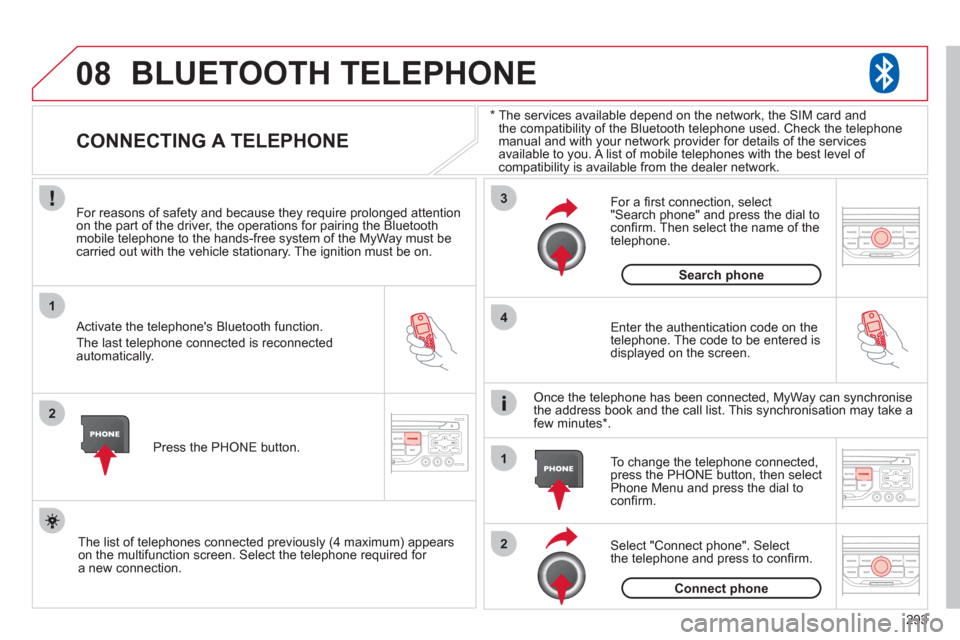
08
1
2
3
2 1 4
293
*
The services available depend on the network, the SIM card and
the compatibility of the Bluetooth telephone used. Check the telephone
manual and with your network provider for details of the services
available to you. A list of mobile telephones with the best level of
compatibility is available from the dealer network.
BLUETOOTH TELEPHONE
CONNECTING A TELEPHONE
For reasons of safety and because they require prolonged attention
on the part of the driver, the operations for pairing the Bluetooth
mobile telephone to the hands-free system of the MyWay must be
carried out with the vehicle stationary. The ignition must be on.
Activate the telephone's Bluetooth function.
The last telephone connected is reconnected
automatically.
Enter the authentication code on the
telephone. The code to be entered is
displayed on the screen.
To change the telephone connected,
press the PHONE button, then select
Phone Menu and press the dial to
confi rm.
Once the telephone has been connected, MyWay can synchronise
the address book and the call list. This synchronisation may take a
few minutes * .
Select "Connect phone". Select
the telephone and press to confi rm.
The list of telephones connected previously (4 maximum) appears
on the multifunction screen. Select the telephone required for
a new connection.
Press the PHONE button.
For a fi rst connection, select
"Search phone" and press the dial to
confi rm. Then select the name of the
telephone.
Search phone
Connect phone
Page 301 of 340

299 Avoid ferries
Recalculate
Settings
Navi volume
POI categories on Map
Set parameters for risk areas
Display on map
Visual alert
Sound alert
3
2
4
3
3
3
4
4
4
Dial number
Dial from address book
"Phone" Menu
Search phone
Call lists
Connect phone
Select ring tone
Phone/Ring tone volume
Phones connected
Enter mailbox number
Settings Disconnect phone
Rename phone
Delete pairing
Delete all pairings
Show details
"SETUP" menu
System language *
English
Español
Deutsch
Italiano
Français
Nederlands
Polski
Portuguese
Date & Time *
Set date & time
Date format
Time format
1
2
2
2
2
3
3
4
4
4
4
4
2
3
3
3
1
2
3
3
3
3
3
3
3
3
3
3
3
2
Avoid motorways
Route dynamics
Traffi c independent
Semi-dynamic
Avoidance criteria
Avoid toll roads Optimized route
3
3
4
4
4
4
4
*
Available according to model.
Page 310 of 340

308
03 MAIN MENU
AUDIO FUNCTIONS
: radio,
CD, USB, options.
TRIP COMPUTER
: entering of
distances, alerts, status of functions.
TELEPHONE
: Bluetooth
hands-free, pairing,
management of a call.
PERSONALISATION-
CONFIGURATION
: vehicle
parameters, display, languages.
> MONOCHROME SCREEN C
> MONOCHROME SCREEN A
For a detailed global view of the
menus available, refer to the
"Screen menu map" section.
Page 317 of 340
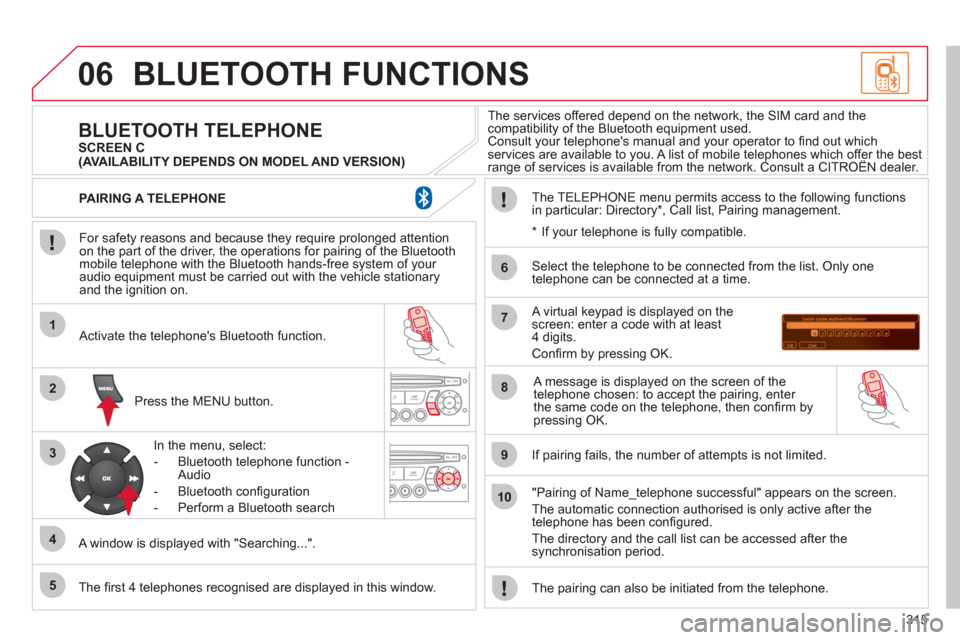
315
06
1
2
3
4
5
6
7
8
9
10
BLUETOOTH FUNCTIONS
For safety reasons and because they require prolonged attention
on the part of the driver, the operations for pairing of the Bluetooth
mobile telephone with the Bluetooth hands-free system of your
audio equipment must be carried out with the vehicle stationary
and the ignition on.
Press the MENU button.
A window is displayed with "Searching...".
Activate the telephone's Bluetooth function.
In the menu, select:
- Bluetooth telephone function -
Audio
- Bluetooth confi guration
- Perform a Bluetooth search
The services offered depend on the network, the SIM card and the
compatibility of the Bluetooth equipment used.
Consult your telephone's manual and your operator to fi nd out which
services are available to you. A list of mobile telephones which offer the best
range of services is available from the network. Consult a CITROËN dealer.
BLUETOOTH TELEPHONE
SCREEN C
The TELEPHONE menu permits access to the following functions
in particular: Directory * , Call list, Pairing management.
The fi rst 4 telephones recognised are displayed in this window.
A virtual keypad is displayed on the
screen: enter a code with at least
4 digits.
Confi rm by pressing OK.
If pairing fails, the number of attempts is not limited.
Select the telephone to be connected from the list. Only one
telephone can be connected at a time.
A message is displayed on the screen of the
telephone chosen: to accept the pairing, enter
the same code on the telephone, then confi rm by
pressing OK.
"Pairing of Name_telephone successful" appears on the screen.
The automatic connection authorised is only active after the
telephone has been confi gured.
The directory and the call list can be accessed after the
synchronisation period.
PAIRING A TELEPHONE
*
If your telephone is fully compatible.
The pairing can also be initiated from the telephone.
(AVAILABILITY DEPENDS ON MODEL AND VERSION)
Page 318 of 340
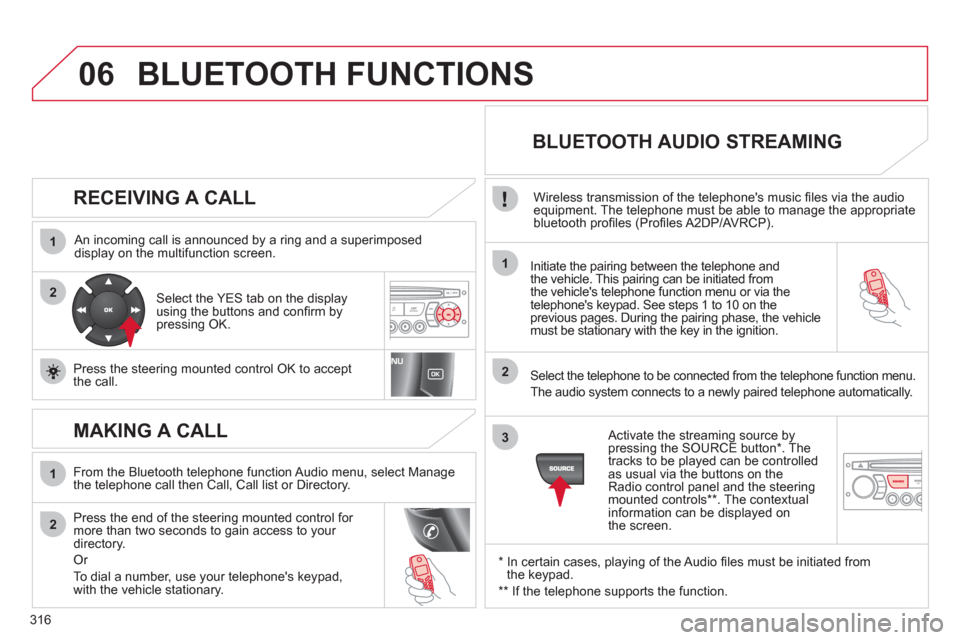
316
06
1
2
1
2
1
2
3
RECEIVING A CALL
An incoming call is announced by a ring and a superimposed
display on the multifunction screen.
Initiate the pairing between the telephone and
the vehicle. This pairing can be initiated from
the vehicle's telephone function menu or via the
telephone's keypad. See steps 1 to 10 on the
previous pages. During the pairing phase, the vehicle
must be stationary with the key in the ignition.
Select the telephone to be connected from the telephone function menu.
The audio system connects to a newly paired telephone automatically.
Select the YES tab on the display
using the buttons and confi rm by
pressing OK.
Press the steering mounted control OK to accept
the call.
From the Bluetooth telephone function Audio menu, select Manage
the telephone call then Call, Call list or Directory.
Press the end of the steering mounted control for
more than two seconds to gain access to your
directory.
Or
To dial a number, use your telephone's keypad,
with the vehicle stationary.
MAKING A CALL
BLUETOOTH AUDIO STREAMING
Wireless transmission of the telephone's music fi les via the audio
equipment. The telephone must be able to manage the appropriate
bluetooth profi les (Profi les A2DP/AVRCP).
*
In certain cases, playing of the Audio fi les must be initiated from
the keypad.
**
If the telephone supports the function.
Activate the streaming source by
pressing the SOURCE button * . The
tracks to be played can be controlled
as usual via the buttons on the
Radio control panel and the steering
mounted controls ** . The contextual
information can be displayed on
the screen.
BLUETOOTH FUNCTIONS