Page 297 of 332
295
3
2
4
04
1
AUDIO
AUXILIARY SOCKET (AUX)
AUXILIARY JACK SOCKET
Do not connect a device to the USB port and to the auxiliary
Jack socket at the same time.
The auxiliary Jack socket permits the connection of a portable
non-mass storage device or an iPod
® if not recognised by the
USB port.
Connect the portable device to the auxiliary Jack socket using
a suitable cable (not supplied).
Press the SOURCE
button several times
in succession and select " AUX
".
First adjust the volume on your portable device.
Then adjust the volume of the audio
system.
The display and management of controls is on the
portable device.
Page 298 of 332
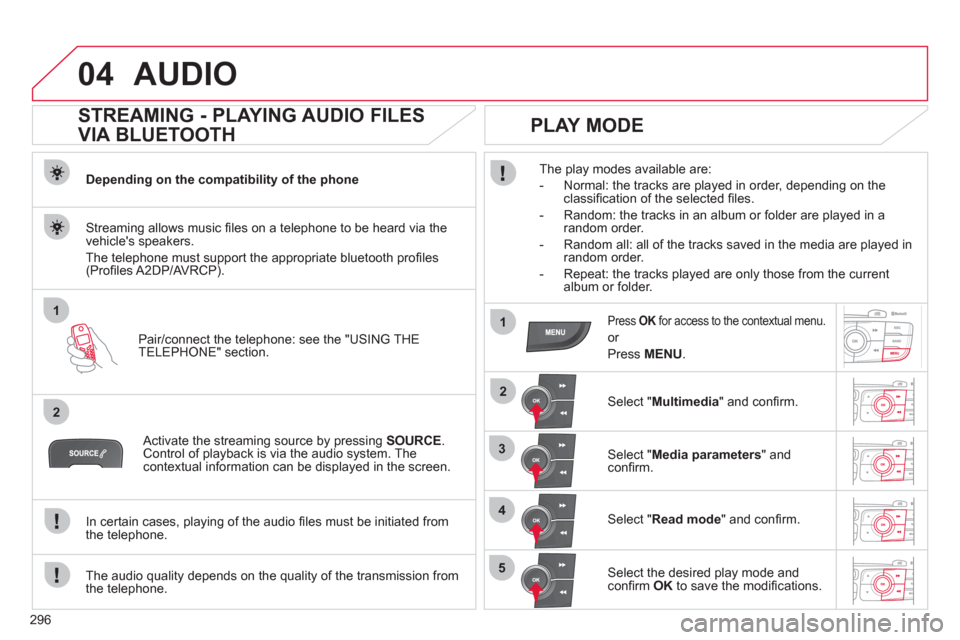
296
04
1
2
1
2
3
4
5
AUDIO
STREAMING - PLAYING AUDIO FILES
VIA BLUETOOTH
Depending on the compatibility of the phone
Pair/connect the telephone: see the "USING THE
TELEPHONE" section.
Streaming allows music fi les on a telephone to be heard via the
vehicle's speakers.
The telephone must support the appropriate bluetooth profi les
(Profi les A2DP/AVRCP).
Activate the streaming source by pressing SOURCE
.
Control of playback is via the audio system. The
contextual information can be displayed in the screen.
In certain cases, playing of the audio fi les must be initiated from
the telephone.
The audio quality depends on the quality of the transmission from
the telephone.
PLAY MODE
The play modes available are:
- Normal: the tracks are played in order, depending on the
classifi cation of the selected fi les.
- Random: the tracks in an album or folder are played in a
random order.
- Random all: all of the tracks saved in the media are played in
random order.
- Repeat: the tracks played are only those from the current
album or folder.
Press OK
for access to the contextual menu.
or
Press MENU
.
Select " Multimedia
" and confi rm.
Select " Media parameters
" and
confi rm.
Select " Read mode
" and confi rm.
Select the desired play mode and
confi rm OK
to save the modifi cations.
Page 299 of 332
297
05
1
2
5
3
4
6
USING THE TELEPHONE
PAIRING A TELEPHONE
The services offered depend on the network, the SIM card and the compatibility of the Bluetooth telephone used.
Consult your telephone's manual and your operator to fi nd out which services are available to you.
Activate the telephone's Bluetooth function.
Press MENU
.
A window is displayed " Search in progress…
".
Select the telephone to be connected
from the list. Only one telephone can
be connected at a time.
Select " Search for a device
".
For safety reasons and because they require prolonged attention on the part of the driver, the operations for pairing of the Bluetooth mobile
telephone with the Bluetooth hands-free system of your audio system must be carried out with the vehicle stationary and the ignition on.
Select " Bluetooth connection
" and
confi rm.
Page 302 of 332
300
1
2
3
4
05
5
USING THE TELEPHONE
The telephone connection automatically includes hands-free
operation and audio streaming.
Press MENU
.
Select " Bluetooth connection
" and
confi rm. Indicates connection of the audio steaming profi le.
MANAGING CONNECTIONS
Select " Connections management
"
and confi rm. The list of paired
telephones is displayed.
Select a telephone and confi rm. Indicates connection of the hands-free profi le.
Then select and confi rm:
- " Connect telephone
"/" Disconnect
telephone
": to connect/disconnect
the telephone or the hands-free
connection only.
- " Connect media player
"/
" Disconnect media player
": to
connect/disconnect only streaming.
- " Connect telephone + media
player
"/" Disconnect telephone +
media player
": to connect/disconnect
the telephone (hands-free and
streaming).
- " Delete connection
": to delete the
pairing.
Indicates that a device is connected.
Page 307 of 332
305
2
3
1
05 USING THE TELEPHONE
DIRECTORY
The telephone directory is sent to the system, depending on the
compatibility of the telephone.
The directory is provisional and depends on the Bluetooth
connection.
Contacts imported from the telephone to the audio system directory
are saved in a permanent directory visible to all, whatever the
telephone connected.
To modify the contacts saved in the
system, press MENU
then select
" Telephone
" and confi rm.
Select " Directory management
" and
confi rm.
You can:
- " Consult an entry
",
- " Delete an entry
",
- " Delete all entries
".
Select " Directory
" to see the list of
contacts.
Make a long press on SOURCE
for
access to the directory
or press OK
, and
select " Call
" and confi rm.
Page 308 of 332
306
1
06
2
3
Press �‘
to display the audio settings
menu.
Press ��
or ��
to modify the selected
setting.
AUDIO SETTINGS
SCREEN A
Press ��
or ��
for the previous or next
setting in the list.
The Ambience, Treble and Bass audio settings are separate and
independent for each sound source.
Page 309 of 332
307
1
2
06
3
Press �‘
to display the audio settings
menu.
The settings available are:
- Ambience,
- Bass,
- Treble,
- Loudness,
- Distribution: Personalised or Driver * ,
- Left/right balance,
- Fader (front/rear balance),
- Auto. volume.
SCREEN C
The distribution, or spatialisation of sound, is an audio process
which allows the sound quality to be improved according to the
setting chosen, corresponding to the position of the listeners in the
vehicle.
AUDIO SETTINGS
*
According to equipment.
Select and confi rm " Other settings…
"
to display the next setting in the list.
The Ambience, Treble and Bass audio settings are different and
independent for each sound source.
Page 315 of 332

313
FREQUENTLY ASKED QUESTIONS
QUESTION
ANSWER
SOLUTION
There is a difference in
sound quality between
the different audio
sources (radio, CD...).
For optimum sound quality, the audio settings (Volume, Bass, Treble,
Ambience, Loudness) can be adapted to the different sound sources,
which may result in audible differences when changing source (radio,
CD...). Check that the audio settings (Volume, Bass,
Treble, Ambience, Loudness) are adapted to
the sources listened to. It is advisable to set
the AUDIO functions (Bass, Treble, Front-Rear
Fader, Left-Right Balance) to the middle position,
select the musical ambience "None" and set the
loudness correction to the "Active" position in CD
mode or to the "Inactive" position in radio mode.
When changing the
settings for treble and
bass, the ambience
setting is deselected.
When changing the
ambience setting, treble
and bass are reset to
zero. Choosing an ambience imposes settings for treble and bass. Modifying
one without the other is not possible. Modify the treble and bass settings or the
ambience setting to obtain the desired sound
quality.
When changing the
balance setting,
distribution is deselected. Choosing a distribution setting imposes a balance setting. Modifying one
without the other is not possible. Modify the balance setting or the distribution
setting to obtain the desired sound quality. The following tables contain answers to the most frequently asked questions.