Page 233 of 332
231
The system is protected in such a way that it will only
operate in your vehicle. If it is to be installed in another
vehicle, contact a CITROËN dealer for confi guration of
the system.
eMyWay
01 First steps - Control panel
For safety reasons, the driver must carry out operations
which require prolonged attention while the vehicle is
stationary.
When the engine is switched off and to prevent
discharging of the battery, the system switches off
following the activation of the energy economy mode.
CONTENTS
02 Steering mounted controls
03 General operation
04 Navigation - Guidance
05 Traffic information
06 Using the telephone
07 Radio
08 Music media players
09 Audio settings
10 Configuration
11 Screen menu map
Frequently asked questions p.
p.
p.
p.
p.
p.
p.
p.
p.
p.
p.
p.
232
234
235
237
250
253
263
266
272
273
274
277
SATELLITE NAVIGATION SYSTEM
MULTIMEDIA BLUETOOTH TELEPHONE AUDIO
SYSTEM
Page 235 of 332
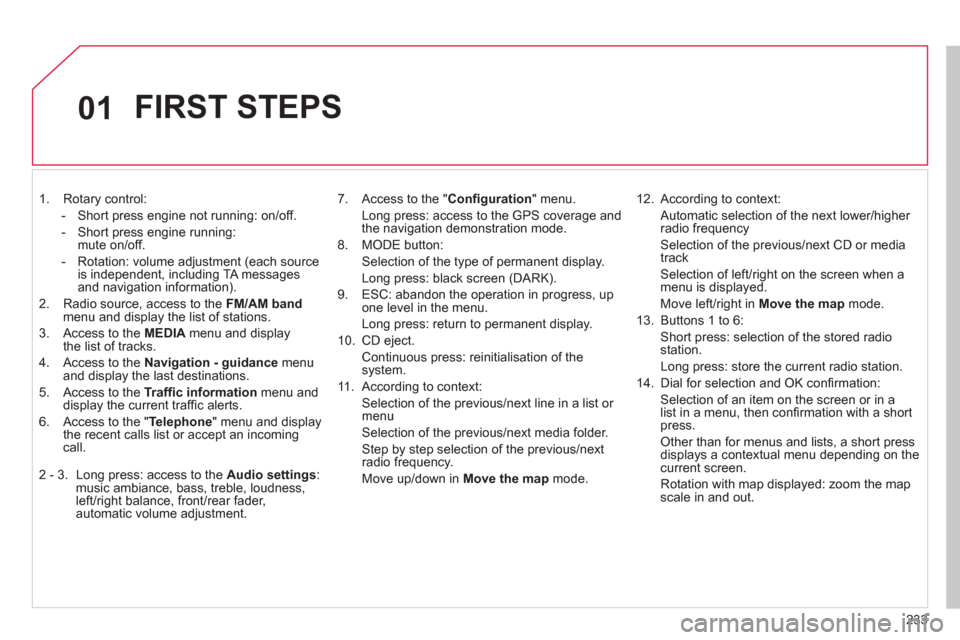
233
01
1. Rotary control:
- Short press engine not running: on/off.
- Short press engine running:
mute on/off.
- Rotation: volume adjustment (each source
is independent, including TA messages
and navigation information).
2. Radio source, access to the FM/AM band
menu and display the list of stations.
3. Access to the MEDIA
menu and display
the list of tracks.
4. Access to the Navigation - guidance
menu
and display the last destinations.
5. Access to the Traffi c information
menu and
display the current traffi c alerts.
6. Access to the " Telephone
" menu and display
the recent calls list or accept an incoming
call.
2 - 3. Long press: access to the Audio settings
:
music ambiance, bass, treble, loudness,
left/right balance, front/rear fader,
automatic volume adjustment.
7. Access to the " Confi guration
" menu.
Long press: access to the GPS coverage and
the navigation demonstration mode.
8. MODE button:
Selection of the type of permanent display.
Long press: black screen (DARK).
9. ESC: abandon the operation in progress, up
one level in the menu.
Long press: return to permanent display.
10. CD eject.
Continuous press: reinitialisation of the
system.
11. According to context:
Selection of the previous/next line in a list or
menu
Selection of the previous/next media folder.
Step by step selection of the previous/next
radio frequency.
Move up/down in Move the map
mode.
12. According to context:
Automatic selection of the next lower/higher
radio frequency
Selection of the previous/next CD or media
track
Selection of left/right on the screen when a
menu is displayed.
Move left/right in Move the map
mode.
13. Buttons 1 to 6:
Short press: selection of the stored radio
station.
Long press: store the current radio station.
14. Dial for selection and OK confi rmation:
Selection of an item on the screen or in a
list in a menu, then confi rmation with a short
press.
Other than for menus and lists, a short press
displays a contextual menu depending on the
current screen.
Rotation with map displayed: zoom the map
scale in and out.
FIRST STEPS
Page 237 of 332
235
03
For a detailed global view of the menus available, refer to the
"Screen menu map" section.
For cleaning the screen, the use of a soft, non-abrasive cloth
(spectacles cloth) is recommended, with no additional product.
" RADIO
/ MEDIA
"
" TELEPHONE
"
(If conversation in progress)
SETUP
:
PARAMETERS
date and time, display parameters, sound.
Changing the audio source:
RADIO
:
radio broadcasts.
MUSIC
: playing MEDIA.
Press the MODE
button several times in succession for access to the following displays:
GENERAL OPERATION
" FULL SCREEN MAP
"
" MAP IN WINDOW
"
(If navigation guidance in
progress)
Page 239 of 332
237
04
List of recent destinations.
" Navigation - guidance
"
To delete the list of recent destinations, select " Guidance
options
" in the navigation menu then select " Delete last
destinations
" and confi rm. Select " Ye s
" then confi rm.
Deleting just one destination is not possible.
Go from the list to the menu (left/right).
" Select destination
"
" Journey leg and route
"
" Guidance options
"
" Map management
"
" Stop/Restore guidance
"
NAVIGATION - GUIDANCE
Access to the "NAVIGATION" menu
Press NAV
.
or
Contact a CITROËN
dealer for mapping
updates.
A long press on the end of the
lighting control stalk repeats
the last navigation message.
Page 240 of 332
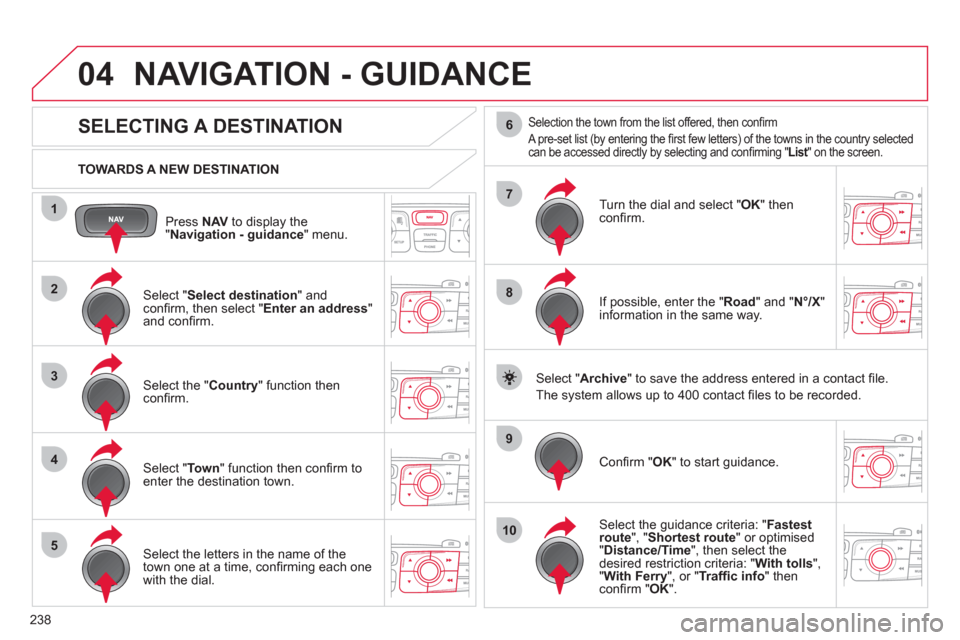
238
04
1
2
3
4
5
7
9
10
8
6
Press NAV
to display the
" Navigation - guidance
" menu.
TOWARDS A NEW DESTINATION
NAVIGATION - GUIDANCE
SELECTING A DESTINATION
Select " Select destination
" and
confi rm, then select " Enter an address
"
and confi rm.
Select the " Country
" function then
confi rm.
Select " To w n
" function then confi rm to
enter the destination town.
Select the letters in the name of the
town one at a time, confi rming each one
with the dial.
Selection the town from the list offered, then confi rm
A pre-set list (by entering the fi rst few letters) of the towns in the country selected
can be accessed directly by selecting and confi rming " List
" on the screen.
Turn the dial and select " OK
" then
confi rm.
If possible, enter the " Road
" and " N°/X
"
information in the same way.
Select " Archive
" to save the address entered in a contact fi le.
The system allows up to 400 contact fi les to be recorded.
Confi rm " OK
" to start guidance.
Select the guidance criteria: " Fastest
route
", " Shortest route
" or optimised
" Distance/Time
", then select the
desired restriction criteria: " With tolls
",
" With Ferry
", or " Traffi c info
" then
confi rm " OK
".
Page 241 of 332
239
1
2
04
1
2
3
SELECTING A DESTINATION
NAVIGATION - GUIDANCE
TO ONE OF THE RECENT DESTINATIONS
Press NAV
twice to open the list of
recent destinations.
Select the desired destination and
confi rm to start guidance.
TOWARDS A CONTACT IN THE CONTACTS DIRECTORY
Select " Select destination
" and
confi rm, then select " Directory
" and
confi rm.
Selection the desired destination from
your contacts and confi rm " OK
" to start
the guidance.
Press NAV
to display the
" Navigation - guidance
" menu. Navigation towards a contact imported from your telephone is only
possible if the address is compatible with the system.
Page 242 of 332
240
1
04
2
1
2
33
4
Select " Select destination
" and
confi rm, then select " GPS coordinates
"
and confi rm.
Enter the GPS coordinates and confi rm
" OK
" to start the guidance.
Press NAV
to display the
" Navigation - guidance
" menu.
NAVIGATION - GUIDANCE
TOWARDS GPS COORDINATES
TOWARDS A POINT ON THE MAP
With the map displayed, press OK
to
display the contextual menu. Select
" Move the map
" and confi rm.
Press OK
to display the contextual
menu for " Move the map
" mode.
Select " Select as destination
" or
" Select as stage
" and confi rm.
Move the cursor using the control to
identify the desired destination.
Page 243 of 332
241
04
1
3
4
5
2
TOWARDS POINTS OF INTEREST (POI)
NAVIGATION - GUIDANCE
The points of interest (POI) indicate all of the service locations in the vicinity
(hotels, various businesses, airports...).
Select the " Enter an address
" function
and confi rm, then select Select
destination
and confi rm.
To select a POI close to your current
location, select " POI
" and confi rm, then
select " Around the current place
" and
confi rm.
To select a POI as a stage on the route,
select " POI
" and confi rm, then select " On
the route
" and confi rm.
To select a POI as a destination, fi rst
enter the country and town (see "Towards
a new destination"), select " POI
" and
confi rm, fi nally select " Near
" and confi rm.
Search for POIs in the categories
suggested in the following pages.
Select " Search by Name
" to search for POIs by name and not by
proximity.
Press NAV
to display the
" Navigation - guidance
" menu.
Select the POI and confi rm " OK
" to start
the guidance.