Page 282 of 332
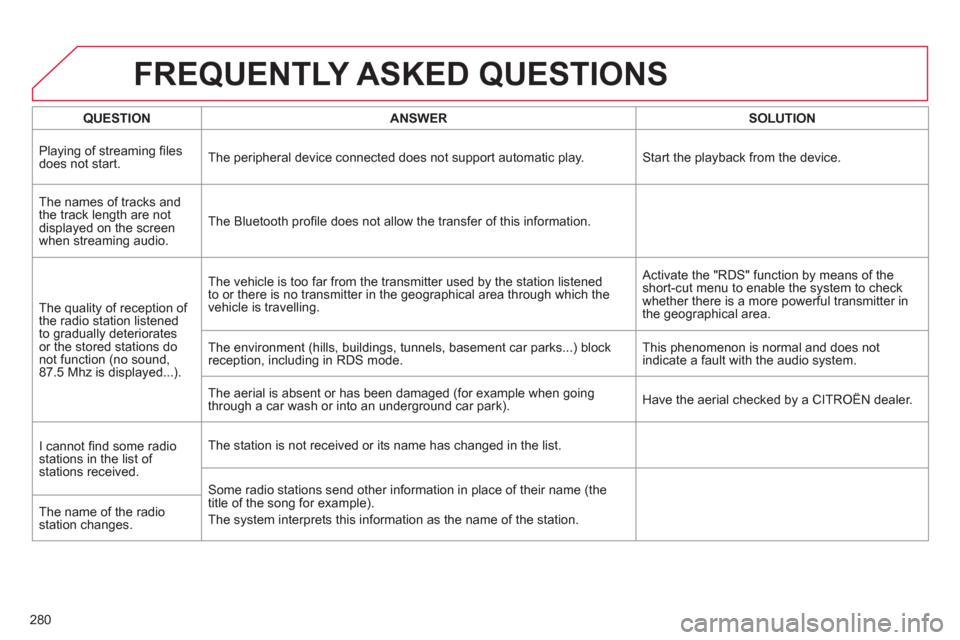
280
FREQUENTLY ASKED QUESTIONS
QUESTION
ANSWER
SOLUTION
Playing of streaming fi les
does not start. The peripheral device connected does not support automatic play. Start the playback from the device.
The names of tracks and
the track length are not
displayed on the screen
when streaming audio. The Bluetooth profi le does not allow the transfer of this information.
The quality of reception of
the radio station listened
to gradually deteriorates
or the stored stations do
not function (no sound,
87.5 Mhz is displayed...). The vehicle is too far from the transmitter used by the station listened
to or there is no transmitter in the geographical area through which the
vehicle is travelling. Activate the "RDS" function by means of the
short-cut menu to enable the system to check
whether there is a more powerful transmitter in
the geographical area.
The environment (hills, buildings, tunnels, basement car parks...) block
reception, including in RDS mode. This phenomenon is normal and does not
indicate a fault with the audio system.
The aerial is absent or has been damaged (for example when going
through a car wash or into an underground car park). Have the aerial checked by a CITROËN dealer.
I cannot fi nd some radio
stations in the list of
stations received. The station is not received or its name has changed in the list.
Some radio stations send other information in place of their name (the
title of the song for example).
The system interprets this information as the name of the station. The name of the radio
station changes.
Page 285 of 332
283
The system is coded in such a way that it will only
operate in your vehicle. If it is to be installed in another
vehicle, contact your CITROËN dealer for confi guration
of the system.
AUDIO SYSTEM/BLUETOOTH
01 First steps
For safety reasons, the driver must only carry out
operations which require prolonged attention while the
vehicle is stationary.
When the engine is switched off and to prevent
discharging of the battery, the audio system may switch
off after a few minutes.
CONTENTS
02 Steering mounted controls
03 Main menu
04 Audio
05 Using the telephone
06 Audio settings
07 Configuration
08 Trip computer
09 Screen menu map
Frequently asked questions p.
p.
p.
p.
p.
p.
p.
p.
p.
p.
284
285
286
287
297
306
308
309
310
313
Page 288 of 332
286
03
" Multimedia
": Media parameters,
Radio parameters.
" Trip computer
": Warning log.
For a detailed global view of the menus
available, refer to "Screen menu maps"
in this section.
> SCREEN C
" Bluetooth connection
":
Connections management, Search
for a device.
" Telephone
": Call, Directory
management, Telephone
management, Hang up.
MAIN MENU
> MONOCHROME SCREEN A
" Personalisation-confi guration
": Defi ne the
vehicle parameters, Choice of language, Display
confi guration, Choice of units, Date and time
adjustment.
Page 298 of 332
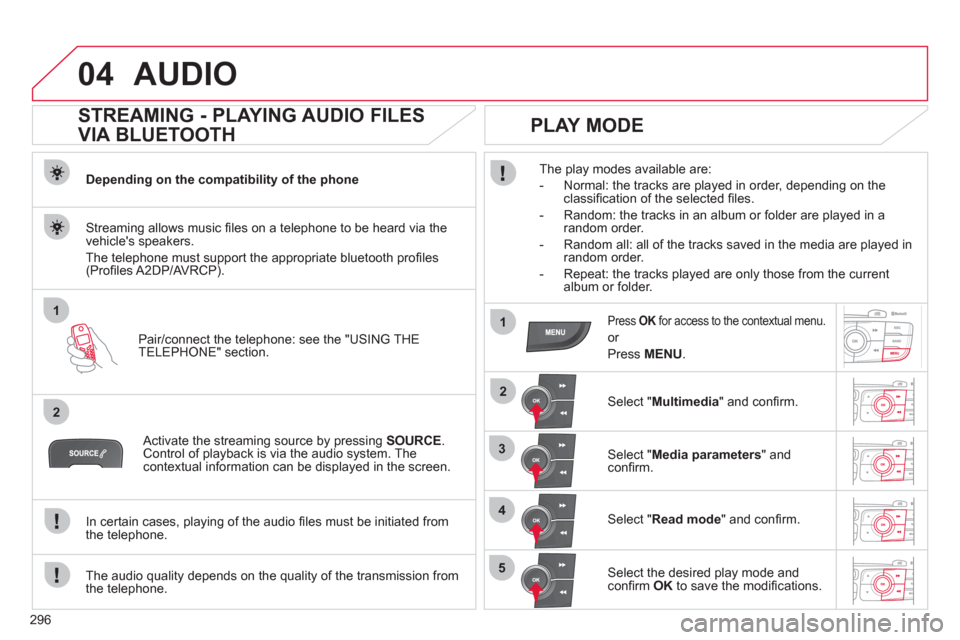
296
04
1
2
1
2
3
4
5
AUDIO
STREAMING - PLAYING AUDIO FILES
VIA BLUETOOTH
Depending on the compatibility of the phone
Pair/connect the telephone: see the "USING THE
TELEPHONE" section.
Streaming allows music fi les on a telephone to be heard via the
vehicle's speakers.
The telephone must support the appropriate bluetooth profi les
(Profi les A2DP/AVRCP).
Activate the streaming source by pressing SOURCE
.
Control of playback is via the audio system. The
contextual information can be displayed in the screen.
In certain cases, playing of the audio fi les must be initiated from
the telephone.
The audio quality depends on the quality of the transmission from
the telephone.
PLAY MODE
The play modes available are:
- Normal: the tracks are played in order, depending on the
classifi cation of the selected fi les.
- Random: the tracks in an album or folder are played in a
random order.
- Random all: all of the tracks saved in the media are played in
random order.
- Repeat: the tracks played are only those from the current
album or folder.
Press OK
for access to the contextual menu.
or
Press MENU
.
Select " Multimedia
" and confi rm.
Select " Media parameters
" and
confi rm.
Select " Read mode
" and confi rm.
Select the desired play mode and
confi rm OK
to save the modifi cations.
Page 299 of 332
297
05
1
2
5
3
4
6
USING THE TELEPHONE
PAIRING A TELEPHONE
The services offered depend on the network, the SIM card and the compatibility of the Bluetooth telephone used.
Consult your telephone's manual and your operator to fi nd out which services are available to you.
Activate the telephone's Bluetooth function.
Press MENU
.
A window is displayed " Search in progress…
".
Select the telephone to be connected
from the list. Only one telephone can
be connected at a time.
Select " Search for a device
".
For safety reasons and because they require prolonged attention on the part of the driver, the operations for pairing of the Bluetooth mobile
telephone with the Bluetooth hands-free system of your audio system must be carried out with the vehicle stationary and the ignition on.
Select " Bluetooth connection
" and
confi rm.
Page 300 of 332
298
05
7
8
Saisir code authentification
01
OK Del23456789 _
9
10
USING THE TELEPHONE
A virtual keypad is displayed on the
screen: enter a code with at least
4 digits and conform with OK
.
A message is displayed on the screen of the
telephone: enter the same code and confi rm.
A message appears in the screen to confi rm the result of the
connection.
Pairing can also be initiated from the telephone by searching for
detected Bluetooth devices.
Accept the connection to the telephone.
If pairing fails, try agin; the number of attempts is not limited.
The directory and the calls list can be accessed after the
synchronisation period (if the telephone is compatible).
Automatic connection must be confi gured in the telephone to allow
the connection each time the vehicle is started.
In some cases, the reference number of the telephone may appear
instead of the name of the telephone.
Page 301 of 332
299
05
1
2
4
3
USING THE TELEPHONE
To see the telephone status, press
MENU
.
Select " Telephone
" and confi rm.
Select " Telephone management
"
confi rm.
Select " Telephone status
" and confi rm.
TELEPHONE STATUS
The screen displays: the name of the telephone, the name of the
network, network signal strength, confi rmation of the Bluetooth
connection and the streaming connection.
Page 302 of 332
300
1
2
3
4
05
5
USING THE TELEPHONE
The telephone connection automatically includes hands-free
operation and audio streaming.
Press MENU
.
Select " Bluetooth connection
" and
confi rm. Indicates connection of the audio steaming profi le.
MANAGING CONNECTIONS
Select " Connections management
"
and confi rm. The list of paired
telephones is displayed.
Select a telephone and confi rm. Indicates connection of the hands-free profi le.
Then select and confi rm:
- " Connect telephone
"/" Disconnect
telephone
": to connect/disconnect
the telephone or the hands-free
connection only.
- " Connect media player
"/
" Disconnect media player
": to
connect/disconnect only streaming.
- " Connect telephone + media
player
"/" Disconnect telephone +
media player
": to connect/disconnect
the telephone (hands-free and
streaming).
- " Delete connection
": to delete the
pairing.
Indicates that a device is connected.