Page 149 of 332

9
DRIVING
147
ELECTRIC PARKING BRAKE
The electric parking brake combines
2 operational modes:
- Automatic Application/Release
Application is automatic when the
engine stops, release is automatic
on use of the accelerator (activated
by default),
- Manual Application/Release
The parking brake can be applied/
released manually by pulling control
lever A
.
If this warning lamp comes on
in the instrument panel, the au-
tomatic mode is deactivated.
Programming the mode
Depending on the country of sale of the
vehicle, the automatic application when
the engine is switched off and the auto-
matic release when you press the ac-
celerator can be deactivated.
It is recommended that you do
not apply the parking brake in
very cold conditions (ice) and
during towing (breakdown, car-
avan...). Deactivate the auto-
matic functions and release the
parking brake manually.
Manual application
With the vehicle stationary, to apply the
parking brake whether the engine is
running or off, pull
control lever A
.
The application of the parking brake is
confi rmed by:
-
illumination of the braking warn-
ing lamp and of the P
warning
lamp in the control lever A
,
- display of the message
"Handbrake on".
Before leaving the vehicle, en-
sure that parking brake warning
lamp in the instrument panel is
on fi xed, not fl ashing.
When the driver’s door is opened with
the engine running, a message is dis-
played accompanied by an audible sig-
nal if the parking brake has not been
applied, except in the case of an au-
tomatic gearbox with the gear lever in
position P
. Activation/deactivation is done
using the vehicle confi guration
menu; refer to the section cov-
ering the confi guration of your
vehicle's systems.
The parking brake is then applied and
released manually. When the driver's
door is opened, there is an audible sig-
nal and a message is displayed if the
brake is not applied.
Do not place any object (packet
of cigarettes, telephone...) be-
tween the gear lever and the
electric parking brake control
lever.
Page 211 of 332

11
PRACTICAL INFORMATION
209
LOAD REDUCTION MODE
System which manages the use of cer-
tain functions according to the level of
charge remaining in the battery.
When the vehicle is being driven, the
load reduction function temporarily deac-
tivates certain functions, such as the air
conditioning, the heated rear screen...
The deactivated functions are reactivat-
ed automatically as soon as conditions
permit.
ENERGY ECONOMY MODE
System which manages the period of
use of certain functions to conserve a
suffi cient level of charge in the battery.
After the engine has stopped, you can
still use functions such as the audio
equipment, windscreen wipers, dipped
beam headlamps, courtesy lamps, etc.
for a maximum combined period of thirty
minutes.
Switching to economy mode
Once this period has elapsed, a message
appears in the screen indicating that the ve-
hicle has switched to economy mode and
the active functions are put on standby.
If the telephone is being used at
the same time on the navigation
system, it will be interrupted after
10 minutes.
A fl at battery prevents the engine
from starting (refer to the corre-
sponding paragraph).
Exiting economy mode
These functions are reactivated auto-
matically the next time the vehicle is
driven.
�)
In order to resume the use of these
functions immediately, start the engine
and let it run for a few minutes.
The time available to you will then be
double the period for which the engine
is left running. However, this period will
always be between fi ve and thirty minutes.
This period may be greatly re-
duced if the battery is not fully
charged.
CHANGING A WIPER BLADE
Before removing a front wiper
blade
�)
Within one minute after switching off
the ignition, operate the wiper stalk
to position the wiper blades verti-
cally on the windscreen.
Removing
�)
Raise the corresponding wiper arm.
�)
Unclip the wiper blade and remove it.
Fitting
�)
Put the corresponding new wiper
blade in place and clip it.
�)
Fold down the wiper arm carefully.
After fitting a front wiper blade
�)
Switch on the ignition.
�)
Operate the wiper stalk again to
park the wiper blades.
Page 233 of 332
231
The system is protected in such a way that it will only
operate in your vehicle. If it is to be installed in another
vehicle, contact a CITROËN dealer for confi guration of
the system.
eMyWay
01 First steps - Control panel
For safety reasons, the driver must carry out operations
which require prolonged attention while the vehicle is
stationary.
When the engine is switched off and to prevent
discharging of the battery, the system switches off
following the activation of the energy economy mode.
CONTENTS
02 Steering mounted controls
03 General operation
04 Navigation - Guidance
05 Traffic information
06 Using the telephone
07 Radio
08 Music media players
09 Audio settings
10 Configuration
11 Screen menu map
Frequently asked questions p.
p.
p.
p.
p.
p.
p.
p.
p.
p.
p.
p.
232
234
235
237
250
253
263
266
272
273
274
277
SATELLITE NAVIGATION SYSTEM
MULTIMEDIA BLUETOOTH TELEPHONE AUDIO
SYSTEM
Page 235 of 332
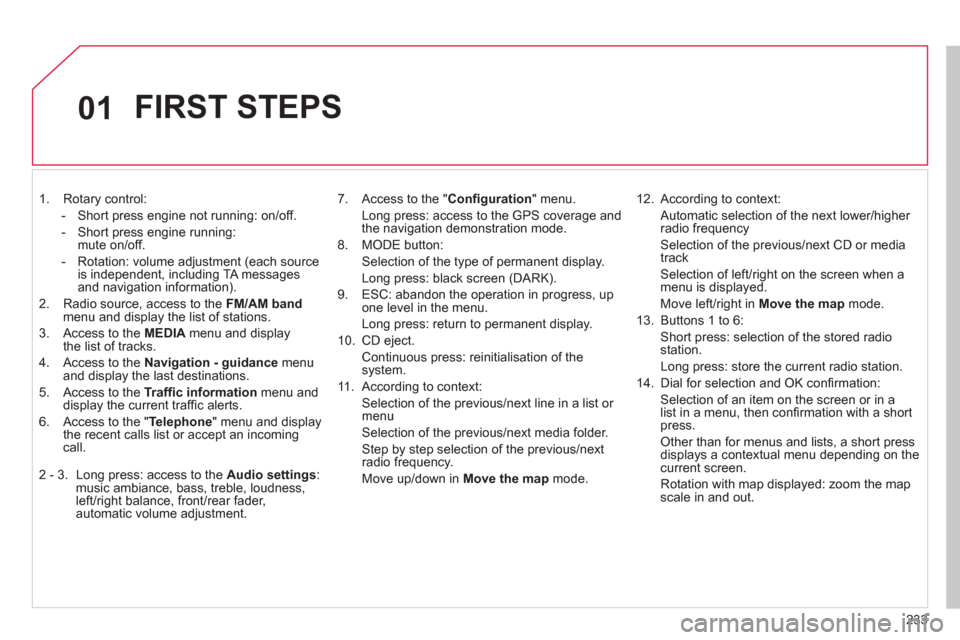
233
01
1. Rotary control:
- Short press engine not running: on/off.
- Short press engine running:
mute on/off.
- Rotation: volume adjustment (each source
is independent, including TA messages
and navigation information).
2. Radio source, access to the FM/AM band
menu and display the list of stations.
3. Access to the MEDIA
menu and display
the list of tracks.
4. Access to the Navigation - guidance
menu
and display the last destinations.
5. Access to the Traffi c information
menu and
display the current traffi c alerts.
6. Access to the " Telephone
" menu and display
the recent calls list or accept an incoming
call.
2 - 3. Long press: access to the Audio settings
:
music ambiance, bass, treble, loudness,
left/right balance, front/rear fader,
automatic volume adjustment.
7. Access to the " Confi guration
" menu.
Long press: access to the GPS coverage and
the navigation demonstration mode.
8. MODE button:
Selection of the type of permanent display.
Long press: black screen (DARK).
9. ESC: abandon the operation in progress, up
one level in the menu.
Long press: return to permanent display.
10. CD eject.
Continuous press: reinitialisation of the
system.
11. According to context:
Selection of the previous/next line in a list or
menu
Selection of the previous/next media folder.
Step by step selection of the previous/next
radio frequency.
Move up/down in Move the map
mode.
12. According to context:
Automatic selection of the next lower/higher
radio frequency
Selection of the previous/next CD or media
track
Selection of left/right on the screen when a
menu is displayed.
Move left/right in Move the map
mode.
13. Buttons 1 to 6:
Short press: selection of the stored radio
station.
Long press: store the current radio station.
14. Dial for selection and OK confi rmation:
Selection of an item on the screen or in a
list in a menu, then confi rmation with a short
press.
Other than for menus and lists, a short press
displays a contextual menu depending on the
current screen.
Rotation with map displayed: zoom the map
scale in and out.
FIRST STEPS
Page 236 of 332
234
02 STEERING MOUNTED CONTROLS
- Change the audio source.
Long press: mute.
- Volume increase.
- Volume decrease.
- Radio: display the list of stations.
Media: display the list of tracks.
- Rotation.
Radio -automatic selection of
next/previous frequency.
Media: previous/next track.
- Press then rotation: access to
6 preset stations.
- TEL button:
Access to the telephone menu:
Call list/Contacts/Hands-free
mode/Answer/Hang up.
Accept an incoming call/
Long press: reject an incoming call
or end the current call.
- Move in the menus.
Zoom the map in and out.
Press: confi rmation.
- Abandon the current operation.
Page 237 of 332
235
03
For a detailed global view of the menus available, refer to the
"Screen menu map" section.
For cleaning the screen, the use of a soft, non-abrasive cloth
(spectacles cloth) is recommended, with no additional product.
" RADIO
/ MEDIA
"
" TELEPHONE
"
(If conversation in progress)
SETUP
:
PARAMETERS
date and time, display parameters, sound.
Changing the audio source:
RADIO
:
radio broadcasts.
MUSIC
: playing MEDIA.
Press the MODE
button several times in succession for access to the following displays:
GENERAL OPERATION
" FULL SCREEN MAP
"
" MAP IN WINDOW
"
(If navigation guidance in
progress)
Page 238 of 332
236
03
A press on the OK dial gives access to
short-cut menus according to the display
in the screen.
RADIO:
Activate/Deactivate TA
Activate/Deactivate RDS
GENERAL OPERATION
DISPLAY ACCORDING TO CONTEXT
MUSIC MEDIA PLAYERS,
CD or USB
(according to media):
Play modes:
Normal
Random
Random on all media
Repetition
TELEPHONE
(call in progress):
Private mode
FULL SCREEN MAP OR IN A
NEW WINDOW:
Stop/Restore guidance
Select destination
Enter an address
Directory
GPS coordinates
Divert route
Move the map
Info. on location
Select as destination
Select as stage
Save this place (contacts)
Quit map mode
Guidance criteria
Put call on hold
DTMF ring tones
Hang up
1
1
1
1
1
1
1
1
2
2
2
2
2
1
2
2
2
1
1
1
1
1
1
Page 241 of 332
239
1
2
04
1
2
3
SELECTING A DESTINATION
NAVIGATION - GUIDANCE
TO ONE OF THE RECENT DESTINATIONS
Press NAV
twice to open the list of
recent destinations.
Select the desired destination and
confi rm to start guidance.
TOWARDS A CONTACT IN THE CONTACTS DIRECTORY
Select " Select destination
" and
confi rm, then select " Directory
" and
confi rm.
Selection the desired destination from
your contacts and confi rm " OK
" to start
the guidance.
Press NAV
to display the
" Navigation - guidance
" menu. Navigation towards a contact imported from your telephone is only
possible if the address is compatible with the system.