Page 270 of 332

268
08
1
2
3
MUSIC MEDIA PLAYERS
CD, MP3 CD, USB PLAYER
Insert the CD in the player, insert the USB memory stick
in the USB player or connect the USB peripheral to the
USB port using a suitable cable (not supplied).
The system builds playlists (in temporary memory), an
operation which can take from a few seconds to several
minutes at the fi rst connection.
Reduce the number of non-music fi les and the number
of folders to reduce the waiting time.
The playlists are updated every time the ignition is
switched off or connection of a USB memory stick.
However, the system memorises these lists and if they
are not modifi ed, the loading time will be shorter.
Play starts automatically after a period which depends
on the capacity of the USB memory stick.
SELECTION OF SOURCE
The SOURCE
button on the steering mounted controls allows a
direct change to the next media source.
" CD/CD MP3
"
" USB, IPod
"
" AUX
"
" STREAMING
" " RADIO
"
Press MUSIC
to display the " MEDIA
"
menu.
Select " Following media source
" and
confi rm.
Repeat the operation as many times as necessary to obtain the
desired media source (except for radio which is accessible either
with SOURCE
or RADIO
).
Page 271 of 332
269
08
/
/
//
//
// +/
SELECTING A TRACK
MUSIC MEDIA PLAYERS
Previous track.
Next track.
Previous folder.
Next folder.
Fast forward.
Fast backward.
Pause: long press on SRC
.
LIST: List of USB or CD tracks
or folders
Up or down in the list.
Confi rm, next menu level.
Up one menu level.
Long press
Long press
Page 272 of 332
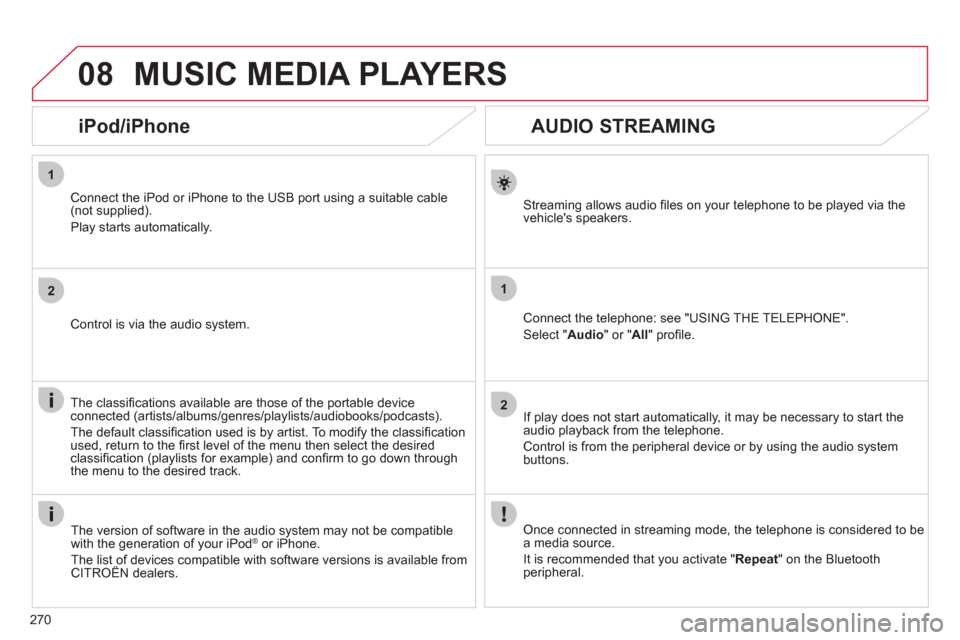
270
1
2
1
2
08
AUDIO STREAMING
Streaming allows audio fi les on your telephone to be played via the
vehicle's speakers.
Connect the telephone: see "USING THE TELEPHONE".
Select " Audio
" or " All
" profi le.
If play does not start automatically, it may be necessary to start the
audio playback from the telephone.
Control is from the peripheral device or by using the audio system
buttons.
Once connected in streaming mode, the telephone is considered to be
a media source.
It is recommended that you activate " Repeat
" on the Bluetooth
peripheral.
MUSIC MEDIA PLAYERS
iPod/iPhone
Connect the iPod or iPhone to the USB port using a suitable cable
(not supplied).
Play starts automatically.
Control is via the audio system.
The classifi cations available are those of the portable device
connected (artists/albums/genres/playlists/audiobooks/podcasts).
The default classifi cation used is by artist. To modify the classifi cation
used, return to the fi rst level of the menu then select the desired
classifi cation (playlists for example) and confi rm to go down through
the menu to the desired track.
The version of software in the audio system may not be compatible
with the generation of your iPod
® or iPhone.
The list of devices compatible with software versions is available from
CITROËN dealers.
Page 273 of 332
271
08
12
3
MUSIC MEDIA PLAYERS
USING THE AUXILIARY INPUT (AUX)
Cable not supplied
Connect the portable device (MP3 player…) to the auxiliary JACK
socket using an audio cable.
Press MUSIC
to display the " MEDIA
"
menu.
Select " Activate/Deactivate AUX input
"
and confi rm.
First adjust the volume of your portable
device (to a high level). Then adjust the
volume of your audio system.
Display and management of the controls are via the portable device.
Page 281 of 332
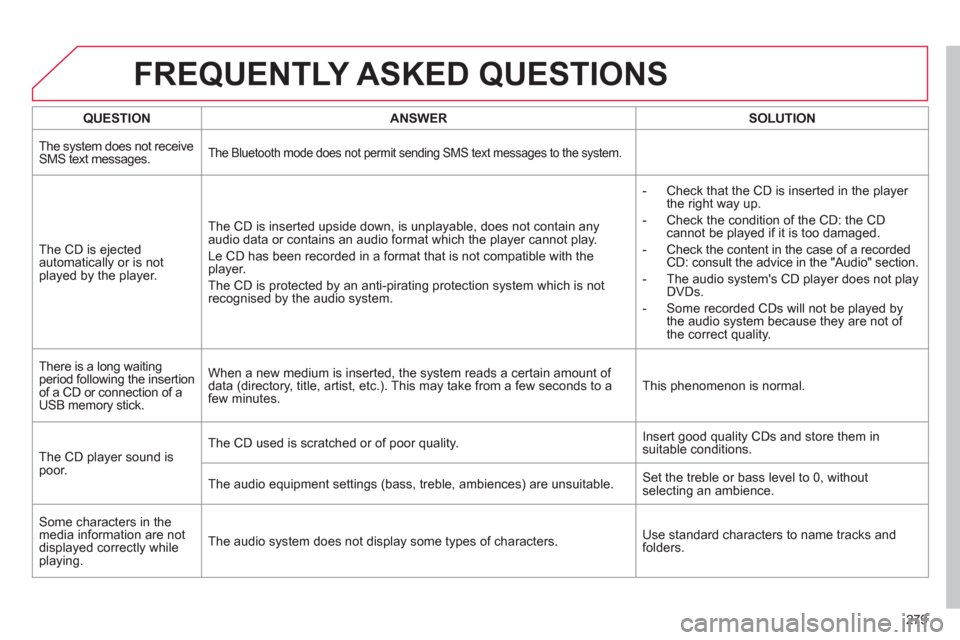
279
FREQUENTLY ASKED QUESTIONS
QUESTION
ANSWER
SOLUTION
The system does not receive
SMS text messages.
The Bluetooth mode does not permit sending SMS text messages to the system.
The CD is ejected
automatically or is not
played by the player. The CD is inserted upside down, is unplayable, does not contain any
audio data or contains an audio format which the player cannot play.
Le CD has been recorded in a format that is not compatible with the
player.
The CD is protected by an anti-pirating protection system which is not
recognised by the audio system.
- Check that the CD is inserted in the player
the right way up.
- Check the condition of the CD: the CD
cannot be played if it is too damaged.
- Check the content in the case of a recorded
CD: consult the advice in the "Audio" section.
- The audio system's CD player does not play
DVDs.
- Some recorded CDs will not be played by
the audio system because they are not of
the correct quality.
There is a long waiting
period following the insertion
of a CD or connection of a
USB memory stick. When a new medium is inserted, the system reads a certain amount of
data (directory, title, artist, etc.). This may take from a few seconds to a
few minutes. This phenomenon is normal.
The CD player sound is
poor. The CD used is scratched or of poor quality. Insert good quality CDs and store them in
suitable conditions.
The audio equipment settings (bass, treble, ambiences) are unsuitable. Set the treble or bass level to 0, without
selecting an ambience.
Some characters in the
media information are not
displayed correctly while
playing. The audio system does not display some types of characters. Use standard characters to name tracks and
folders.
Page 292 of 332
290
04
1
2
3
AUDIO
AUDIO CD
Insert 12 cm diameter circular compact discs only.
Some anti-pirating systems, on original discs or CDs copied using a
personal recorder, may cause faults which are no refl ection on the
quality of the original player.
Without pressing the EJECT
button, insert a CD in the player, play
begins automatically.
To play a disc which has already
been inserted, press the SOURCE
button several times in succession and
select " CD
".
Press one of the buttons to select a
track on the CD.
PLAYING A CD
Press LIST
to display the list of tracks
on the CD.
Press and hold one of the buttons for
fast forward or backward.
Page 293 of 332

291
04 AUDIO
CD, USB
INFORMATION AND ADVICE
On a single disc, the CD player can read up to 255 MP3 fi les spread
over 8 directory levels. However, it is recommended that this be kept
to 2 levels so as to limit the time taken to access and play the CD.
During play, the folder structure is not observed.
In order to be able to play a recorded CDR or CDRW, when recording
it is preferable to select standards ISO 9660 level 1. 2 or Joliet.
If the disc is recorded in another format, it may not be played correctly.
It is recommended that the same recording standard is always used
for an individual disc, with as low a speed as possible (4x maximum)
for optimum sound quality.
In the particular case of a multi-session CD, the Joliet standard is
recommended.
Do not connect a hard disk or USB device other than audio players to
the USB port. This may cause damage to your installation.
The audio system will only play fi les with extension ".mp3" or ".wma"
and a compression rate that is constant or variable between 32 Kbps
and 320 Kbps.
It is advisable to restrict fi le names to 20 characters without using
special characters (e.g. " ? ; ù) to avoid any playing or displaying
problems.
The playlists accepted are types .m3u and .pls.
The number of fi les is limited to 5 000 in 500 directories on a
maximum of 8 levels.
Page 294 of 332

292
04
1
3
2
4
5
CD, USB
AUDIO
PLAYING A COMPILATION
Insert an MP3 compilation in the CD player or
connect a memory stick to the USB port, directly or
via an extension lead.
The system creates playlists (temporary memory) the creation time
for which can take from a few seconds to several minutes.
The playlists are updated every time the ignition is switched off or a
USB memory stick is connected.
Play starts automatically after a period which depends on the
capacity of the USB memory stick.
At a fi rst connection, the order suggested is by folder.
When connecting again, the order previously chosen is
retained.
To play a disc or memory stick which
has already been inserted, press
SOURCE
several times in succession
and select " CD
" or " USB
".
Press one of the buttons to select the
next or previous track.
Press one of the buttons to select the
next or previous folder in the order
chosen.
Press and hold one of the buttons for
fast forwards or backwards.
Press LIST
to display the menu of
folders in the compilation.