Page 258 of 332

256
04
INFORMATION DISPLAYED IN DVD MODE
AUDIO / VIDEO
The DVD button is only active if the player contains a DVD.
Press
Open to return the screen to the vertical position.
For safet
y reasons, the video is notdisplayed while driving, however the audiocan be played.
To displa
y the picture and watch a DVD, park the vehicle in a safe place.
To play the previously selected zone on
J. the disc.
To display the DVD title menu.
K.
To scroll up or down through the chapters.
L.
Press and hold for fast backwards or forwards play.
To scroll up or down through the titles.
M.
To enter a title or chapter number.
N.
To change the angle.
O.
To change the language of the subtitles.
P.
To change the language.
Q.
To select a chapter or title or specify a
R. number.
This icon is displayed when the operation
A. requested cannot be carried out.
The number of the chapter currently beingB. played is displayed.
The number of the title currently being C. played is displayed.
Symbols display the current status of theD. player.
The playing time is displayed. E.
To resume normal play when play isF. paused or during slow-motion play.
To stop play temporarily.G.
To stop play. Press the screen to accessH. the menu.
For slow-motion play. I.
ABCDE
FGHIJ
KLM
RQPON
Page 261 of 332

259
05SETTINGS
TIME AND DATE, LANGUAGE, UNIT, PICTURE SIZE
- Choose the size of the DVD picture for:E
- normal 4/3,E1
- extends the picture evenly to the right and toE2 the left in wide screen mode,
- extends the right and left parts only leaving E3 the centre as it stands in wide screen mode,
- enlarges the picture in 4/3 format. The top E4 and the bottom are outside the frame.
- Choose the base settings of the system for:
D
- setting of the time by the RDS signal, time
D1 zone, summer time,
- the language (English, Français, Deutsch,
D2 Nederlands, Portuguese, Español, Svenska, Italiano, Dansk),
- the units for calculation of the distances (km
D3 or miles and °C or °F),
- other settings such as:
D4
- the voice guidance volume,
- the t
ype of voice guidance voice (female or male),
- the volume of the operation bleeps
(1 to
3 and 0=no bleep),
- the t
ype of keypad (alphabet or PC),
- the ran
ge of menu colours (red or blue),
- the displa
y or not of the audio play icons in
the map screen,
- the reinitialisation of the vehicle sensor,
- the interruption or not of the displa
y when
the air conditioning is used.
E1E2E3E4
D1D2
D3D4
DE
Page 274 of 332
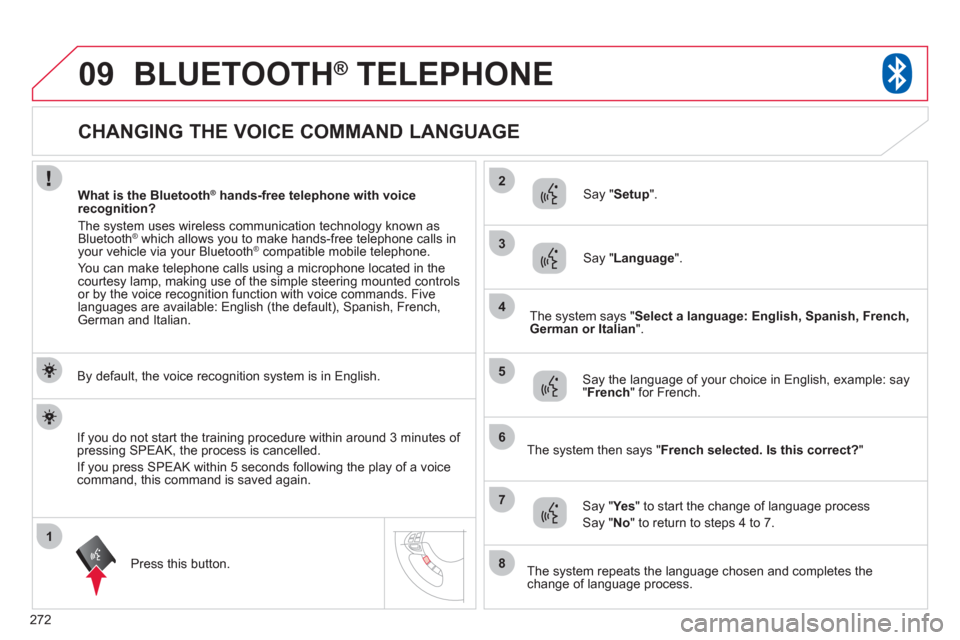
272
1
2
3
09
4
5
6
7
8
CHANGING THE VOICE COMMAND LANGUAGE
BLUETOOTH®
TELEPHONE®
By default, the voice recognition system is in English.
Pr
ess this button.
Sa
y "Setup".
Say "Language".
Say the language of your choice in English, example: say"
French
" for French.
Say "Yes" to start the change of language process
Say "No " to return to steps 4 to 7.
The system says "
Select a language: English, Spanish, French,
German or Italian".
The system then says " French selected. Is this correct?
"
The system repeats the language chosen and completes the
change of language process.
I
f you do not start the training procedure within around 3 minutes of pressing SPEAK, the process is cancelled.
I
f you press SPEAK within 5 seconds following the play of a voice command, this command is saved again.
What is the Bluetooth®
hands-free telephone with voice ®
recognition?
The s
ystem uses wireless communication technology known as Bluetooth®
which allows you to make hands-free telephone calls in®
your vehicle via your Bluetooth ®compatible mobile telephone.
You can make telephone calls using a microphone located in the courtesy lamp, making use of the simple steering mounted controlsor by the voice recognition function with voice commands. Five
languages are available: English (the default), Spanish, French,German and Italian.
Page 275 of 332

273
09
2
3
1
4
5
6
7
BLUETOOTH® TELEPHONE®
TRAINING THE USER'S VOICE
You can use the user voice training function to create a voice model
for one person per language.
The characteristics o
f your voice and your pronunciation are savedin this model to provide the best voice recognition.
The vehicle must be stationar
y with the parking brake applied.
Switch off your telephone during the operation to avoid any
interruption.
Pr
ess this button.
The s
ystem says the fi rst of 45 standard phrases.
Sa
y " Word training".
When you are ready to start, press and hold this button.
Repeat each o
f the phrases in the table on the following page.
The s
ystem saves your voice and moves on to the next command.
Continue the process until all of the phrases have been
saved.
An explanation messa
ge is given.
After pla
ying all the voice commands, the system says "The word enrolment is complete" and ends the process.
I
f you do not start the programming process within approximately 3 minutes after pressing the SPEAK button, the process is cancelled.
I
f you press the SPEAK button within 5 seconds of the play of a
voice command, this command is saved again.
Page 276 of 332
274
09BLUETOOTH® TELEPHONE®
VOICE TRAINING COMMANDS
1 # 790 (for # = "Hash")
2* 671 (for * = "Star")
3 212 - 4 903
4 235 - 3 494
5
315- 5 657
6 456 - 7 930
7793 - 5 462
8 794 - 1 826
9 826 - 3 145
1
0 962 - 7 305
11(531) 742 - 9 860
12 (632) 807 - 4 591
13 (800) 222 - 5 015
14(888) 555 - 1 212
1
5 0 123 456 789
16 55 66 77 88 99
17
44 33 22 11 00
1
8 Call 293 - 5804
19 Call * 350
20 Call 1 (234) 567 - 8 901
21
Dial 639 - 1542
22
Dial # 780
23 Dial (987) 654 - 3210
24 1058
# 3794# Send
2
5
27643# 4321# Send
2
6 Cancel
27 Continue
28 Emergency number
29
Clear all
30 Help
31 Home, Work, Mobile, Pager
32 List of names
33 No
34 Phone book: Delete
35 Phone book: New entry
36 Previous
37 Phone book: Clear all
38 Redial
39 Repeat the training
4
0 Confi gure the confi rmation requests
41
Confi gure the language
4
2 Confi gure the matching options
4
3 Match a telephone
44
Transfer the call
4
5 Yes
Page 280 of 332

278
09
3
4
7
8
9
10
11
1
2
5
6
12
14
13
BLUETOOTH® TELEPHONE®
The system has its own phone book, independent of that of the mobile telephone.
It can contain up to 32 names for each language. Each name in the phone book is associated with 4 locations: HOME, WORK, MOBILE and PAGER.
The s
ystem says " Select one of the following items: New Entry,
Change, List of names, Delete or Clear all, or say Cancel toreturn to the main menu".
Say "New entry".
The system says "HOME, WORK, MOBILE OR PAGER".
Give the location which corresponds to the number thatyou wish to record.
The s
ystem asks you to confi rm the location.
Answer "Ye s".
Say " No" to return to step 7.
If a telephone number has alread
y been recorded for this location, the system says " The current number is -number-, number please".
SAVING A NAME IN THE SYSTEM PHONE BOOK
Press this button.
Sa
y "Phone book".
The system says " Name please
".
Give the name of your choice.
If
you do not wish to change the telephone number, repeat the
original number to retain it, otherwise say the new number.
Answer "Ye s"
Say " No" to return to step 11.
The s
ystem asks you to confi rm the number.
Page 283 of 332
281
09BLUETOOTH® TELEPHONE®
VOICE COMMANDS (1/2)
Confi gure
Ph
one book
Dial
Call
R
edial
Emer
gency number
Matchin
g options
Match a telephone
Delete a telephone
List o
f matched telephones
Select a telephone
Previous Press this button to start the voice recognition.
When the s
ystem is waiting for a voice command, say "Help" to obtain a list of commands which can be used in the current situation. Div
ert the call
A
dd a location
Confi
gure the confi rmation requests
Language
New entr
y
D
elete
Chan
ge
Call this number
Change another entry
Tr
y again
Clear all
Li
st of names Home, at home
Work, at work
Mobile, on mobile
Pager, on pager
Help
Continue
All
Cancel
M
ute
D
eactivate mute
Y
es
No
Page 284 of 332
282
09BLUETOOTH® TELEPHONE®
VOICE COMMANDS (2/2)
Press this button to start the voice recognition.
When the s
ystem is waiting for a voice command, say "Help" to obtain a list of commands which can be used in the current situation. Z
ero
One
Two
Three
F
our
Fiv
e
Six
Seven
Eight
Nin
e
Star
(*)
Hash
(#) Word trainin
g
PIN
Repeat training
Activate
D
eactivate
Incor
porate the call
gits> Send En
glish
Phone book New entr
y
Phone book Change
Phone book Delete
Phone book Clear All
Ph
one book List of names
Confi gure the confi rmation requests
Confi gure Select a telephone
Confi gure the matching options
D
elete a name
Confi gure the language
Confi gure the PIN