Page 41 of 244

2
39
MULTIFUNCTION SCREENS
Displays in the screen
This displays the following information:
- time,
- date,
- ambient temperature (this fl ashes if
there is a risk of ice),
-
state of the openings (doors, boot, etc.),
- audio sources (radio, CD, USB port, etc.),
- trip computer (refer to the end of the
section).
Warning messages or information mes-
sages may appear temporarily. These
can be cleared by pressing the "ESC"
button. From the audio system control panel,
you can:
�)
press the "MENU"
button to gain
access to the main menu
,
�)
press the " ��
" or " ��
" buttons to scroll
through the items on the screen,
�)
press the "MODE"
button to change
the permanent application (trip com-
puter, audio source, ...),
�)
press the " ��
" or " ��
" buttons to
change a setting value,
�)
press the "OK"
button to confi rm,
or
�)
press the "ESC"
button to abandon
the operation in progress.
Main menu
�)
Press the "MENU"
button to gain
access to the main menu
:
- audio functions,
- the trip computer (refer to the end
of the section),
- personalisation-confi guration,
- telephone (hands-free kit).
�)
Press the " ��
" or " ��
" buttons to se-
lect the menu required, then confi rm
by pressing the "OK"
button.
MONOCHROME SCREEN C Controls
"Audio functions" menu
With the audio equipment switched on,
once this menu has been selected you
can activate or deactivate the functions
linked with use of the radio (RDS, REG,
RadioText), the CD (introscan, shuffl e,
CD repeat) or the MP3 player (USB
port).
For more information on the "Audio
functions" application, refer to the
Audio systems part of the "Audio and
Telematics" section.
Page 165 of 244
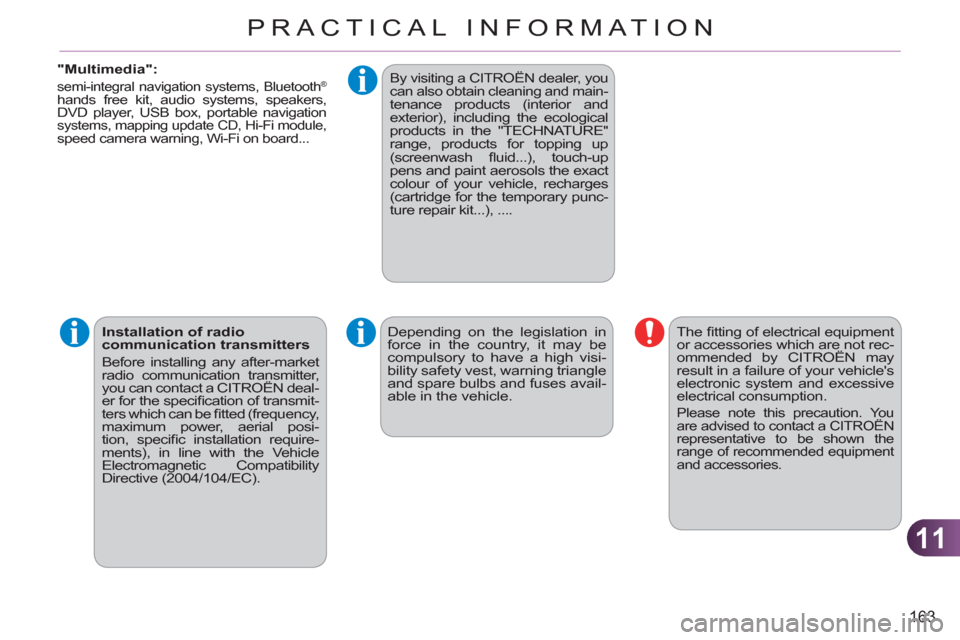
11
163
PRACTICAL INFORMATION
"Multimedia":
semi-integral navigation systems, Bluetooth ®
hands free kit, audio systems, speakers,
DVD player, USB box, portable navigation
systems, mapping update CD, Hi-Fi module, speed camera warning, Wi-Fi on board...
Depending on the legislation in
force in the country, it may be
compulsory to have a high visi-
bility safety vest, warning triangle
and spare bulbs and fuses avail-
able in the vehicle. The fi tting of electrical equipment
or accessories which are not rec-
ommended by CITROËN may
result in a failure of your vehicle's
electronic system and excessive
electrical consumption.
Please note this precaution. You
are advised to contact a CITROËN
representative to be shown the
range of recommended equipment
and accessories.
Installation of radio
communication transmitters
Before installing any after-market
radio communication transmitter,
you can contact a CITROËN deal-
er for the specifi cation of transmit-
ters which can be fi tted (frequency,
maximum power, aerial posi-
tion, specifi c installation require-
ments), in line with the Vehicle
Electromagnetic Compatibility
Directive (2004/104/EC).
By visiting a CITROËN dealer, you
can also obtain cleaning and main-
tenance products (interior and
exterior), including the ecological
products in the "TECHNATURE"
range, products for topping up
(screenwash fl uid...), touch-up
pens and paint aerosols the exact
colour of your vehicle, recharges
(cartridge for the temporary punc-
ture repair kit...), ....
Page 177 of 244
175
The MyWay is protected in such a way that it will onlyoperate in your vehicle. If it is to be installed in another vehicle, contact a CITROËN dealer for confi guration of py
the system.
Certain functions described in this handbook will
become available during the year.
MyWay
For safety reasons, the driver must carry out operations which require prolonged attention while the vehicle is stationary.
When the en
gine is switched off and to prevent
discharging of the battery, the MyWay switches off
following the activation of the Energy Economy mode.
MULTIMEDIA AUDIO SYSTEM/BLUETOOTH TELEPHONE
SATELLITE NAVIGATION SYSTEM FOR EUROPE BY SD CARD
01 First steps
CONTENTS
02 Steering mounted controls
03 General operation
04 Navigation - Guidance
05 Traffic information
06 Radio
07 Music media players
08 Bluetooth telephone
09 Configuration
10 Screen menu map p.
p.
p.
p.
p.
p.
p.
p.
p.
p.
Frequently asked questions p. 176
177
178
181
189
191
192
195
198
199
203
Page 180 of 244
178
03 GENERAL OPERATION
For a detailed global view of the menus available, refer to the"Screen menu map" section.
Press the M
ODE button several times in succession for access to the following menus:
For cleaning the screen, the use of a soft, non-abrasive cloth (spectacles cloth) is recommended, with no additional product. RADIO / MU
SIC MEDIA PLAYERS
TELEPHONE
(If a conversation is in progress)
FULL SCREEN MA
P
NAVIGATION
(If guidance is in progress)
SETUP:
system language *
, date and time *
, display,
vehicle settings * , unit and system settings,
"Demo mode".
TRAFFIC:
TMC information and messages.
* Available accordin
g to model. TRIP COMPUTE
R
Page 182 of 244
180
03 GENERAL OPERATION
DISPLAY ACCORDING TO THE CONTEXT
FULL SCREEN MAP:
Abort guidance/Resume guidance
Set destination
POIs nearb
y
Position info
Map settings
Zoom/Scroll
1
1
1
1
1
1
RADIO:
In FM mode
Traffi c info (TA)
RD
S
R
adiotext
Regional prog.
In AM mode
AM
TA
R
efresh AM list
FM
1
2
1
2
2
2
2
2
2
2
MUSIC MEDIA PLAYERS:
Traffi c info (TA)
Play options
Normal order
R
andom track
Re
peat folder
Select musi
c
Scan
1
1
2
2
2
2
1
Page 194 of 244
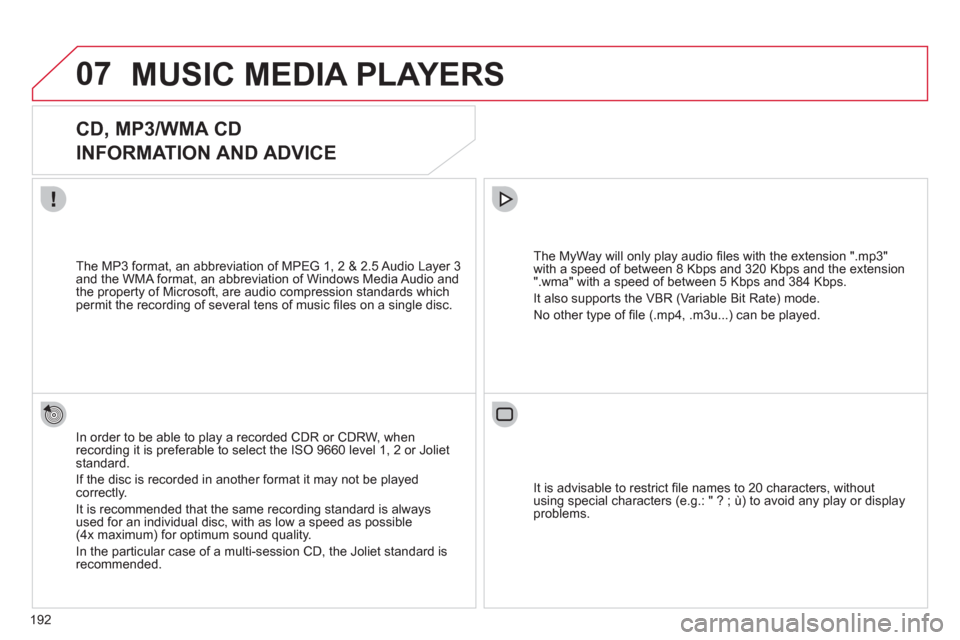
192
07MUSIC MEDIA PLAYERS
CD, MP3/WMA CD
INFORMATION AND ADVICE
In order to be able to play a recorded CDR or CDRW, when recording it is preferable to select the ISO 9660 level 1, 2 or Jolietstandard.
I
f the disc is recorded in another format it may not be playedcorrectly.
It is recommended that the same recordin
g standard is alwaysused for an individual disc, with as low a speed as possible(4x maximum) for optimum sound quality.
In the particular case o
f a multi-session CD, the Joliet standard is recommended.
The M
yWay will only play audio fi les with the extension ".mp3"
with a speed of between 8 Kbps and 320 Kbps and the extension
".wma" with a speed of between 5 Kbps and 384 Kbps.
It also supports the VBR
(Variable Bit Rate) mode.
No other t
ype of fi le (.mp4, .m3u...) can be played. The MP3
format, an abbreviation of MPEG 1, 2 & 2.5 Audio Layer 3 and the WMA format, an abbreviation of Windows Media Audio and
the property of Microsoft, are audio compression standards which permit the recording of several tens of music fi les on a single disc.
It is advisable to restrict fi le names to 20 characters
, without
using special characters (e.g.: " ? ; ù) to avoid any play or display
problems.
Page 195 of 244
193
07
3 2 1
6
4
5
SELECTING/PLAYING MUSIC
CD, MP3/WMA CD
The playing and displaying of an MP3/WMA compilation may
depend on the recording programme and/or the settings used.
We recommend the ISO 9660 fi le standard.
Press the M
USIC button.
Select the "Select music" function
and press the dial to confi rm.
Press the up or down button to select
the next
/previous folder.
Select the music source required:
CD, MP3/WMA CD. Press the dial to
confi rm. Play begins.
Select music Press the MUSIC button a
gain or select the Music Menu function and press the dial to confi rm.
Pr
ess one of the buttons to select amusic track.
Pr
ess and hold one of the buttons for
fast forward or rewind play. Music Menu The list of tracks or MP3/WMA fi les a
ppears under Music Menu.
MUSIC MEDIA PLAYERS
Page 196 of 244
194
07
43 1
2
MUSIC MEDIA PLAYERS
Connect the portable device(MP3/WMA player…) to the RCA
audio sockets (white and red)using a JACK/RCA audio cable.
Press the M
USIC button then
press it again or select the Music Menu function and press the dial to confi rm.
Select the AUX music source and
press the dial to confi rm. Play beginsautomatically.
Select the "External device" functionand press the dial to activate it.
External device
USING THE EXTERNAL INPUT (AUX)
Music Menu
AUDIO JACK-RCA CABLE NOT SUPPLIED
The display and management of the controls is on the portable device.