Page 101 of 140

03
99
AUDIO
CD, USB
INFORMATION AND ADVICE
On a single disc, the CD player can read up to 255 MP3 fi les spread
over 8 folder levels with a maximum of 192 folders. However, it is
recommended that this be kept to 2 levels so as to limit the time taken
to access and play the CD.
Durin
g play, the folder structure is not observed.
In order to be able to pla
y a recorded CDR or CDRW, when recordingit is preferable to select standards ISO 9660 level 1.2 or Joliet.
If the disc is recorded in another format, it ma
y not be played correctly.
It is recommended that the same recording standard is always usedfor an individual disc, with as low a speed as possible (4x maximum)for optimum sound quality.
In the particular case o
f a multi-session CD, the Joliet standard is
recommended.
Do not connect a hard disk or U
SB device other than audio players to
the USB port. This may cause damage to your installation.
The audio s
ystem will only play fi les with ".mp3", ".wma" and ".wav" on
a CD and can play fi les with ".ogg" extension only on USB.
A high compression rate can adversely affect sound quality.
The pla
ylists accepted on CD, MP3, iPod and USB connection are
types ".m3u" and ".wpl".
The number of fi les reco
gnised is limited to 5 000 in 500 folders on a maximum of 8 levels.
Page 102 of 140
03
VOLMENUSRC/
LISTESCSEEK +
_MP3
100
CD, USB
AUDIO
PLAYING A COMPILATION
Insert an MP3 compilation in the CD pla
yer or connect a memory stick to the USB port.
The system creates playlists
(temporary memory) the creation timefor which can take from a few seconds to several minutes.
The pla
ylists are updated every time the ignition is switched off or aUSB memory stick is connected.
Pla
y starts automatically after a period which depends on the capacity of the USB memory stick.
At a fi rst connection, the order suggested is by folder.When connecting again, the order previously chosen is retained.
To pla
y a disc or memory stick whichhas already been inserted, press
SRC/TELseveral times in succession and select " CD " or " USB".
Press one of the buttons to select the next or previous track.
Pr
ess one of the buttons to select the next or previous folder in the order chosen.
Pr
ess and hold one of the buttons for
fast forwards or backwards.
Page 104 of 140
03
102
AUDIO
APPLE ®
PLAYERS or MOBILE PLAYER
Do not connect a device to both the USB port and the JACK socket at the same time.
Connect the portable device (MP3 player...) to theUSB port or the JACK socket using a suitable cable(not supplied). The Apple
® player software must be updated regularly for the®
best connection.
The pla
ylists are those defi ned in the Apple ® player.
*
Check your player's manual. The auxiliar
y input, USB or JACK, allows the connection of a
portable device (MP3 player...).
USB PORT OR JACK SOCKET
(DEPENDING ON VERSION)
Mana
gement of the device is via the audio system controls;
refer to the "CD, USB"section.
The audio fi les on a Mass Stora
ge portable player * can be heard through the vehicle's speakers by connecting it to the USB port or JACK socket (cable not supplied).
The Apple ® player must be generation 3 or later.
®
Page 106 of 140
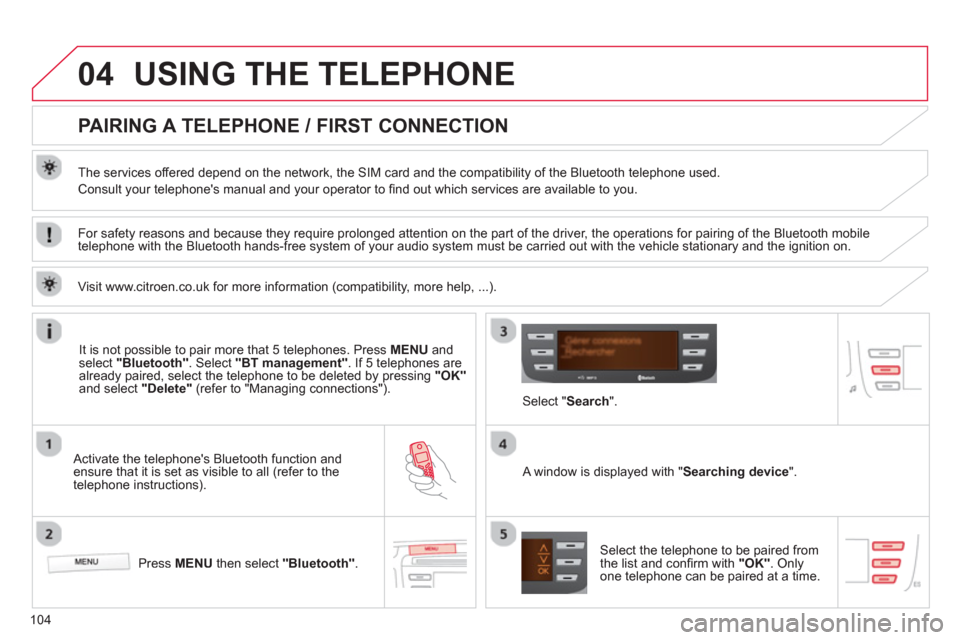
04
104
USING THE TELEPHONE
PAIRING A TELEPHONE / FIRST CONNECTION
The services offered depend on the network, the SIM card and the compatibility of the Bluetooth telephone used.
Consult your telephone's manual and your operator to fi nd out which services are available to you.
Activate the telephone's Bluetooth function andensure that it is set as visible to all (refer to the
telephone instructions).
Press MENU
then select "Bluetooth".
A window is displayed with " Searching device".
Select the telephone to be paired from
the list and confi rm with "OK". Onlyone telephone can be paired at a time.
Select " Search".
For safety reasons and because they require prolonged attention on the part of the driver, the operations for pairing of the Bluetooth mobile
telephone with the Bluetooth hands-free system of your audio system must be carried out with the vehicle stationary and the ignition on.
It is not possible to pair more that 5 telephones. Press MENUand select "Bluetooth"
. Select "BT management"
. If 5 telephones are
already paired, select the telephone to be deleted by pressing "OK"and select "Delete"
(refer to "Managing connections").
Visit www.citroen.co.uk
for more information (compatibility, more help, ...).
Page 107 of 140
04
105
USING THE TELEPHONE
A virtual keypad is displayed on the screen: choose
a 4 digit code then confi rm with OK .
A message is displayed on the screen of the
telephone: enter the same code and confi rm.
A message appears in the screen to confi rm the result of the connection.
Pairin
g can also be initiated from the telephone by searching for detected Bluetooth devices.
Accept the connection to the telephone.
I
f pairing fails, try again; the number of attempts is not limited. The director
y and the calls list can be accessed after thesynchronisation period (if the telephone is compatible).
Automatic connection must be confi gured in the telephone to allow
the connection each time the vehicle is started.
In some cases, the Bluetooth address of the telephone ma
y appear
instead of the name of the telephone.
Page 114 of 140
07
11 2
SCREEN MENU MAP
1
2
2
2
2
1
2
2
2
1
2
2
2
2
3
3
1
2
2
4
4
4
1
2
3
2
3
3
3
3
3
3
3
2
2
3
3
3
MENU
Radi
o
TA
RD
S
TXT
Write freq.
Media
Normal
Random
Random all
Telephone
Call
Repeat
TA
Phone status
Directory
Calls list
Bluetooth
BT mana
gement
Search
Missed calls
Dialed calls
An
swered calls
Confi g.
Time
Scrolling text
Language
D
eutsch
En
glish
Español
Français
It
aliano
Nederlands
Português
Version
System Portu
guês-Brasil
Р
усский
T
ürkçe
2Displaying
Page 117 of 140

115
FREQUENTLY ASKED QUESTIONS
QUESTIONANSWER SOLUTION
A telephone connects
automatically,
disconnecting another
telephone. A
utomatic connection overrides manual connection. Modify the telephone settings to remove automatic connection.
An iPod is not recognised
when connecting to the
USB port.The iPod is of a
generation that is not compatible with the USB.
The hard disk or deviceis not recognised whenconnecting to the USBport. Some hard disks and devices need a power suppl
y greater than is
provided by the audio system. Connect the device to the 230 V socket, the 12 V socket or an external power supply.
Caution
:
ensure that the device does not transmit
a voltage greater than 5 V (risk of destruction of
the system).
When streamin
g, the sound cuts momentarily. Some telephones prioritise connection of the "hands-free" profi le. Delete the "hands-free" connection profi le to
improve streaming.
In "Random all" play,not all of the tracks areplayed.In "Random all" pla
y, the system can only take into account up to 999
tracks.
With the en
gine off, the
audio system switches off after a few minutes of use. When the en
gine is switched off, the audio system operating time
depends on the battery charge.
The switch-off is normal: the audio s
ystem switches to economy mode and switches off to prevent discharging the vehicle's battery.
Start the vehicle's engine to increase the batterycharge.
The message "the audio system is overheated"
appears on the display. In order to protect the installation i
f the surrounding temperature is too
high, the audio system switches to an automatic thermal protection mode
leading to a reduction of the volume or stopping of the playing of the CD.
Switch the audio system off for a few minutes to
allow the system to cool.
Page 120 of 140

01
118
FIRST STEPS
With the ignition key in the accessories position or with the ignition on, press this button to switch the
audio equipment on or off.
You exit
from this mode automatically after a fewseconds without any action.
GENERAL FUNCTIONS
When the parameter is displayed, change thesetting using these two buttons.
Pr
ess this button several times in succession togain access to the bass (BASS)
, treble (TREB)
,
front / rear balance (FA D)and left / right balance(BAL) settings.
After the en
gine has been switched off, the audio equipmentcan only operate for approximately 30 minutes, to preventdischarging of the battery.
AUDIO SETTINGS
ON / OFF
Press the upper part o
f this button several times
in succession to increase the volume of theaudio system or the lower part of this button todecrease it.
VOLUME ADJUSTMENT
The audio s
ystem controls enable you to adjust the volume and the
audio settings.
T
o exit from the AUX
source, press AM/FM.
When using an MP3 player:
increase the volume of the radio signifi cantly (between 30 and 60) to obtain a satisfactory playing
volume.
In order to listen to it, connect
your equipment then press this button.
An auxiliary socket "AUX"
is provided for the connection of portable equipment (MP3 player, etc.).
AUXILIARY SOCKET