Page 116 of 168
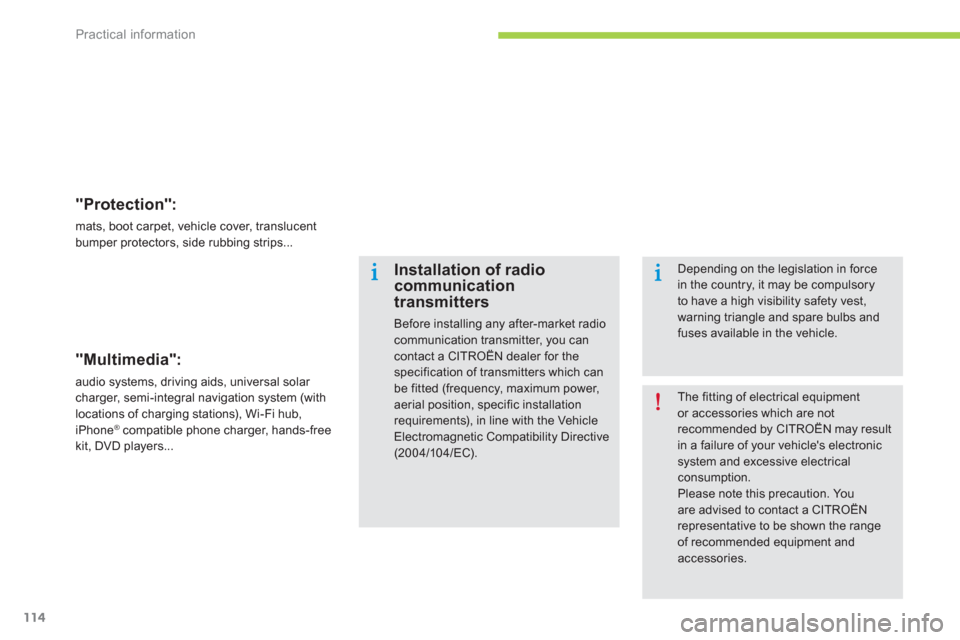
Practical information
114
"Protection":
mats, boot carpet, vehicle cover, translucent bumper protectors, side rubbing strips...
"Multimedia":
audio systems, driving aids, universal solar charger, semi-integral navigation system (with
locations of charging stations), Wi-Fi hub,
iPhone ®compatible phone charger, hands-free®
kit, DVD players...
The fitting of electrical equipment or accessories which are not recommended by CITROËN may result
in a failure of your vehicle's electronicsystem and excessive electricalconsumption. Please note this precaution. You are advised to contact a CITROËNrepresentative to be shown the range of recommended equipment and accessories.
Installation of radiocommunicationtransmitters
Before installing any after-market radio communication transmitter, you cancontact a CITROËN dealer for thespecification of transmitters which canbe fitted (frequency, maximum power,aerial position, specific installation requirements), in line with the VehicleElectromagnetic Compatibility Directive(2004/104/EC).
Depending on the legislation in forcein the country, it may be compulsory to have a high visibility safety vest, warning triangle and spare bulbs andfuses available in the vehicle.
Page 132 of 168
01 FIRST STEPS
Selection of source:
- FM1, FM2, CD, USB, AUX,
Streaming.
-
Accept an incoming call.
Long press:
- access to the calls lo
g of the
telephone connected.
- or end a call i
f in progress.
Adjust audio settings:
sound ambience, treble,
bass, loudness, distribution,
left/right balance, front/rear balance, automatic volume. On / Off and volume
adjustment.
A
bandon the current
operation.
Go up one level (menu or folder).
Eject CD.
Select a
preset radio station.
Radio: long press: preset a
radio station.
Other than radio: see the corresponding sections.
Automatic search for a lower / higher radio
frequency.
Select previous / next CD, USB track.
Navigation in a list.
Pr
ess and hold: fast forwards or backwards.
Open the main menu.
Display the list of stations received, theCD/USB tracks or folders.
Lon
g press: update the list of stationsreceived.
1
30
Page 145 of 168
04
143
USING THE TELEPHONE
Make along press on SRC/TEL
to display the calls list.
In the list o
f calls, select the number and choose "Missed calls", "Dialed calls"
or "Answered calls".
Previous or next page in the calls list.
"OK"
starts the call.
MAKING A CALL - RECENTLY CALLED NUMBERS *
Navigation in the calls list.
The calls list includes the calls sent from and b
y from the vehicle via
the connected telephone.
It is possible to make a call directl
y from the telephone; stop the
vehicle as a safety measure.
* Dependin
g on the compatibility of the telephone.
For access to the calls list, it is also possible to press MENU, select "Telephone", then select "Call"
, and fi nally select "Calls
list".