Page 195 of 244
XI
193
AUDIO and TELEMATICS
Radio, RDS settings
Press Explanations Result
Press the MODE button.
Press FM. By default the screen shows the stations on FM1.
Press [^].
Press [RDS Settings].
Press [On] or [Off] to activate or deactivate the functions:
- AF: automatic search for the best frequency,
- REG: switch to the regional frequencies,
- TP: automatic selection of stations broadcasting traffi c information.
Page 196 of 244

XI
194
AUDIO and TELEMATICS
CD player
Your Audio-Telematic system allows
you to listen to audio CDs (CDDA, CD-
Text, CD-R/RW) or MP3 and WMA CDs.
Playing an audio CD Switching off the engine or removing
the CD during recording will result in the
tracks being faulty.
The operation of the navigation system
may slow down during recording.
The recording speed may be slower
than 4x due to the processing load on
the equipment or the condition of the
audio CD.
If jumps or other errors occur, return to
the beginning of the track and start the
recording again.
Even if there is no gap between the
tracks on the CD, a brief silence be-
tween tracks is stored on the hard disk.
What is the Gracenote CDDB?
Copyright
Your Audio equipment may allow you
to listen to music which is usually pro-
tected by copyright in accordance with
current national and international stan-
dards. Please consult these standards
and comply with them.
Recording onto the music server
When the audio CD is
inserted in the player,
playing of the tracks is
automatic and they can
be recorded onto the
hard disk.
Simultaneous access to the music rec-
ognition service "Gracenote CDDB" on
the hard disk permits display of the title
information.
The tracks of audio CDs (not
MP3/WMA) can be recorded
onto the hard disk at approximately
4x speed (e.g.: 60 minutes converted
to 15 minutes) and stored on the music
server.
The sounds recorded may be altered
by the noise present and the quality of
the sound may differ from the original.
The tracks recorded on the music server
cannot be reproduced on another me-
dium (CD-R/RW, HDD, etc...).
Previously recorded tracks cannot be
recorded again from the same CD. The title information for the
track currently being played
can be obtained from the
"Gracenote CDDB" database
stored on the hard disk.
The Gracenote company uses this
standard to identify the music and the
associated information such as:
- the title of the album,
- the name of the artist,
- the title of the tracks,
- the genre, ...
For further details, consult the site:
www.gracenote.com.
The Gracenote CDDB database incor-
porated in this equipment cannot guar-
antee the content of the data 100 %.
You can update this database using a
DVD sold separately.
Page 197 of 244

XI
195
AUDIO and TELEMATICS
Information displayed in CD mode and recording a CD
A.
The name of the album is displayed
for the track currently being played.
B.
The name of the artist is displayed
for the album currently being played.
C.
The playing time of the track currently
being played is displayed.
D.
The playing mode currently selected
is displayed.
E.
Position of the cursor and total number
of tracks on the album.
F.
Displays the item currently selected.
G.
To scroll up or down through the
tracks.
Press and hold for fast backwards
or forwards playing of a track.
H.
Displays the number and the name of
the track. While driving, they are not
available and cannot be selected.
I.
To display the secondary menu.
J.
Move the cursor onto the track cur-
rently being played.
K.
The number and the name of the
track currently being played are dis-
played.
L.
During recording, this symbol is
displayed in red and it switches off
when all recording operations are
complete. The number indicates the
percentage of the total number of
tracks on the CD already recorded
onto the hard disc. 00 % when only
one track has been recorded.
M.
The tracks which have not been
recorded are displayed in blue.
No symbol is displayed for tracks
which have been recorded.
The CD button is only active if the player
contains a CD.
Press Open to return the screen to the
vertical position.
ABC
DE
F
GHI
J
K
L
M
Page 198 of 244
XI
196
AUDIO and TELEMATICS
Playing a CD
Press the MODE button then CD, if the player already contains a CD. Press Explanations
Result
Otherwise, insert a CD in the player, play begins automatically.
Press [ ��
Track] to select the previous track or return to the beginning of
the track currently being played.
Press and hold for fast backwards play.
Press [Track ��
] to select the next track.
Press and hold for fast forwards play.
Press [^] to access the secondary menu.
Press [Repeat] to play the track in a loop (repetition).
Press [^] then [Repeat] to stop.
Press [Scan] to play the beginning of each track for approximately
9 seconds (scan). Press [^] then [Scan] to stop or press the current track
(during the 9 seconds) and play begins.
Press [Random] to play the tracks in random order. Press [^] then
[Random] to stop.
Selecting a track
Changing the play mode
Page 199 of 244
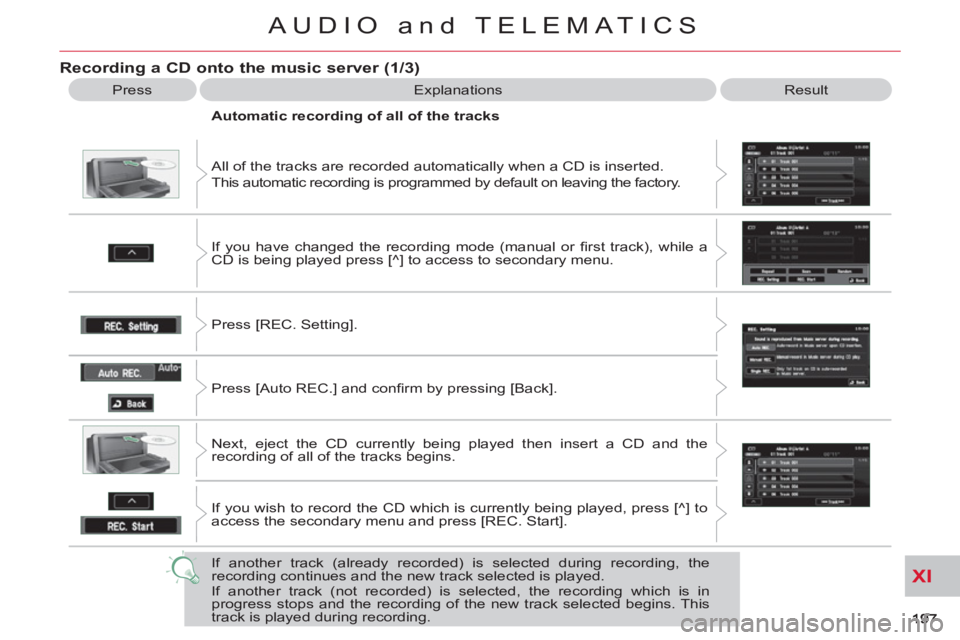
XI
AUDIO and TELEMATICS
Recording a CD onto the music server (1/3)
Press Explanations Result
All of the tracks are recorded automatically when a CD is inserted.
This automatic recording is programmed by default on leaving the factory.
Automatic recording of all of the tracks
If you have changed the recording mode (manual or fi rst track), while a
CD is being played press [^] to access to secondary menu.
Press [REC. Setting].
Press [Auto REC.] and confi rm by pressing [Back].
Next, eject the CD currently being played then insert a CD and the
recording of all of the tracks begins.
If you wish to record the CD which is currently being played, press [^] to
access the secondary menu and press [REC. Start].
If another track (already recorded) is selected during recording, the
recording continues and the new track selected is played.
If another track (not recorded) is selected, the recording which is in
progress stops and the recording of the new track selected begins. This
track is played during recording.
Page 200 of 244
XI
AUDIO and TELEMATICS
Recording a CD onto the music server (2/3)
Press Explanations Result
Manual recording of individual tracks
You can record the tracks manually, one by one.
After inserting a CD and while it is being played, press [^] to access the
secondary menu.
Press [REC. Setting].
Press [Manual REC.] and confi rm by pressing [Back].
Once the manual programming has been carried out, select the track to
be recorded then press [^].
Press [REC. Start], the recording of the track selected begins.
If another track is selected during recording, the recording stops and the new
track selected is played.
Page 201 of 244
XI
199
AUDIO and TELEMATICS
Recording a CD onto the music server (3/3)
Press Explanations Result
Automatic recording of the fi rst track
You can programme the automatic recording of the fi rst track when a CD
is inserted.
After inserting a CD and while it is being played, press [^] to access the
secondary menu.
Press [REC. Setting] then [Single REC.] and confi rm by pressing [Back].
Next, eject the CD which is currently being played then insert a CD and
the recording of the fi rst track begins.
If you wish to record the fi rst track of the CD which is currently being
played, press [^] to access the secondary menu and press [REC. Start].
If another track is selected during recording, the recording stops and the
track selected is played.
Stopping automatic or manual recording
During the recording of a CD or of a track on a CD, press [^] to access the
secondary menu.
Press [REC. Stop], the recording stops.
Page 202 of 244
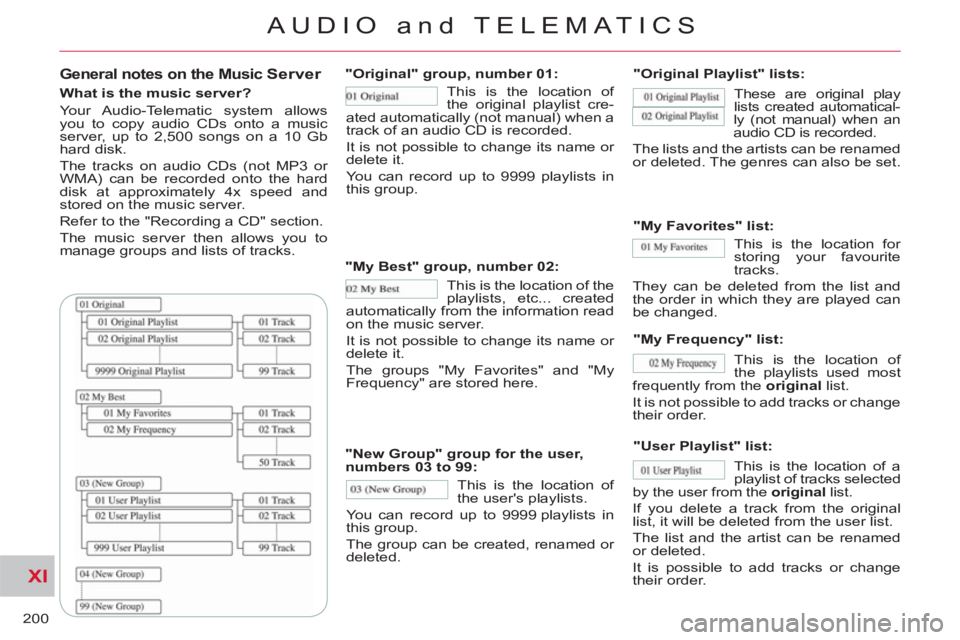
XI
200
AUDIO and TELEMATICS
General notes on the Music Server
What is the music server?
Your Audio-Telematic system allows
you to copy audio CDs onto a music
server, up to 2,500 songs on a 10 Gb
hard disk.
The tracks on audio CDs (not MP3 or
WMA) can be recorded onto the hard
disk at approximately 4x speed and
stored on the music server.
Refer to the "Recording a CD" section.
The music server then allows you to
manage groups and lists of tracks.
"Original" group, number 01:
"Original Playlist" lists:
"My Best" group, number 02:
"New Group" group for the user,
numbers 03 to 99:
"My Favorites" list:
"My Frequency" list:
"User Playlist" list: This is the location of
the original playlist cre-
ated automatically (not manual) when a
track of an audio CD is recorded.
It is not possible to change its name or
delete it.
You can record up to 9999 playlists in
this group.
This is the location of the
playlists, etc... created
automatically from the information read
on the music server.
It is not possible to change its name or
delete it.
The groups "My Favorites" and "My
Frequency" are stored here.
This is the location of
the user's playlists.
You can record up to 9999 playlists in
this group.
The group can be created, renamed or
deleted. These are original play
lists created automatical-
ly (not manual) when an
audio CD is recorded.
The lists and the artists can be renamed
or deleted. The genres can also be set.
This is the location of a
playlist of tracks selected
by the user from the original
list.
If you delete a track from the original
list, it will be deleted from the user list.
The list and the artist can be renamed
or deleted.
It is possible to add tracks or change
their order.
This is the location of
the playlists used most
frequently from the original
list.
It is not possible to add tracks or change
their order.
This is the location for
storing your favourite
tracks.
They can be deleted from the list and
the order in which they are played can
be changed.