2012 CHRYSLER TOWN AND COUNTRY USB
[x] Cancel search: USBPage 3 of 132

INTRODUCTION/WELCOMEWelcome From Chrysler Group LLC......2
CONTROLS AT A GLANCEDriver Cockpit................4
Instrument Cluster ..............6
GETTING STARTEDKeyFob ...................8
Remote Start.................10
Keyless Enter-N-Go™ .............10
Theft Alarm .................13
Seat Belt ...................14
Supplemental Restraint System
(SRS) — Air Bags ...............15
Child Restraints ................16
Front Seats ..................18
Rear Seats ..................19
Heated Seats .................23
Heated Steering Wheel ............24
Tilt/Telescoping Steering Column .......24
Adjustable Pedals ...............25
OPERATING YOUR VEHICLEEngine Break-In Recommendations ......26
Turn Signal/Wiper/Washer/High Beam Lever . . 26
Headlight Switch And Halo Light Switch ....28
Speed Control ................29
Electronic Range Selection (ERS) .......30
Fuel Economy (Econ) Mode ..........30
Manual Climate Controls ...........31
Three Zone Manual Climate Controls .....32
Three Zone Automatic Temperature
Controls (ATC) ...............33
Parksense® Rear Park Assist ..........35
Parkview® Rear Back-Up Camera .......35
Rear Cross Path With Blind Spot Monitoring . . 35
Power Sliding Side Doors ...........36
Power Liftgate ................36
Power Sunroof ................37
Wind Buffeting ................39
ELECTRONICSYour Vehicle's Sound System .........40
Media Center 130 (Sales Code RES) ......42
Media Center 130 With Satellite Radio (Sales
CodeRES+RSC) ..............44
Media Center 430/430N (Sales Code
RBZ/RHB) ..................46
Media Center 730N (Sales Code RHR) ....55
Sirius XM™ Satellite Radio/Travel Link .....64
Steering Wheel Audio Controls ........68
iPod®/USB/MP3 Control ...........68
Uconnect™ Phone ...............69
Uconnect™ Voice Command .........72Bluetooth® Streaming Audio
..........74
Video Entertainment System (VES)™ .....74
Electronic Vehicle Information Center
(EVIC) ....................76
Programmable Features ............77
Universal Garage Door Opener
(HomeLink®) .................78
Power Inverter ................80
Power Outlets ................81
UTILITYIn-Floor Storage – Stow 'N Go® ........83
Roof Luggage Rack ..............83
Trailer Towing Weights (Maximum Trailer
Weight Ratings) ...............84
Recreational Towing (Behind Motorhome,
Etc.).....................85
WHAT TO DO IN EMERGENCIES24-Hour Towing Assistance ..........86
Instrument Cluster Warning Lights .......86
If Your Engine Overheats ...........90
Jacking And Tire Changing ..........91
Jump-Starting ...............101
Shift Lever Override ............103
Towing A Disabled Vehicle .........104
Freeing A Stuck Vehicle ...........105
Event Data Recorder (EDR) .........106
MAINTAINING YOUR VEHICLEOpening The Hood.............107
Adding Fuel ................107
Engine Compartment ............109
Fluids And Capacities ............110
Maintenance Chart ..............111
Fuses .................... 113
Tire Pressures ................ 117
Wheel And Wheel Trim Care ........ 117
Exterior Bulbs ................ 118
CONSUMER ASSISTANCEChrysler Group LLC Customer Center .... 119
Chrysler Canada Inc. Customer Center . . . 119
Assistance For The Hearing Impaired .... 119
Publications Ordering ............ 119
Reporting Safety Defects In
The 50 United States And
Washington, D.C. ..............120
MOPAR ACCESSORIESAuthentic Accessories By MOPAR® ..... 121
INDEX.................122
FAQ(HowTo?)Frequently Asked Questions.........125
TABLE OF CONTENTS
Page 52 of 132

• The functions of the portable device are controlled using the device buttons. The volumemay be controlled using the radio or portable device.
Hard Disk Drive (HDD) Operation
• The Hard Disk Drive (HDD) mode gives you access to the audio files on the internal harddisk drive. It functions similar to a CD player, with the exception that the internal HDD
can hold more tracks.
• It is also possible to import display pictures to the internal hard disk drive. The pictures can be displayed on the right half of the radio screen.
• Before using the HDD mode, you will need to copy songs and pictures to the internal hard drive. Songs and pictures can be added to the hard drive by using a CD or USB
device (e.g. thumb drive or memory stick).
NOTE:WMA/MP3 Files and Selective Songs from a CD can also be added to the HDD.
See the Media Center 430/430N User's Manual for more information.
Copying Music From CD
• Press the “LOAD” hard-key.
• Insert a disc, then press the “MENU” hard-key.
• Touch the “MY FILES” soft-key, thenselect “MY MUSIC.”
• Touch the “Add Music Files to HDD” soft-key, then touch the “From Disc”
soft-key in the next screen to start the
process.
NOTE:
• You might need to select the folder or titledepending on the CD, then press “DONE”
to start the copy process.
• The copy progress is shown in the lower left corner of the screen.
Copying Music From USB
• The USB port on the radio face plate allows you to copy files to your hard drive. Toaccess, lift up on the cover.
• Insert a USB device (e.g. thumb drive or memory stick), then select “MY MUSIC.”
• Touch the “Add Music Files to HDD” soft-key, then touch the “From USB” soft-key in the next screen.
ELECTRONICS
50
Page 53 of 132

• Select the folders or titles you would liketo copy, then touch the “DONE” soft-key
to start the copy process.
NOTE:The copy progress is shown in the
lower left corner of the screen.
Copying Pictures To The HDD
• Insert either a CD or a USB device containing your pictures in JPEG format.
• Press the “MY FILES” hard-key.
• Touch the “My Pictures” soft-key to get an overview of the currently stored images, then touch the “Add” soft-key.
• Touch the “From Disc” or “From USB”soft-key, then select the folders or pictures
you wish to copy to the HDD. Use the
“PAGE” soft-keys to page through the list
of pictures.
•
Touch the desired pictures or press the “All”
soft-key for all pictures. Confirm your
selections by touching the “SAVE” soft key.
NOTE:The copy progress is shown in the lower left corner of the screen.
Display a Picture on the Radio Screen
• Once the import is complete, the pictures will then be available in the “MY PICTURES” screen.
• Press the “MY FILES” hard-key, then touch the “My Pictures” soft-key. Touch the desired picture, then touch the “Set as Picture View” soft-key and then touch the “Exit” soft-key.
Lastly press the “MENU” hard-key and then touch the “Picture View” soft-key to display
the chosen picture on the radio screen.
NOTE:
• A check mark in the My Pictures screen indicates the currently used picture.
• You can also delete pictures by touching the “Delete” soft-key.
ELECTRONICS
51
Page 63 of 132
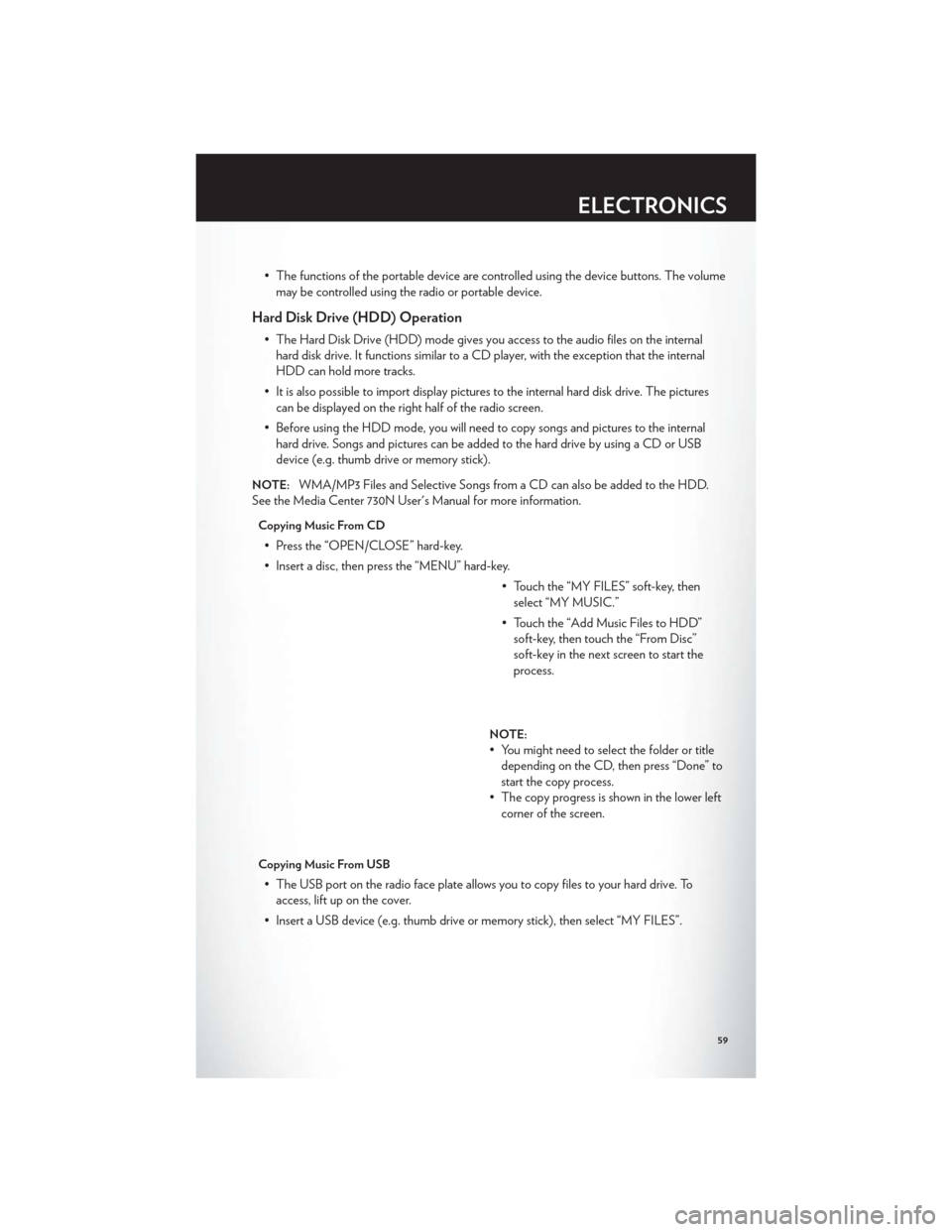
• The functions of the portable device are controlled using the device buttons. The volumemay be controlled using the radio or portable device.
Hard Disk Drive (HDD) Operation
• The Hard Disk Drive (HDD) mode gives you access to the audio files on the internalhard disk drive. It functions similar to a CD player, with the exception that the internal
HDD can hold more tracks.
• It is also possible to import display pictures to the internal hard disk drive. The pictures can be displayed on the right half of the radio screen.
• Before using the HDD mode, you will need to copy songs and pictures to the internal hard drive. Songs and pictures can be added to the hard drive by using a CD or USB
device (e.g. thumb drive or memory stick).
NOTE:WMA/MP3 Files and Selective Songs from a CD can also be added to the HDD.
See the Media Center 730N User's Manual for more information.
Copying Music From CD
• Press the “OPEN/CLOSE” hard-key.
• Insert a disc, then press the “MENU” hard-key.
• Touch the “MY FILES” soft-key, thenselect “MY MUSIC.”
• Touch the “Add Music Files to HDD” soft-key, then touch the “From Disc”
soft-key in the next screen to start the
process.
NOTE:
• You might need to select the folder or titledepending on the CD, then press “Done” to
start the copy process.
• The copy progress is shown in the lower left corner of the screen.
Copying Music From USB
• The USB port on the radio face plate allows you to copy files to your hard drive. Toaccess, lift up on the cover.
• Insert a USB device (e.g. thumb drive or memory stick), then select “MY FILES”.
ELECTRONICS
59
Page 64 of 132

• Touch the “MY MUSIC” soft-key, thentouch the “Add Music Files” to HDD
soft-key.
• Touch “From USB” soft-key, then select the folders or titles you would like to copy,
and then touch the “SAVE” soft-key to
start the copy process.
NOTE:The copy progress is shown in the
lower left corner of the screen.
Copying Pictures To The HDD
• Insert either a CD or a USB device containing your pictures in JPEG format.
• Press the “MENU” hard-key to access the Settings Menu, then touch the “My Files” soft-key.
• Touch the “My Pictures” soft-key to get an overview of the currently stored images, then touch the “Add” soft-key.
• Touch the “From Disc” or “From USB”soft-key, then select the folders or pictures
you wish to copy to the HDD. Use the
“PAGE” soft-keys to page through the list
of pictures.
•
Touch the desired pictures or press the “All”
soft-key for all pictures. Confirm your
selections by touching the “SAVE” soft key.
NOTE:The copy progress is shown in the lower left corner of the screen.
Display a Picture on the Radio Screen
• Once the import is complete, the pictures will then be available in the “MY PICTURES” screen.
• Press the “MENU” hard-key to access the Settings Menu, then touch the “My Files” soft-key and then touch the “My Pictures” soft-key. Touch the desired picture, then touch
the “Set as Picture View” soft-key and then touch the “Exit” soft-key. Lastly press the
“MENU” hard-key and then touch the “Picture View” soft-key to display the chosen
picture on the radio screen.
ELECTRONICS
60
Page 72 of 132
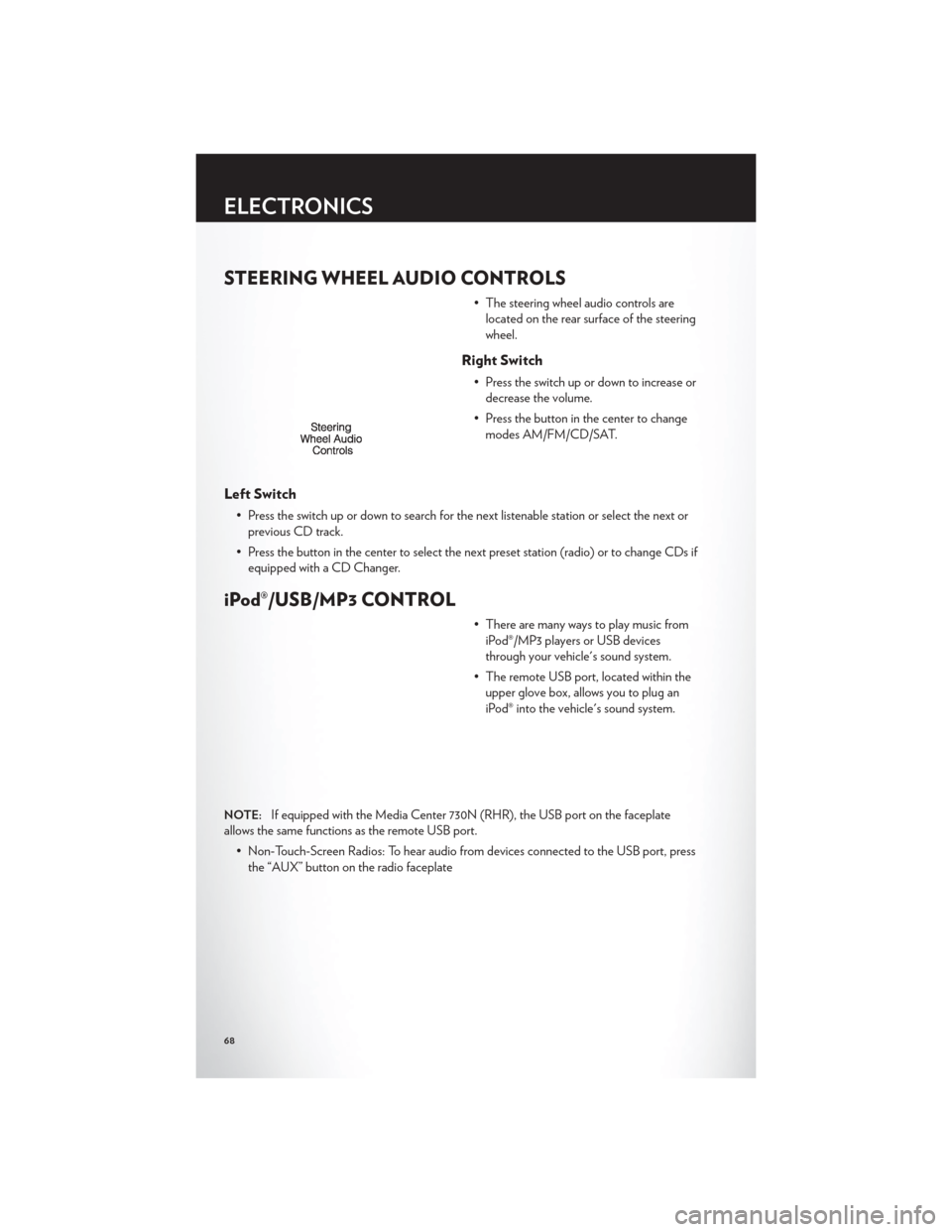
STEERING WHEEL AUDIO CONTROLS
• The steering wheel audio controls arelocated on the rear surface of the steering
wheel.
Right Switch
• Press the switch up or down to increase ordecrease the volume.
• Press the button in the center to change modes AM/FM/CD/SAT.
Left Switch
• Press the switch up or down to search for the next listenable station or select the next orprevious CD track.
• Press the button in the center to select the next preset station (radio) or to change CDs if equipped with a CD Changer.
iPod®/USB/MP3 CONTROL
• There are many ways to play music fromiPod®/MP3 players or USB devices
through your vehicle's sound system.
• The remote USB port, located within the upper glove box, allows you to plug an
iPod® into the vehicle's sound system.
NOTE:If equipped with the Media Center 730N (RHR), the USB port on the faceplate
allows the same functions as the remote USB port.
• Non-Touch-Screen Radios: To hear audio from devices connected to the USB port, pressthe “AUX” button on the radio faceplate
ELECTRONICS
68
Page 73 of 132
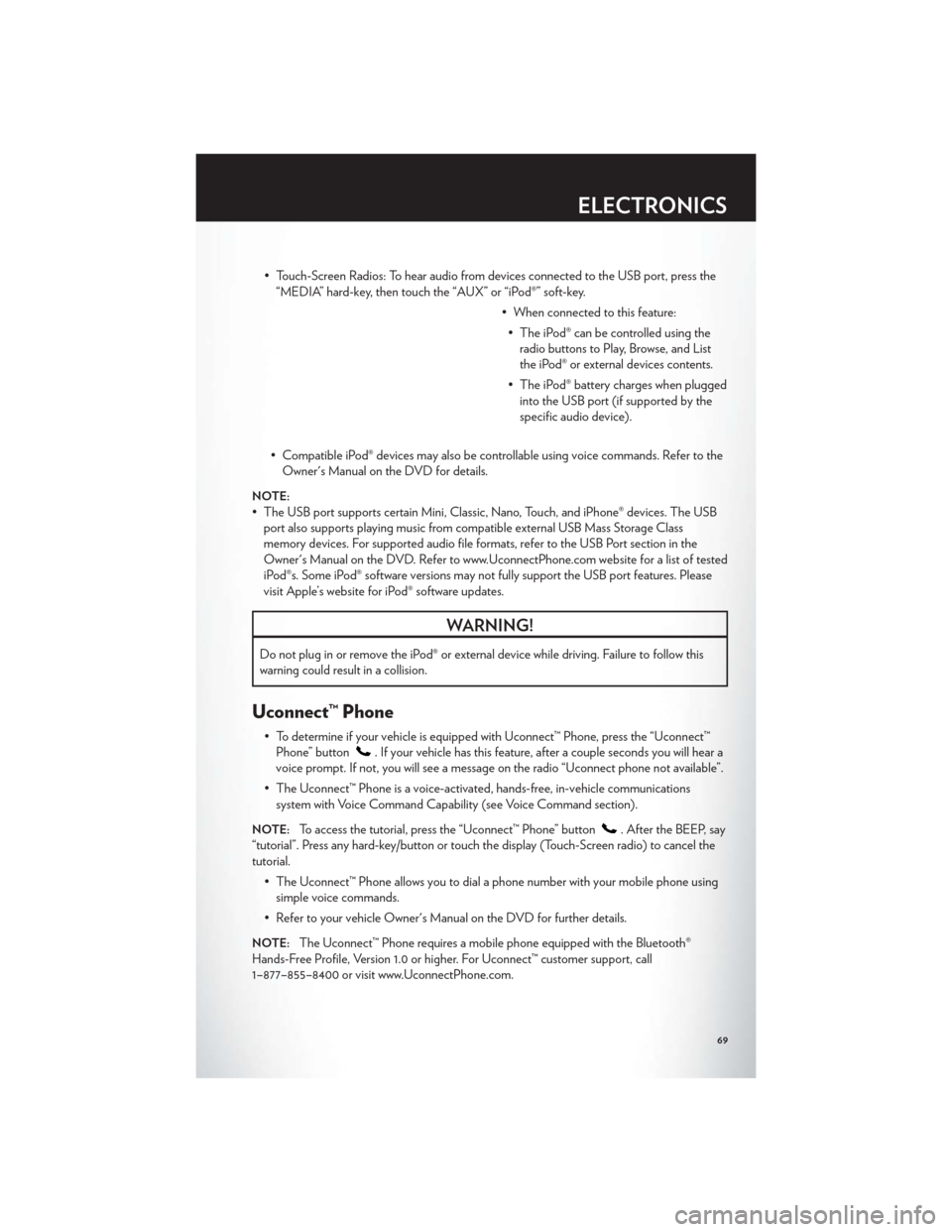
• Touch-Screen Radios: To hear audio from devices connected to the USB port, press the“MEDIA” hard-key, then touch the “AUX” or “iPod®” soft-key.
• When connected to this feature:• The iPod® can be controlled using the radio buttons to Play, Browse, and List
the iPod® or external devices contents.
• The iPod® battery charges when plugged into the USB port (if supported by the
specific audio device).
• Compatible iPod® devices may also be controllable using voice commands. Refer to the Owner's Manual on the DVD for details.
NOTE:
• The USB port supports certain Mini, Classic, Nano, Touch, and iPhone® devices. The USBport also supports playing music from compatible external USB Mass Storage Class
memory devices. For supported audio file formats, refer to the USB Port section in the
Owner's Manual on the DVD. Refer to www.UconnectPhone.com website for a list of tested
iPod®s. Some iPod® software versions may not fully support the USB port features. Please
visit Apple’s website for iPod® software updates.
WARNING!
Do not plug in or remove the iPod® or external device while driving. Failure to follow this
warning could result in a collision.
Uconnect™ Phone
• To determine if your vehicle is equipped with Uconnect™ Phone, press the “Uconnect™Phone” button
. If your vehicle has this feature, after a couple seconds you will hear a
voice prompt. If not, you will see a message on the radio “Uconnect phone not available”.
• The Uconnect™ Phone is a voice-activated, hands-free, in-vehicle communications system with Voice Command Capability (see Voice Command section).
NOTE:To access the tutorial, press the “Uconnect™ Phone” button. After the BEEP, say
“tutorial”. Press any hard-key/button or touch the display (Touch-Screen radio) to cancel the
tutorial.
• The Uconnect™ Phone allows you to dial a phone number with your mobile phone usingsimple voice commands.
• Refer to your vehicle Owner's Manual on the DVD for further details.
NOTE:The Uconnect™ Phone requires a mobile phone equipped with the Bluetooth®
Hands-Free Profile, Version 1.0 or higher. For Uconnect™ customer support, call
1–877–855–8400 or visit www.UconnectPhone.com.
ELECTRONICS
69
Page 127 of 132

Inverter Outlet (115V)...........80
Inverter, Power ..............80
iPod®/USB/MP3 Control .........68
Bluetooth Streaming Audio .......74
Jack Location ...............91
Jack Operation ..............91
Jump Starting ...............101
KeyFob...................8
Key Fob Programmable Features ......77
Keyless Enter-N-Go™ ...........10
Lock/Unlock ............. 11,12
Starting/Stopping ............12
Lane Change Assist ............26
LATCH (Lower Anchors and Tether for
CHildren) .................16
Liftgate, Power ...............8
Lights TurnSignal ...............26
Warning (Instrument Cluster
Description) ...............6
Luggage Rack (Roof Rack) ........83
Maintenance Record ...........112
Maintenance Schedule ..........111
Media Center Radio ..........42,44
Memory Seat ...............18
Mirrors Heated .............. 31,32,34
MOPAR® Accessories ..........121
Navigation ............... 52,61
New Vehicle Break-In Period ........26
Oil Change Indicator ...........89
Oil, Engine Capacity ................110
Outlet Power ..................81
Overheating, Engine ...........90
Panic Alarm .................8
Phone (Pairing) ..............70 Phone (Uconnect)
.............69
Placard, Tire and Loading Information . . . 117
Power Glass Sunroof ..............37
Inverter .................80
LiftGate .................8
Outlet (Auxiliary Electrical Outlet) . . . 81
Seats ..................18
Steering ................110
Preparation for Jacking ..........95
Programmable Electronic Features .....77
Radio Operation ............ 46,55
Rain Sensitive Wiper System ........27
RearCrossPath ..............35
Rear Heated Seats .............23
Recreational Towing ............85
Remote Starting System ..........10
Removal, Start/Stop Button .......8,12
Replacement Bulbs ............118
Reporting Safety Defects .........120
Restraints, Child ..............16
Rocking Vehicle When Stuck .......
105
Roof Rack (Luggage Rack) ........83
Seat Belts .................14
Seats ....................18
Adjustment ...............18
Fold in Floor (Stow `n Go) .......19
Heated .................23
Lumbar Support .............18
Memory.................18
Power ..................18
Stow `n Go (Fold in Floor) .......19
Seek Button ............. 42,43,45
Setting the Clock .........42,44,47,56
Shift Lever Override ...........103
Short Message Service (SMS) .......73
Signals, Turn ................26
SIRIUSTravelLink .............67
SmartBeams ................28
SpareTire .................91
Spark Plugs ................110
Speed Control Accel/Decel ..............29
Cancel .................29
Resume .................29
INDEX
123