Page 233 of 652
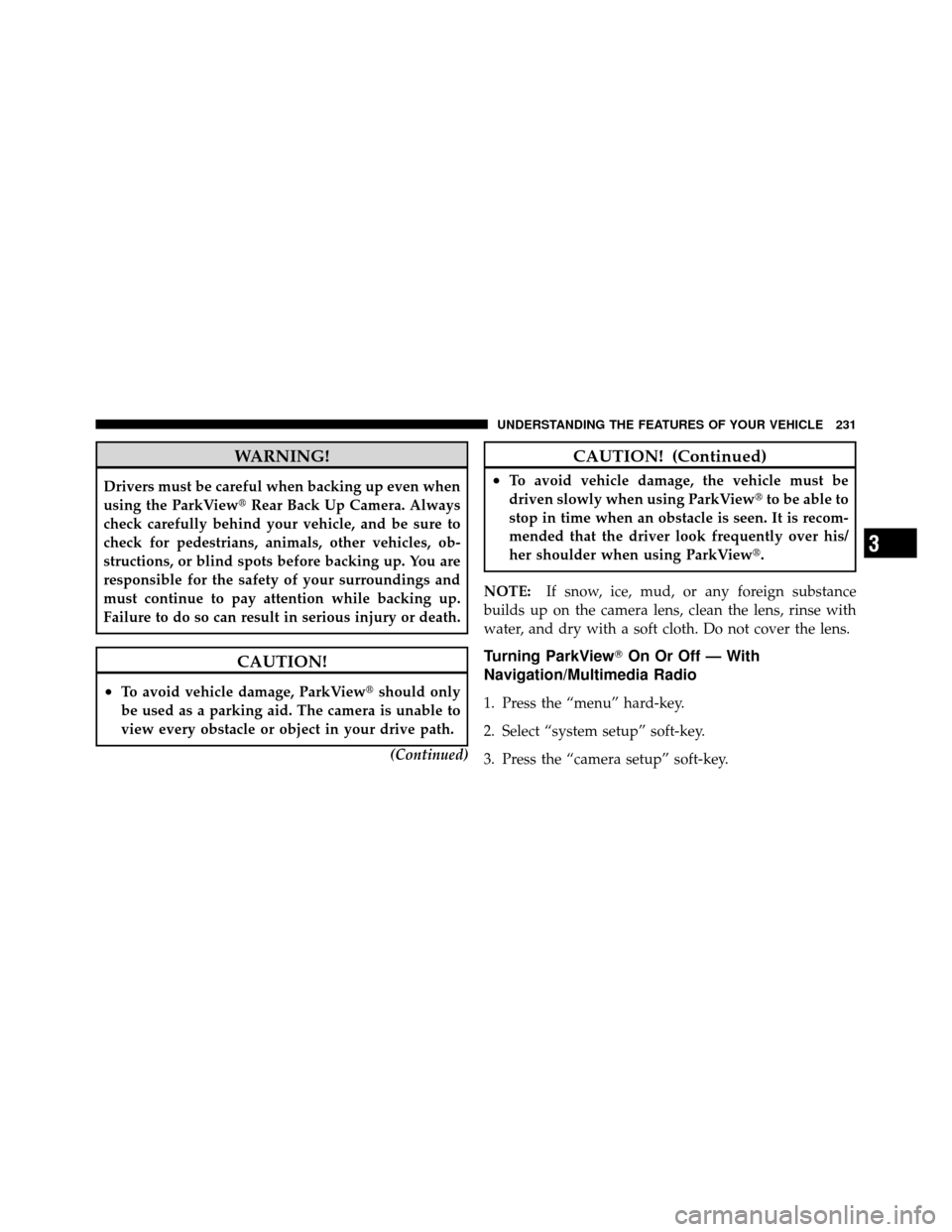
WARNING!
Drivers must be careful when backing up even when
using the ParkView�Rear Back Up Camera. Always
check carefully behind your vehicle, and be sure to
check for pedestrians, animals, other vehicles, ob-
structions, or blind spots before backing up. You are
responsible for the safety of your surroundings and
must continue to pay attention while backing up.
Failure to do so can result in serious injury or death.
CAUTION!
•To avoid vehicle damage, ParkView� should only
be used as a parking aid. The camera is unable to
view every obstacle or object in your drive path.
(Continued)
CAUTION! (Continued)
•To avoid vehicle damage, the vehicle must be
driven slowly when using ParkView�to be able to
stop in time when an obstacle is seen. It is recom-
mended that the driver look frequently over his/
her shoulder when using ParkView�.
NOTE: If snow, ice, mud, or any foreign substance
builds up on the camera lens, clean the lens, rinse with
water, and dry with a soft cloth. Do not cover the lens.
Turning ParkView� On Or Off — With
Navigation/Multimedia Radio
1. Press the “menu” hard-key.
2. Select “system setup” soft-key.
3. Press the “camera setup” soft-key.
3
UNDERSTANDING THE FEATURES OF YOUR VEHICLE 231
Page 234 of 652
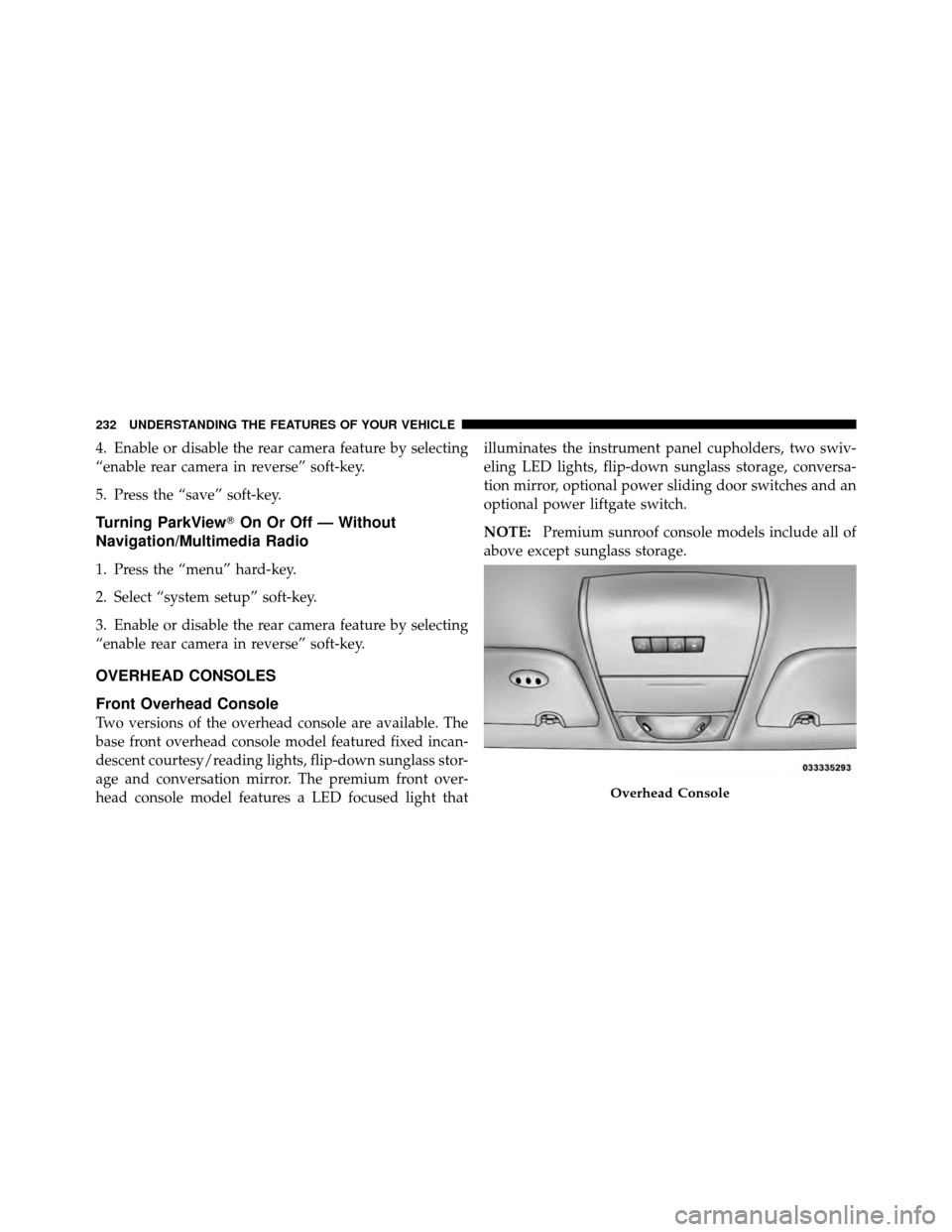
4. Enable or disable the rear camera feature by selecting
“enable rear camera in reverse” soft-key.
5. Press the “save” soft-key.
Turning ParkView�On Or Off — Without
Navigation/Multimedia Radio
1. Press the “menu” hard-key.
2. Select “system setup” soft-key.
3. Enable or disable the rear camera feature by selecting
“enable rear camera in reverse” soft-key.
OVERHEAD CONSOLES
Front Overhead Console
Two versions of the overhead console are available. The
base front overhead console model featured fixed incan-
descent courtesy/reading lights, flip-down sunglass stor-
age and conversation mirror. The premium front over-
head console model features a LED focused light that illuminates the instrument panel cupholders, two swiv-
eling LED lights, flip-down sunglass storage, conversa-
tion mirror, optional power sliding door switches and an
optional power liftgate switch.
NOTE:
Premium sunroof console models include all of
above except sunglass storage.
Overhead Console
232 UNDERSTANDING THE FEATURES OF YOUR VEHICLE
Page 240 of 652
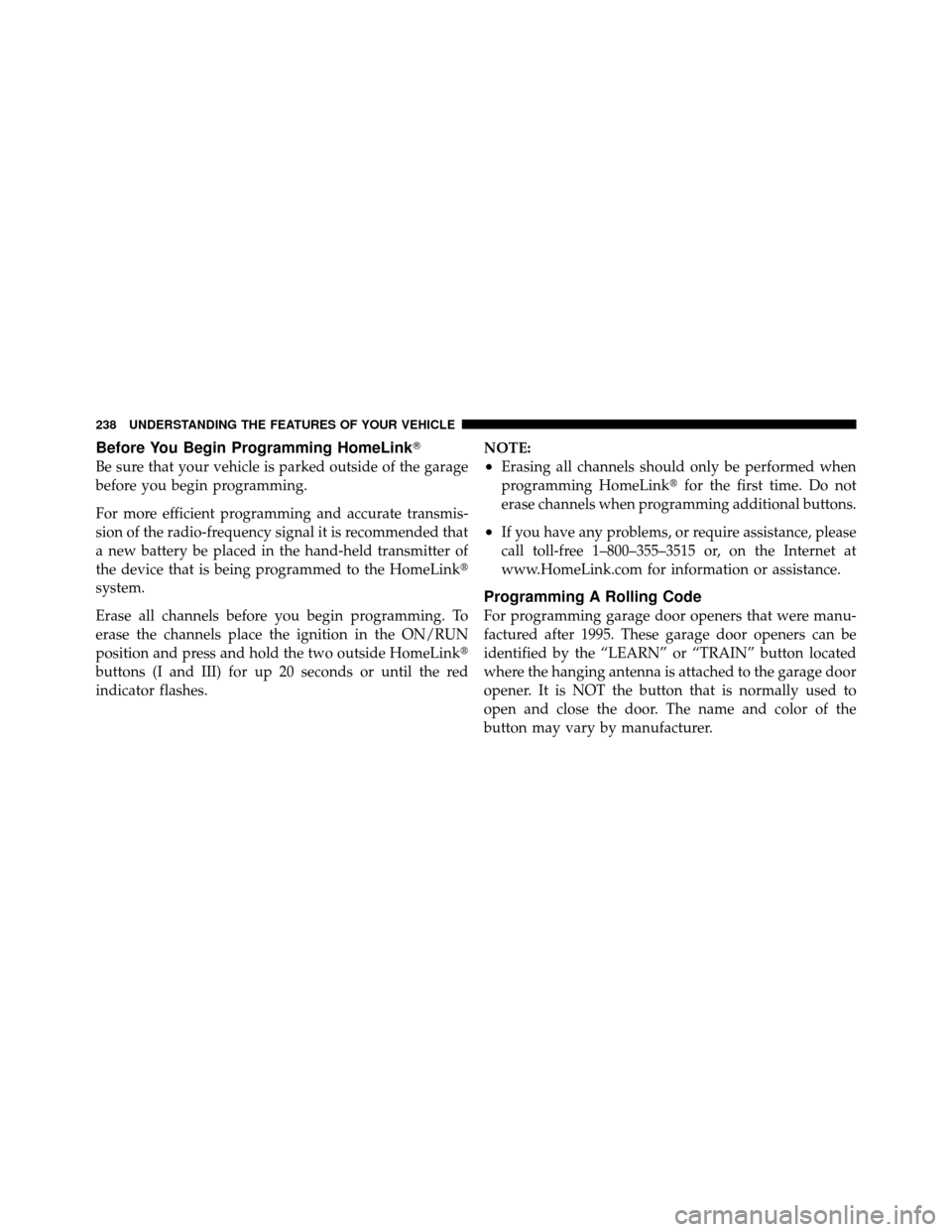
Before You Begin Programming HomeLink�
Be sure that your vehicle is parked outside of the garage
before you begin programming.
For more efficient programming and accurate transmis-
sion of the radio-frequency signal it is recommended that
a new battery be placed in the hand-held transmitter of
the device that is being programmed to the HomeLink�
system.
Erase all channels before you begin programming. To
erase the channels place the ignition in the ON/RUN
position and press and hold the two outside HomeLink�
buttons (I and III) for up 20 seconds or until the red
indicator flashes.NOTE:•Erasing all channels should only be performed when
programming HomeLink�
for the first time. Do not
erase channels when programming additional buttons.
•If you have any problems, or require assistance, please
call toll-free 1–800–355–3515 or, on the Internet at
www.HomeLink.com for information or assistance.
Programming A Rolling Code
For programming garage door openers that were manu-
factured after 1995. These garage door openers can be
identified by the “LEARN” or “TRAIN” button located
where the hanging antenna is attached to the garage door
opener. It is NOT the button that is normally used to
open and close the door. The name and color of the
button may vary by manufacturer.
238 UNDERSTANDING THE FEATURES OF YOUR VEHICLE
Page 243 of 652
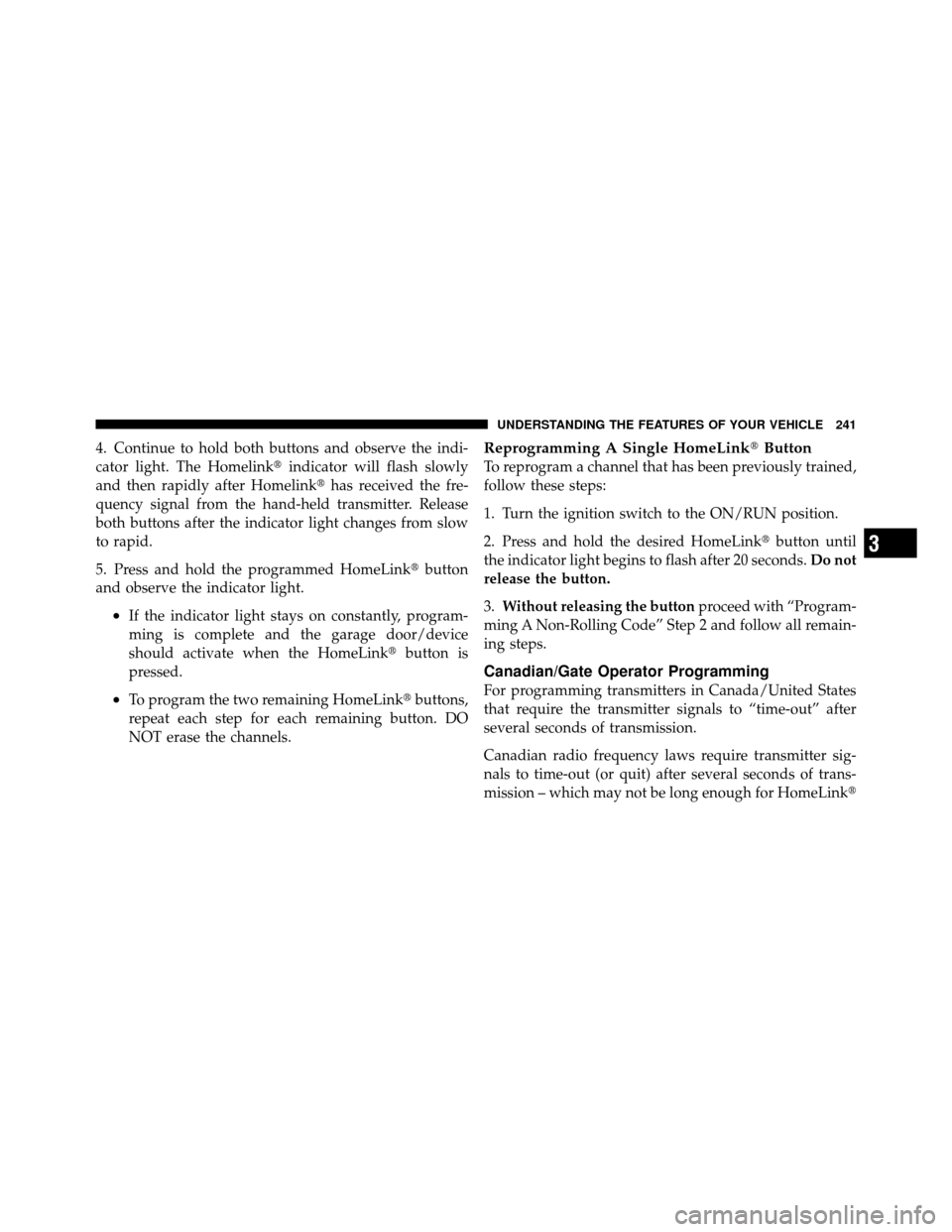
4. Continue to hold both buttons and observe the indi-
cator light. The Homelink�indicator will flash slowly
and then rapidly after Homelink� has received the fre-
quency signal from the hand-held transmitter. Release
both buttons after the indicator light changes from slow
to rapid.
5. Press and hold the programmed HomeLink� button
and observe the indicator light.
•If the indicator light stays on constantly, program-
ming is complete and the garage door/device
should activate when the HomeLink� button is
pressed.
•To program the two remaining HomeLink� buttons,
repeat each step for each remaining button. DO
NOT erase the channels.
Reprogramming A Single HomeLink� Button
To reprogram a channel that has been previously trained,
follow these steps:
1. Turn the ignition switch to the ON/RUN position.
2. Press and hold the desired HomeLink� button until
the indicator light begins to flash after 20 seconds. Do not
release the button.
3. Without releasing the button proceed with “Program-
ming A Non-Rolling Code” Step 2 and follow all remain-
ing steps.
Canadian/Gate Operator Programming
For programming transmitters in Canada/United States
that require the transmitter signals to “time-out” after
several seconds of transmission.
Canadian radio frequency laws require transmitter sig-
nals to time-out (or quit) after several seconds of trans-
mission – which may not be long enough for HomeLink�
3
UNDERSTANDING THE FEATURES OF YOUR VEHICLE 241
Page 286 of 652
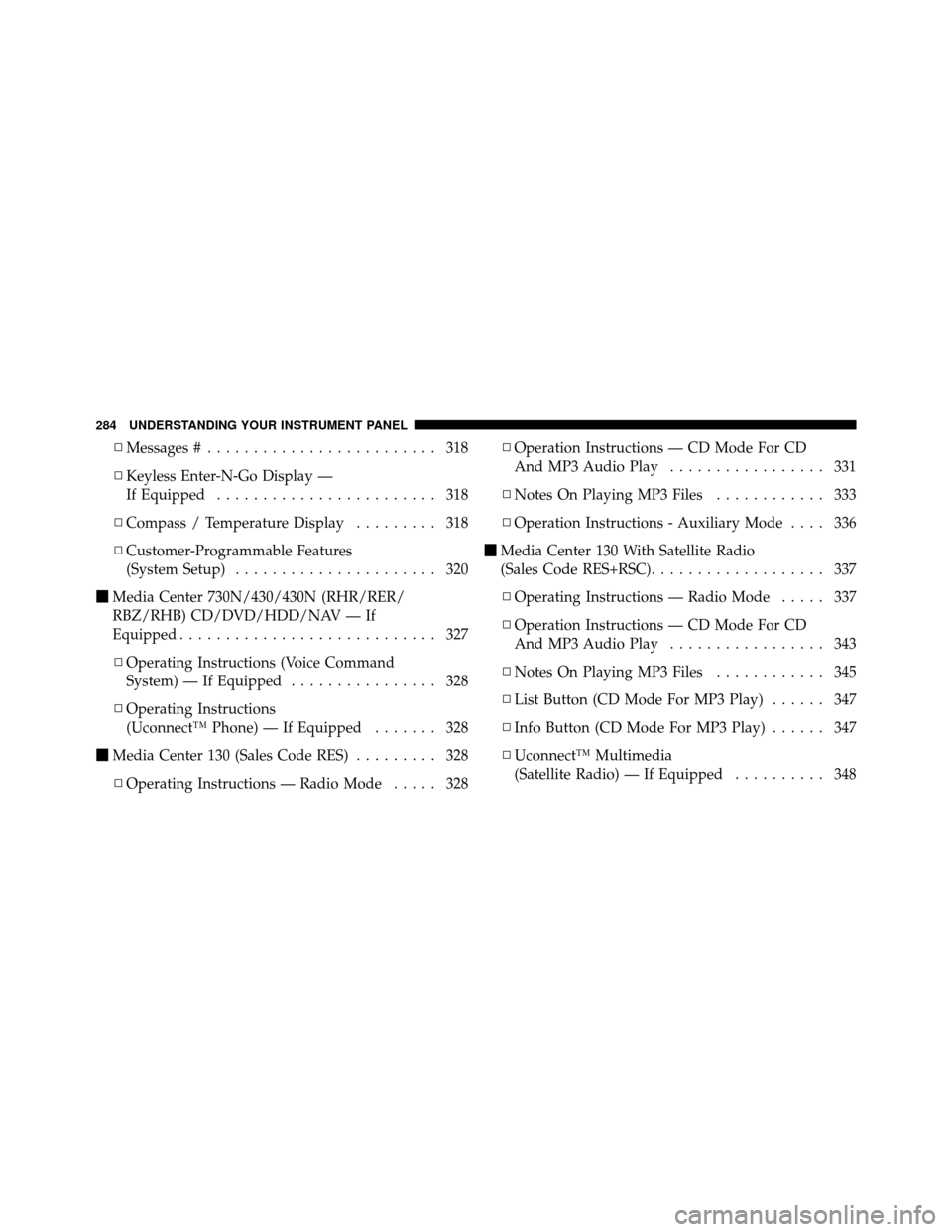
▫Messages # ......................... 318
▫ Keyless Enter-N-Go Display —
If Equipped ........................ 318
▫ Compass / Temperature Display ......... 318
▫ Customer-Programmable Features
(System Setup) ...................... 320
� Media Center 730N/430/430N (RHR/RER/
RBZ/RHB) CD/DVD/HDD/NAV — If
Equipped ............................ 327
▫ Operating Instructions (Voice Command
System) — If Equipped ................ 328
▫ Operating Instructions
(Uconnect™ Phone) — If Equipped ....... 328
� Media Center 130 (Sales Code RES) ......... 328
▫ Operating Instructions — Radio Mode ..... 328▫
Operation Instructions — CD Mode For CD
And MP3 Audio Play ................. 331
▫ Notes On Playing MP3 Files ............ 333
▫ Operation Instructions - Auxiliary Mode .... 336
� Media Center 130 With Satellite Radio
(Sales Code RES+RSC) ................... 337
▫ Operating Instructions — Radio Mode ..... 337
▫ Operation Instructions — CD Mode For CD
And MP3 Audio Play ................. 343
▫ Notes On Playing MP3 Files ............ 345
▫ List Button (CD Mode For MP3 Play) ...... 347
▫ Info Button (CD Mode For MP3 Play) ...... 347
▫ Uconnect™ Multimedia
(Satellite Radio) — If Equipped .......... 348
284 UNDERSTANDING YOUR INSTRUMENT PANEL
Page 287 of 652
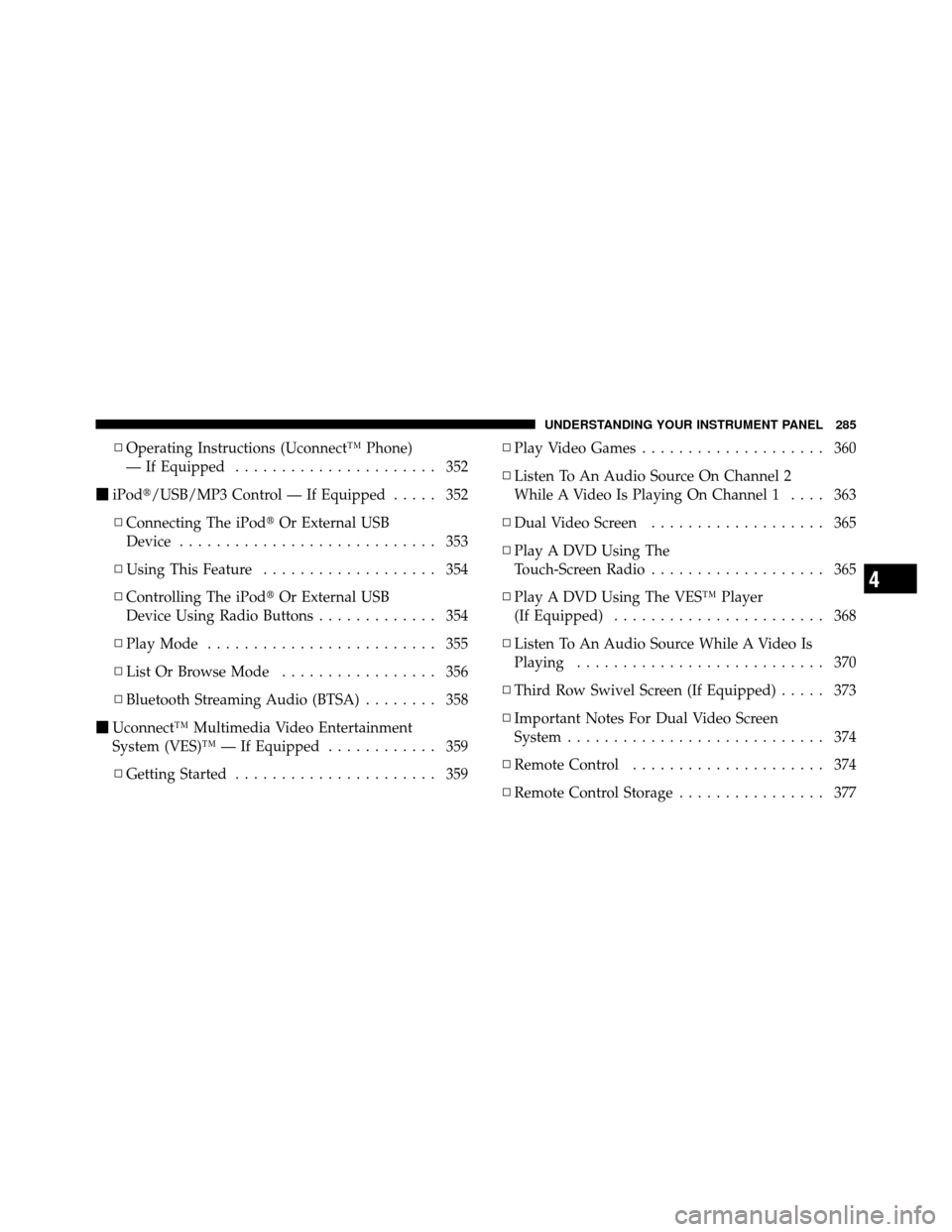
▫Operating Instructions (Uconnect™ Phone)
— If Equipped ...................... 352
� iPod�/USB/MP3 Control — If Equipped ..... 352
▫ Connecting The iPod� Or External USB
Device ............................ 353
▫ Using This Feature ................... 354
▫ Controlling The iPod� Or External USB
Device Using Radio Buttons ............. 354
▫ Play Mode ......................... 355
▫ List Or Browse Mode ................. 356
▫ Bluetooth Streaming Audio (BTSA) ........ 358
� Uconnect™ Multimedia Video Entertainment
System (VES)™ — If Equipped ............ 359
▫ Getting Started ...................... 359 ▫
Play Video Games .................... 360
▫ Listen To An Audio Source On Channel 2
While A Video Is Playing On Channel 1 .... 363
▫ Dual Video Screen ................... 365
▫ Play A DVD Using The
Touch-Screen Radio ................... 365
▫ Play A DVD Using The VES™ Player
(If Equipped) ....................... 368
▫ Listen To An Audio Source While A Video Is
Playing ........................... 370
▫ Third Row Swivel Screen (If Equipped) ..... 373
▫ Important Notes For Dual Video Screen
System ............................ 374
▫ Remote Control ..................... 374
▫ Remote Control Storage ................ 377
4
UNDERSTANDING YOUR INSTRUMENT PANEL 285
Page 288 of 652
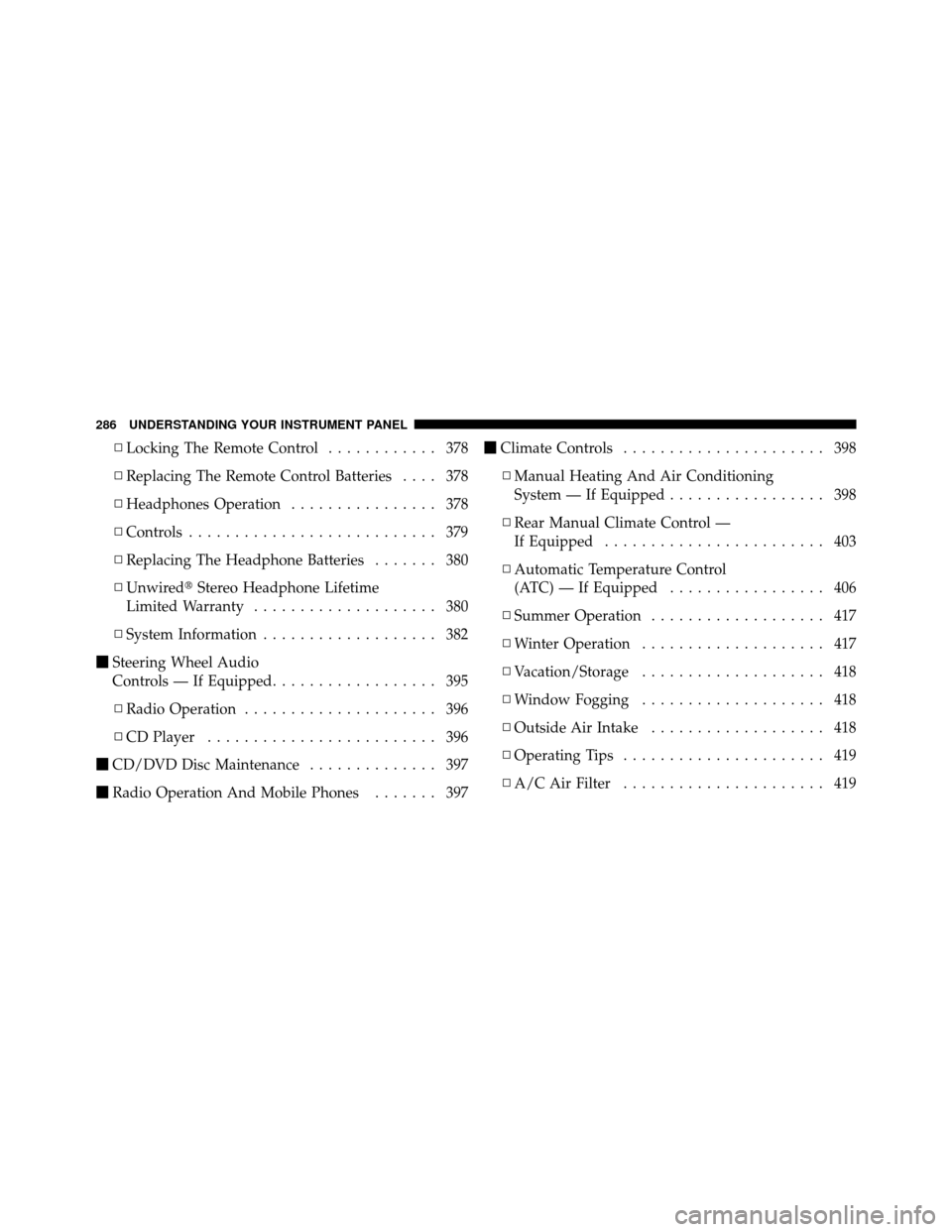
▫Locking The Remote Control ............ 378
▫ Replacing The Remote Control Batteries .... 378
▫ Headphones Operation ................ 378
▫ Controls ........................... 379
▫ Replacing The Headphone Batteries ....... 380
▫ Unwired� Stereo Headphone Lifetime
Limited Warranty .................... 380
▫ System Information ................... 382
� Steering Wheel Audio
Controls — If Equipped .................. 395
▫ Radio Operation ..................... 396
▫ CD Player ......................... 396
� CD/DVD Disc Maintenance .............. 397
� Radio Operation And Mobile Phones ....... 397�
Climate Controls ...................... 398
▫ Manual Heating And Air Conditioning
System — If Equipped ................. 398
▫ Rear Manual Climate Control —
If Equipped ........................ 403
▫ Automatic Temperature Control
(ATC) — If Equipped ................. 406
▫ Summer Operation ................... 417
▫ Winter Operation .................... 417
▫ Vacation/Storage .................... 418
▫ Window Fogging .................... 418
▫ Outside Air Intake ................... 418
▫ Operating Tips ...................... 419
▫ A/C Air Filter ...................... 419
286 UNDERSTANDING YOUR INSTRUMENT PANEL
Page 289 of 652
INSTRUMENT PANEL FEATURES
1 — Air Vents5 — Analog Clock 9 — DVD – If Equipped 13 — Ignition Switch
2 — Instrument Cluster 6 — Upper Glove Compartment 10 — Storage Bin 14 — Hood Release
3 — Shift Lever 7 — Lower Glove Compartment 11 — Cup Holders 15 — Dimmer Switch
4 — Radio 8 — Climate Controls 12 — Switch Bank16 — Headlight Switch
4
UNDERSTANDING YOUR INSTRUMENT PANEL 287