Page 392 of 652
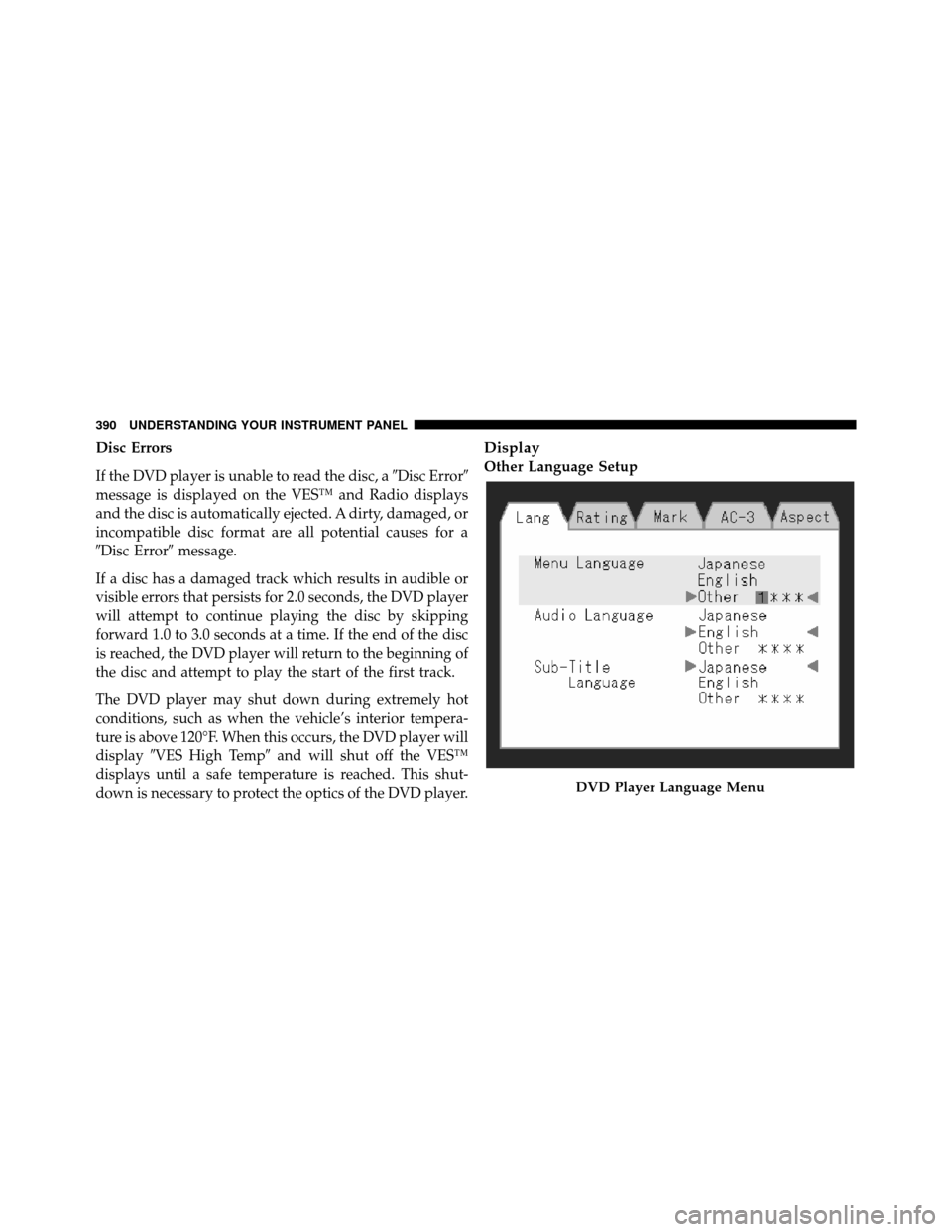
Disc Errors
If the DVD player is unable to read the disc, a�Disc Error�
message is displayed on the VES™ and Radio displays
and the disc is automatically ejected. A dirty, damaged, or
incompatible disc format are all potential causes for a
�Disc Error� message.
If a disc has a damaged track which results in audible or
visible errors that persists for 2.0 seconds, the DVD player
will attempt to continue playing the disc by skipping
forward 1.0 to 3.0 seconds at a time. If the end of the disc
is reached, the DVD player will return to the beginning of
the disc and attempt to play the start of the first track.
The DVD player may shut down during extremely hot
conditions, such as when the vehicle’s interior tempera-
ture is above 120°F. When this occurs, the DVD player will
display�VES High Temp� and will shut off the VES™
displays until a safe temperature is reached. This shut-
down is necessary to protect the optics of the DVD player.
Display
Other Language Setup
DVD Player Language Menu
390 UNDERSTANDING YOUR INSTRUMENT PANEL
Page 394 of 652
them where lower numbers are designated for all audi-
ences and higher numbers are designated for more adult
audiences.
When a DVD-Video disc is loaded, its rating is compared
to the setting in the DVD player. If the rating of the disc
is higher than the setting in the player, a Password screen
is displayed. In order to watch the disc, the rear passen-
ger must enter the correct password using the password
entry method described below.
To play all discs without requiring a password, set the
DVD player ’s rating to Level 8. Setting the rating to Level
1 always requires the password to play any DVD disc.
Not all DVD discs encode a Rating, so it is still possible
that discs designed for adult audiences can still play
without requiring a password.The default rating is Level 8 (play all discs without a
password) and the default password is 0000.
DVD Password Entry
392 UNDERSTANDING YOUR INSTRUMENT PANEL
Page 395 of 652
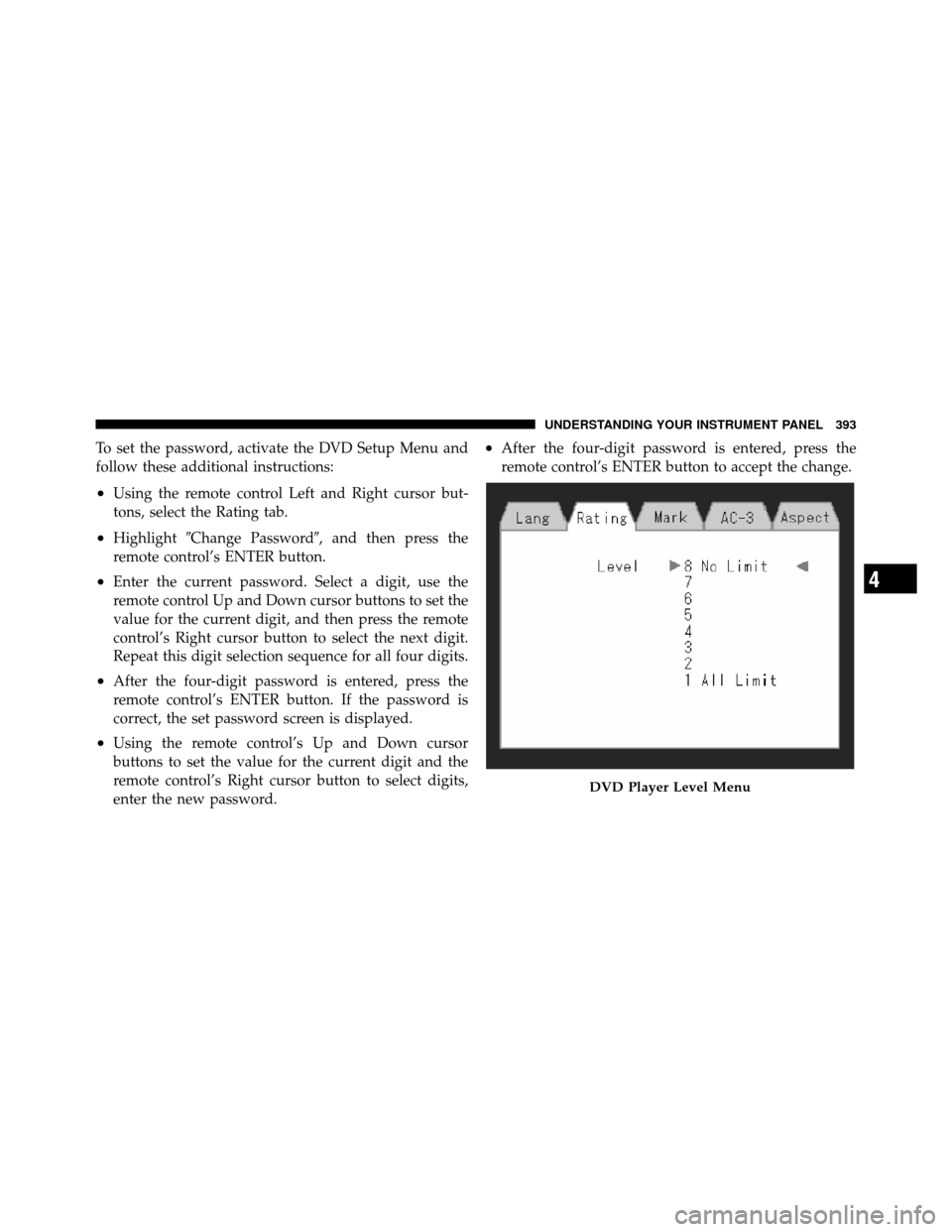
To set the password, activate the DVD Setup Menu and
follow these additional instructions:
•Using the remote control Left and Right cursor but-
tons, select the Rating tab.
•Highlight�Change Password�, and then press the
remote control’s ENTER button.
•Enter the current password. Select a digit, use the
remote control Up and Down cursor buttons to set the
value for the current digit, and then press the remote
control’s Right cursor button to select the next digit.
Repeat this digit selection sequence for all four digits.
•After the four-digit password is entered, press the
remote control’s ENTER button. If the password is
correct, the set password screen is displayed.
•Using the remote control’s Up and Down cursor
buttons to set the value for the current digit and the
remote control’s Right cursor button to select digits,
enter the new password.
•After the four-digit password is entered, press the
remote control’s ENTER button to accept the change.
DVD Player Level Menu
4
UNDERSTANDING YOUR INSTRUMENT PANEL 393
Page 396 of 652

To set the rating, activate the DVD Setup Menu and
follow these additional instructions:
•Using the remote control’s Left and Right cursor
buttons, select the Rating tab.
•Highlight�Change Rating�, and then press the remote
control’s ENTER button.
•Enter the current password. Select a digit, use the
remote control’s Up and Down cursor buttons to set
the value for the current digit, and then press the
remote control’s Right cursor button to select the next
digit. Repeat this digit selection sequence for all four
digits.
•After the four-digit password is entered, press the
remote control’s ENTER button. If the password is
correct, the Rating Level menu is displayed.
•Using the remote control’s Up and Down cursor
buttons, select the new rating level, and then press the
remote control’s ENTER button to accept the change.
Product Agreement
This product incorporates copyright protection technol-
ogy that is protected by U.S. patents and other intellec-
tual property rights. Use of this copyright protection
technology must be authorized by Macrovision, and is
intended for home or other limited viewing uses other-
wise authorized by Macrovision. Reverse engineering or
disassembly is prohibited.
Dolby� Digital and MLP Lossless Manufactured
under license from Dolby Laboratories. �Dolby�,
�MLP Lossless�, and the double-D symbol are trademarks
of Dolby Laboratories. Confidential unpublished works.
Copyright 1992-1997 Dolby Laboratories. All right re-
served.
394 UNDERSTANDING YOUR INSTRUMENT PANEL
Page 409 of 652
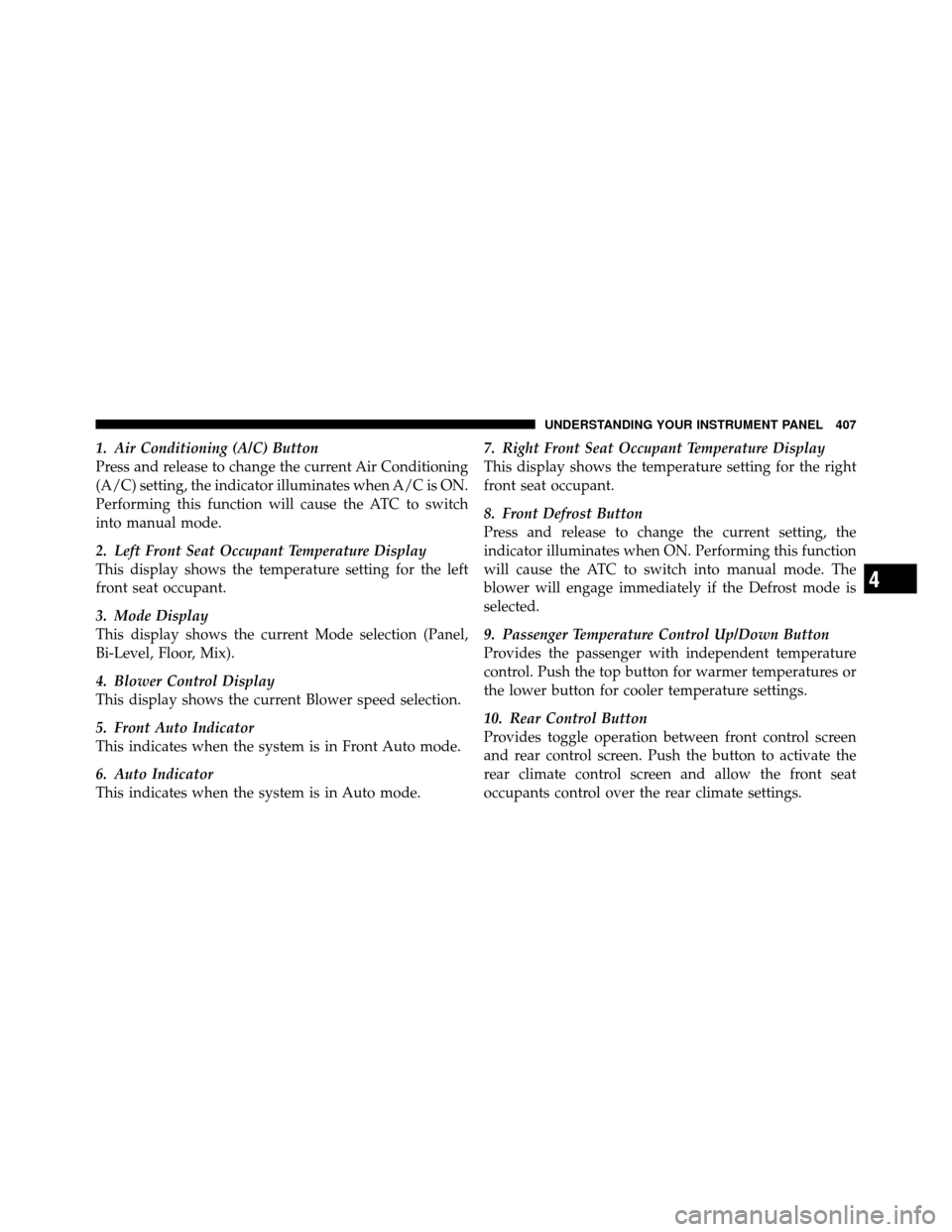
1. Air Conditioning (A/C) Button
Press and release to change the current Air Conditioning
(A/C) setting, the indicator illuminates when A/C is ON.
Performing this function will cause the ATC to switch
into manual mode.
2. Left Front Seat Occupant Temperature Display
This display shows the temperature setting for the left
front seat occupant.
3. Mode Display
This display shows the current Mode selection (Panel,
Bi-Level, Floor, Mix).
4. Blower Control Display
This display shows the current Blower speed selection.
5. Front Auto Indicator
This indicates when the system is in Front Auto mode.
6. Auto Indicator
This indicates when the system is in Auto mode.7. Right Front Seat Occupant Temperature Display
This display shows the temperature setting for the right
front seat occupant.
8. Front Defrost Button
Press and release to change the current setting, the
indicator illuminates when ON. Performing this function
will cause the ATC to switch into manual mode. The
blower will engage immediately if the Defrost mode is
selected.
9. Passenger Temperature Control Up/Down Button
Provides the passenger with independent temperature
control. Push the top button for warmer temperatures or
the lower button for cooler temperature settings.
10. Rear Control Button
Provides toggle operation between front control screen
and rear control screen. Push the button to activate the
rear climate control screen and allow the front seat
occupants control over the rear climate settings.
4
UNDERSTANDING YOUR INSTRUMENT PANEL 407
Page 411 of 652
Controlling The Rear Climate Controls From The
Front ATC Panel
The Three-Zone ATC system allows for adjustment of the
rear climate controls from the front ATC panel.
To change the rear system settings:
1. Press�REAR�button to change control to rear control
mode, Rear display (below) will appear. Control func-
tions now operate rear system.
2. To return to Front screen, press �REAR button again, or
it will revert to the Front screen after six seconds.
1. Mode Display
This display shows the current Mode selection.
2. Rear Temperature Display
This display shows the temperature setting for the rear
seat occupants.
Front ATC Panel Rear Control Display
4
UNDERSTANDING YOUR INSTRUMENT PANEL 409
Page 412 of 652
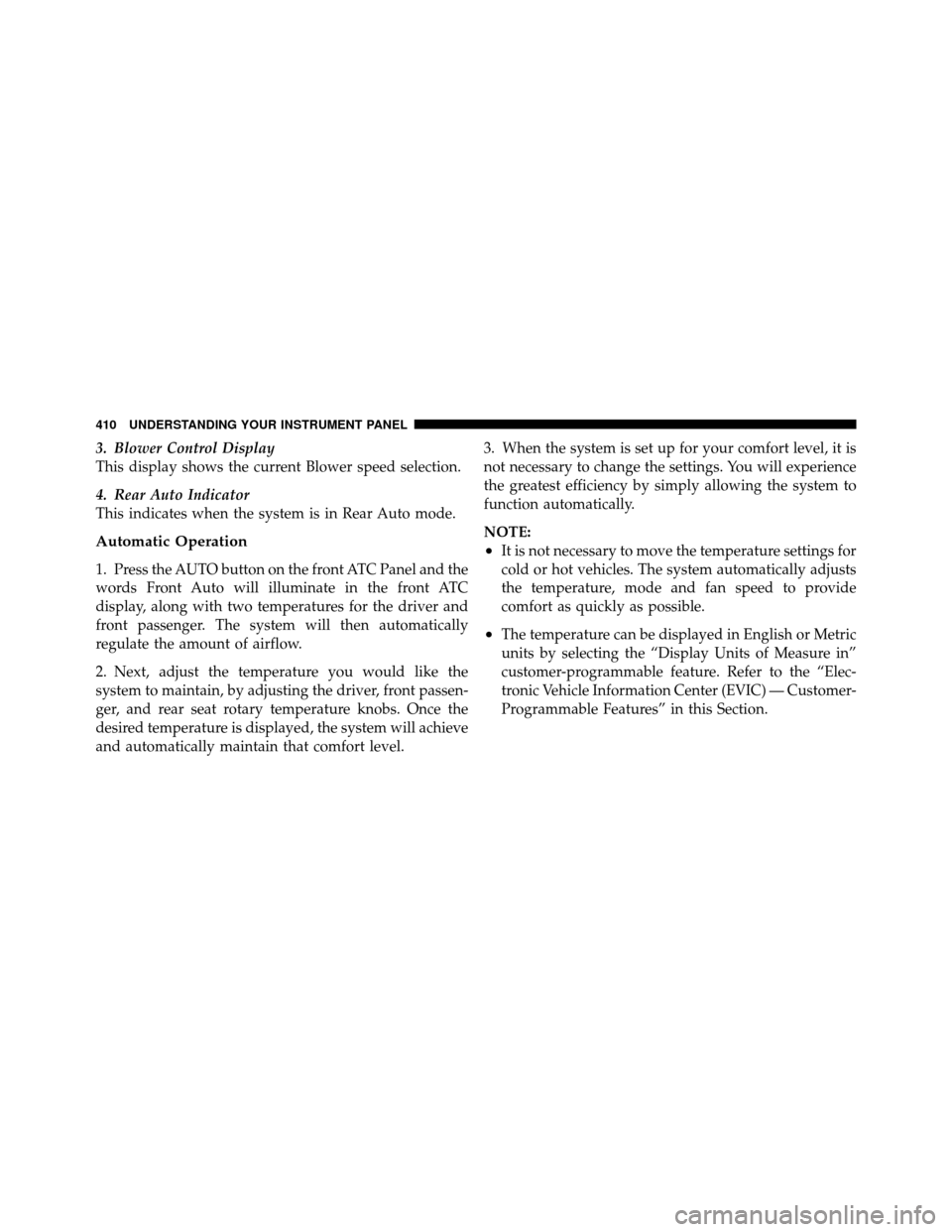
3. Blower Control Display
This display shows the current Blower speed selection.
4. Rear Auto Indicator
This indicates when the system is in Rear Auto mode.
Automatic Operation
1. Press the AUTO button on the front ATC Panel and the
words Front Auto will illuminate in the front ATC
display, along with two temperatures for the driver and
front passenger. The system will then automatically
regulate the amount of airflow.
2. Next, adjust the temperature you would like the
system to maintain, by adjusting the driver, front passen-
ger, and rear seat rotary temperature knobs. Once the
desired temperature is displayed, the system will achieve
and automatically maintain that comfort level.3. When the system is set up for your comfort level, it is
not necessary to change the settings. You will experience
the greatest efficiency by simply allowing the system to
function automatically.
NOTE:
•It is not necessary to move the temperature settings for
cold or hot vehicles. The system automatically adjusts
the temperature, mode and fan speed to provide
comfort as quickly as possible.
•The temperature can be displayed in English or Metric
units by selecting the “Display Units of Measure in”
customer-programmable feature. Refer to the “Elec-
tronic Vehicle Information Center (EVIC) — Customer-
Programmable Features” in this Section.
410 UNDERSTANDING YOUR INSTRUMENT PANEL
Page 413 of 652
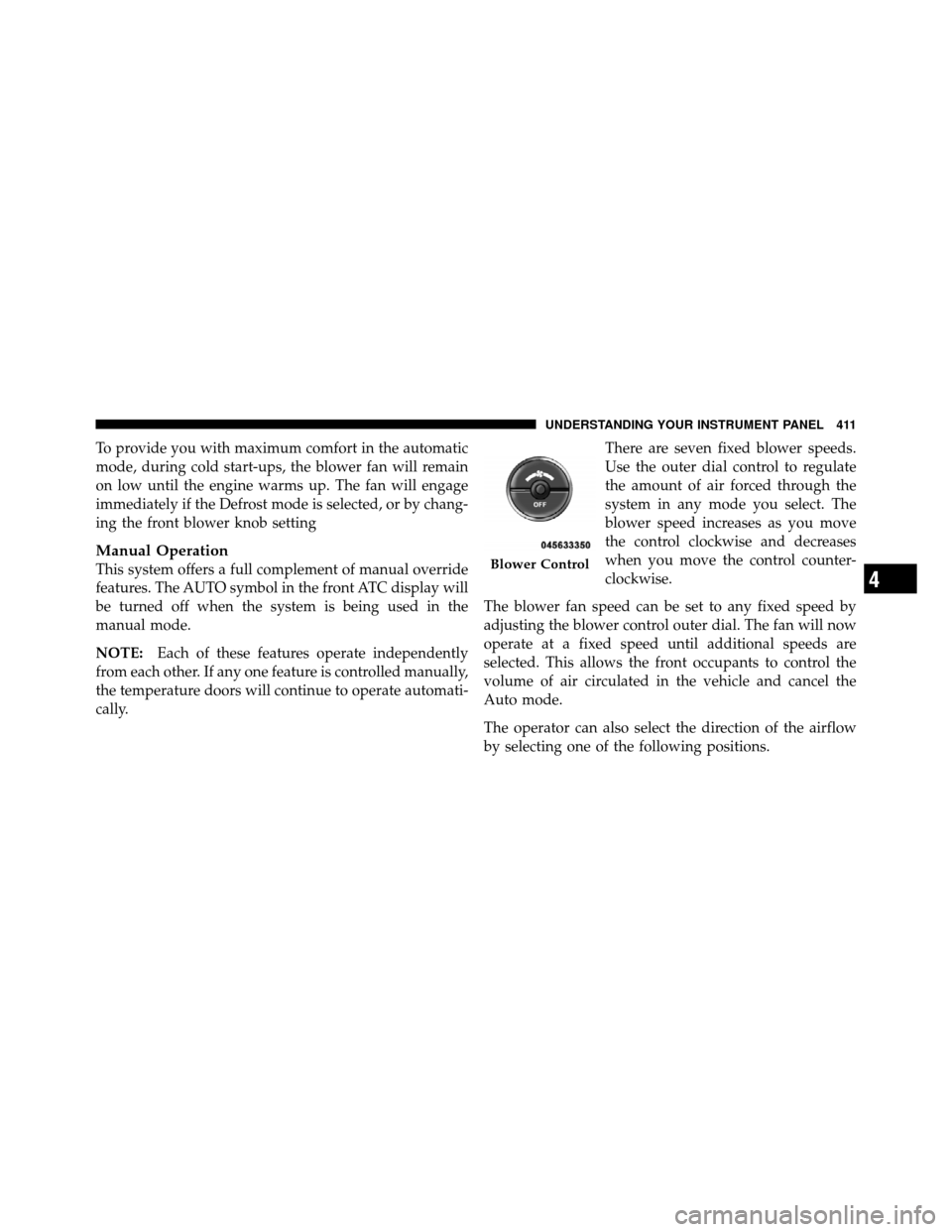
To provide you with maximum comfort in the automatic
mode, during cold start-ups, the blower fan will remain
on low until the engine warms up. The fan will engage
immediately if the Defrost mode is selected, or by chang-
ing the front blower knob setting
Manual Operation
This system offers a full complement of manual override
features. The AUTO symbol in the front ATC display will
be turned off when the system is being used in the
manual mode.
NOTE:Each of these features operate independently
from each other. If any one feature is controlled manually,
the temperature doors will continue to operate automati-
cally. There are seven fixed blower speeds.
Use the outer dial control to regulate
the amount of air forced through the
system in any mode you select. The
blower speed increases as you move
the control clockwise and decreases
when you move the control counter-
clockwise.
The blower fan speed can be set to any fixed speed by
adjusting the blower control outer dial. The fan will now
operate at a fixed speed until additional speeds are
selected. This allows the front occupants to control the
volume of air circulated in the vehicle and cancel the
Auto mode.
The operator can also select the direction of the airflow
by selecting one of the following positions.Blower Control
4
UNDERSTANDING YOUR INSTRUMENT PANEL 411