2012 CHRYSLER 300 radio controls
[x] Cancel search: radio controlsPage 3 of 124

INTRODUCTION/WELCOMEWelcome From Chrysler Group LLC......2
CONTROLS AT A GLANCEDriver Cockpit................4
Instrument Cluster ..............6
GETTING STARTEDKeyFob ...................8
Remote Start.................8
Keyless Enter-N-Go™ .............9
Theft Alarm .................11
Seat Belt ...................12
Supplemental Restraint System
(SRS) — Air Bags ...............13
Child Restraints ................14
Front Seats ..................16
Rear Seat ...................18
Heated Seats .................18
Heated And Cooled Cupholders .......19
Adjustable Pedals ...............20
Tilt/Telescoping Steering Column .......20
OPERATING YOUR VEHICLEEngine Break-In Recommendations ......22
Turn Signal/Wiper/Washer/High
Beam Lever .................23
Headlight Switch ...............24
Speed Control ................25
Electronic Shifter – 3.6L Engine ........28
Transmission Modes/AutoStick® ........30
Climate Controls ...............32
Power Sunroof ................34
Wind Buffeting ................35
ELECTRONICSYour Vehicle's Sound System .........36
Identifying Your Radio .............38
Uconnect Touch™ 8.4 & 8.4N At A Glance . . . 38
Radio ....................40
Sirius XM™ Satellite Radio ...........41
iPod®/CD/AUX Controls ...........43
Garmin® Navigation (8.4N Only) .......44
Sirius Travel Link (8.4N Only) .........47
Playing iPod/USB/MP3 Devices ........48
Uconnect™ Phone (Bluetooth® Hands
Free Calling) .................49
Uconnect™ Voice Command .........53
Electronic Vehicle Information
Center (EVIC) ................55
Programmable Features ............56
Universal Garage Door Opener
(HomeLink®) .................57 Power Outlets
................59
UTILITYTrailer Towing Weights (Maximum
Trailer Weight Ratings) ............61
Recreational Towing
(Behind Motorhome, Etc.) ...........62
SRT8AutoStick®..................63
Electronic Control Damping System ......64
Performance Features .............65
Summer/Three-Season Tires .........67
WHAT TO DO IN EMERGENCIES24-Hour Towing Assistance..........68
Instrument Cluster Warning Lights .......68
If Your Engine Overheats ...........72
Jacking And Tire Changing ..........73
TIREFIT Kit .................78
Battery Location ...............83
Jump-Starting ................83
Shift Lever Override .............85
Towing A Disabled Vehicle ..........87
Freeing A Stuck Vehicle ............88
Event Data Recorder (EDR) ..........89
MAINTAINING YOUR VEHICLEOpening The Hood..............90
Fuel Door Release ..............91
Engine Compartment .............93
Fluids And Capacities .............96
Maintenance Chart ..............99
Fuses ....................104
Tire Pressures ................108
Wheel And Wheel Trim Care ........108
Exterior Bulbs ................109
CONSUMER ASSISTANCEChrysler Group LLC Customer Center ....110
Chrysler Canada Inc. Customer Center . . . 110
Assistance For The Hearing Impaired ....110
Publications Ordering ............110
Reporting Safety Defects In
The 50 United States
And Washington, D.C. ............111
MOPAR ACCESSORIESAuthentic Accessories By MOPAR® ..... 112
INDEX................. 113
FAQ(HowTo?)Frequently Asked Questions......... 116
TABLE OF CONTENTS
Page 18 of 124

FRONT SEATS
Power Seats
• The power seat switches are located onthe outboard side of the front seat
cushions.
• The seat switch controls, forward/ backward, up/down or to recline the seat.
The passenger’s seat will move up or
down, forward or rearward.
• The recline switch controls the angle of the seatback. Press the switch forward or
rearward and the seatback will move in
either direction.
Power Lumbar
• Push the switch forward to increase thelumbar support. Push the switch rearward
to decrease the lumbar support.
• Pushing upward or downward on the switch will raise and lower the position of
the support.
Memory Seat
• The memory seat feature allows you tosave two different driver seating positions,
driver's outside mirror, adjustable brake
and accelerator pedals, power tilt and
telescopic steering column and radio
station preset settings. The memory seat
buttons are located on the driver's door
panel.
• Adjust all memory profile settings, press the SET (S) button then press 1 or 2 within
five seconds.
• Your Key Fob can be programmed to recall one of two pre-programmed memory profiles by pressing the UNLOCK button on the Key Fob.
• To program your Key Fobs, perform the following: • Change the ignition to OFF.
GETTING STARTED
16
Page 26 of 124

HEADLIGHT SWITCH
Automatic Headlights/Parking
Lights/Headlights
• Rotate the headlight switch, located onthe instrument panel to the left of the
steering wheel, to the first detent from the
off position for parking light
and
to the second detent for headlight
.
• With the parking lights or low beam headlights on, push the headlight switch for fog lights. Press the switch a second time for front and rear fog lights. Pressing the switch a
third time will deactivate the rear fog lights, and a fourth time will deactivate the front fog
lights. Turning the headlight switch off will also deactivate the fog lights.
• Rotate the headlight switch to “AUTO” for AUTO headlights.
• When set to AUTO, the system automatically turns the headlights on or off based on ambient light levels.
SmartBeams™
• This system automatically controls the use of the headlight high beams. Refer toProgrammable Features in Electronics for further details.
Instrument Panel Dimmer
• Rotate the dimmer control to the extreme bottom position to fully dim the instrumentpanel lights and prevent the interior lights from illuminating when a door is opened.
• Rotate the dimmer control up to increase the brightness of the instrument panel and cupholders when the parking lights or headlights are on.
• Rotate the dimmer control up to the next detent position to fully brighten the odometer and radio when the parking lights or headlights are on. Refer to your Media Center/Radio
User Manual on the DVD for display dimming.
• Rotate the dimmer control up to the last detent position to turn on the interior lighting.
Ambient Light Dimmer
• Rotate the ambient light control up or down to increase or decrease the brightness of the release handle, map pocket (if equipped), overhead and floor lighting when the parking
lights or headlights are on.
OPERATING YOUR VEHICLE
24
Page 43 of 124
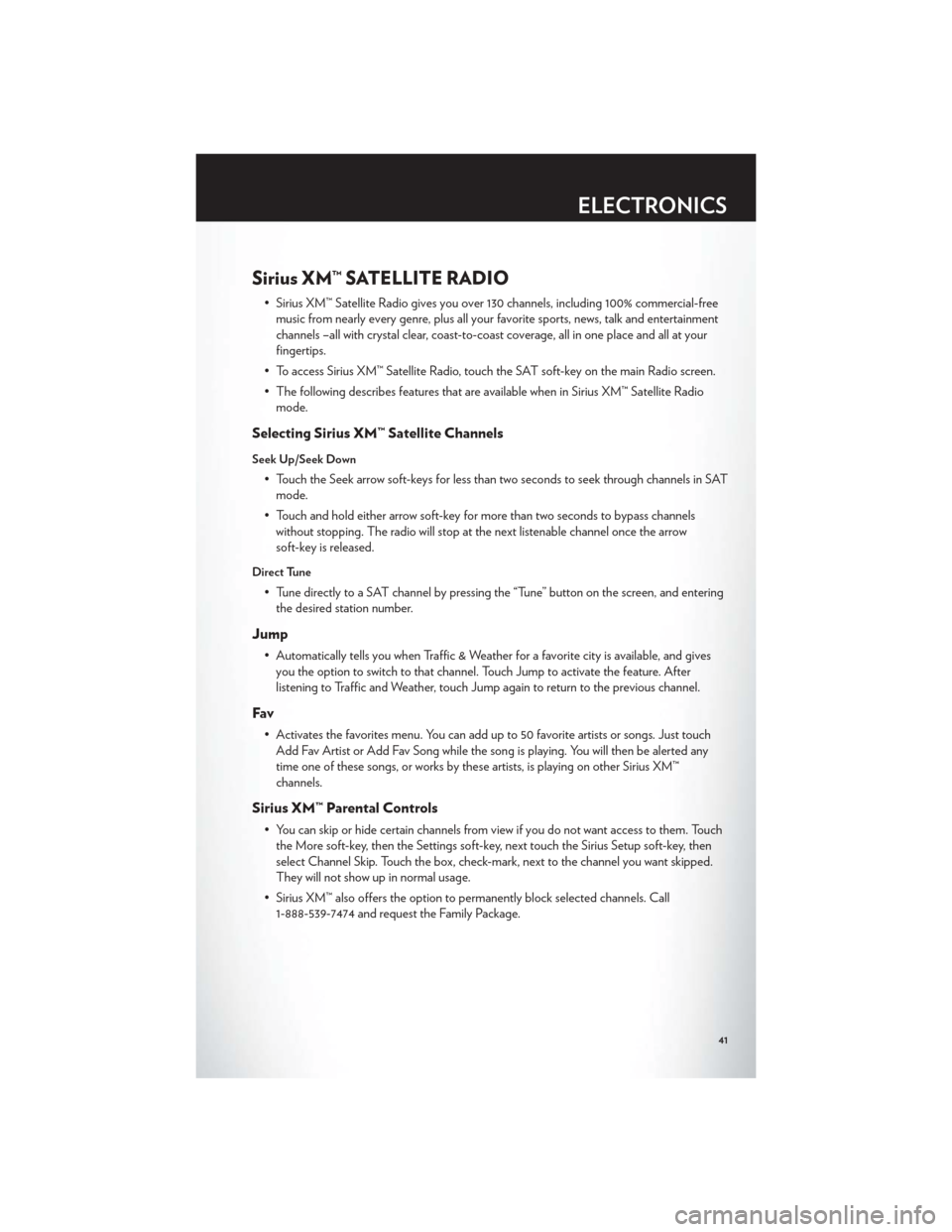
Sirius XM™ SATELLITE RADIO
• Sirius XM™ Satellite Radio gives you over 130 channels, including 100% commercial-freemusic from nearly every genre, plus all your favorite sports, news, talk and entertainment
channels –all with crystal clear, coast-to-coast coverage, all in one place and all at your
fingertips.
• To access Sirius XM™ Satellite Radio, touch the SAT soft-key on the main Radio screen.
• The following describes features that are available when in Sirius XM™ Satellite Radio mode.
Selecting Sirius XM™ Satellite Channels
Seek Up/Seek Down
• Touch the Seek arrow soft-keys for less than two seconds to seek through channels in SATmode.
• Touch and hold either arrow soft-key for more than two seconds to bypass channels without stopping. The radio will stop at the next listenable channel once the arrow
soft-key is released.
Direct Tune
• Tune directly to a SAT channel by pressing the “Tune” button on the screen, and enteringthe desired station number.
Jump
• Automatically tells you when Traffic & Weather for a favorite city is available, and givesyou the option to switch to that channel. Touch Jump to activate the feature. After
listening to Traffic and Weather, touch Jump again to return to the previous channel.
Fav
• Activates the favorites menu. You can add up to 50 favorite artists or songs. Just touchAdd Fav Artist or Add Fav Song while the song is playing. You will then be alerted any
time one of these songs, or works by these artists, is playing on other Sirius XM™
channels.
Sirius XM™ Parental Controls
• You can skip or hide certain channels from view if you do not want access to them. Touchthe More soft-key, then the Settings soft-key, next touch the Sirius Setup soft-key, then
select Channel Skip. Touch the box, check-mark, next to the channel you want skipped.
They will not show up in normal usage.
• Sirius XM™ also offers the option to permanently block selected channels. Call 1-888-539-7474 and request the Family Package.
ELECTRONICS
41
Page 50 of 124
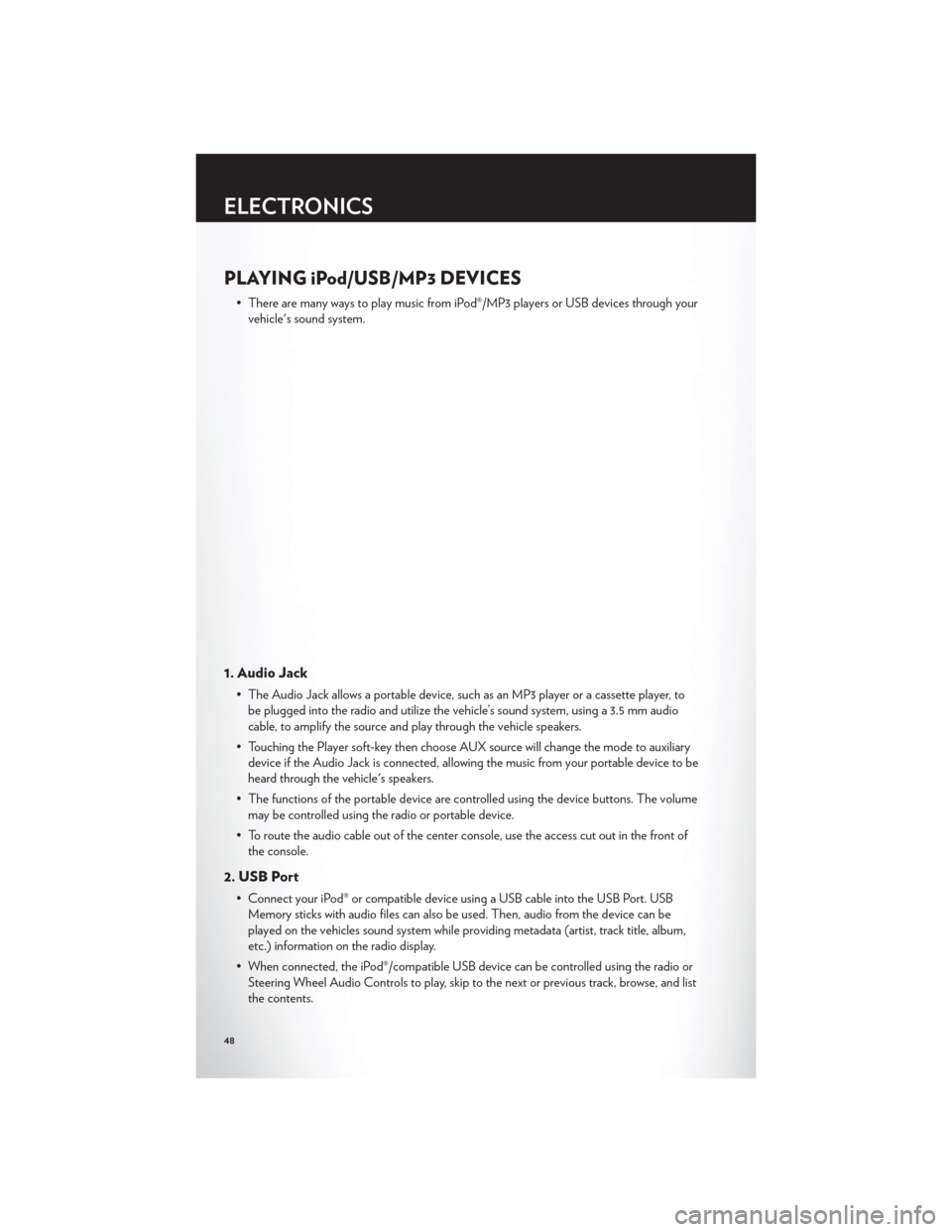
PLAYING iPod/USB/MP3 DEVICES
• There are many ways to play music from iPod®/MP3 players or USB devices through yourvehicle's sound system.
1. Audio Jack
• The Audio Jack allows a portable device, such as an MP3 player or a cassette player, tobe plugged into the radio and utilize the vehicle’s sound system, using a 3.5 mm audio
cable, to amplify the source and play through the vehicle speakers.
• Touching the Player soft-key then choose AUX source will change the mode to auxiliary device if the Audio Jack is connected, allowing the music from your portable device to be
heard through the vehicle's speakers.
• The functions of the portable device are controlled using the device buttons. The volume may be controlled using the radio or portable device.
• To route the audio cable out of the center console, use the access cut out in the front of the console.
2. USB Port
• Connect your iPod® or compatible device using a USB cable into the USB Port. USBMemory sticks with audio files can also be used. Then, audio from the device can be
played on the vehicles sound system while providing metadata (artist, track title, album,
etc.) information on the radio display.
• When connected, the iPod®/compatible USB device can be controlled using the radio or Steering Wheel Audio Controls to play, skip to the next or previous track, browse, and list
the contents.
ELECTRONICS
48
Page 51 of 124
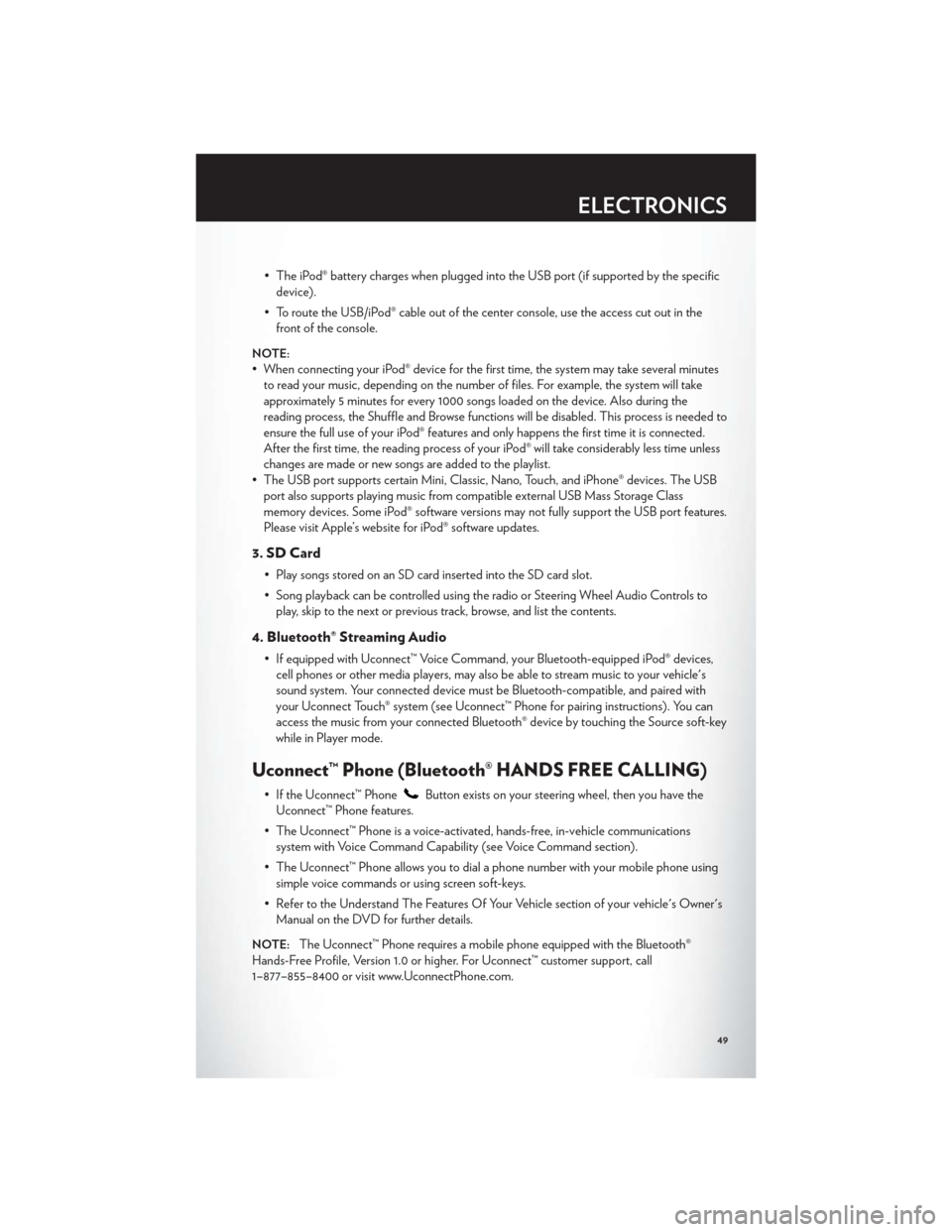
• The iPod® battery charges when plugged into the USB port (if supported by the specificdevice).
• To route the USB/iPod® cable out of the center console, use the access cut out in the front of the console.
NOTE:
• When connecting your iPod® device for the first time, the system may take several minutesto read your music, depending on the number of files. For example, the system will take
approximately 5 minutes for every 1000 songs loaded on the device. Also during the
reading process, the Shuffle and Browse functions will be disabled. This process is needed to
ensure the full use of your iPod® features and only happens the first time it is connected.
After the first time, the reading process of your iPod® will take considerably less time unless
changes are made or new songs are added to the playlist.
• The USB port supports certain Mini, Classic, Nano, Touch, and iPhone® devices. The USB port also supports playing music from compatible external USB Mass Storage Class
memory devices. Some iPod® software versions may not fully support the USB port features.
Please visit Apple’s website for iPod® software updates.
3. SD Card
• Play songs stored on an SD card inserted into the SD card slot.
• Song playback can be controlled using the radio or Steering Wheel Audio Controls toplay, skip to the next or previous track, browse, and list the contents.
4. Bluetooth® Streaming Audio
• If equipped with Uconnect™ Voice Command, your Bluetooth-equipped iPod® devices,cell phones or other media players, may also be able to stream music to your vehicle's
sound system. Your connected device must be Bluetooth-compatible, and paired with
your Uconnect Touch® system (see Uconnect™ Phone for pairing instructions). You can
access the music from your connected Bluetooth® device by touching the Source soft-key
while in Player mode.
Uconnect™ Phone (Bluetooth® HANDS FREE CALLING)
• If the Uconnect™ PhoneButton exists on your steering wheel, then you have the
Uconnect™ Phone features.
• The Uconnect™ Phone is a voice-activated, hands-free, in-vehicle communications system with Voice Command Capability (see Voice Command section).
• The Uconnect™ Phone allows you to dial a phone number with your mobile phone using simple voice commands or using screen soft-keys.
• Refer to the Understand The Features Of Your Vehicle section of your vehicle's Owner's Manual on the DVD for further details.
NOTE:The Uconnect™ Phone requires a mobile phone equipped with the Bluetooth®
Hands-Free Profile, Version 1.0 or higher. For Uconnect™ customer support, call
1–877–855–8400 or visit www.UconnectPhone.com.
ELECTRONICS
49