Page 120 of 557
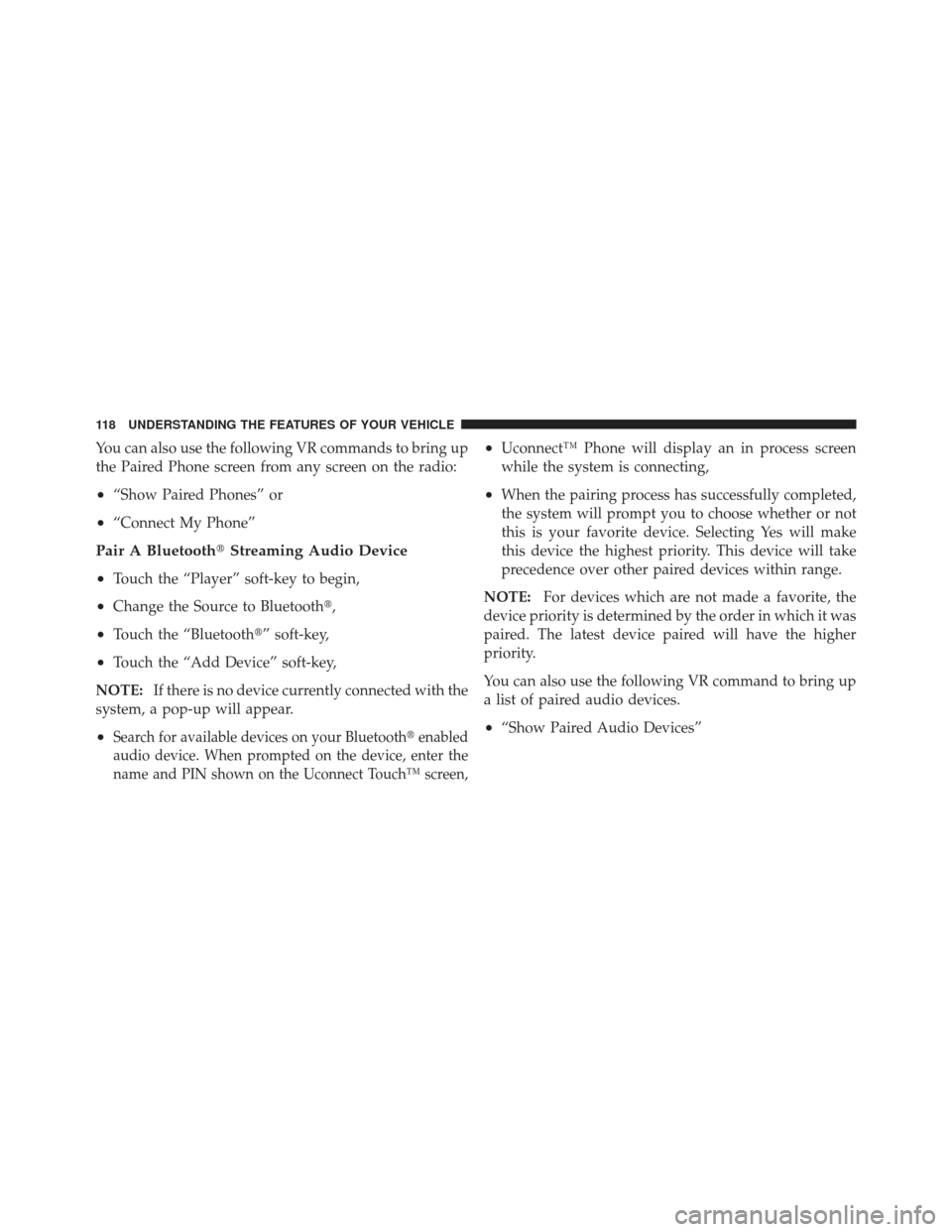
You can also use the following VR commands to bring up
the Paired Phone screen from any screen on the radio:
•“Show Paired Phones” or
•“Connect My Phone”
Pair A Bluetooth�Streaming Audio Device
•
Touch the “Player” soft-key to begin,
•Change the Source to Bluetooth�,
•Touch the “Bluetooth�” soft-key,
•Touch the “Add Device” soft-key,
NOTE: If there is no device currently connected with the
system, a pop-up will appear.
•Search for available devices on your Bluetooth� enabled
audio device. When prompted on the device, enter the
name and PIN shown on the Uconnect Touch™ screen,
•Uconnect™ Phone will display an in process screen
while the system is connecting,
•When the pairing process has successfully completed,
the system will prompt you to choose whether or not
this is your favorite device. Selecting Yes will make
this device the highest priority. This device will take
precedence over other paired devices within range.
NOTE: For devices which are not made a favorite, the
device priority is determined by the order in which it was
paired. The latest device paired will have the higher
priority.
You can also use the following VR command to bring up
a list of paired audio devices.
•“Show Paired Audio Devices”
118 UNDERSTANDING THE FEATURES OF YOUR VEHICLE
Page 121 of 557
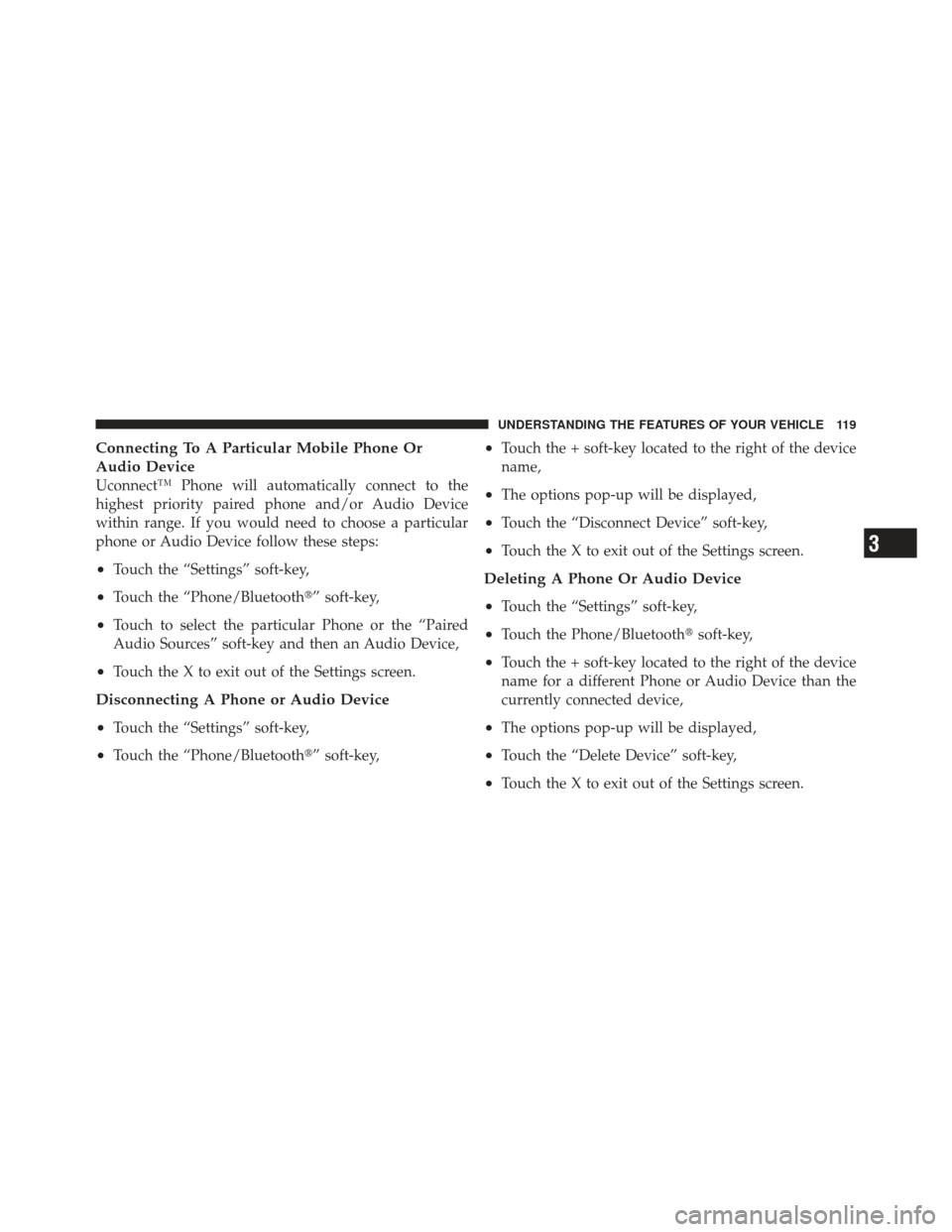
Connecting To A Particular Mobile Phone Or
Audio Device
Uconnect™ Phone will automatically connect to the
highest priority paired phone and/or Audio Device
within range. If you would need to choose a particular
phone or Audio Device follow these steps:
•Touch the “Settings” soft-key,
•Touch the “Phone/Bluetooth�” soft-key,
•Touch to select the particular Phone or the “Paired
Audio Sources” soft-key and then an Audio Device,
•Touch the X to exit out of the Settings screen.
Disconnecting A Phone or Audio Device
•
Touch the “Settings” soft-key,
•Touch the “Phone/Bluetooth�” soft-key,
•Touch the + soft-key located to the right of the device
name,
•The options pop-up will be displayed,
•Touch the “Disconnect Device” soft-key,
•Touch the X to exit out of the Settings screen.
Deleting A Phone Or Audio Device
•
Touch the “Settings” soft-key,
•Touch the Phone/Bluetooth�soft-key,
•Touch the + soft-key located to the right of the device
name for a different Phone or Audio Device than the
currently connected device,
•The options pop-up will be displayed,
•Touch the “Delete Device” soft-key,
•Touch the X to exit out of the Settings screen.
3
UNDERSTANDING THE FEATURES OF YOUR VEHICLE 119
Page 122 of 557
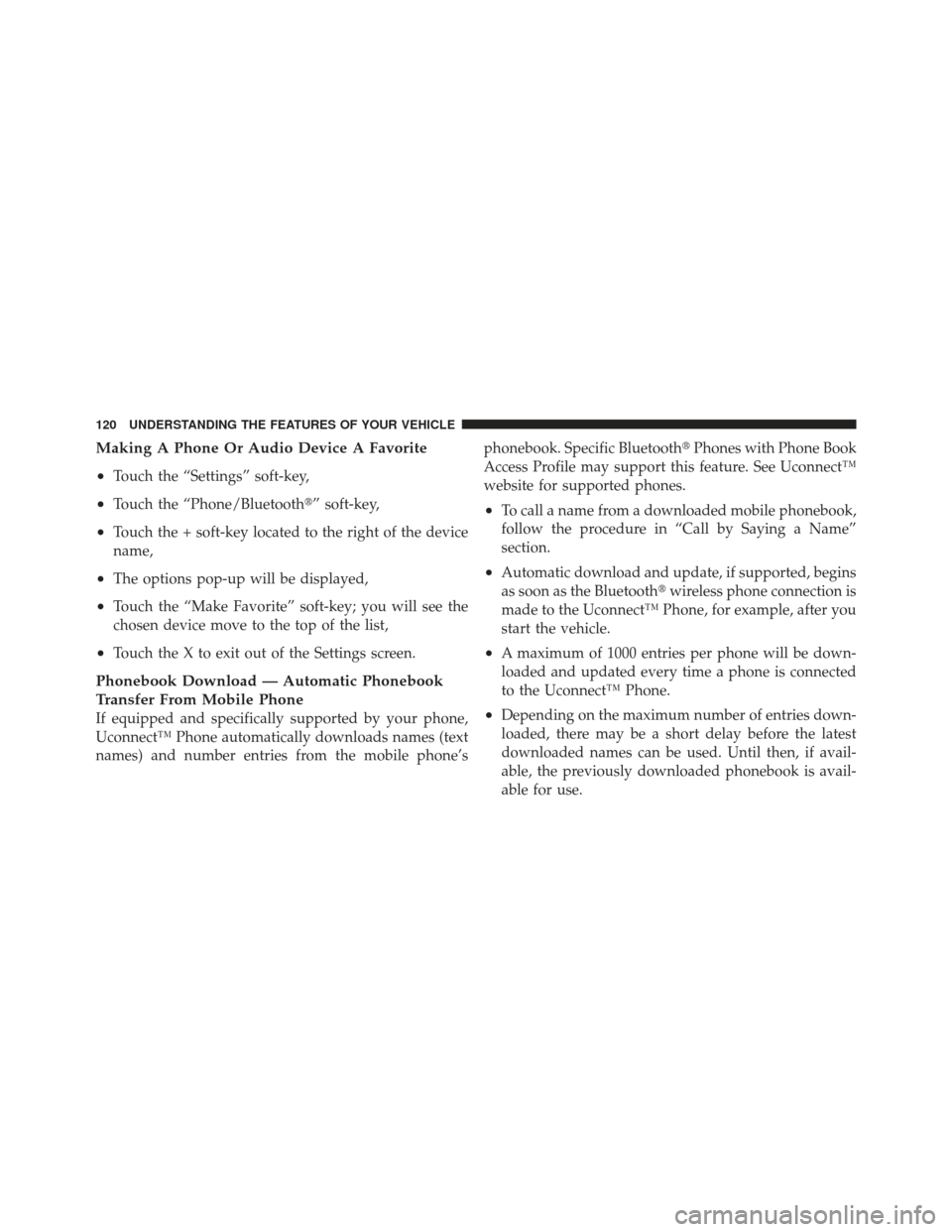
Making A Phone Or Audio Device A Favorite
•
Touch the “Settings” soft-key,
•Touch the “Phone/Bluetooth�” soft-key,
•Touch the + soft-key located to the right of the device
name,
•The options pop-up will be displayed,
•Touch the “Make Favorite” soft-key; you will see the
chosen device move to the top of the list,
•Touch the X to exit out of the Settings screen.
Phonebook Download — Automatic Phonebook
Transfer From Mobile Phone
If equipped and specifically supported by your phone,
Uconnect™ Phone automatically downloads names (text
names) and number entries from the mobile phone’sphonebook. Specific Bluetooth�
Phones with Phone Book
Access Profile may support this feature. See Uconnect™
website for supported phones.
•To call a name from a downloaded mobile phonebook,
follow the procedure in “Call by Saying a Name”
section.
•Automatic download and update, if supported, begins
as soon as the Bluetooth� wireless phone connection is
made to the Uconnect™ Phone, for example, after you
start the vehicle.
•A maximum of 1000 entries per phone will be down-
loaded and updated every time a phone is connected
to the Uconnect™ Phone.
•Depending on the maximum number of entries down-
loaded, there may be a short delay before the latest
downloaded names can be used. Until then, if avail-
able, the previously downloaded phonebook is avail-
able for use.
120 UNDERSTANDING THE FEATURES OF YOUR VEHICLE
Page 123 of 557
•Only the phonebook of the currently connected mobile
phone is accessible.
•This downloaded phonebook cannot be edited or
deleted on the Uconnect™ Phone. These can only be
edited on the mobile phone. The changes are trans-
ferred and updated to Uconnect™ Phone on the next
phone connection.
Managing Your Favorite Phonebook
There are three ways you can add an entry to your
Favorite Phonebook.
1. During an active call of a number to make a favorite,
touch and hold a favorite button on the top of the phone
main screen.2. After loading the mobile phonebook, select phone-
book from the Phone main screen, then select the appro-
priate number. Touch the + next to the selected number to
display the options pop-up. In the pop-up select “Add to
Favorites”.
3
UNDERSTANDING THE FEATURES OF YOUR VEHICLE 121
Page 125 of 557
•Touch the + next to the Favorite you would like to
remove.
•The Options pop-up will display, touch “Remove from
Favs”.
Emergency And Towing Assistance
The Emergency and Towing Favorite numbers can only
be altered. These cannot be deleted and the names cannot
be changed.
To change the Emergency or Towing number follow these
steps.
•Touch the “Phonebook” soft-key from the Phone main
screen.
•Touch the “Favorites” soft-key. Next scroll to the
bottom of the list to locate the Emergency and Towing
Favorites.
•Touch the + Options soft-key.
3
UNDERSTANDING THE FEATURES OF YOUR VEHICLE 123
Page 128 of 557
Touch-Tone Number Entry
•
Touch the “Phone” soft-key,
•Touch the “Dial” soft-key,
•The Touch-Tone screen will be displayed,
•Use the numbered soft-keys to enter the number and
touch “Call”.
To send a touch tone using Voice Recognition (VR), press
the
button while in a call and say “Send 1234#” or
you can say “Send Voicemail Password” if Voicemail
password is stored in your mobile phonebook.
Recent Calls
You may browse up to 34 of the most recent of each of the
following call types:
•Incoming Calls
•Outgoing Calls
•Missed Calls
•All Calls
126 UNDERSTANDING THE FEATURES OF YOUR VEHICLE
Page 129 of 557
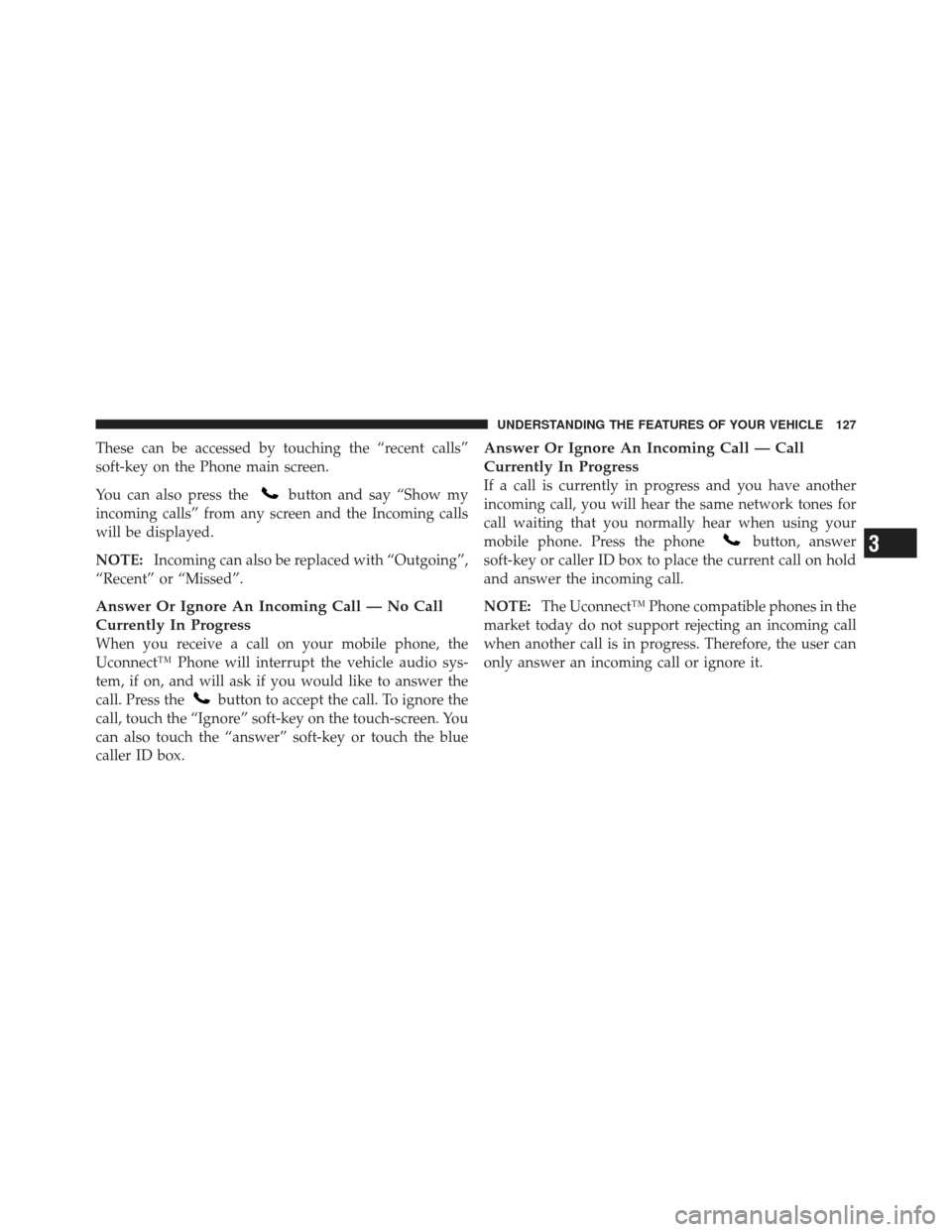
These can be accessed by touching the “recent calls”
soft-key on the Phone main screen.
You can also press the
button and say “Show my
incoming calls” from any screen and the Incoming calls
will be displayed.
NOTE: Incoming can also be replaced with “Outgoing”,
“Recent” or “Missed”.
Answer Or Ignore An Incoming Call — No Call
Currently In Progress
When you receive a call on your mobile phone, the
Uconnect™ Phone will interrupt the vehicle audio sys-
tem, if on, and will ask if you would like to answer the
call. Press the
button to accept the call. To ignore the
call, touch the “Ignore” soft-key on the touch-screen. You
can also touch the “answer” soft-key or touch the blue
caller ID box.
Answer Or Ignore An Incoming Call — Call
Currently In Progress
If a call is currently in progress and you have another
incoming call, you will hear the same network tones for
call waiting that you normally hear when using your
mobile phone. Press the phone
button, answer
soft-key or caller ID box to place the current call on hold
and answer the incoming call.
NOTE: The Uconnect™ Phone compatible phones in the
market today do not support rejecting an incoming call
when another call is in progress. Therefore, the user can
only answer an incoming call or ignore it.3
UNDERSTANDING THE FEATURES OF YOUR VEHICLE 127
Page 134 of 557
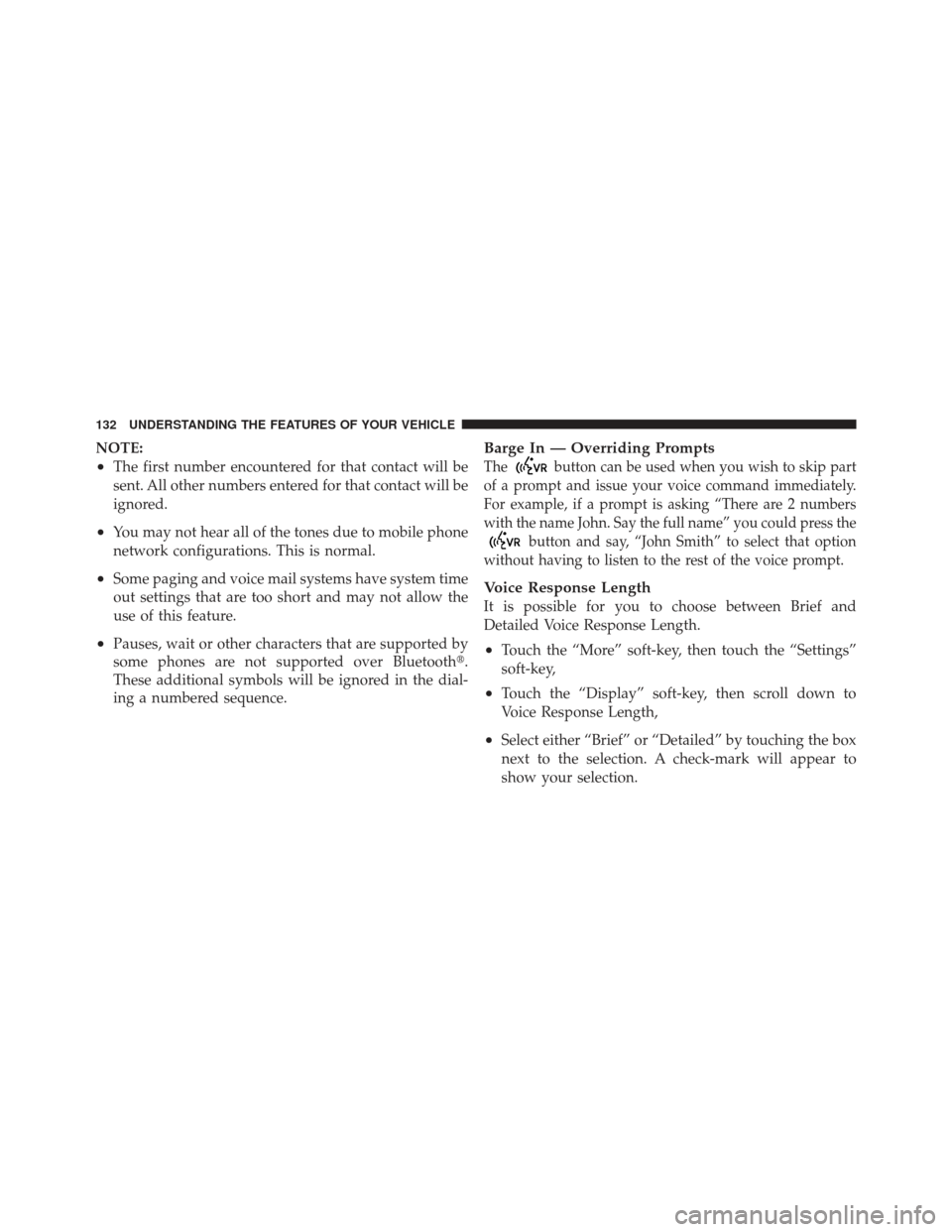
NOTE:
•The first number encountered for that contact will be
sent. All other numbers entered for that contact will be
ignored.
•You may not hear all of the tones due to mobile phone
network configurations. This is normal.
•Some paging and voice mail systems have system time
out settings that are too short and may not allow the
use of this feature.
•Pauses, wait or other characters that are supported by
some phones are not supported over Bluetooth�.
These additional symbols will be ignored in the dial-
ing a numbered sequence.
Barge In — Overriding Prompts
Thebutton can be used when you wish to skip part
of a prompt and issue your voice command immediately.
For example, if a prompt is asking “There are 2 numbers
with the name John. Say the full name” you could press the
button and say, “John Smith” to select that option
without having to listen to the rest of the voice prompt.
Voice Response Length
It is possible for you to choose between Brief and
Detailed Voice Response Length.
•Touch the “More” soft-key, then touch the “Settings”
soft-key,
•Touch the “Display” soft-key, then scroll down to
Voice Response Length,
•Select either “Brief” or “Detailed” by touching the box
next to the selection. A check-mark will appear to
show your selection.
132 UNDERSTANDING THE FEATURES OF YOUR VEHICLE