Page 325 of 557
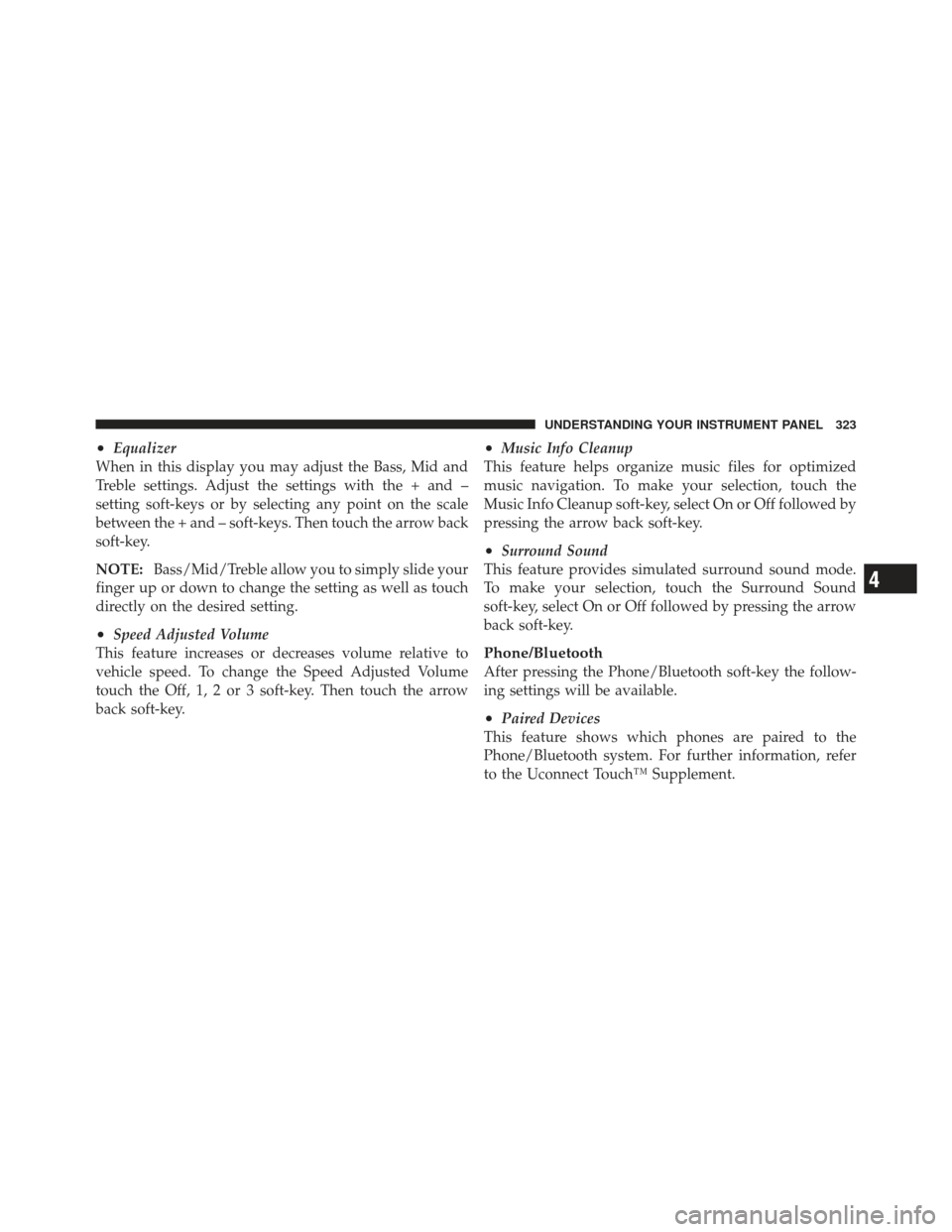
•Equalizer
When in this display you may adjust the Bass, Mid and
Treble settings. Adjust the settings with the + and –
setting soft-keys or by selecting any point on the scale
between the + and – soft-keys. Then touch the arrow back
soft-key.
NOTE: Bass/Mid/Treble allow you to simply slide your
finger up or down to change the setting as well as touch
directly on the desired setting.
•Speed Adjusted Volume
This feature increases or decreases volume relative to
vehicle speed. To change the Speed Adjusted Volume
touch the Off, 1, 2 or 3 soft-key. Then touch the arrow
back soft-key.
•Music Info Cleanup
This feature helps organize music files for optimized
music navigation. To make your selection, touch the
Music Info Cleanup soft-key, select On or Off followed by
pressing the arrow back soft-key.
•Surround Sound
This feature provides simulated surround sound mode.
To make your selection, touch the Surround Sound
soft-key, select On or Off followed by pressing the arrow
back soft-key.
Phone/Bluetooth
After pressing the Phone/Bluetooth soft-key the follow-
ing settings will be available.
•Paired Devices
This feature shows which phones are paired to the
Phone/Bluetooth system. For further information, refer
to the Uconnect Touch™ Supplement.
4
UNDERSTANDING YOUR INSTRUMENT PANEL 323
Page 326 of 557
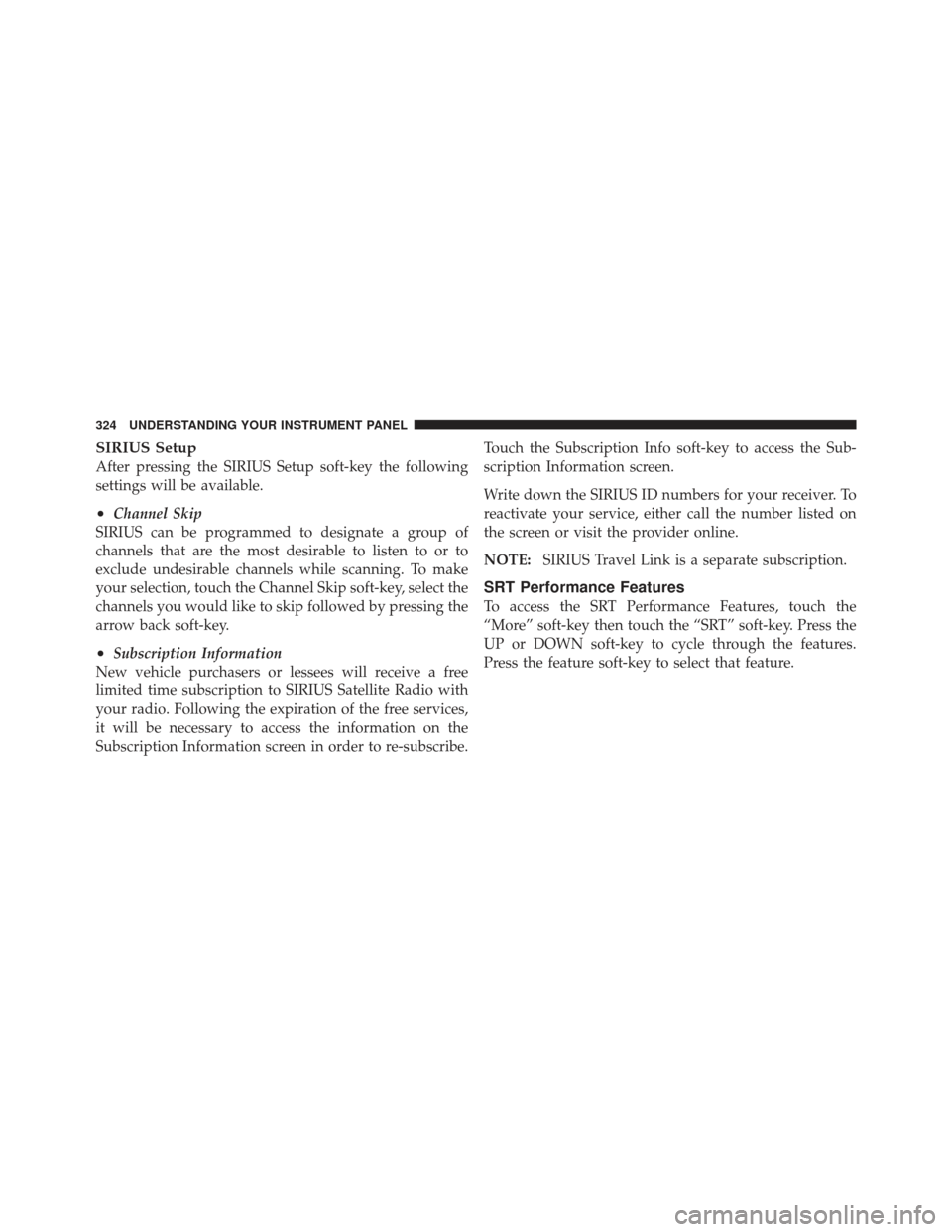
SIRIUS Setup
After pressing the SIRIUS Setup soft-key the following
settings will be available.
•Channel Skip
SIRIUS can be programmed to designate a group of
channels that are the most desirable to listen to or to
exclude undesirable channels while scanning. To make
your selection, touch the Channel Skip soft-key, select the
channels you would like to skip followed by pressing the
arrow back soft-key.
•Subscription Information
New vehicle purchasers or lessees will receive a free
limited time subscription to SIRIUS Satellite Radio with
your radio. Following the expiration of the free services,
it will be necessary to access the information on the
Subscription Information screen in order to re-subscribe. Touch the Subscription Info soft-key to access the Sub-
scription Information screen.
Write down the SIRIUS ID numbers for your receiver. To
reactivate your service, either call the number listed on
the screen or visit the provider online.
NOTE:
SIRIUS Travel Link is a separate subscription.
SRT Performance Features
To access the SRT Performance Features, touch the
“More” soft-key then touch the “SRT” soft-key. Press the
UP or DOWN soft-key to cycle through the features.
Press the feature soft-key to select that feature.
324 UNDERSTANDING YOUR INSTRUMENT PANEL
Page 328 of 557
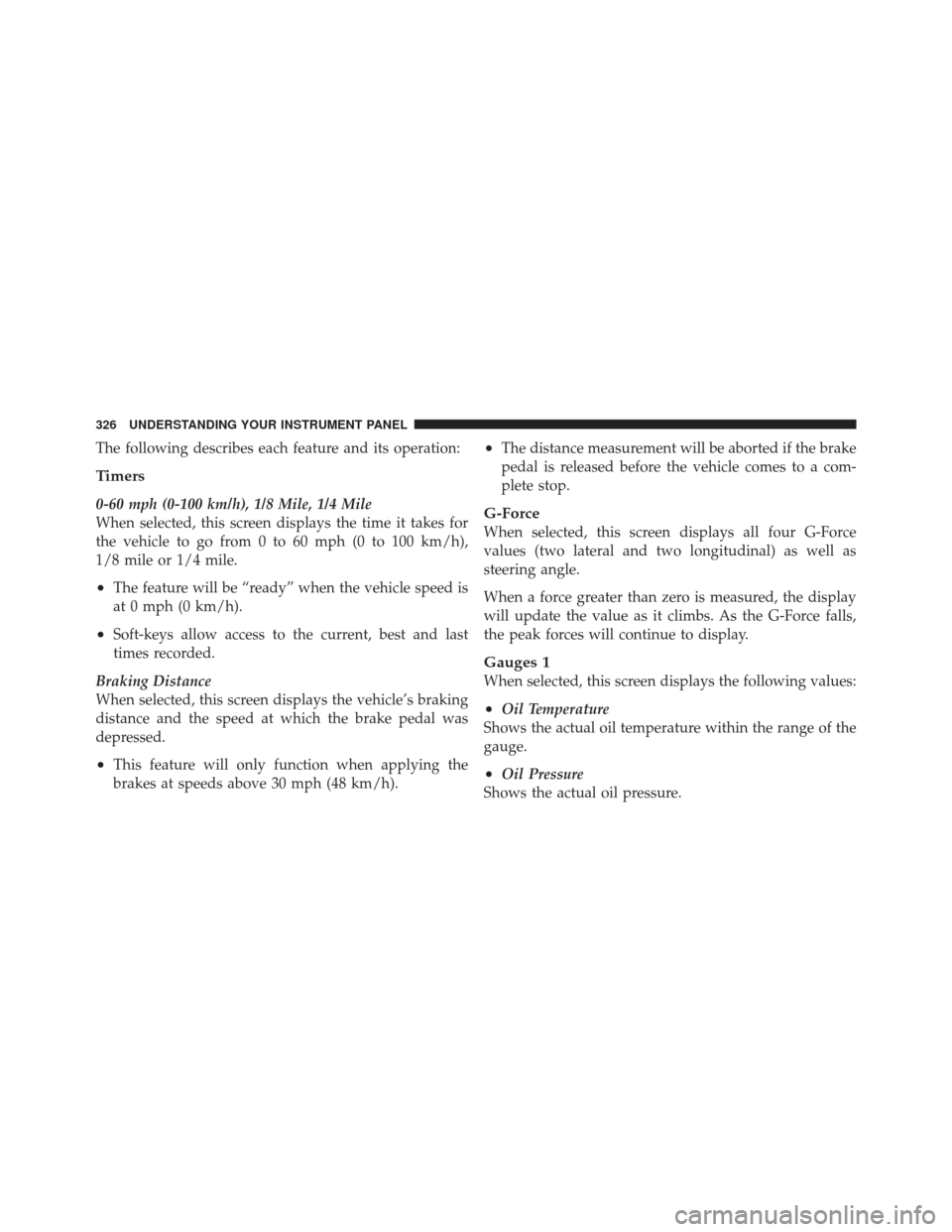
The following describes each feature and its operation:
Timers
0-60 mph (0-100 km/h), 1/8 Mile, 1/4 Mile
When selected, this screen displays the time it takes for
the vehicle to go from 0 to 60 mph (0 to 100 km/h),
1/8 mile or 1/4 mile.
•The feature will be “ready” when the vehicle speed is
at 0 mph (0 km/h).
•Soft-keys allow access to the current, best and last
times recorded.
Braking Distance
When selected, this screen displays the vehicle’s braking
distance and the speed at which the brake pedal was
depressed.
•This feature will only function when applying the
brakes at speeds above 30 mph (48 km/h).
•The distance measurement will be aborted if the brake
pedal is released before the vehicle comes to a com-
plete stop.
G-Force
When selected, this screen displays all four G-Force
values (two lateral and two longitudinal) as well as
steering angle.
When a force greater than zero is measured, the display
will update the value as it climbs. As the G-Force falls,
the peak forces will continue to display.
Gauges 1
When selected, this screen displays the following values:
•Oil Temperature
Shows the actual oil temperature within the range of the
gauge.
•Oil Pressure
Shows the actual oil pressure.
326 UNDERSTANDING YOUR INSTRUMENT PANEL
Page 335 of 557
General Overview
Hard-Keys
Hard-keys are located on the left and right side of the
Uconnect Touch™ 4.3 screen in the center of the instru-
ment panel. There are also hard-keys located below the
Uconnect Touch™ screen.
Uconnect Touch™ System 4.3 — Hard-key (If Equipped)
Automatic Climate Controls — Hard-keys(ATC System Shown)
4
UNDERSTANDING YOUR INSTRUMENT PANEL 333
Page 336 of 557
Soft-Keys
Soft-keys are accessible on the Uconnect Touch™ system
screen.
Uconnect Touch™ System 4.3 Manual TemperatureControls — Soft-keys (If Equipped)
Uconnect Touch™ System 8.4 Automatic Temperature Controls — Soft-keys
334 UNDERSTANDING YOUR INSTRUMENT PANEL
Page 337 of 557
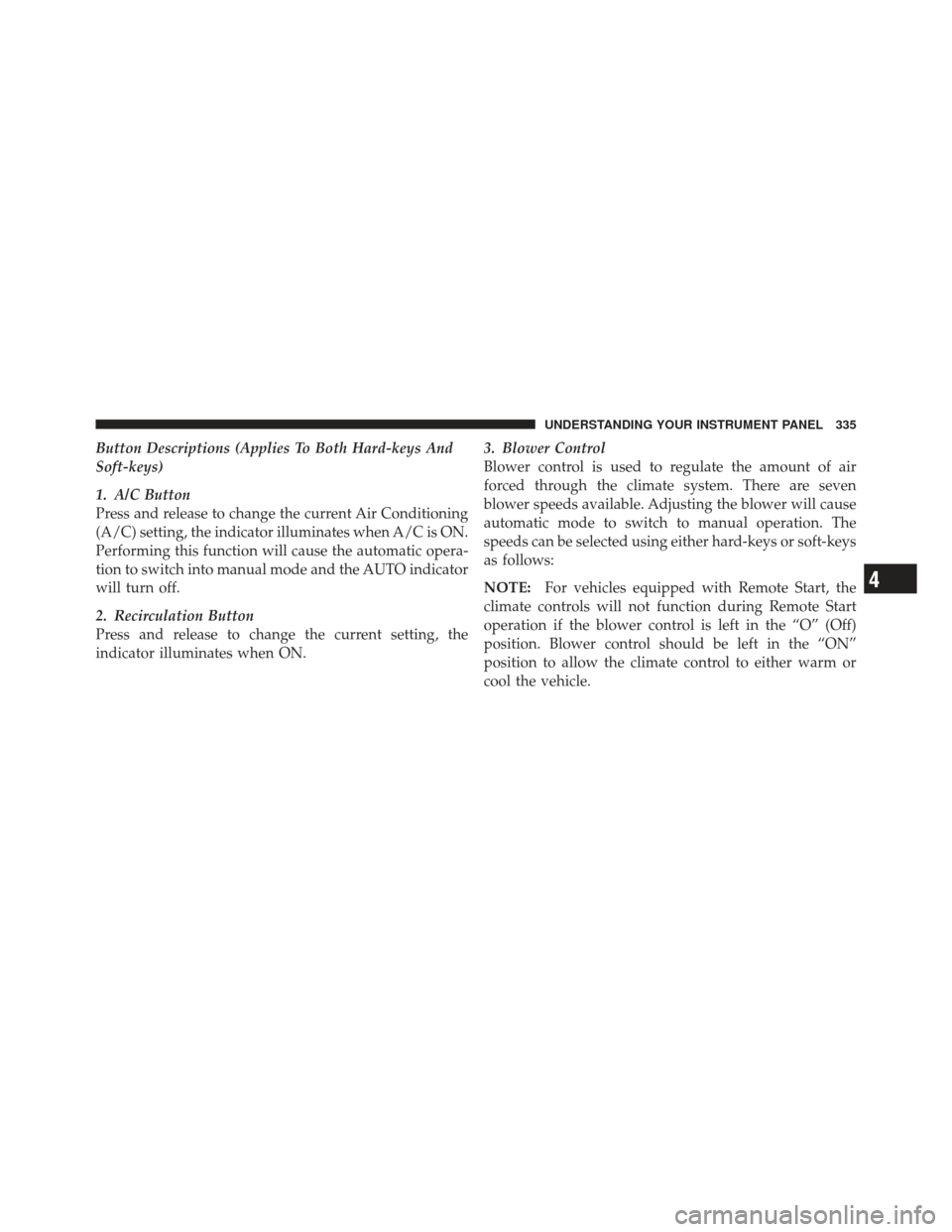
Button Descriptions (Applies To Both Hard-keys And
Soft-keys)
1. A/C Button
Press and release to change the current Air Conditioning
(A/C) setting, the indicator illuminates when A/C is ON.
Performing this function will cause the automatic opera-
tion to switch into manual mode and the AUTO indicator
will turn off.
2. Recirculation Button
Press and release to change the current setting, the
indicator illuminates when ON.3. Blower Control
Blower control is used to regulate the amount of air
forced through the climate system. There are seven
blower speeds available. Adjusting the blower will cause
automatic mode to switch to manual operation. The
speeds can be selected using either hard-keys or soft-keys
as follows:
NOTE:
For vehicles equipped with Remote Start, the
climate controls will not function during Remote Start
operation if the blower control is left in the “O” (Off)
position. Blower control should be left in the “ON”
position to allow the climate control to either warm or
cool the vehicle.
4
UNDERSTANDING YOUR INSTRUMENT PANEL 335
Page 338 of 557

Hard-key
The blower speed increases as you turn the control
clockwise from the lowest blower setting. The blower
speed decreases as you turn the knob counter-clockwise.
Soft-key — Uconnect Touch™ System 4.3 (If Equipped)
Press the blower soft-key to enter the blower setting
screen. Once in the blower settings screen use the UP and
DOWN arrows to adjust the blower speed setting, or
directly select the speed setting by pressing the blower
bar area around the blower icon. The blower speed
increases as you press the UP arrow or move clockwise
on the setting scale and decreases when press the DOWN
arrow or move counter-clockwise on the setting scale.
Soft-key — Uconnect Touch™ System 8.4
Use the small blower icon to reduce the blower setting
and the large blower icon to increase the blower setting.
Blower can also be selected by pressing the blower bar
area between the icons.4. Front Defrost Button
Press and release to change the current airflow setting to
Defrost mode. The indicator illuminates when this fea-
ture is ON. Performing this function will cause the ATC
to switch into manual mode. The blower speed may
increase when Defrost mode is selected. If the front
defrost mode is turned off the climate system will return
the previous setting.
5. Rear Defrost Button
Press and release this button to turn on the rear window
defroster and the heated outside mirrors (if equipped).
An indicator will illuminate when the rear window
defroster is on. The rear window defroster automatically
turns off after 10 minutes.
336 UNDERSTANDING YOUR INSTRUMENT PANEL
Page 341 of 557
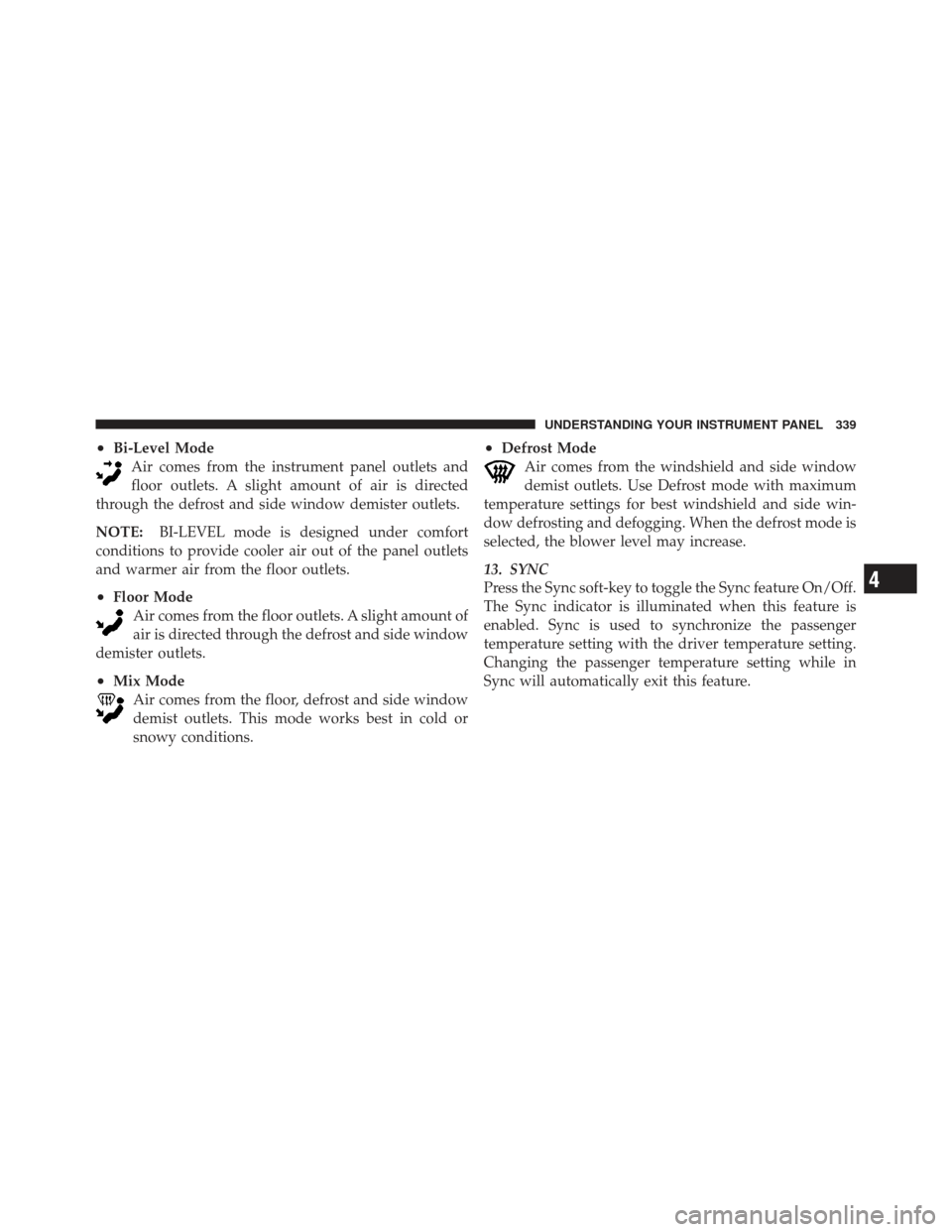
•Bi-Level ModeAir comes from the instrument panel outlets and
floor outlets. A slight amount of air is directed
through the defrost and side window demister outlets.
NOTE: BI-LEVEL mode is designed under comfort
conditions to provide cooler air out of the panel outlets
and warmer air from the floor outlets.
•Floor Mode Air comes from the floor outlets. A slight amount of
air is directed through the defrost and side window
demister outlets.
•Mix Mode Air comes from the floor, defrost and side window
demist outlets. This mode works best in cold or
snowy conditions.
•Defrost Mode Air comes from the windshield and side window
demist outlets. Use Defrost mode with maximum
temperature settings for best windshield and side win-
dow defrosting and defogging. When the defrost mode is
selected, the blower level may increase.
13. SYNC
Press the Sync soft-key to toggle the Sync feature On/Off.
The Sync indicator is illuminated when this feature is
enabled. Sync is used to synchronize the passenger
temperature setting with the driver temperature setting.
Changing the passenger temperature setting while in
Sync will automatically exit this feature.
4
UNDERSTANDING YOUR INSTRUMENT PANEL 339