Page 47 of 576
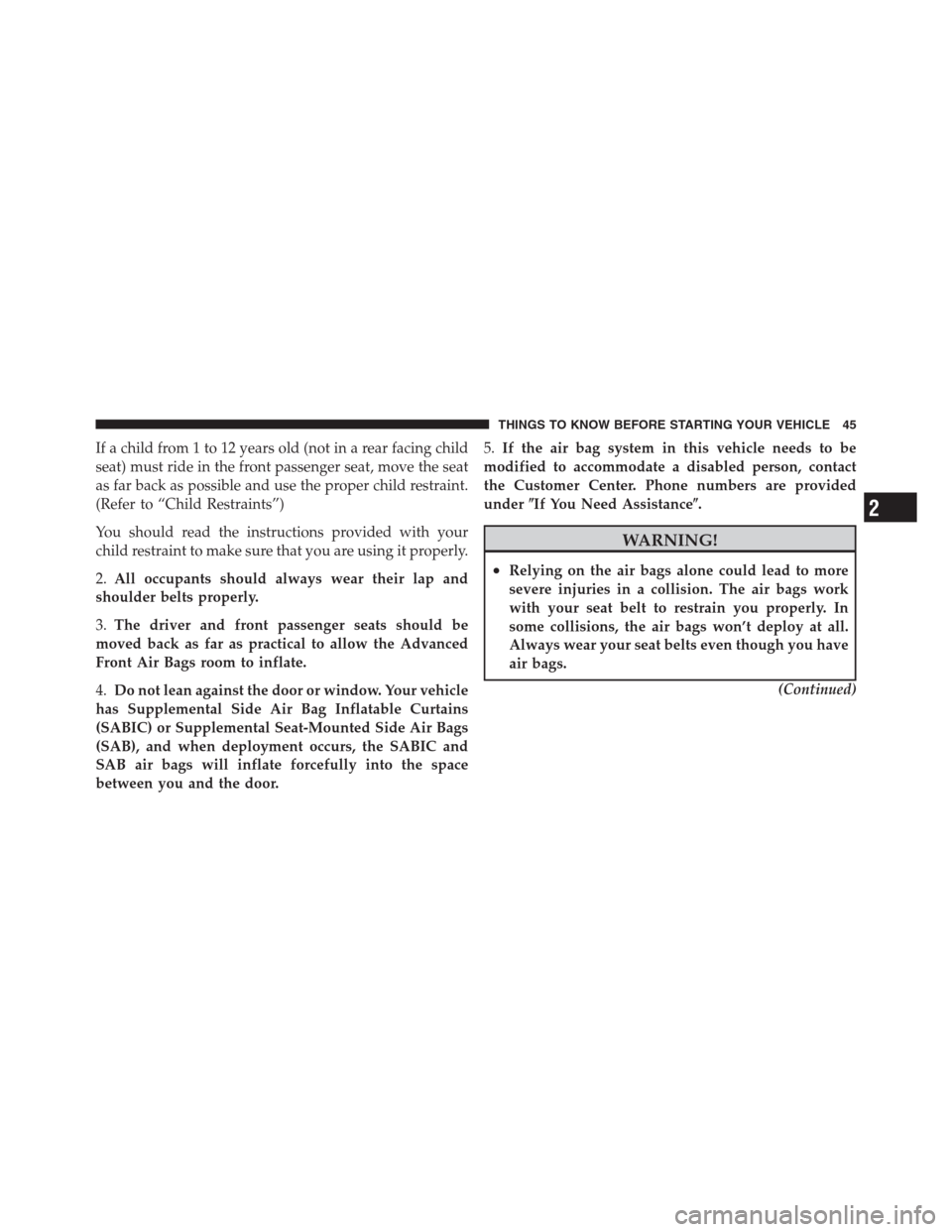
If a child from 1 to 12 years old (not in a rear facing child
seat) must ride in the front passenger seat, move the seat
as far back as possible and use the proper child restraint.
(Refer to “Child Restraints”)
You should read the instructions provided with your
child restraint to make sure that you are using it properly.
2.All occupants should always wear their lap and
shoulder belts properly.
3.The driver and front passenger seats should be
moved back as far as practical to allow the Advanced
Front Air Bags room to inflate.
4.Do not lean against the door or window. Your vehicle
has Supplemental Side Air Bag Inflatable Curtains
(SABIC) or Supplemental Seat-Mounted Side Air Bags
(SAB), and when deployment occurs, the SABIC and
SAB air bags will inflate forcefully into the space
between you and the door.5.If the air bag system in this vehicle needs to be
modified to accommodate a disabled person, contact
the Customer Center. Phone numbers are provided
under�If You Need Assistance�.
WARNING!
•Relying on the air bags alone could lead to more
severe injuries in a collision. The air bags work
with your seat belt to restrain you properly. In
some collisions, the air bags won’t deploy at all.
Always wear your seat belts even though you have
air bags.
(Continued)
2
THINGS TO KNOW BEFORE STARTING YOUR VEHICLE 45
Page 90 of 576

�Uconnect™ Phone (8.4/8.4N)............. 108
▫Uconnect Touch™ 8.4/8.4 NAV.......... 108
▫Operation......................... 110
▫Phone Call Features.................. 122
▫Uconnect™ Phone Features............. 126
▫Advanced Phone Connectivity........... 131
▫Things You Should Know About Your
Uconnect™ Phone.................... 131
▫General Information.................. 141
�Voice Command...................... 142
▫Uconnect Touch™ 8.4/8.4 NAV.......... 142
▫Uconnect™ Voice Commands........... 144
▫Voice Tree......................... 146�Seats.............................. 157
▫Power Seats........................ 157
▫Power Lumbar — If Equipped........... 160
▫Heated Seats — If Equipped............ 160
▫Ventilated Seats — If Equipped.......... 163
▫Head Restraints..................... 165
▫Folding Rear Seat.................... 168
�Driver Memory Seat — If Equipped........ 169
▫Programming The Memory Feature....... 170
▫Linking And Unlinking The Remote Keyless
Entry Transmitter To Memory........... 171
▫Memory Position Recall................ 171
▫Easy Entry/Exit Seat (Available With
Memory Seat Only)................... 172
88 UNDERSTANDING THE FEATURES OF YOUR VEHICLE
Page 110 of 576
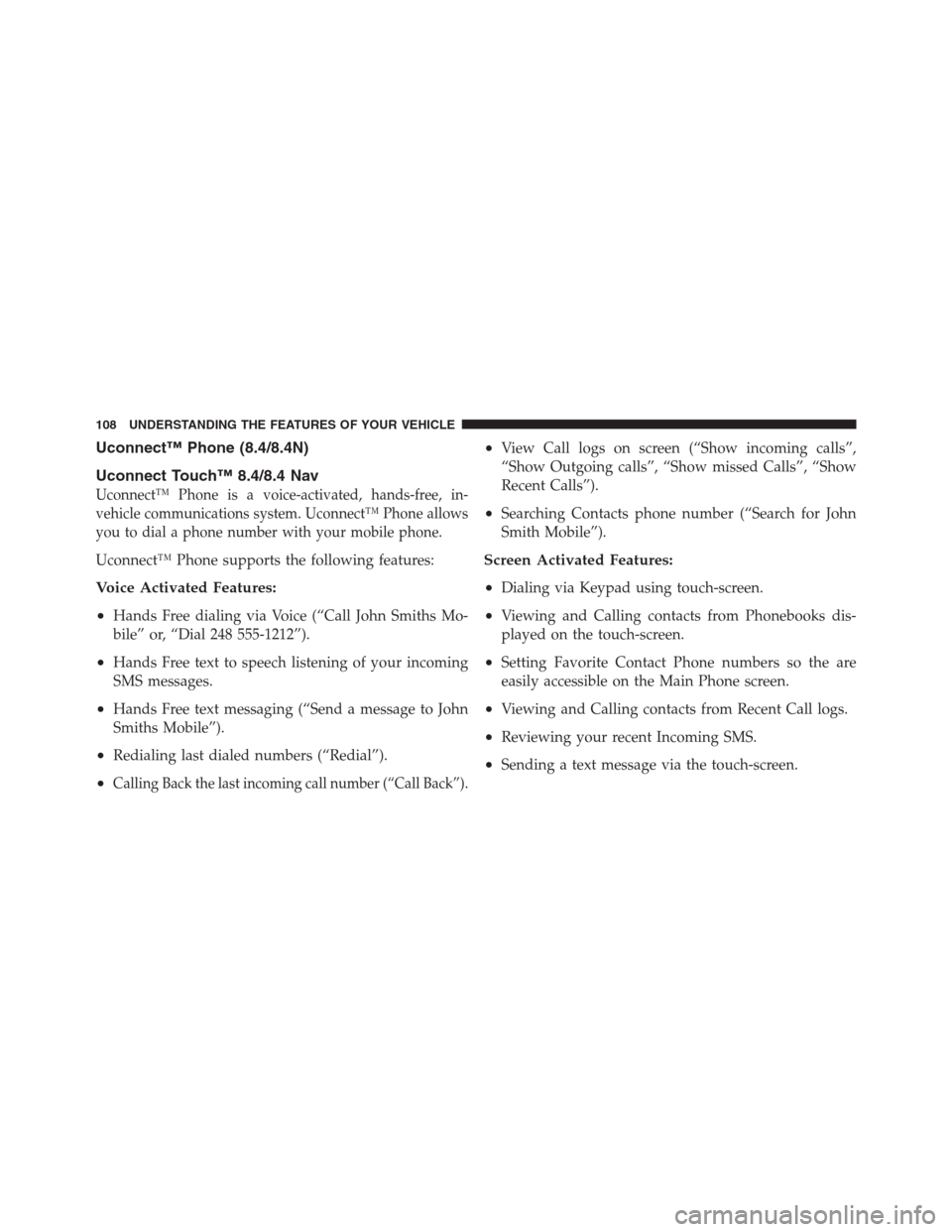
Uconnect™ Phone (8.4/8.4N)
Uconnect Touch™ 8.4/8.4 Nav
Uconnect™ Phone is a voice-activated, hands-free, in-
vehicle communications system. Uconnect™ Phone allows
you to dial a phone number with your mobile phone.
Uconnect™ Phone supports the following features:
Voice Activated Features:
•
Hands Free dialing via Voice (“Call John Smiths Mo-
bile” or, “Dial 248 555-1212”).
•Hands Free text to speech listening of your incoming
SMS messages.
•Hands Free text messaging (“Send a message to John
Smiths Mobile”).
•Redialing last dialed numbers (“Redial”).
•Calling Back the last incoming call number (“Call Back”).
•View Call logs on screen (“Show incoming calls”,
“Show Outgoing calls”, “Show missed Calls”, “Show
Recent Calls”).
•Searching Contacts phone number (“Search for John
Smith Mobile”).
Screen Activated Features:
•
Dialing via Keypad using touch-screen.
•Viewing and Calling contacts from Phonebooks dis-
played on the touch-screen.
•Setting Favorite Contact Phone numbers so the are
easily accessible on the Main Phone screen.
•Viewing and Calling contacts from Recent Call logs.
•Reviewing your recent Incoming SMS.
•Sending a text message via the touch-screen.
108 UNDERSTANDING THE FEATURES OF YOUR VEHICLE
Page 111 of 576
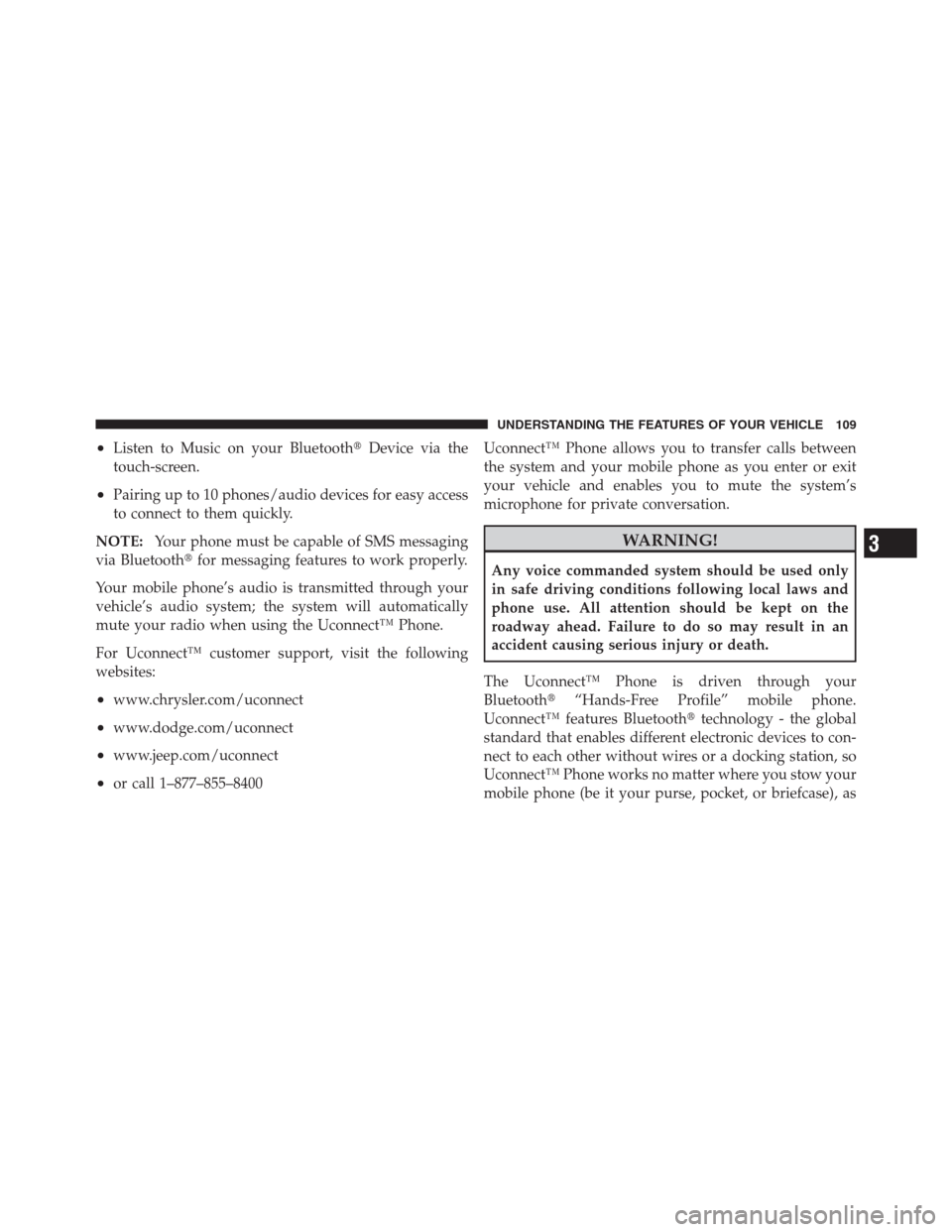
•Listen to Music on your Bluetooth�Device via the
touch-screen.
•Pairing up to 10 phones/audio devices for easy access
to connect to them quickly.
NOTE:Your phone must be capable of SMS messaging
via Bluetooth�for messaging features to work properly.
Your mobile phone’s audio is transmitted through your
vehicle’s audio system; the system will automatically
mute your radio when using the Uconnect™ Phone.
For Uconnect™ customer support, visit the following
websites:
•www.chrysler.com/uconnect
•www.dodge.com/uconnect
•www.jeep.com/uconnect
•or call 1–877–855–8400Uconnect™ Phone allows you to transfer calls between
the system and your mobile phone as you enter or exit
your vehicle and enables you to mute the system’s
microphone for private conversation.
WARNING!
Any voice commanded system should be used only
in safe driving conditions following local laws and
phone use. All attention should be kept on the
roadway ahead. Failure to do so may result in an
accident causing serious injury or death.
The Uconnect™ Phone is driven through your
Bluetooth�“Hands-Free Profile” mobile phone.
Uconnect™ features Bluetooth�technology - the global
standard that enables different electronic devices to con-
nect to each other without wires or a docking station, so
Uconnect™ Phone works no matter where you stow your
mobile phone (be it your purse, pocket, or briefcase), as
3
UNDERSTANDING THE FEATURES OF YOUR VEHICLE 109
Page 112 of 576
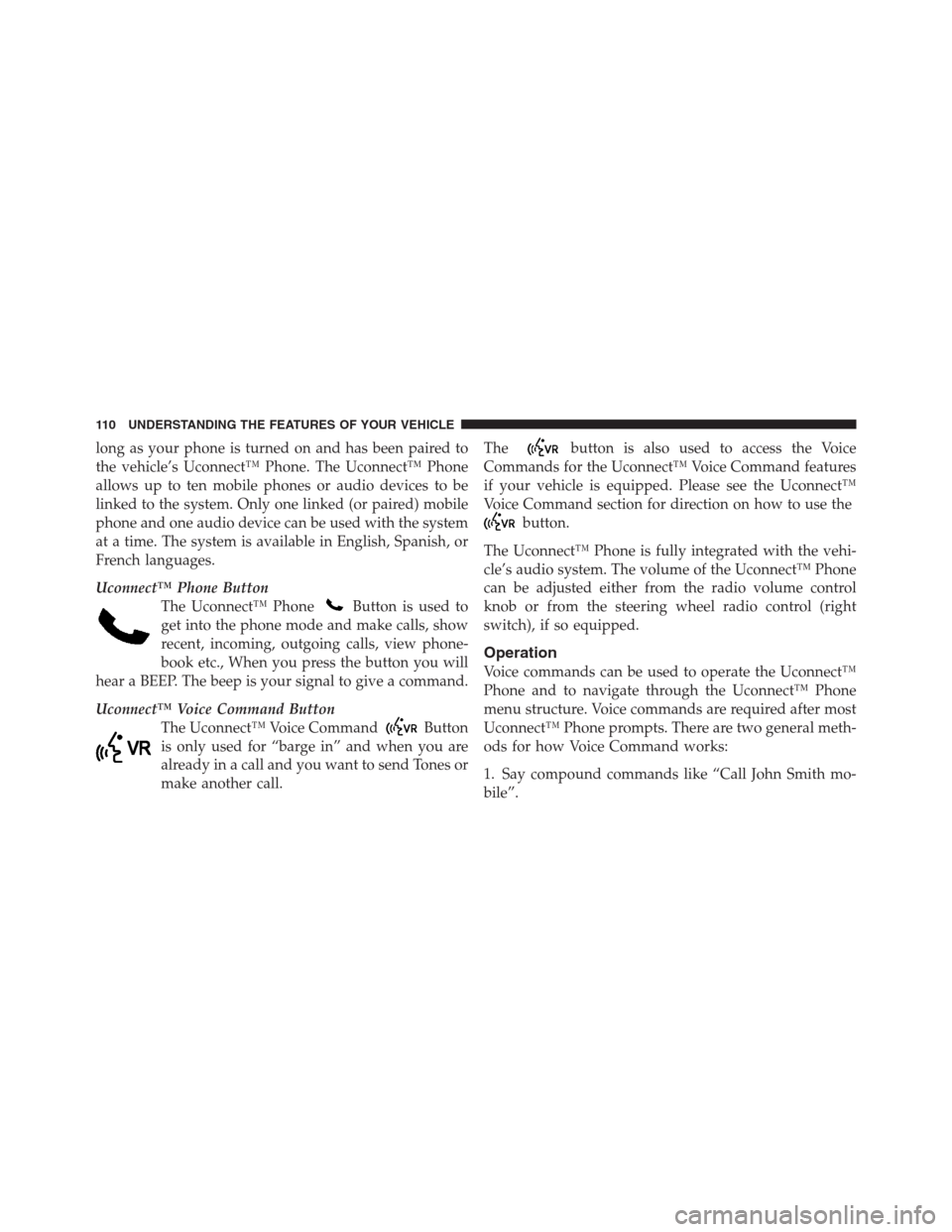
long as your phone is turned on and has been paired to
the vehicle’s Uconnect™ Phone. The Uconnect™ Phone
allows up to ten mobile phones or audio devices to be
linked to the system. Only one linked (or paired) mobile
phone and one audio device can be used with the system
at a time. The system is available in English, Spanish, or
French languages.
Uconnect™ Phone Button
The Uconnect™ Phone
Button is used to
get into the phone mode and make calls, show
recent, incoming, outgoing calls, view phone-
book etc., When you press the button you will
hear a BEEP. The beep is your signal to give a command.
Uconnect™ Voice Command Button
The Uconnect™ Voice Command
Button
is only used for “barge in” and when you are
already in a call and you want to send Tones or
make another call.The
button is also used to access the Voice
Commands for the Uconnect™ Voice Command features
if your vehicle is equipped. Please see the Uconnect™
Voice Command section for direction on how to use the
button.
The Uconnect™ Phone is fully integrated with the vehi-
cle’s audio system. The volume of the Uconnect™ Phone
can be adjusted either from the radio volume control
knob or from the steering wheel radio control (right
switch), if so equipped.
Operation
Voice commands can be used to operate the Uconnect™
Phone and to navigate through the Uconnect™ Phone
menu structure. Voice commands are required after most
Uconnect™ Phone prompts. There are two general meth-
ods for how Voice Command works:
1. Say compound commands like “Call John Smith mo-
bile”.
110 UNDERSTANDING THE FEATURES OF YOUR VEHICLE
Page 113 of 576

2. Say the individual commands and allow the system to
guide you to complete the task.
You will be prompted for a specific command and then
guided through the available options.
•Prior to giving a voice command, one must wait for
the beep, which follows the “Listen” prompt or an-
other prompt.
•For certain operations, compound commands can be
used. For example, instead of saying “Call” and then
“John Smith” and then “mobile”, the following com-
pound command can be said: “Call John Smith mo-
bile”.
•For each feature explanation in this section, only the
compound command form of the voice command is
given. You can also break the commands into parts
and say each part of the command when you are askedfor it. For example, you can use the compound com-
mand form voice command “Search for John Smith”,
or you can break the compound command form into
two voice commands: “Search Contact” and when
asked “John Smith”. Please remember, the Uconnect™
Phone works best when you talk in a normal conver-
sational tone, as if speaking to someone sitting a few
feet/meters away from you.
Natural Speech
Your Uconnect™ Phone Voice system uses a Natural
Language Voice Recognition (VR) engine.
Natural speech allows the user to speak commands in
phrases or complete sentences. The system filters out
certain non-word utterances and sounds such as “ah”
and “eh”. The system handles fill-in words such as “I
would like to”.
3
UNDERSTANDING THE FEATURES OF YOUR VEHICLE 111
Page 114 of 576

The system handles multiple inputs in the same phrase
or sentence such as “make a phone call” and “to Kelly
Smith”. For multiple inputs in the same phrase or sen-
tence, the system identifies the topic or context and
provides the associated follow-up prompt such as “Who
do you want to call?” in the case where a phone call was
requested but the specific name was not recognized.
The system utilizes continuous dialog; when the system
requires more information from the user it will ask a
question to which the user can respond without pressing
the Voice Command
button.
Voice Command Tree
Refer to “Voice Tree” in this section.
Help Command
If you need assistance at any prompt, or if you want to
know your options at any prompt, say “Help” following
the beep.To activate the Uconnect™ Phone from idle, simply press
the
button and say a command or say “help”. All
Uconnect™ Phone sessions begin with a press of the
button on the radio control head.
Cancel Command
At any prompt, after the beep, you can say “Cancel” and
you will be returned to the main menu.
You can also press the
orbuttons when the
system is listening for a command and be returned to the
main or previous menu.
NOTE:Pressing the
orbuttons while the
system is playing is known as “Barging In”, refer to
“Barge In — Overriding Prompts” for further
information.
112 UNDERSTANDING THE FEATURES OF YOUR VEHICLE
Page 115 of 576
Pair (Link) Uconnect™ Phone To A Mobile Phone
To begin using your Uconnect™ Phone, you must pair
your compatible Bluetooth�enabled mobile phone.
To complete the pairing process, you will need to refer-
ence your mobile phone Owner’s Manual. The
Uconnect™ website may also provide detailed instruc-
tions for pairing.
NOTE:
•You must have Bluetooth�enabled on your phone to
complete this procedure.
•The vehicle must be in PARK.
1. Press the “Phone” soft-key on the screen to begin.2. If there is no phone currently connected with the
system, a pop-up will appear.
3
UNDERSTANDING THE FEATURES OF YOUR VEHICLE 113