Page 126 of 576
Recent Calls
You may browse up to 34 of the most recent of each of the
following call types:
•Incoming Calls
•Outgoing Calls
•Missed Calls
•All Calls
These can be accessed by touching the “recent calls”
soft-key on the Phone main screen.
You can also press the
button and say “Show my
incoming calls” from any screen and the Incoming calls
will be displayed.
NOTE:Incoming can also be replaced with “Outgoing”,
“Recent” or “Missed”.
Answer Or Ignore An Incoming Call — No Call
Currently In Progress
When you receive a call on your mobile phone, the
Uconnect™ Phone will interrupt the vehicle audio sys-
tem, if on, and will ask if you would like to answer the
call. Press the
button to accept the call. To ignore the
call, touch the “Ignore” soft-key on the touch-screen. You
can also touch the “answer” soft-key or touch the blue
caller ID box.
124 UNDERSTANDING THE FEATURES OF YOUR VEHICLE
Page 128 of 576
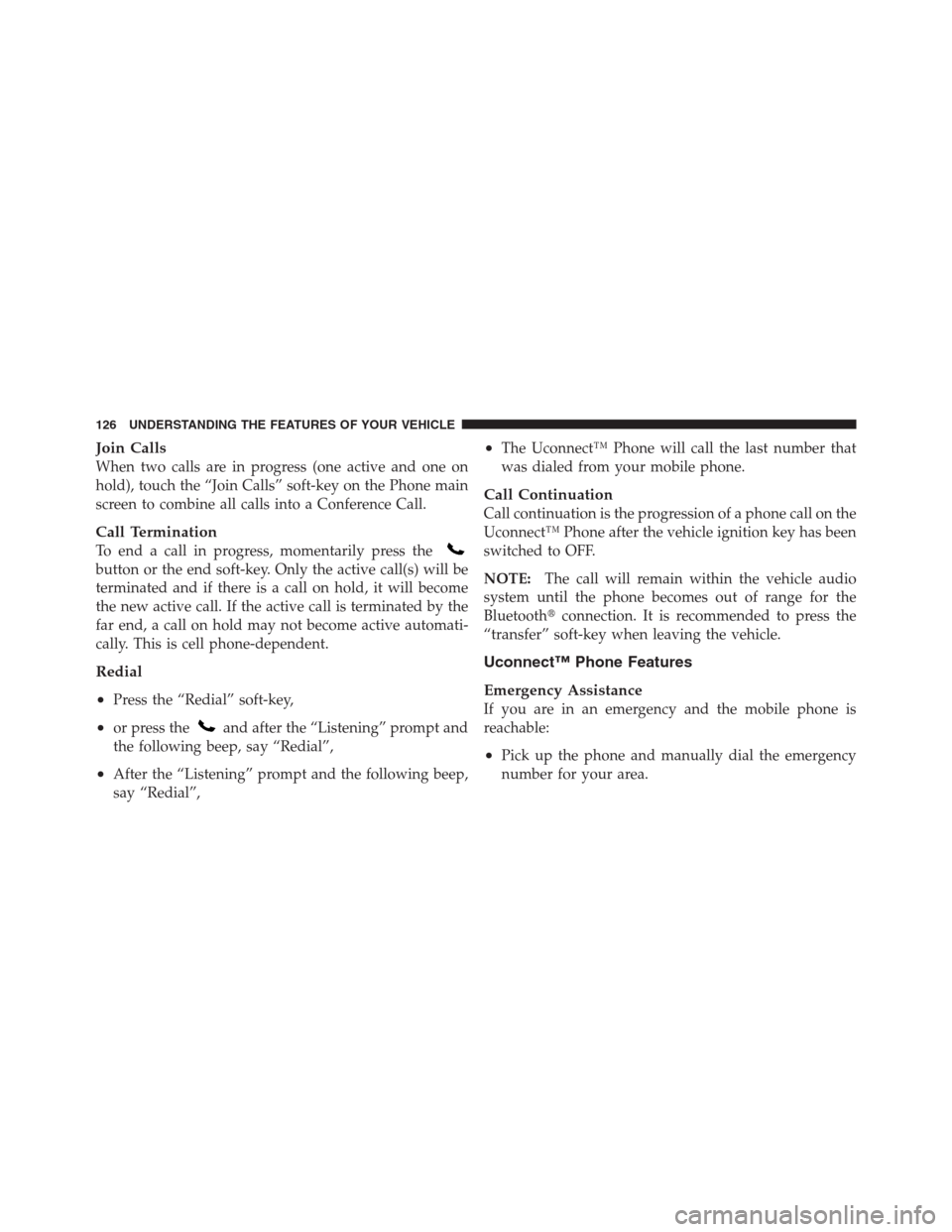
Join Calls
When two calls are in progress (one active and one on
hold), touch the “Join Calls” soft-key on the Phone main
screen to combine all calls into a Conference Call.
Call Termination
To end a call in progress, momentarily press the
button or the end soft-key. Only the active call(s) will be
terminated and if there is a call on hold, it will become
the new active call. If the active call is terminated by the
far end, a call on hold may not become active automati-
cally. This is cell phone-dependent.
Redial
•
Press the “Redial” soft-key,
•or press theand after the “Listening” prompt and
the following beep, say “Redial”,
•After the “Listening” prompt and the following beep,
say “Redial”,
•The Uconnect™ Phone will call the last number that
was dialed from your mobile phone.
Call Continuation
Call continuation is the progression of a phone call on the
Uconnect™ Phone after the vehicle ignition key has been
switched to OFF.
NOTE:The call will remain within the vehicle audio
system until the phone becomes out of range for the
Bluetooth�connection. It is recommended to press the
“transfer” soft-key when leaving the vehicle.
Uconnect™ Phone Features
Emergency Assistance
If you are in an emergency and the mobile phone is
reachable:
•Pick up the phone and manually dial the emergency
number for your area.
126 UNDERSTANDING THE FEATURES OF YOUR VEHICLE
Page 131 of 576
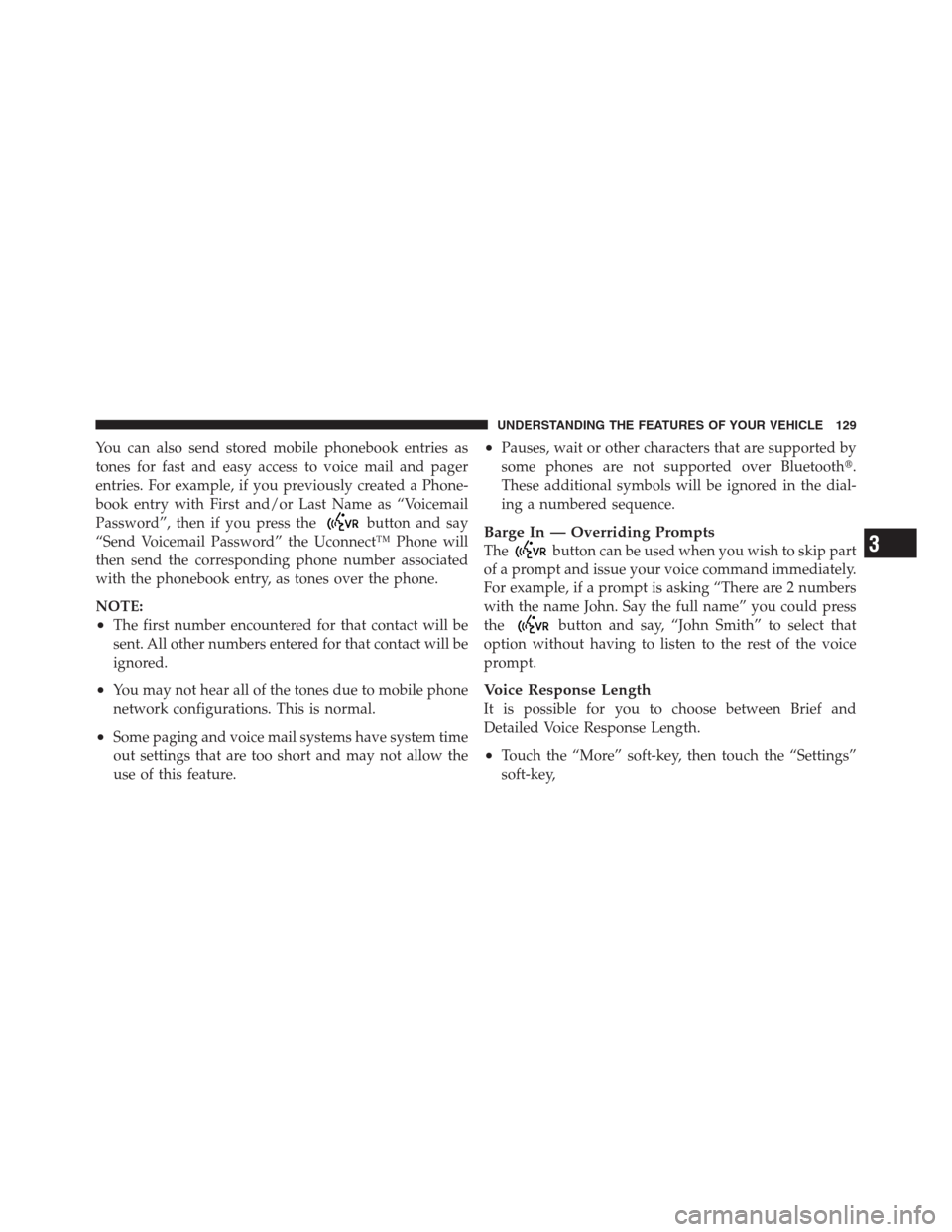
You can also send stored mobile phonebook entries as
tones for fast and easy access to voice mail and pager
entries. For example, if you previously created a Phone-
book entry with First and/or Last Name as “Voicemail
Password”, then if you press the
button and say
“Send Voicemail Password” the Uconnect™ Phone will
then send the corresponding phone number associated
with the phonebook entry, as tones over the phone.
NOTE:
•The first number encountered for that contact will be
sent. All other numbers entered for that contact will be
ignored.
•You may not hear all of the tones due to mobile phone
network configurations. This is normal.
•Some paging and voice mail systems have system time
out settings that are too short and may not allow the
use of this feature.
•Pauses, wait or other characters that are supported by
some phones are not supported over Bluetooth�.
These additional symbols will be ignored in the dial-
ing a numbered sequence.
Barge In — Overriding Prompts
Thebutton can be used when you wish to skip part
of a prompt and issue your voice command immediately.
For example, if a prompt is asking “There are 2 numbers
with the name John. Say the full name” you could press
the
button and say, “John Smith” to select that
option without having to listen to the rest of the voice
prompt.
Voice Response Length
It is possible for you to choose between Brief and
Detailed Voice Response Length.
•Touch the “More” soft-key, then touch the “Settings”
soft-key,
3
UNDERSTANDING THE FEATURES OF YOUR VEHICLE 129
Page 132 of 576
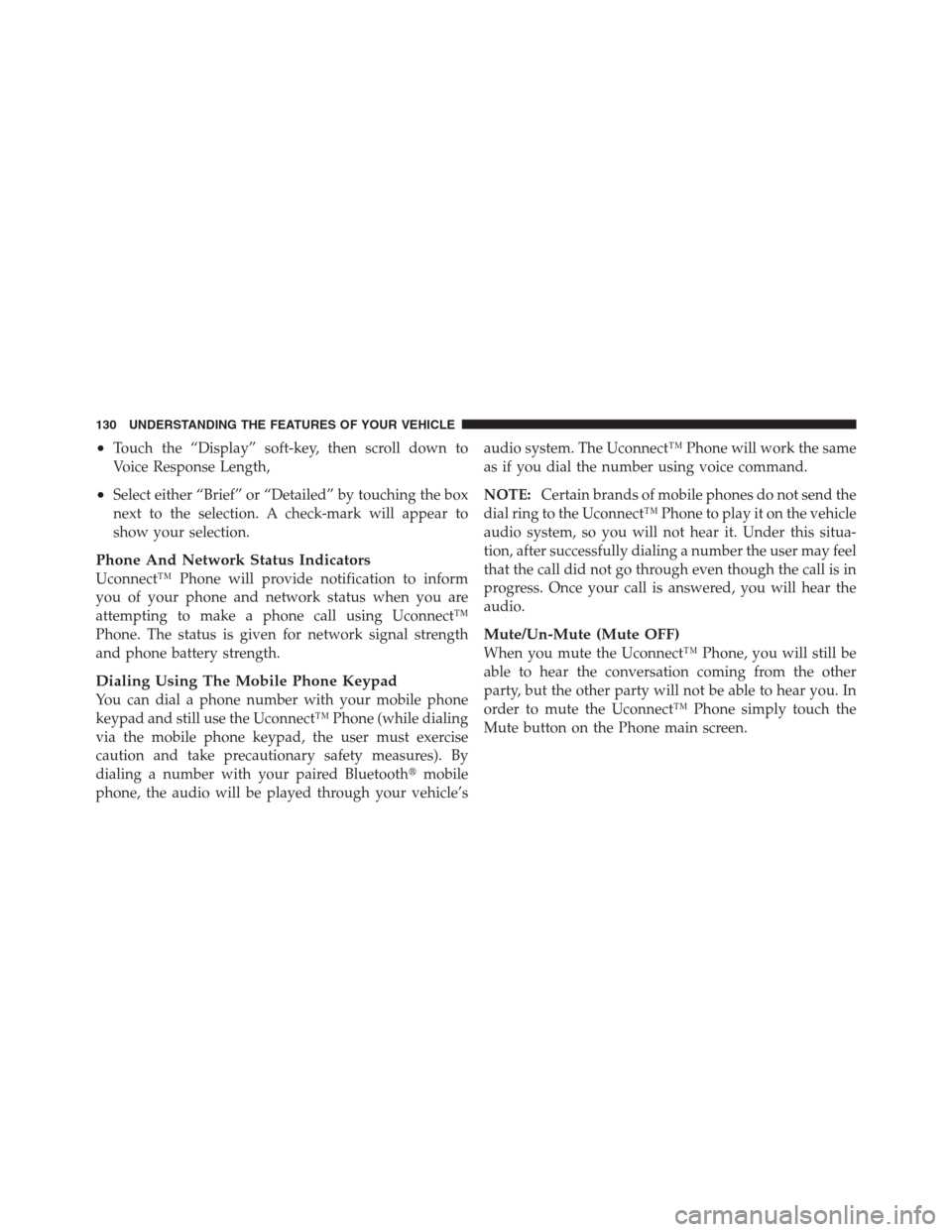
•Touch the “Display” soft-key, then scroll down to
Voice Response Length,
•Select either “Brief” or “Detailed” by touching the box
next to the selection. A check-mark will appear to
show your selection.
Phone And Network Status Indicators
Uconnect™ Phone will provide notification to inform
you of your phone and network status when you are
attempting to make a phone call using Uconnect™
Phone. The status is given for network signal strength
and phone battery strength.
Dialing Using The Mobile Phone Keypad
You can dial a phone number with your mobile phone
keypad and still use the Uconnect™ Phone (while dialing
via the mobile phone keypad, the user must exercise
caution and take precautionary safety measures). By
dialing a number with your paired Bluetooth�mobile
phone, the audio will be played through your vehicle’saudio system. The Uconnect™ Phone will work the same
as if you dial the number using voice command.
NOTE:Certain brands of mobile phones do not send the
dial ring to the Uconnect™ Phone to play it on the vehicle
audio system, so you will not hear it. Under this situa-
tion, after successfully dialing a number the user may feel
that the call did not go through even though the call is in
progress. Once your call is answered, you will hear the
audio.
Mute/Un-Mute (Mute OFF)
When you mute the Uconnect™ Phone, you will still be
able to hear the conversation coming from the other
party, but the other party will not be able to hear you. In
order to mute the Uconnect™ Phone simply touch the
Mute button on the Phone main screen.
130 UNDERSTANDING THE FEATURES OF YOUR VEHICLE
Page 133 of 576
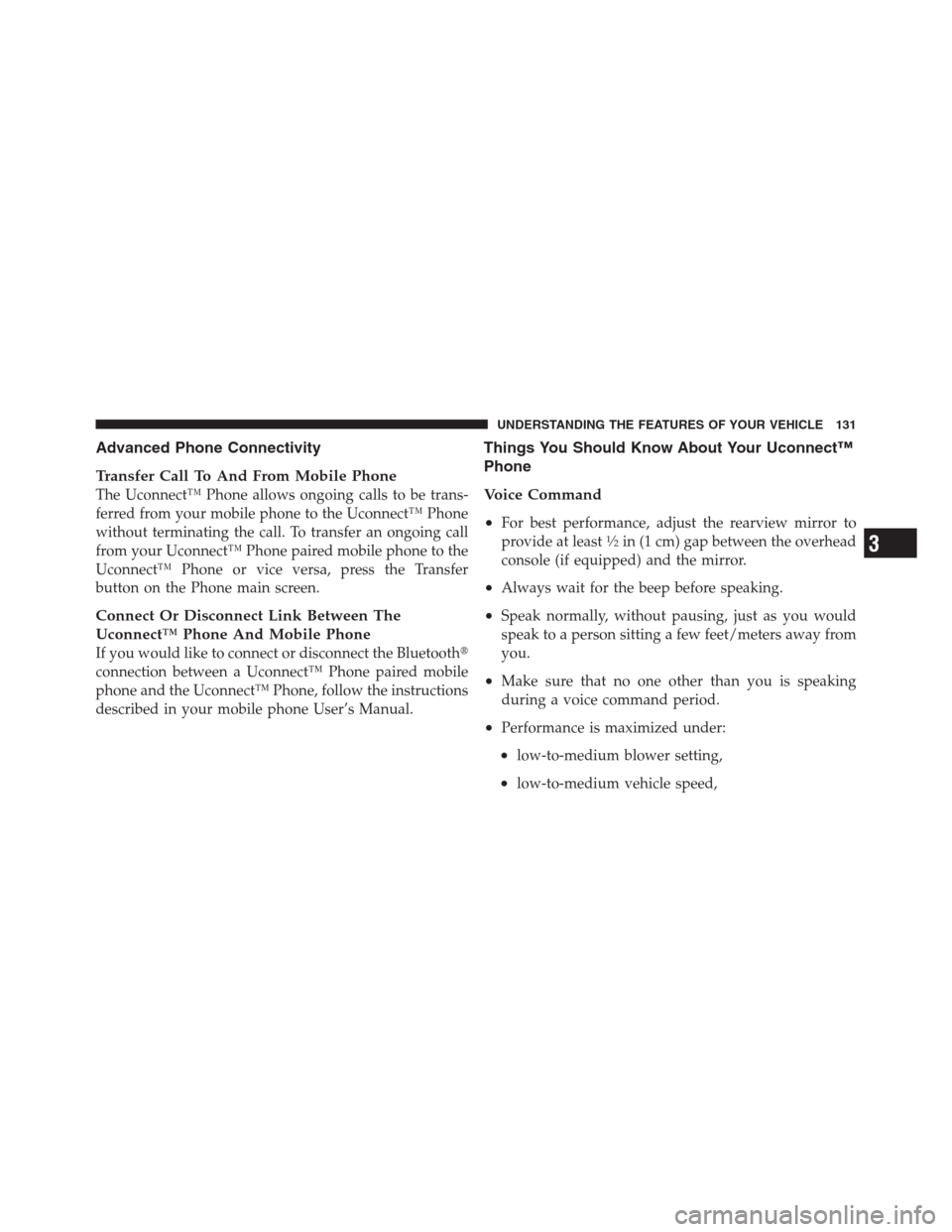
Advanced Phone Connectivity
Transfer Call To And From Mobile Phone
The Uconnect™ Phone allows ongoing calls to be trans-
ferred from your mobile phone to the Uconnect™ Phone
without terminating the call. To transfer an ongoing call
from your Uconnect™ Phone paired mobile phone to the
Uconnect™ Phone or vice versa, press the Transfer
button on the Phone main screen.
Connect Or Disconnect Link Between The
Uconnect™ Phone And Mobile Phone
If you would like to connect or disconnect the Bluetooth�
connection between a Uconnect™ Phone paired mobile
phone and the Uconnect™ Phone, follow the instructions
described in your mobile phone User’s Manual.
Things You Should Know About Your Uconnect™
Phone
Voice Command
•
For best performance, adjust the rearview mirror to
provide at least1�2in (1 cm) gap between the overhead
console (if equipped) and the mirror.
•Always wait for the beep before speaking.
•Speak normally, without pausing, just as you would
speak to a person sitting a few feet/meters away from
you.
•Make sure that no one other than you is speaking
during a voice command period.
•Performance is maximized under:
•low-to-medium blower setting,
•low-to-medium vehicle speed,
3
UNDERSTANDING THE FEATURES OF YOUR VEHICLE 131
Page 135 of 576
•Performance, such as audio clarity, echo, and loudness
to a large degree rely on the phone and network, and
not the Uconnect™ Phone.
•Echo at the far end can sometimes be reduced by
lowering the in-vehicle audio volume.
•In a convertible vehicle, system performance may be
compromised with the convertible top down.
SMS
Uconnect™ Phone can read or send new messages on
your phone.
Your phone must support SMS over Bluetooth�in order
to use this feature. If the Uconnect™ Phone determines
your phone is not compatible with SMS messaging over
Bluetooth�the “Messaging” button will be greyed out
and the feature will not be available for use.NOTE:Uconnect™ Phone SMS is only available when
the vehicle is not in moving.
3
UNDERSTANDING THE FEATURES OF YOUR VEHICLE 133
Page 139 of 576
Bluetooth�Communication Link
Mobile phones have been found to lose connection to the
Uconnect™ Phone. When this happens, the connection
can generally be reestablished by switching the phone
OFF/ON. Your mobile phone is recommended to remain
in Bluetooth�ON mode.
Power-Up
After switching the ignition key from OFF to either the
ON or ACC position, or after a language change, you
must wait at least 15 seconds prior to using the system.
3
UNDERSTANDING THE FEATURES OF YOUR VEHICLE 137
Page 141 of 576
NOTE:
•You can replace “John Smith” with any name in your
mobile or favorite phone book. You can also say “Send
a message to John Smith” and the system will ask you
which phone number you want to send a message to
for John Smith.
•You can replace “Mobile” with “Home”, “Work” or
“Other”.
•You can replace “Incoming Calls” with “Outgoing
Calls” or “Missed Calls”.
•Messaging commands only work if the Uconnect
system is equipped with this feature and the mobile
phone supports messaging over Bluetooth.
•You can replace “248 555 1212” with any phone
number supported by your Mobile phone.
•You can replace “4” with any message number shown
on the screen.
•If your phone does not support phonebook download
or call log download over Bluetooth than these com-
mands will return a response that the contact does not
exist in the phonebook.
•Available Voice Commands are shown in bold face and
underlined in the gray shaded boxes.
3
UNDERSTANDING THE FEATURES OF YOUR VEHICLE 139