Page 154 of 400
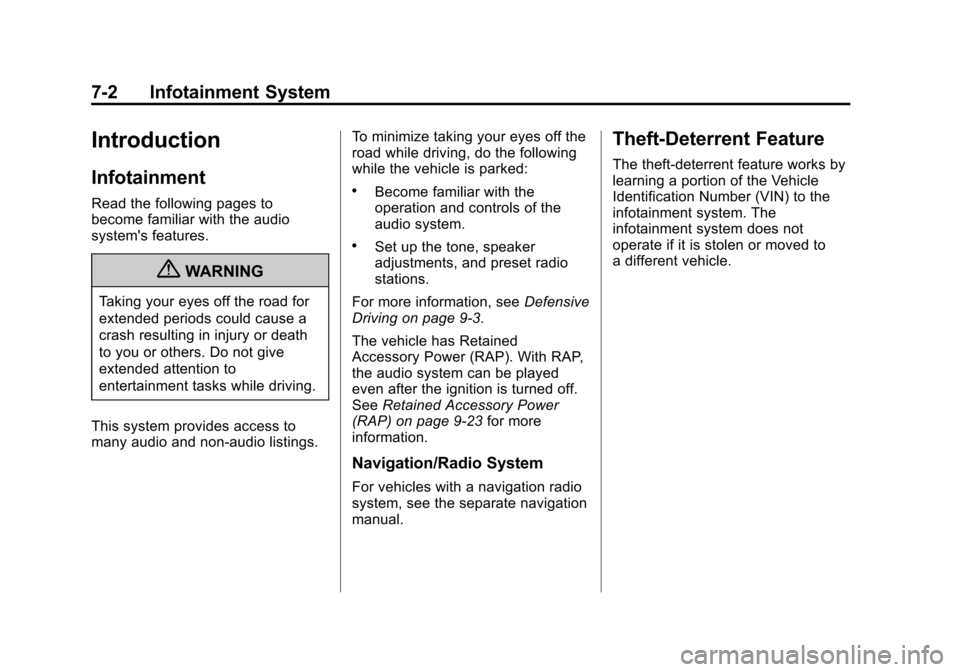
Black plate (2,1)Chevrolet Cruze Owner Manual - 2012
7-2 Infotainment System
Introduction
Infotainment
Read the following pages to
become familiar with the audio
system's features.
{WARNING
Taking your eyes off the road for
extended periods could cause a
crash resulting in injury or death
to you or others. Do not give
extended attention to
entertainment tasks while driving.
This system provides access to
many audio and non‐audio listings. To minimize taking your eyes off the
road while driving, do the following
while the vehicle is parked:
.Become familiar with the
operation and controls of the
audio system.
.Set up the tone, speaker
adjustments, and preset radio
stations.
For more information, see Defensive
Driving on page 9‑3.
The vehicle has Retained
Accessory Power (RAP). With RAP,
the audio system can be played
even after the ignition is turned off.
See Retained Accessory Power
(RAP) on page 9‑23 for more
information.
Navigation/Radio System
For vehicles with a navigation radio
system, see the separate navigation
manual.
Theft-Deterrent Feature
The theft-deterrent feature works by
learning a portion of the Vehicle
Identification Number (VIN) to the
infotainment system. The
infotainment system does not
operate if it is stolen or moved to
a different vehicle.
Page 155 of 400
Black plate (3,1)Chevrolet Cruze Owner Manual - 2012
Infotainment System 7-3
Overview (Base Radio)
A.O
.Turns the system on or off
and adjusts the volume.
B. Buttons 1 to 6
.Radio: Saves and selects
favorite stations. C.
g
.Radio: Seeks the previous
station.
.CD: Selects the previous
track or rewinds within
a track.D.
T
.CD: Moves up one folder
level while playing an MP3.
E.
k
.CD: Pauses playback, and
stops playback.
F.
U
.CD: Moves back one folder
level while playing an MP3.
G.
l
.Radio: Seeks the next
station.
.CD: Selects the next track
or fast forwards within a
track.
H. CLOCK
.Opens the clock menu.
Page 156 of 400
Black plate (4,1)Chevrolet Cruze Owner Manual - 2012
7-4 Infotainment System
I. INFO
.Radio: Shows available
information about the
current station.
.CD: Shows available
information about the
current track.
J. TONE
.Opens the tone menu.
K. AS
.Radio: Opens the
autostore stations list.
L. BAND
.Changes the band while
listening to the radio.
.Selects the radio when
listening to a different
audio source. M. CD/AUX
.Selects the CD player or
an external audio source.
N. CD Slot
.Insert a CD.
O. CONFIG
.Opens the settings menu.
P.
5\>
.Opens the phone
main menu.
.Mutes the audio system.
Q. FAV
.Radio: Opens the
favorites list.
R. BACK
.Menu: Moves one
level back.
.Character Input: Deletes
the last character. S. MENU or MENU/SEL
.Turn to open menus,
highlight menu items,
or set numeric values
while in a menu.
.Press to select menu
items.
.Radio: Manually selects
radio stations.
.CD: Selects tracks.
T.
Y
.Removes a disc from
the CD slot.
Page 157 of 400
Black plate (5,1)Chevrolet Cruze Owner Manual - 2012
Infotainment System 7-5
Overview (Up-Level Radio)
A.O
.Turns the system on or off
and adjusts the volume.
B. Buttons 1 to 6
.Radio: Saves and selects
favorite stations. C.
g
.Radio: Seeks the previous
station.
.CD: Selects the previous
track or rewinds within
a track.D.
k
.CD: Pauses playback, and
stops playback.
E.
l
.Radio: Seeks the next
station.
.CD: Selects the next track
or fast forwards within a
track.
F. CLOCK
.Opens the clock menu.
G. INFO
.Radio: Shows available
information about the
current station.
.CD: Shows available
information about the
current track.
H. TONE
.Opens the tone menu.
Page 158 of 400

Black plate (6,1)Chevrolet Cruze Owner Manual - 2012
7-6 Infotainment System
I. AS
.Radio: Opens the
autostore stations list.
J. BAND
.Changes the band while
listening to the radio.
.Selects the radio when
listening to a different
audio source.
K. CD/AUX
.Selects the CD player or
an external audio source.
L. CD Slot
.Insert a CD.
M. CONFIG
.Opens the settings menu.
N.
5\>
.Opens the phone
main menu.
.Mutes the audio system. O. FAV
.Radio: Opens the
favorites list.
P. BACK
.Menu: Moves one
level back.
.Character Input: Deletes
the last character.
Q. MENU or MENU/SEL
.Turn to open menus,
highlight menu items,
or set numeric values
while in a menu.
.Press to select menu
items.
.Radio: Manually selects
radio stations.
.CD: Selects tracks.
R.
Y
.Removes a disc from the
CD slot.
Operation
Controls
The infotainment system is
operated by using the pushbuttons,
multifunction knobs, menus shown
on the display, and steering wheel
controls, if equipped.
Turning the System On or Off
O(Volume/Power): Press to turn
the system on and off.
Automatic Switch‐Off
If the infotainment system has been
turned on after the ignition is turned
off, the system will turn off
automatically after 10 minutes.
Volume Control
O(Volume/Power): Turn to adjust
the volume.
5/>(Phone/Mute): Press5/>to mute the infotainment system.
Press
5/>again, or turn the
Oknob to cancel mute.
Page 159 of 400
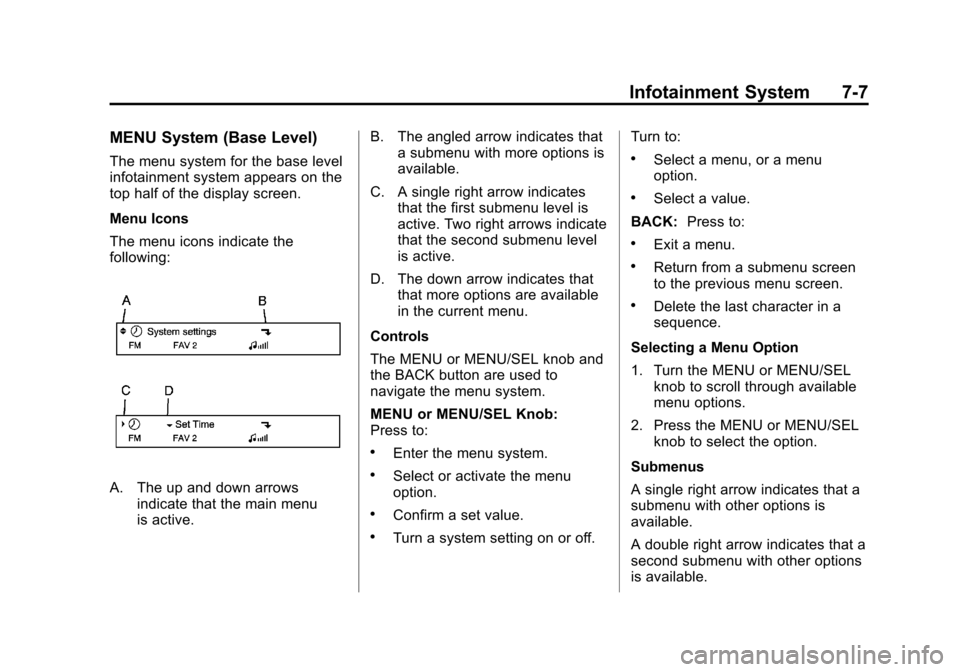
Black plate (7,1)Chevrolet Cruze Owner Manual - 2012
Infotainment System 7-7
MENU System (Base Level)
The menu system for the base level
infotainment system appears on the
top half of the display screen.
Menu Icons
The menu icons indicate the
following:
A. The up and down arrowsindicate that the main menu
is active. B. The angled arrow indicates that
a submenu with more options is
available.
C. A single right arrow indicates that the first submenu level is
active. Two right arrows indicate
that the second submenu level
is active.
D. The down arrow indicates that that more options are available
in the current menu.
Controls
The MENU or MENU/SEL knob and
the BACK button are used to
navigate the menu system.
MENU or MENU/SEL Knob:
Press to:
.Enter the menu system.
.Select or activate the menu
option.
.Confirm a set value.
.Turn a system setting on or off. Turn to:
.Select a menu, or a menu
option.
.Select a value.
BACK: Press to:
.Exit a menu.
.Return from a submenu screen
to the previous menu screen.
.Delete the last character in a
sequence.
Selecting a Menu Option
1. Turn the MENU or MENU/SEL knob to scroll through available
menu options.
2. Press the MENU or MENU/SEL knob to select the option.
Submenus
A single right arrow indicates that a
submenu with other options is
available.
A double right arrow indicates that a
second submenu with other options
is available.
Page 160 of 400
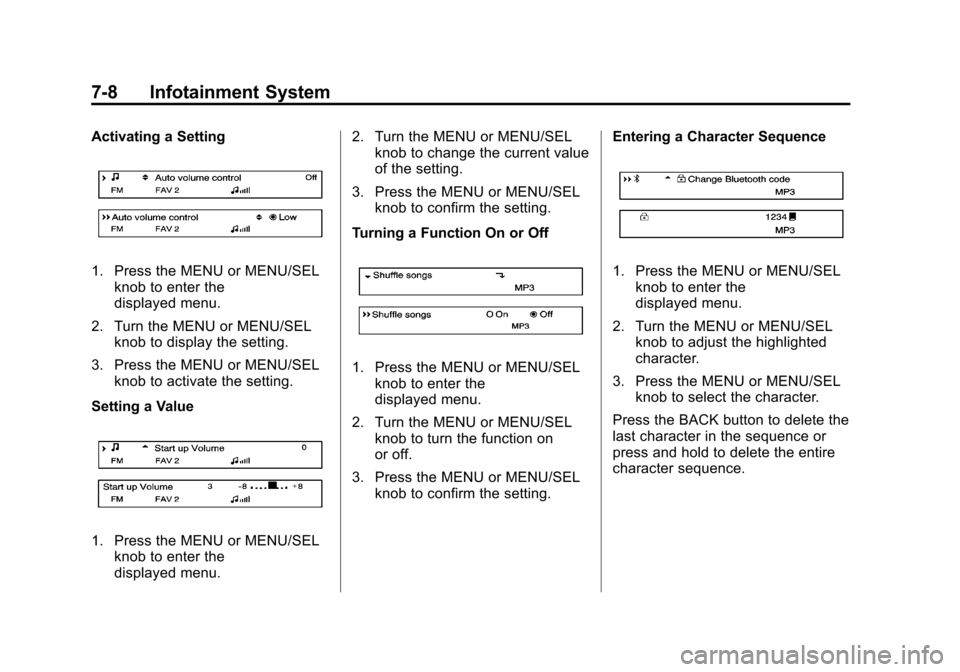
Black plate (8,1)Chevrolet Cruze Owner Manual - 2012
7-8 Infotainment System
Activating a Setting
1. Press the MENU or MENU/SELknob to enter the
displayed menu.
2. Turn the MENU or MENU/SEL knob to display the setting.
3. Press the MENU or MENU/SEL knob to activate the setting.
Setting a Value
1. Press the MENU or MENU/SEL knob to enter the
displayed menu. 2. Turn the MENU or MENU/SEL
knob to change the current value
of the setting.
3. Press the MENU or MENU/SEL knob to confirm the setting.
Turning a Function On or Off
1. Press the MENU or MENU/SEL knob to enter the
displayed menu.
2. Turn the MENU or MENU/SEL knob to turn the function on
or off.
3. Press the MENU or MENU/SEL knob to confirm the setting. Entering a Character Sequence
1. Press the MENU or MENU/SEL
knob to enter the
displayed menu.
2. Turn the MENU or MENU/SEL knob to adjust the highlighted
character.
3. Press the MENU or MENU/SEL knob to select the character.
Press the BACK button to delete the
last character in the sequence or
press and hold to delete the entire
character sequence.
Page 161 of 400
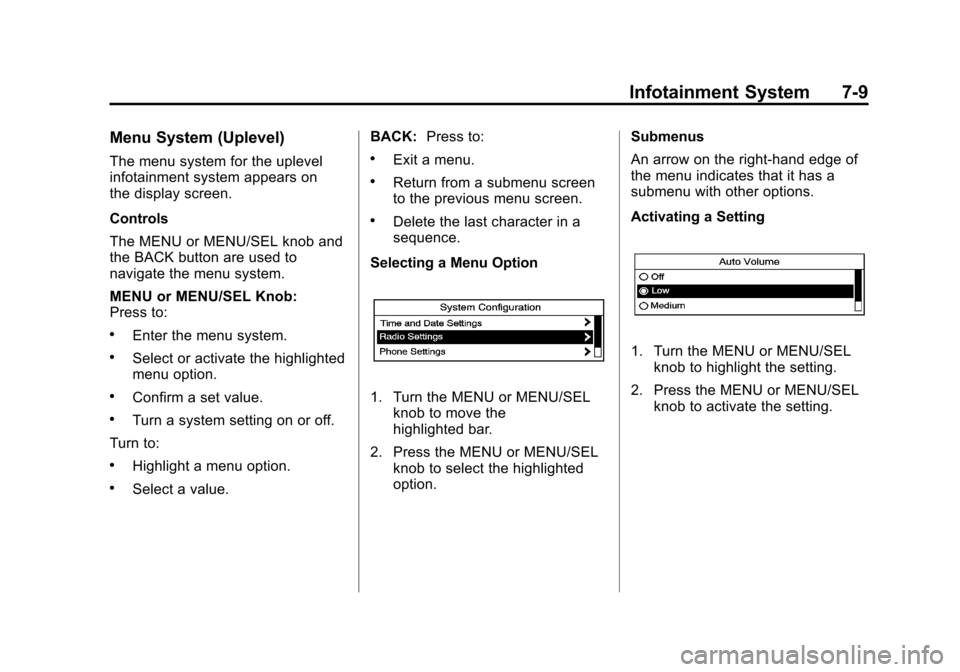
Black plate (9,1)Chevrolet Cruze Owner Manual - 2012
Infotainment System 7-9
Menu System (Uplevel)
The menu system for the uplevel
infotainment system appears on
the display screen.
Controls
The MENU or MENU/SEL knob and
the BACK button are used to
navigate the menu system.
MENU or MENU/SEL Knob:
Press to:
.Enter the menu system.
.Select or activate the highlighted
menu option.
.Confirm a set value.
.Turn a system setting on or off.
Turn to:
.Highlight a menu option.
.Select a value. BACK:
Press to:
.Exit a menu.
.Return from a submenu screen
to the previous menu screen.
.Delete the last character in a
sequence.
Selecting a Menu Option
1. Turn the MENU or MENU/SEL knob to move the
highlighted bar.
2. Press the MENU or MENU/SEL knob to select the highlighted
option. Submenus
An arrow on the right‐hand edge of
the menu indicates that it has a
submenu with other options.
Activating a Setting
1. Turn the MENU or MENU/SEL
knob to highlight the setting.
2. Press the MENU or MENU/SEL knob to activate the setting.