2012 CHEVROLET COLORADO language
[x] Cancel search: languagePage 3 of 394

Black plate (3,1)Chevrolet Colorado Owner Manual - 2012
Introduction iii
The names, logos, emblems,
slogans, vehicle model names, and
vehicle body designs appearing in
this manual including, but not limited
to, GM, the GM logo, CHEVROLET,
the CHEVROLET Emblem, and
COLORADO are trademarks
and/or service marks of General
Motors LLC, its subsidiaries,
affiliates, or licensors.This manual describes features that
may or may not be on your specific
vehicle either because they are
options that you did not purchase
or due to changes subsequent to
the printing of this owner manual.
Please refer to the purchase
documentation relating to your
specific vehicle to confirm each of
the features found on your vehicle.
For vehicles first sold in Canada,
substitute the name
“General
Motors of Canada Limited” for
Chevrolet Motor Division wherever
it appears in this manual.
Keep this manual in the vehicle for
quick reference.
Canadian Vehicle Owners
Propriétaires Canadiens
A French language copy of this
manual can be obtained from your
dealer or from:
On peut obtenir un exemplaire de
ce guide en français auprès du
concessionnaire ou à l'adresse
suivante:
Helm, Incorporated
P.O. Box 07130
Detroit, MI 48207
1-800-551-4123
Numéro de poste 6438 de
langue française
www.helminc.com
Litho in U.S.A.
Part No. 20901233 A First Printing©2011 General Motors LLC. All Rights Reserved.
Page 23 of 394

Black plate (17,1)Chevrolet Colorado Owner Manual - 2012
In Brief 1-17
Driver Information
Center (DIC)
The DIC is located on the
instrument panel cluster. It displays
the status of many vehicle systems
and enables some features to be
personalized.
Use the trip reset stem located on
the instrument panel cluster to scroll
through the available functions.
For more information, seeDriver
Information Center (DIC) on
page 5‑19.
Vehicle Personalization
Some vehicle features can be
personalized through the DIC.
These features include:
.Language: English, Spanish,
or French
.Automatic Door Locks
.RKE Feedback For more information, see
Driver
Information Center (DIC) on
page 5‑19.
Power Outlets
The accessory power outlets can be
used to plug in electrical equipment,
such as a cell phone or MP3 player.
The vehicle may have an accessory
power outlet located below the
climate control system and on the
rear of the center console.
See Power Outlets on page 5‑5.
Performance and
Maintenance
Traction Control
System (TCS)
The traction control system limits
wheel spin. The system turns on
automatically every time the vehicle
is started.
.To turn off traction control, press
and release the TCS/StabiliTrak
button on the instrument panel.
gilluminates and the appropriate
DIC message is displayed. See
Ride Control System Messages
on page 5‑25.
.Press and release the TCS/
StabiliTrak button again to turn
on traction control.
For more information, see Traction
Control System (TCS) on
page 9‑42.
Page 128 of 394
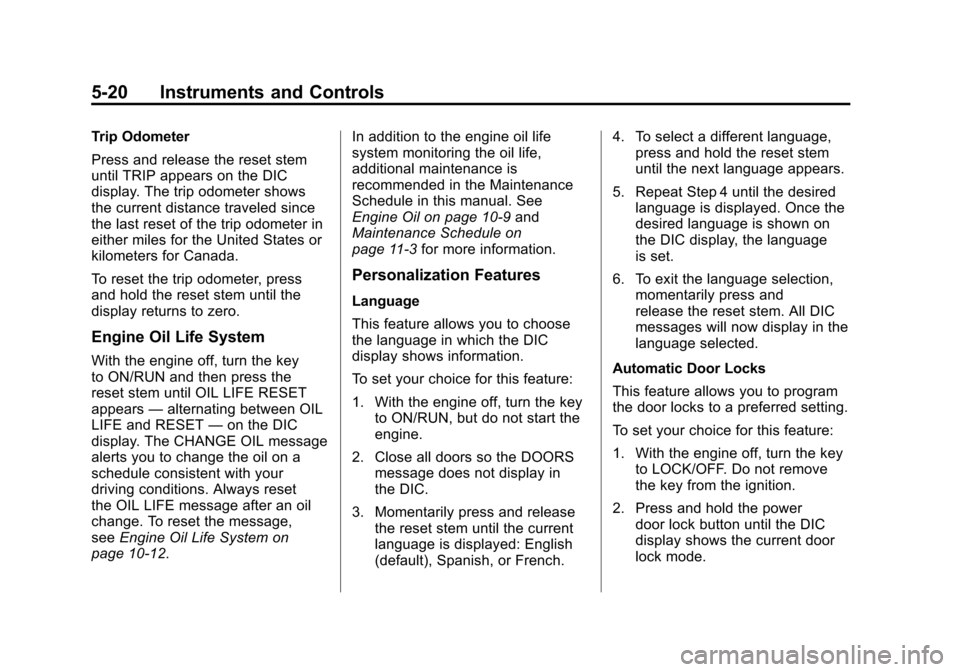
Black plate (20,1)Chevrolet Colorado Owner Manual - 2012
5-20 Instruments and Controls
Trip Odometer
Press and release the reset stem
until TRIP appears on the DIC
display. The trip odometer shows
the current distance traveled since
the last reset of the trip odometer in
either miles for the United States or
kilometers for Canada.
To reset the trip odometer, press
and hold the reset stem until the
display returns to zero.
Engine Oil Life System
With the engine off, turn the key
to ON/RUN and then press the
reset stem until OIL LIFE RESET
appears—alternating between OIL
LIFE and RESET —on the DIC
display. The CHANGE OIL message
alerts you to change the oil on a
schedule consistent with your
driving conditions. Always reset
the OIL LIFE message after an oil
change. To reset the message,
see Engine Oil Life System on
page 10‑12. In addition to the engine oil life
system monitoring the oil life,
additional maintenance is
recommended in the Maintenance
Schedule in this manual. See
Engine Oil on page 10‑9
and
Maintenance Schedule on
page 11‑3 for more information.
Personalization Features
Language
This feature allows you to choose
the language in which the DIC
display shows information.
To set your choice for this feature:
1. With the engine off, turn the key
to ON/RUN, but do not start the
engine.
2. Close all doors so the DOORS message does not display in
the DIC.
3. Momentarily press and release the reset stem until the current
language is displayed: English
(default), Spanish, or French. 4. To select a different language,
press and hold the reset stem
until the next language appears.
5. Repeat Step 4 until the desired language is displayed. Once the
desired language is shown on
the DIC display, the language
is set.
6. To exit the language selection, momentarily press and
release the reset stem. All DIC
messages will now display in the
language selected.
Automatic Door Locks
This feature allows you to program
the door locks to a preferred setting.
To set your choice for this feature:
1. With the engine off, turn the key to LOCK/OFF. Do not remove
the key from the ignition.
2. Press and hold the power door lock button until the DIC
display shows the current door
lock mode.
Page 154 of 394

Black plate (12,1)Chevrolet Colorado Owner Manual - 2012
7-12 Infotainment System
Finding an XM Channel
BAND:Press to switch between
FM1, FM2, AM, or XM1 or XM2
(if equipped). The selection
displays.
DISPL (Display): Press to
retrieve four different categories of
information related to the current
song or channel: Artist, Song Title,
Category or PTY, Channel Number/
Channel Name.
qTUNEr: Turn to select XM
Channels.
qSEEKr: Press to go to the
previous or next channel and stay
there.
qSCANr: Press and hold for
more than two seconds, SCAN
displays and the radio beeps once.
The radio goes to a channel, plays
for a few seconds, then goes to the
next channel. Press
qorragain,
to stop scanning presets. To scan preset channels, press
and hold
qorrfor more than
four seconds, PSCN displays and
the radio beeps once. The radio
goes to a preset channel, plays for a
few seconds, then goes to the next
preset channel. Press
qorragain,
to stop scanning presets.
Setting Preset Channels
If the radio has XM, up to
30 stations (6 FM1, 6 FM2, 6 AM,
6 XM1, and 6 XM2) can be
programmed on the six numbered
pushbuttons.
To program either radio:
1. Tune in the desired channel.
2. Press and hold one of the six numbered pushbuttons
until the radio beeps once.
When that numbered pushbutton
is pressed again, the channel
that was stored, returns.
3. Repeat the steps for each pushbutton.
XM Radio Messages
XL (Explicit Language
Channels): These channels, or
any others, can be blocked at a
customer's request, by calling
1-800-929-2100 in the U.S. and
1-877-438-9677 in Canada.
Updating: The encryption code in
the receiver is being updated, and
no action is required. This process
should take no longer than
30 seconds.
No Signl: The system is
functioning correctly, but the
vehicle is in a location that is
blocking the XM signal. When
the vehicle is moved into an open
area, the signal should return.
Loading: The radio system is
acquiring and processing audio and
text data. No action is needed. This
message should disappear shortly.
Off Air: This channel is not
currently in service. Tune to
another channel.