2012 CHEVROLET COLORADO audio
[x] Cancel search: audioPage 157 of 394

Black plate (15,1)Chevrolet Colorado Owner Manual - 2012
Infotainment System 7-15
Audio Players
CD Player
Care of The CD Player
Do not add any label to a CD, it
could get caught in the CD player.
If a CD is recorded on a personal
computer and a description label is
needed, try labeling the top of the
recorded CD with a marking pen.
The use of CD lens cleaners for
CDs is not advised, due to the risk
of contaminating the lens of the CD
optics with lubricants internal to the
CD player mechanism.
Notice:If a label is added to a
CD, more than one CD is inserted
into the slot at a time, or an
attempt is made to play scratched
or damaged CDs, the CD player
could be damaged. While using
the CD player, use only CDs in
good condition without any label,
load one CD at a time, and keep the CD player and the loading slot
free of foreign materials, liquids,
and debris.
If an error displays, see
“CD
Messages” later in this section.Care of CDs
If playing a CD-R, the sound
quality can be reduced due to
CD-R quality, the method of
recording, the quality of the music
that has been recorded, and the
way the CD-R has been handled.
Handle them carefully. Store
CD-R(s) in their original cases or
other protective cases and away
from direct sunlight and dust. The
CD player scans the bottom surface
of the disc. If the surface of a CD is
damaged, such as cracked, broken,
or scratched, the CD does not play
properly or not at all. Do not touch
the bottom side of a CD while
handling it; this could damage the
surface. Pick up CDs by grasping
the outer edges or the edge of the
hole and the outer edge. If the surface of a CD is soiled, take
a soft, lint free cloth or dampen a
clean, soft cloth in a mild, neutral
detergent solution mixed with water,
and clean it. Make sure the wiping
process starts from the center to
the edge.Playing a CD
Insert a CD partway into the slot,
label side up. The player pulls it in,
and READING displays. The CD
should begin playing. To insert a
CD with the ignition off, first press
the
Z(eject) button or the
DISPL knob.
If the ignition or radio is turned off
with a CD in the player it stays in
the player. When the ignition or
radio is turned on, the CD starts to
play where it stopped, if it was the
last selected audio source.
When the CD is inserted, the CD
symbol displays. As each new track
starts to play, the track number
displays.
Page 159 of 394

Black plate (17,1)Chevrolet Colorado Owner Manual - 2012
Infotainment System 7-17
Playing an MP3/WMA Disc
MP3/WMA CD-R Disc Format
If you burn your own MP3/WMA
disc on a personal computer:
.Make sure the MP3/WMA files
are recorded on a CD-R disc.
.Make sure playlists have a .m3u
or .wpl extension, other file
extensions might not work.
.Files can be recorded with a
variety of fixed or variable bit
rates. Song title, artist name,
and album are displayed by
the radio when recorded using
ID3 tags version 1 and 2.
.Create a folder structure that
makes it easy to find songs
while driving. Organize songs by
albums using one folder for each
album. Each folder or album
should contain 18 songs or less.
.Make sure to finalize the disc
when burning an MP3/WMA
disc, using multiple sessions.
It is usually better to burn the
disc all at once.
The player is able to read and
play a maximum of 253 folders,
50 playlists, 20 sessions, and
949 files. Long file names, folder
names, or playlist names may use
more disc memory space than
necessary. To conserve space on
the disc, minimize the length of
the file, folder, or playlist names. An
MP3/WMA CD-R that was recorded
using no file folders can also be
used. The system can support up
to 11 folders in depth, though,
keep the depth of the folders to a
minimum in order to keep down the
complexity and confusion in trying
to locate a particular folder during
playback. If a CD contains more
than the maximum of 253 folders,
50 playlists, 20 sessions, and
949 files, the player lets you access and navigate up to the maximum,
but all items over the maximum are
played.
Root Directory
The root directory is treated as a
folder. If the root directory has
compressed audio files, the
directory displays as F1 ROOT. All
files contained directly under the
root directory are accessed prior to
any root directory folders. However,
playlists (Px) are always accessed
before root folders or files.
Empty Directory or Folder
If a root directory or a folder exists
somewhere in the file structure that
contains only folders/subfolders
and no compressed files directly
beneath them, the player advances
to the next folder in the file structure
that contains compressed audio
files. The empty folder does not
display.
Page 160 of 394

Black plate (18,1)Chevrolet Colorado Owner Manual - 2012
7-18 Infotainment System
No Folder
When the CD contains only
compressed files, the files are
located under the root folder. The
next and previous folder functions
have no function on a CD that was
recorded without folders or playlists.
When displaying the name of the
folder the radio displays ROOT.
When the CD contains only playlists
and compressed audio files, but no
folders, all files are located under
the root folder. The folder down
and the folder up buttons search
playlists (Px) first and then go to the
root folder. When the radio displays
the name of the folder, the radio
displays ROOT.Order of Play
Tracks are played in the following
order:
.Play begins from the first track in
the first playlist and continues
sequentially through all tracks
in each playlist. When the last
track of the last playlist has
played, play continues from the
first track of the first playlist.
.If the CD does not contain any
playlists, then play begins from
the first track under the root
directory. When all tracks from
the root directory have played,
play continues from files
according to their numerical
listing. After playing the last
track from the last folder, play
begins again at the first track of
the first folder or root directory.When play enters a new folder, the
display does not automatically show
the new folder name unless you
have chosen the folder mode as the
default display. See DISPL (display)
later in this section for more
information. The new track name
displays.
File System and Naming
The song name that displays is the
song name that is contained in the
ID3 tag. If the song name is not
present in the ID3 tag, then the
radio displays the file name without
the extension (such as .mp3) as the
track name.
Track names longer than
32 characters or four pages are
shortened. Parts of words on the
last page of text and the extension
of the filename does not display.
Page 161 of 394

Black plate (19,1)Chevrolet Colorado Owner Manual - 2012
Infotainment System 7-19
Preprogrammed Playlists
Preprogrammed playlists which
were created by WinAmp™,
MusicMatch™, or Real Jukebox™
software can be accessed, however,
they cannot be edited. These
playlists are treated as special
folders containing compressed
audio song files.
Playing an MP3/WMA
Insert a CD partway into the slot,
label side up. The player pulls it in,
and READING displays. The CD
should begin playing and the CD
symbol displays. If you want to
insert a CD with the ignition off,
first press the
Zbutton or the
DISPL knob.
If the ignition or radio is turned off
with a CD in the player it stays in
the player. When the ignition or
radio is turned on, the CD starts to
play where it stopped, if it was the
last selected audio source. As each new track starts to play, the
track number displays.
1 FLD
x(Previous Folder):
Press
this button to go to the first track in
the previous folder. Pressing this
button while in folder random mode
takes you to the previous folder and
plays the tracks in random order in
that folder.
2 FLD
w(Next Folder): Press this
button to go to the first track in the
next folder. Pressing this button
while in folder random mode takes
the CD to the next folder and plays
the tracks in random order in that
folder.
3 REV (Reverse): Press and hold
this button to reverse quickly within
a track. Press and hold this button
for less than two seconds to reverse
at 10 times the normal playing
speed. Press and hold it for more
than two seconds to reverse at
20 times the normal playing speed.
Release this button to play the
track. 4 FWD (Forward):
Press and
hold this button to advance quickly
within a track. Press and hold this
button for less than two seconds
to advance at 10 times the normal
playing speed. Press and hold it for
more than two seconds to advance
at 20 times the normal playing
speed. Release this button to play
the track.
6 RDM (Random): To play the
tracks in random order in the current
folder or playlist, press and release
this button. FLDR RDM (folder
random) displays. Once all of the
tracks in the current folder or playlist
have played, the system moves to
the next folder or playlist and plays
all of the tracks in random order.
To play all the tracks in random
order on the CD, press and
hold this button for two seconds.
A beep sounds and DISC RDM
(disc random) displays. This feature
does not work with playlists.
Page 164 of 394
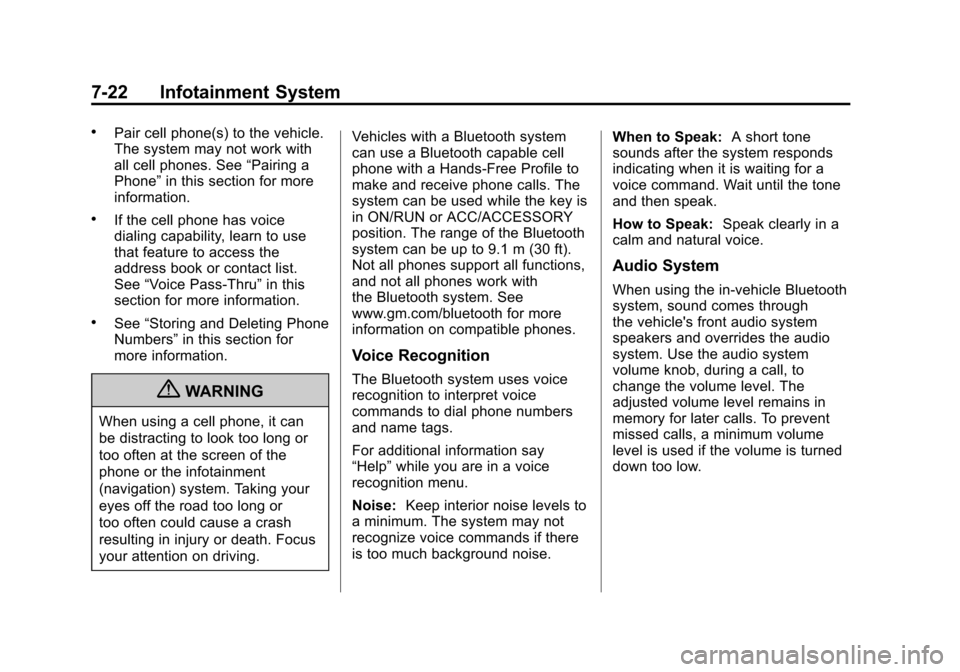
Black plate (22,1)Chevrolet Colorado Owner Manual - 2012
7-22 Infotainment System
.Pair cell phone(s) to the vehicle.
The system may not work with
all cell phones. See“Pairing a
Phone” in this section for more
information.
.If the cell phone has voice
dialing capability, learn to use
that feature to access the
address book or contact list.
See “Voice Pass-Thru” in this
section for more information.
.See “Storing and Deleting Phone
Numbers” in this section for
more information.
{WARNING
When using a cell phone, it can
be distracting to look too long or
too often at the screen of the
phone or the infotainment
(navigation) system. Taking your
eyes off the road too long or
too often could cause a crash
resulting in injury or death. Focus
your attention on driving. Vehicles with a Bluetooth system
can use a Bluetooth capable cell
phone with a Hands‐Free Profile to
make and receive phone calls. The
system can be used while the key is
in ON/RUN or ACC/ACCESSORY
position. The range of the Bluetooth
system can be up to 9.1 m (30 ft).
Not all phones support all functions,
and not all phones work with
the Bluetooth system. See
www.gm.com/bluetooth for more
information on compatible phones.
Voice Recognition
The Bluetooth system uses voice
recognition to interpret voice
commands to dial phone numbers
and name tags.
For additional information say
“Help”
while you are in a voice
recognition menu.
Noise: Keep interior noise levels to
a minimum. The system may not
recognize voice commands if there
is too much background noise. When to Speak:
A short tone
sounds after the system responds
indicating when it is waiting for a
voice command. Wait until the tone
and then speak.
How to Speak: Speak clearly in a
calm and natural voice.
Audio System
When using the in‐vehicle Bluetooth
system, sound comes through
the vehicle's front audio system
speakers and overrides the audio
system. Use the audio system
volume knob, during a call, to
change the volume level. The
adjusted volume level remains in
memory for later calls. To prevent
missed calls, a minimum volume
level is used if the volume is turned
down too low.
Page 168 of 394

Black plate (26,1)Chevrolet Colorado Owner Manual - 2012
7-26 Infotainment System
Using the“Dial”or“Call”
Command
1. Press and release
g.
2. Say “Dial”or“Call.”
3. Say the entire number without pausing or say the name tag.
Once connected, the person called
will be heard through the audio
speakers.
Using the “Digit Dial” Command
The digit dial command allows a
phone number to be dialed by
entering the digits one at a time.
After each digit is entered, the
system repeats back the digit it
heard followed by a tone.
If an unwanted number is
recognized by the system, say
“Clear” at any time to clear the
last number. To hear all of the numbers
recognized by the system, say
“Verify”
at any time.
1. Press and release
g.
2. Say “Digit Dial.”
3. Say each digit, one at a time, that you want to dial. After each
digit is entered, the system
repeats back the digit it heard
followed by a tone. After the
last digit has been entered,
say “Dial.”
Once connected, the person called
will be heard through the audio
speakers.
Using the “Re‐dial”Command
1. Press and release
g.
2. After the tone, say “Re‐dial.”
Once connected, the person called
will be heard through the audio
speakers.
Receiving a Call
When an incoming call is received,
the audio system mutes and a ring
tone is heard in the vehicle. Press
and release
gto answer the call.
Call Waiting
Call waiting must be supported on
the Bluetooth phone and enabled by
the wireless service carrier to work.
.Press and releasegto answer
an incoming call when another
call is active. The original call is
placed on hold.
.Press and releasegagain to
return to the original call.
.To ignore the incoming call,
continue with the original call
with no action.
Page 169 of 394

Black plate (27,1)Chevrolet Colorado Owner Manual - 2012
Infotainment System 7-27
Three‐Way Calling
Three‐Way Calling must be
supported on the Bluetooth phone
and enabled by the wireless service
carrier to work.
1. While on a call press andrelease
g.
2. Say “Three‐way call.”
3. Use the dial or call command to dial the number of the third party
to be called.
4. Once the call is connected, press
gto link all the callers
together.
Ending a Call
To end a call:
1. Press and release
g.
2. Say “End Call.”
Muting a Call
During a call, all sounds from inside
the vehicle can be muted so that the
person on the other end of the call
cannot hear them.
To mute a call, press
g, and then
say “Mute Call.”
To cancel mute, press
g, and then
say “Un‐mute Call.”
Transferring a Call
Audio can be transferred between
the Bluetooth system and the cell
phone.
The cell phone must be paired
and connected with the Bluetooth
system before a call can be
transferred. The connection process
can take up to two minutes after the
ignition is turned to ON/RUN. To Transfer Audio From the
Bluetooth System to a Cell Phone
During a call with the audio in the
vehicle:
1. Press and release
g.
2. Say “Transfer Call.”
To Transfer Audio to the Bluetooth
System From a Cell Phone
During a call with the audio on the
cell phone, press
gfor more than
two seconds. The audio transfers to
the vehicle. If the audio does not
transfer to the vehicle, use the audio
transfer feature on the cell phone.
See your cell phone manufacturer's
user guide for more information.
Voice Pass-Thru
Voice Pass‐Thru allows access to
the voice recognition commands on
the cell phone. See the cell phone
manufacturer's user guide to see if
the cell phone supports this feature.
Page 201 of 394
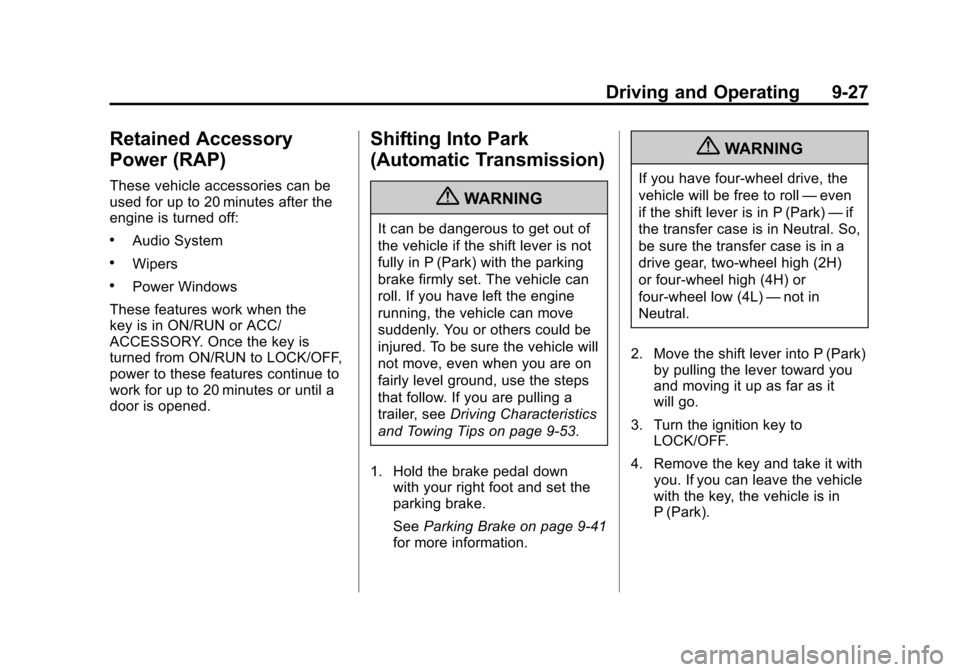
Black plate (27,1)Chevrolet Colorado Owner Manual - 2012
Driving and Operating 9-27
Retained Accessory
Power (RAP)
These vehicle accessories can be
used for up to 20 minutes after the
engine is turned off:
.Audio System
.Wipers
.Power Windows
These features work when the
key is in ON/RUN or ACC/
ACCESSORY. Once the key is
turned from ON/RUN to LOCK/OFF,
power to these features continue to
work for up to 20 minutes or until a
door is opened.
Shifting Into Park
(Automatic Transmission)
{WARNING
It can be dangerous to get out of
the vehicle if the shift lever is not
fully in P (Park) with the parking
brake firmly set. The vehicle can
roll. If you have left the engine
running, the vehicle can move
suddenly. You or others could be
injured. To be sure the vehicle will
not move, even when you are on
fairly level ground, use the steps
that follow. If you are pulling a
trailer, see Driving Characteristics
and Towing Tips on page 9‑53.
1. Hold the brake pedal down with your right foot and set the
parking brake.
See Parking Brake on page 9‑41
for more information.
{WARNING
If you have four-wheel drive, the
vehicle will be free to roll —even
if the shift lever is in P (Park) —if
the transfer case is in Neutral. So,
be sure the transfer case is in a
drive gear, two-wheel high (2H)
or four-wheel high (4H) or
four-wheel low (4L) —not in
Neutral.
2. Move the shift lever into P (Park) by pulling the lever toward you
and moving it up as far as it
will go.
3. Turn the ignition key to LOCK/OFF.
4. Remove the key and take it with you. If you can leave the vehicle
with the key, the vehicle is in
P (Park).