2012 CADILLAC ESCALADE reset infotainment system
[x] Cancel search: reset infotainment systemPage 186 of 538

Black plate (2,1)Cadillac Escalade/Escalade ESV Owner Manual - 2012
7-2 Infotainment System
Introduction
Infotainment
Read this manual thoroughly to
become familiar with how the
navigation system operates.
The navigation system includes
navigation and audio functions.
Keeping your eyes on the road and
your mind on the drive is important
for safe driving. The navigation
system has built-in features
intended to help with this by
disabling some features when
driving. A grayed-out function is
not available when the vehicle is
moving.All functions are available when the
vehicle is parked. Do the following
before driving:.Become familiar with the
navigation system operation,
buttons on the faceplate, and
touch-sensitive screen buttons.
.Set up the audio by presetting
favorite stations, setting the
tone, and adjusting the
speakers.
.Set up the navigation features,
such as entering an address or a
preset destination.
.Set up phone numbers in
advance so they can be called
easily by pressing a single
button or a single voice
command for navigation systems
equipped with phone capability.
{WARNING
Taking your eyes off the road too
long or too often while using the
navigation system could cause a
crash and you or others could be
injured or killed. Focus your
attention on driving and limit
glances at the moving map on the
navigation screen. Use voice
guidance whenever possible.
Use the navigation system to:
.Plan a route.
.Select a destination using
various methods and choices.
.Follow turn-by-turn route and
map guidance with voice
prompts, only if permitted by
traffic laws, controls, and
conditions.
.Receive RDS broadcast
announcements.
Page 189 of 538

Black plate (5,1)Cadillac Escalade/Escalade ESV Owner Manual - 2012
Infotainment System 7-5
Q. AUDIO
R. FAV (Favorite)
S.
5(Phone)
T.
e(Sound)
U. CONFIG (Configure)
V. DEST (Destination)
W. RPT (Repeat)
X. NAV (Navigation)
Language —English/Metric
To change the language of the
navigation screens or to change
the navigation screens from English
or metric, see Driver Information
Center (DIC) on page 5‑24 for more
information.
Deleting Personal Information
This navigation system can record
and store personal information such
as names and addresses. Delete
this information when selling your
vehicle or returning a leased
vehicle. See “Edit Address Book
—Edit/View” underConfigure
Menu on page 7‑81 for deleting
information from the address book.
Limit Features While Driving
The navigation system may have
this feature.
Touch the Limit Features While
Driving screen button to turn the
ability to limit functions on and off
while driving. When this screen
button is highlighted, the following
functions are limited while driving:
.Music Navigator Scrolling
.Radio Category Scrolling
.Navigation Menu Scrolling and
some functions
See “Category” underAM-FM Radio
on page 7‑9 for more information.
See “From Map” underDestination
on page 7‑66 for more information.
Some functions will remain limited
regardless of the setting.
Storing Radio Station Presets
To set preset radio stations, do the
following:
1. Press
Oto turn the system on.
2. Press AUDIO and select the desired band (AM, FM, or XM
(if equipped)).
3. Use the
w(tuning) knob,
y/©, or¨/z(Seek) arrows
to tune to the desired station.
4. Press and hold one of the five preset screen buttons, at the
bottom of the screen, until a
beep is heard.
5. Repeat the steps for each preset.
See “Storing Radio Station Presets”
under AM-FM Radio on page 7‑9 for
more information.
Page 190 of 538
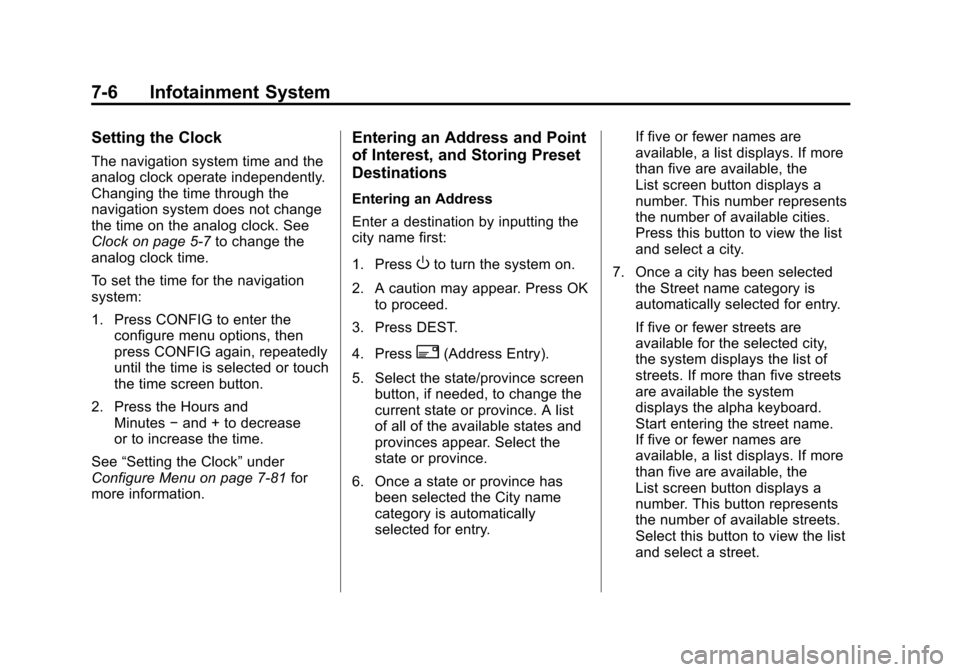
Black plate (6,1)Cadillac Escalade/Escalade ESV Owner Manual - 2012
7-6 Infotainment System
Setting the Clock
The navigation system time and the
analog clock operate independently.
Changing the time through the
navigation system does not change
the time on the analog clock. See
Clock on page 5‑7to change the
analog clock time.
To set the time for the navigation
system:
1. Press CONFIG to enter the
configure menu options, then
press CONFIG again, repeatedly
until the time is selected or touch
the time screen button.
2. Press the Hours and Minutes −and + to decrease
or to increase the time.
See “Setting the Clock” under
Configure Menu on page 7‑81 for
more information.
Entering an Address and Point
of Interest, and Storing Preset
Destinations
Entering an Address
Enter a destination by inputting the
city name first:
1. Press
Oto turn the system on.
2. A caution may appear. Press OK to proceed.
3. Press DEST.
4. Press
2(Address Entry).
5. Select the state/province screen button, if needed, to change the
current state or province. A list
of all of the available states and
provinces appear. Select the
state or province.
6. Once a state or province has been selected the City name
category is automatically
selected for entry. If five or fewer names are
available, a list displays. If more
than five are available, the
List screen button displays a
number. This number represents
the number of available cities.
Press this button to view the list
and select a city.
7. Once a city has been selected the Street name category is
automatically selected for entry.
If five or fewer streets are
available for the selected city,
the system displays the list of
streets. If more than five streets
are available the system
displays the alpha keyboard.
Start entering the street name.
If five or fewer names are
available, a list displays. If more
than five are available, the
List screen button displays a
number. This button represents
the number of available streets.
Select this button to view the list
and select a street.
Page 191 of 538

Black plate (7,1)Cadillac Escalade/Escalade ESV Owner Manual - 2012
Infotainment System 7-7
8. Once a street has beenselected, select the House #
screen button to enter the house
number. The system displays the
house number range that is
available for the street.
9. Press GO. A map screen, with the destination marked appears.
10. Select the route preference for Fastest, Shortest, or Other.
The system calculates and
highlights the route.
11. Press Start Guidance. You are now ready to start your route.
See “Address Entry” under
Destination on page 7‑66 for more
information.
Entering a Point of Interest (POI)
To set a destination by entering a
Point of Interest (POI), do the
following:
1. Press
Oto turn the system on.
2. A caution may appear. Press OK to proceed. 3. Press DEST.
4. Press
iPoint of Interest.
5. Select the state/province screen button, if needed, to change the
current state or province. A list
of all of the available states and
provinces appear. Select the
state or province.
6. Enter the specific title of the POI in the POI name space (e.g.
Washington Monument).
If five or fewer names are
available, a list displays. If more
than five are available, the
List screen button displays a
number. This button represents
the number of available POIs.
Press this button to view the list.
7. Press GO next to the POI. A map screen, with the
destination marked appears.
8. Select the route preference for Fastest, Shortest, or Other. The
system calculates and highlights
the route. 9. Press Start Guidance. The route
is now ready to be started.
See “Point of Interest (POI)” under
Destination on page 7‑66 for more
information.
Storing Preset Destinations
1. Press
Oto turn the system on.
2. A caution may appear. Press OK to proceed.
3. Press DEST. Enter a destination. See
Destination on page 7‑66 for
more information on how to
enter a destination.
4. Press DEST, the Route screen displays. Press Final Destination
or Stopover. The information
screen displays for that location.
Press Add to Address Book. The
address book screen appears.
5. Press the Name screen button. An alpha-keyboard displays.
Enter the name. Press the Back
screen button.
Page 192 of 538

Black plate (8,1)Cadillac Escalade/Escalade ESV Owner Manual - 2012
7-8 Infotainment System
6. Press and hold one of thescreen buttons at the bottom
of the screen until the name
appears in the screen button on
the display.
The name appears in that preset
destination screen button and is
now available to select from the
Destination Entry screen. See
“Using Your Stored Preset
Destinations” in this section to
select it as a destination.
See Destination on page 7‑66
for more information on how
to add or change preset
destinations.
Using Your Stored Preset
Destinations
These destinations are available for
selection while driving.
1. Press
Oto turn the system on.
2. A caution may appear. Press OK to proceed.
3. Press DEST. 4. Select one of the available
preset destination screen
buttons. A map screen, with the
destination marked appears.
5. Select the route preference for Fastest, Shortest, or Other. The
system calculates and highlights
the route.
6. Press Start Guidance. The route is now ready to be started.
See “Preset Destination” under
Destination on page 7‑66 for more
information.
Canceling Guidance
Guidance is canceled once the final
destination is reached. To cancel
guidance prior to arrival at the final
destination:
1. Press DEST.
2. Press Cancel Guidance.
3. Press OK to confirm.
Guidance Volume
Adjust the volume of voice guidance
prompts:
1. Press CONFIG to enter the
menu options, then press
CONFIG again, repeatedly
until Nav is selected or press
the Nav screen button.
2. Press Voice Prompt.
3. Press + or –screen buttons to
increase or to decrease the
volume of the voice prompts.
The system responds with the
adjusted voice level.
See “Voice Prompt ”under
Configure Menu on page 7‑81 for
more information.
Cleaning the Display Screen
Use a soft clean cotton cloth
dampened with clean water.
Page 196 of 538

Black plate (12,1)Cadillac Escalade/Escalade ESV Owner Manual - 2012
7-12 Infotainment System
The XM Tune Select menu displays
with options to store by the song
title or the artist's name. Up to
10 favorites by song title or artist
can be saved.
Add Song:Press to save the song
that is currently playing by the song
title.
Add Artist: Press to save the
song that is currently playing by the
artist's name.
Clear All: Press and Hold the
Clear All screen button to clear the
stored favorite songs. Del:
Press the Del screen button to
del the song that is associated to
that button.
Popup Notifications: Once a song
or songs are stored, a notification
popup alerts the listener if a stored
song is playing. Press to turn
notification on or off.
While a notification popup alert
screen displays, press the screen
button showing the station or press
Ignore.
Storing Radio Station Presets
This feature stores a mix of up to
30 AM, FM, and XM (if equipped)
preset stations. To store presets:
1. Press
Oto turn the system on.
2. If viewing a map screen, press AUDIO, FAV or press the source
screen button.
3. Select the band.
4.
y/©,¨/z, or tune to the
desired station, to select the
station.
5. Press and hold one of the preset screen buttons for more than
two seconds or until a beep is
heard.
6. Repeat the steps for each preset.
Page 198 of 538

Black plate (14,1)Cadillac Escalade/Escalade ESV Owner Manual - 2012
7-14 Infotainment System
2 CH. (Channel):Enhances
surround sound.
5.1 CH. (Channel): Gives a full
affect of surround sound listening.
This button is only available when
playing DVD video discs that
support 5.1 audio and if the RSA
is off.
Radio Menu
Press CONFIG to enter the
configure menu screen, then press
CONFIG repeatedly until Radio is
selected or press the Radio screen
button to make changes for radio information displayed or to limit
features while driving, number of
preset pages, XM (if equipped)
categories, and Bose AudioPilot
®.
Limit Features While Driving
Press the Limit Features While
Driving screen button to turn on and
off the ability to limit functions while
driving. When this screen button is
highlighted, the following functions
are limited while driving:
.Music Navigator Scrolling
.Radio Category Scrolling
.Navigation Menu Scrolling and
some functions
Number of Preset Pages
Press the Number of Preset Pages
screen button to change the number
of preset pages, 1 through 6.
Each preset page can contain
five preset stations. Press the
desired numbered screen button. Bose AudioPilot
AudioPilot:
The Bose AudioPilot
noise compensation technology.
To use AudioPilot
®:
1. Press CONFIG to enter the menu screen, then press
CONFIG repeatedly until Radio
is selected or press the Radio
screen button
2. Press Automatic Volume Control to access the AudioPilot menu.
3. Press ON.
To turn it off, press OFF. When on,
AudioPilot continuously adjusts
the audio system equalization,
to compensate for background
noise, so that the music sound is
consistent at the set volume level.
This feature is most effective at
lower volume settings where
background noise can affect how
well the music being played is heard
through the vehicle's audio system.
Page 232 of 538

Black plate (48,1)Cadillac Escalade/Escalade ESV Owner Manual - 2012
7-48 Infotainment System
REPEAT7:Press to repeat
part or all of a chapter, title, track,
or the entire disc after using the
A‐B button to setup repeat preset
sections.
RETURN
8: This button is not
used with the system.
A‐B: This button is used to setup
repeat preset sections. Press this
button once while the disc is playing
to select the starting position. Press
a second time to select the end
position. Press a third time to turn
the function off. To view the preset
section, press
7.
AUTO MEMORY: This button is not
used with the system.
SEARCH/SKIP: This button is not
used with the system.
ERASE/ADD: This button is not
used with the system.
R-S: This button is not used with
the system. TITLE:
Press to enter the disc
title mode. The title feature is
disc-specific, and may not be
available on all discs.
SUBTITLE: Press to change the
subtitle language to another
available language or to turn
subtitles off.
ANGLE: Press to select a different
viewing angle for discs that are
recorded with different camera
angles.
AUDIO: Press to select a different
language for discs that are recorded
with different languages.
0‐9 (Numbers): The numbers
located on the lower left side of the
remote control can be used to enter
numbered menu options, channels,
or track numbers.
GOTO: Press to enter the GOTO
menu to choose a desired title,
chapter, track, or song inside
the disc. DISPLAY:
Press to scroll through
display information on the upper left
corner of the screen, such as title,
chapter/track, time elapsed, and
time remaining, or to turn off the
display
PROGRAM: Press to edit a
playback program containing
desired titles in the DVD or tracks
in the CD-DA.
3D: Press to change between
different 3D audio modes for DVD
or CD.
The options for DVD are: Off, Rock,
Pop, Live, Dance, Techno, Classic,
and Soft.
The options for CD are: Off,
Concert, Living room, Hall,
Bathroom Cave, Arena, and
Church.
RANDOM: Press to play titles
randomly.
PLAY/PAUSE
r/j: Press to start
playback of the disc, or to pause
playback.