2012 CADILLAC ESCALADE ESV rear entertainment
[x] Cancel search: rear entertainmentPage 183 of 538

Black plate (1,1)Cadillac Escalade/Escalade ESV Owner Manual - 2012 - 2nd CRC - 11/29/11
Infotainment System 7-1
Infotainment
System Introduction Infotainment . . . . . . . . . . . . . . . . . . . 7-2
Theft-Deterrent Feature . . . . . . . 7-3
Overview . . . . . . . . . . . . . . . . . . . . . . 7-4
Radio AM-FM Radio . . . . . . . . . . . . . . . . . 7-9
Satellite Radio . . . . . . . . . . . . . . . 7-15
Radio Reception . . . . . . . . . . . . . 7-17
Rear Side Window
Antenna . . . . . . . . . . . . . . . . . . . . 7-17
Satellite Radio Antenna . . . . . . 7-18 Audio Players CD/DVD Player . . . . . . . . . . . . . . 7-18
MP3 . . . . . . . . . . . . . . . . . . . . . . . . . 7-27
Auxiliary Devices . . . . . . . . . . . . 7-30
Rear Seat Infotainment Rear Seat Entertainment
(RSE) System
(Overhead) . . . . . . . . . . . . . . . . . 7-31
Rear Seat Entertainment
(RSE) System
(Headrest DVD) . . . . . . . . . . . . 7-41
Rear Seat Audio (RSA)
System . . . . . . . . . . . . . . . . . . . . . 7-60 Navigation Using the Navigation
System . . . . . . . . . . . . . . . . . . . . . 7-62
Maps . . . . . . . . . . . . . . . . . . . . . . . . 7-63
Navigation Symbols . . . . . . . . . 7-65
Destination . . . . . . . . . . . . . . . . . . 7-70
Configure Menu . . . . . . . . . . . . . 7-84
Global Positioning
System (GPS) . . . . . . . . . . . . . . 7-96
Vehicle Positioning . . . . . . . . . . 7-97
Problems with Route
Guidance . . . . . . . . . . . . . . . . . . . 7-98
If the System Needs
Service . . . . . . . . . . . . . . . . . . . . . 7-98
Map Data Updates . . . . . . . . . . . 7-98
Database Coverage
Explanations . . . . . . . . . . . . . . . 7-99
Voice Recognition Voice Recognition . . . . . . . . . . 7-100
Phone Bluetooth . . . . . . . . . . . . . . . . . . . 7-103
Page 191 of 538

Black plate (9,1)Cadillac Escalade/Escalade ESV Owner Manual - 2012 - 2nd CRC - 11/29/11
Infotainment System 7-9
Radio AM-FM Radio Notice: Before adding any sound
equipment to the vehicle, such
as an audio system, CD player,
CB radio, mobile telephone,
or two-way radio, make sure that
it can be added by checking with
your dealer. Also, check federal
rules covering mobile radio and
telephone units. If sound
equipment can be added, it is
very important to do it properly.
Added sound equipment can
interfere with the operation of the
vehicle's engine, radio, or other
systems, and even damage them.
The vehicle's systems can
interfere with the operation of
sound equipment that has been
added. Notice: The chime signals related
to safety belts, parking brake, and
other functions of the vehicle
operate through the navigation
system. If that equipment is
replaced or additional equipment
is added to the vehicle, the
chimes may not work. Make sure
that replacement or additional
equipment is compatible with the
vehicle before installing it. See
“ Accessories and Modifications ”
in the vehicle's owner manual.
Playing the Radio
O /
n (Power/Volume):
1. Press to turn the audio system
on and off.
2. Turn to increase or to decrease
the volume. 3. Press and hold for more than
two seconds to turn off the
navigation system, the Rear
Seat Entertainment (RSE) video
screen, and Rear Seat Audio
(RSA). If the vehicle has not
been turned off, press this knob
to turn RSE and RSA back on
and to continue playback of the
last active source.
w (Tuning Knob): Turn to go to
the next or previous frequency or
disc track or chapter. See CD/DVD
Player on page 7 ‑ 18 or MP3 on
page 7 ‑ 27 for more information.
AUDIO: Press to display the audio
screen. Press to switch between
AM, FM, or XM, if equipped, Disc,
or AUX (Auxiliary), or press the
screen button. See CD/DVD Player
on page 7 ‑ 18 , MP3 on page 7 ‑ 27 ,
and Auxiliary Devices on page 7 ‑ 30
for more information.
Page 202 of 538

Black plate (20,1)Cadillac Escalade/Escalade ESV Owner Manual - 2012 - 2nd CRC - 11/29/11
7-20 Infotainment System
y /
© or
¨ /
z (Seek/Scan):
1. To seek tracks, press the up
arrow to go to the next track.
2. Press the down arrow to go to
the start of the current track,
if more than eight seconds have
played.
3. If either arrow is pressed more
than once, the player continues
moving backward or forward
through the CD. The sound
mutes while seeking.
w (Tuning Knob):
1. Turn counterclockwise one notch
to go to the start of the current
track, turn it again to go to the
previous track.
2. Turn clockwise to go to the next
track.
Playing a DVD
DVD video does not display on the
navigation screen unless the vehicle
is in P (Park). It will operate on the
rear seat entertainment screens
while the vehicle is moving. The Rear Seat Entertainment (RSE)
video screen starts play of the DVD
when a DVD video has been
inserted into the CD/DVD slot. The
DVD player can be controlled by the
buttons on the navigation system,
the Rear Seat Audio (RSA) system,
and the remote control. The DVD
player can also be used for the rear
seat passengers with the radio off.
The rear seat passengers can
power on the video screen and use
the remote control to navigate the
disc. See the Rear Seat
Infotainment user guide for more
information.
The DVD player is only compatible
with DVDs of the appropriate region
code that is printed on the jacket of
most DVDs.
The CD/DVD slot is compatible with
most audio CDs, CD-R, CD-RW,
DVD-Video, DVD-R/RW,
DVD+R/RW media along with
MP3 and WMA formats. If an error appears on the display,
see “ CD/DVD Messages ” in this
section.
Once a DVD starts to play, the
menu options and cursor screen
buttons will automatically appear. To
display the menu Options screen
button while a DVD is playing, touch
anywhere on the screen.
There are three ways to play
a DVD: .
Once a DVD is inserted, the
system will automatically start
play of the DVD. .
If you are on a map screen,
press the DVD screen button. .
Press AUDIO, then press the
DVD screen button.
When a DVD is loaded, the rear
seat passengers can power on the
RSE video screen and use the
remote control to navigate through
the DVD.
Page 212 of 538

Black plate (30,1)Cadillac Escalade/Escalade ESV Owner Manual - 2012 - 2nd CRC - 11/29/11
7-30 Infotainment System artist, or album. It may take a
few minutes for the system to
sort the MP3.
y /
© or
¨ /
z (Seek/Scan):
1. To seek tracks, press the up
arrow to go to the next track.
2. Press the down arrow to go to
the start of the current track,
if more than eight seconds have
played.
3. If either arrow is pressed more
than once, the player continues
moving backward or forward
through the CD. The sound
mutes while seeking.
w (Tuning Knob):
1. Turn counterclockwise one notch
to go to the start of the current
track, turn it again to go to the
previous track.
2. Turn clockwise to go to the next
track. When playing an MP3 the rear seat
operator can power on the RSE
video screen and use the remote
control to navigate through the MP3.
Auxiliary Devices Using the Auxiliary Input Jack The navigation system has an
auxiliary input jack located on the
faceplate and in the center console.
This is not an audio output; do not
plug the headphone set into the
front auxiliary input jack. An external
audio device such as an iPod,
laptop computer, MP3 player, CD
player, or cassette tape player, etc.
can be connected to the auxiliary
input jack for use as another audio
source.
Drivers are encouraged to set up
any auxiliary device while the
vehicle is in P (Park). See Defensive
Driving on page 9 ‑ 3 for more
information on driver distraction. To use a portable audio player,
connect a 1/8 in (3.5 mm) cable to
the radio's front auxiliary input jack.
When a device is connected, press
AUDIO, then press AUDIO again
until AUX is selected or press the
AUX screen button to begin playing
audio from the device over the
vehicle speakers.
For optimal sound quality, increase
the portable audio device's volume
to the loudest level.
It is always best to power the
portable audio device through its
own battery while playing.
The vehicle may have a rear
entertainment system (RSE) with a
second and third row screen. The
RSE has audio adapters to allow
you to connect auxiliary devices.
The audio can be heard through the
speakers or through the wireless or
wired headphones. See the Rear
Seat Infotainment user guide for
more information.
Page 213 of 538
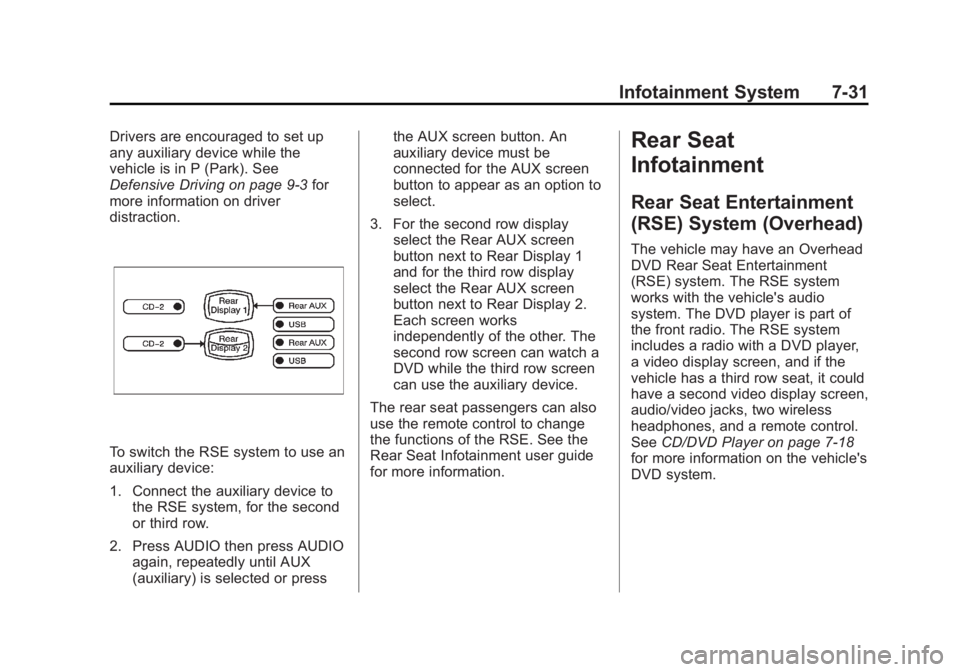
Black plate (31,1)Cadillac Escalade/Escalade ESV Owner Manual - 2012 - 2nd CRC - 11/29/11
Infotainment System 7-31Drivers are encouraged to set up
any auxiliary device while the
vehicle is in P (Park). See
Defensive Driving on page 9 ‑ 3 for
more information on driver
distraction.
To switch the RSE system to use an
auxiliary device:
1. Connect the auxiliary device to
the RSE system, for the second
or third row.
2. Press AUDIO then press AUDIO
again, repeatedly until AUX
(auxiliary) is selected or press the AUX screen button. An
auxiliary device must be
connected for the AUX screen
button to appear as an option to
select.
3. For the second row display
select the Rear AUX screen
button next to Rear Display 1
and for the third row display
select the Rear AUX screen
button next to Rear Display 2.
Each screen works
independently of the other. The
second row screen can watch a
DVD while the third row screen
can use the auxiliary device.
The rear seat passengers can also
use the remote control to change
the functions of the RSE. See the
Rear Seat Infotainment user guide
for more information. Rear Seat
Infotainment Rear Seat Entertainment
(RSE) System (Overhead) The vehicle may have an Overhead
DVD Rear Seat Entertainment
(RSE) system. The RSE system
works with the vehicle's audio
system. The DVD player is part of
the front radio. The RSE system
includes a radio with a DVD player,
a video display screen, and if the
vehicle has a third row seat, it could
have a second video display screen,
audio/video jacks, two wireless
headphones, and a remote control.
See CD/DVD Player on page 7 ‑ 18
for more information on the vehicle's
DVD system.
Page 223 of 538

Black plate (41,1)Cadillac Escalade/Escalade ESV Owner Manual - 2012 - 2nd CRC - 11/29/11
Infotainment System 7-41Cleaning the Video Screen When cleaning the video screen,
use only a clean cloth dampened
with clean water. Use care when
directly touching or cleaning the
screen, as damage could result.
Rear Seat Entertainment
(RSE) System
(Headrest DVD) Vehicles with an RSE system
include two head restraint video
display screens with integrated DVD
players, auxiliary inputs, two
wireless headphones, and a remote
control. This system works
independently from the vehicle's
Overhead DVD RSE system. See
Rear Seat Entertainment (RSE)
System (Headrest DVD) on
page 7 ‑ 41 or Rear Seat
Entertainment (RSE) System
(Overhead) on page 7 ‑ 31 for
information about the Overhead
DVD RSE system. The vehicle has a feature called
Retained Accessory Power (RAP).
With RAP, the RSE system can be
played even after the ignition is
turned off. See Retained Accessory
Power (RAP) on page 9 ‑ 26 for more
information.
Video Display Screens
The video display screens are
located on the back of each head
restraint. Notice: Avoid directly touching
the video screen, as damage can
occur. See “ Cleaning the Video
Screens ” later in this section for
more information.
Overview RSE Base System Some DVDs do not allow fast
forwarding or skipping of the
copyright information or previews.
If the DVD does not begin playing at
the main title, refer to the on-screen
instructions.
The DVD player can be controlled
by using the buttons located below
the video display screen or by using
the buttons on the system ’ s remote
control. See “ Remote Control ” later
for more information.
The following discs are compatible
with the DVD player: .
DVD-Video: A DVD that has
video. .
CD-DA: A CD that has music or
sound content only.
Page 236 of 538

Black plate (54,1)Cadillac Escalade/Escalade ESV Owner Manual - 2012 - 2nd CRC - 11/29/11
7-54 Infotainment System 3-4 Channel Selector: This is
located on the right earpiece. Either
Channel 3 or 4 can be selected with
the channel selector. The driver side
monitor is designated as Channel 3,
and the passenger side as
Channel 4. Set the channel selector
switch according to the video
display screen being viewed. The
message, “ To listen to this monitor
tune your headphones to Channel 3
(or 4) ” displays for five seconds then
disappears when the video display
screen is turned on.
OFF/ON (Power): Turn the power
switch located on the earpiece to
turn the wireless headphones on or
off. Each headphone has a light to
indicate ON. If the light does not
come on, the batteries may need to
be replaced. See “ Battery
Replacement ” under Rear Seat
Entertainment (RSE) System
(Headrest DVD) on page 7 ‑ 41 or
Rear Seat Entertainment (RSE)
System (Overhead) on page 7 ‑ 31
for more information. The headphones shut off
automatically if the RSE system is
turned off or if the headphones are
out of range of the transmitter for
more than three minutes.
VOL
0 (Volume): Use to adjust
the volume on the headphones.
Notice: Do not store the
headphones in heat or direct
sunlight. This could damage the
headphones and repairs will not
be covered by the warranty.
Storage in extreme cold can
weaken the batteries. Keep the
headphones stored in a cool, dry
place.
Remote Control To use the remote control, aim at
the remote sensor located on top
center of the video display screen
and press the desired button. Objects blocking the line-of-sight
can affect the function of the remote
control. Direct or very bright light
can affect the ability of the
transmitter to receive signals from
the remote control. If the remote
control does not seem to be
working, the batteries might need to
be replaced. See “ Battery
Replacement ” following this section.
The remote control provided with
the Headrest DVD RSE system, is
not a universal remote control and
will not control other equipment.
Notice: Storing the remote
control in a hot area or in direct
sunlight can damage it, and the
repairs will not be covered by the
warranty. Storage in extreme cold
can weaken the batteries. Keep
the remote control stored in a
cool, dry place.
Page 244 of 538

Black plate (62,1)Cadillac Escalade/Escalade ESV Owner Manual - 2012 - 2nd CRC - 11/29/11
7-62 Infotainment System
Navigation Using the Navigation
System This section presents basic
information needed to operate the
navigation system.
Use the buttons located on the
navigation system along with the
available touch-sensitive screen
buttons on the navigation screen to
operate the system. See Overview
on page 7 ‑ 4 for more information.
Once the vehicle is moving, various
functions are disabled to reduce
driver distractions.
Navigation Control Buttons
The following control buttons are
located on the navigation system:
O /
n (Power/Volume):
1. Press to turn the system on
and off.
2. Turn to increase or decrease the
volume to the audio system. 3. Press and hold for more than
two seconds to turn off the
navigation system, the Rear
Seat Entertainment (RSE), and
Rear Seat Audio (RSA). If the
vehicle has not been tuned off,
the RSE and the RSA can be
turned back on by pressing this
knob and continues play of the
last active source.
Z (Eject): Press to eject the
CD/DVD Disc. See CD/DVD Player
on page 7 ‑ 18 .
w (Tuning Knob): Turn to go to
the next or previous frequency or
disc track or chapter. See CD/DVD
Player on page 7 ‑ 18 or MP3 on
page 7 ‑ 27 for more information.
AUDIO: Press to display the audio
screen. Press to switch between
AM, FM, or XM, if equipped, DISC,
or AUX (Auxiliary), or press on the
screen button. See CD/DVD Player
on page 7 ‑ 18 , MP3 on page 7 ‑ 27 ,
and Auxiliary Devices on page 7 ‑ 30
for more information. FAV (Favorite): Press to access
the preset stations. See “ Storing
Radio Station Presets ” under,
Overview on page 7 ‑ 4 .
5 (Phone): See OnStar Overview
on page 14 ‑ 1 (if equipped) and
Bluetooth on page 7 ‑ 103 (if
equipped) for more information.
e (Sound): Press to access the
Sound menu to adjust the treble,
midrange, bass, fade, balance, and
Digital Signal Processing (DSP).
y /
z (Scan Up/Down): Press to
scan the tracks/chapters up or down
on a disc.
y /
© or
¨ /
z (Seek/Scan)
(Previous/Next): Press the up or
down arrows to go to the next or
previous station. Press and hold
either arrow for more than
two seconds. The radio goes to a
station, plays for a few seconds,
then goes to the next station.
NAV (Navigation): Press to view
the vehicle's current position on the
map screen. Each press of this